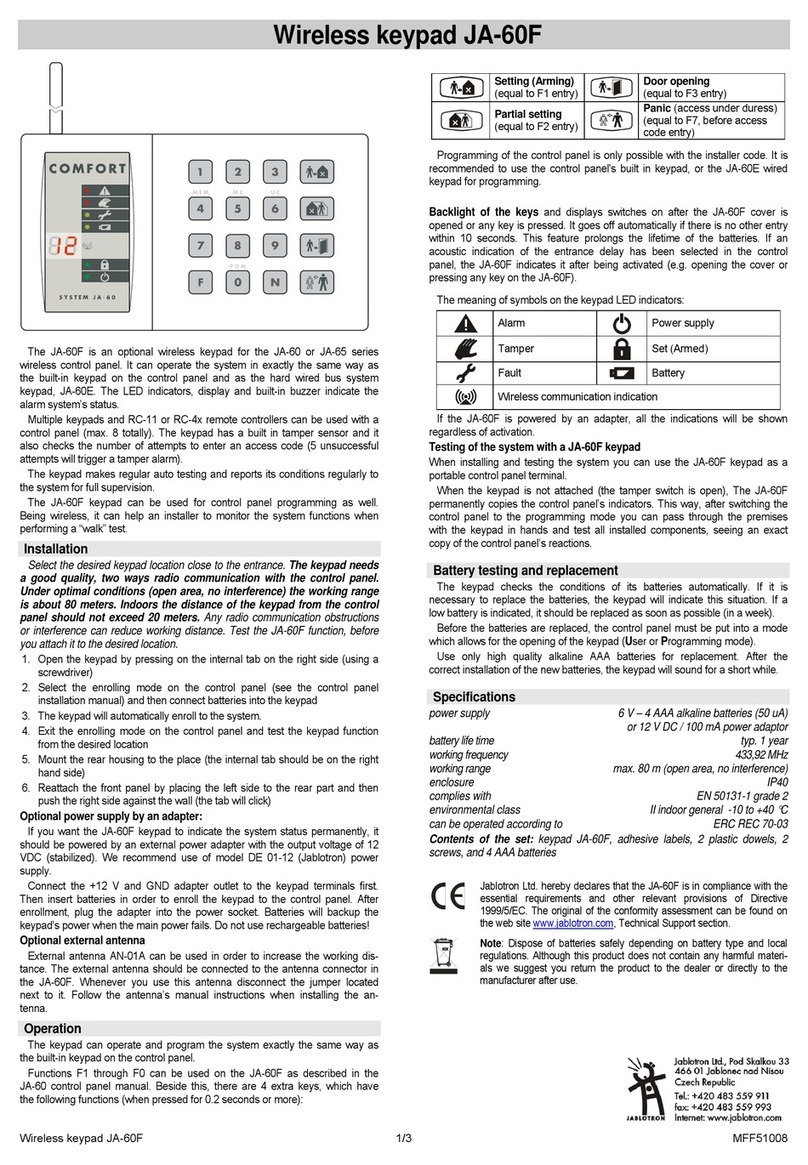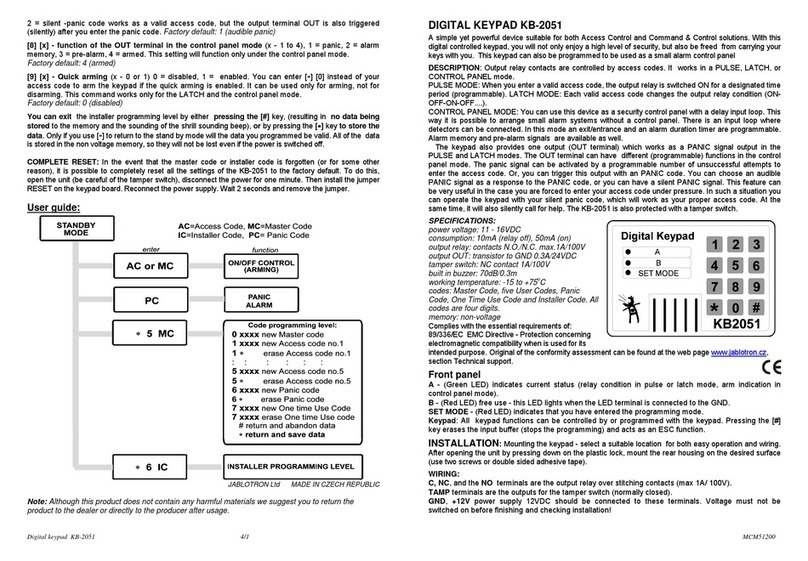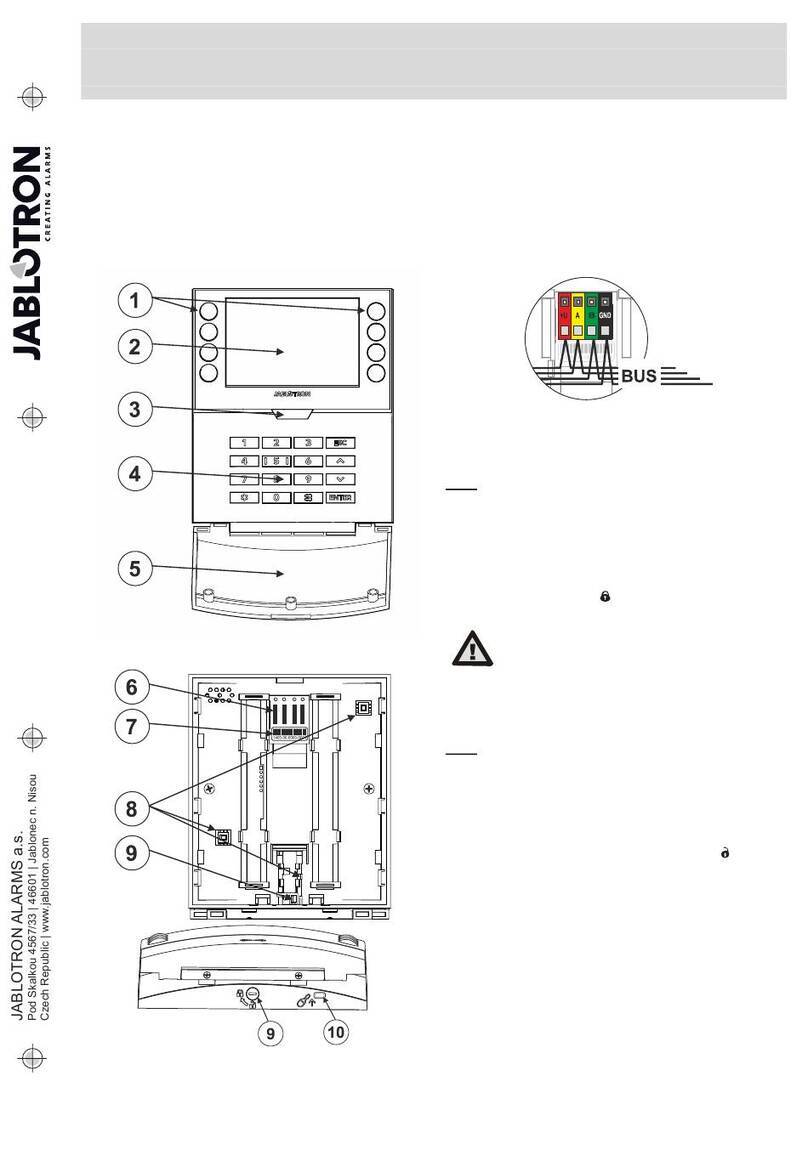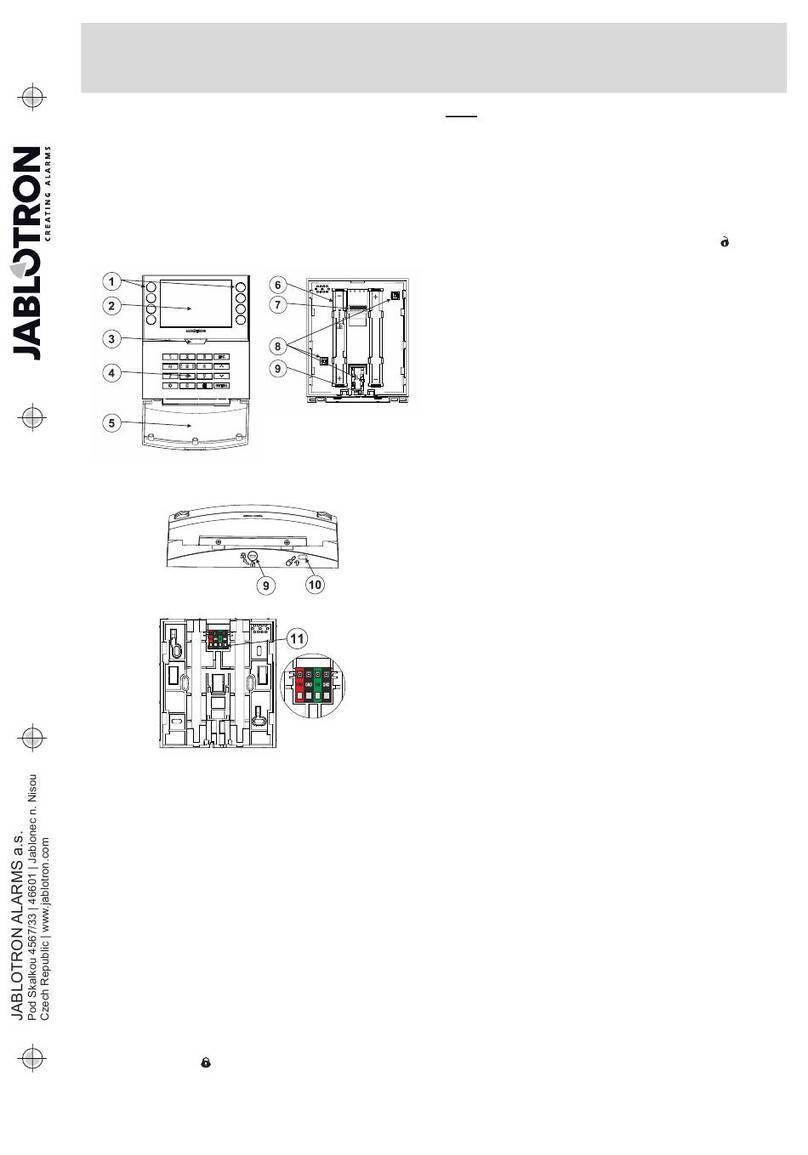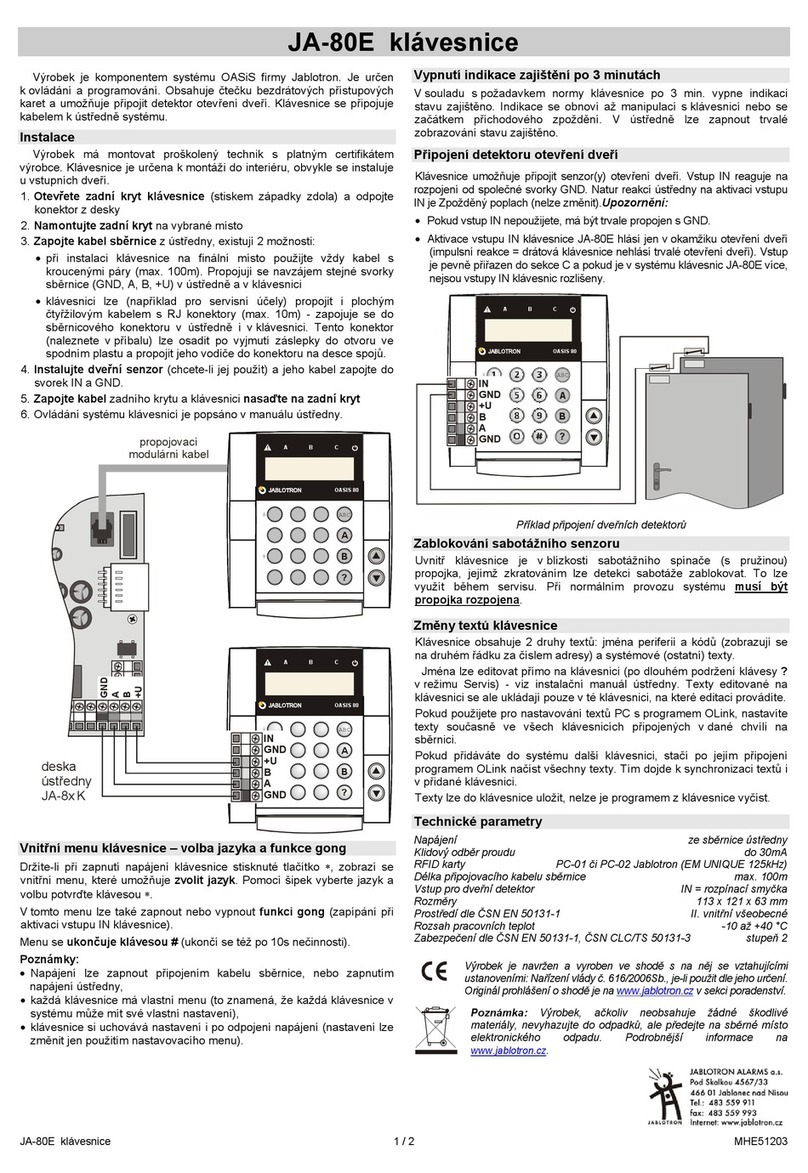User manualJABLOTRON 100
Detectors with
low battery
Press ENTER. The display shows you the
Main menu
. Using buttons or
select
Detectors with low battery
and confirm your selection by pressing ENTER.
The LCD display shows you a list of detectors from which a low battery was reported.
By pressing buttons or you can scroll through the list. The list shows you the
section where the detector has been enrolled, its position and the name of the detector.
The batteries have to be changed within the next 14 days of the low battery report.
For battery changing it is necessary to bypass the particular detector. Then when
batteries have been changed cancel the bypasses (Settings – Devices). Terminate the
detectors with low battery menu by pressing the ESC button (repeatedly).
Active tampers Press ENTER. The display shows you the
Main menu
. Using buttons or
select
Active tampers
and confirm your selection by pressing ENTER. The LCD display
shows you a list of active tampers. By pressing buttons or you can scroll through
the list. The list shows you the section to which the detector has been enrolled, its
position and the name of the detector. To fix this problem call the installer (installation
company). Terminate the active tampers menu by pressing the ESC button (repeat-
edly).
Faults
in the system
Press ENTER. The display shows you the
Main menu
. Using buttons or select
Faults in the system and confirm your selection by pressing ENTER. The LCD display
shows you a list of detectors in which a fault was detected. By pressing buttons or
you can scroll through the list. The list shows you the section to which the detector
has been enrolled, its position and the name of the detector. To fix this problem call
the installer (installation company). Terminate the Faults in the system menu by press-
ing the ESC button (repeatedly).
Settings Press ENTER. The display shows you the
Main menu
. Using buttons or select
Settings
and confirm your selection by pressing ENTER. Authorise yourself. The LCD
display shows you the
Users
and
Devices
settings (only for Administrator authorisa-
tion). Choose which settings you want to change (Users or Devices) and confirm the
selection by pressing ENTER.
User settings
: The User name is displayed. By pressing buttons or select,
what you want to change: code, telephone number, access card no.1 or access card
no.2. By pressing ENTER on the selected option open the option to change the data
by numerical buttons. Changes can be saved by pressing ENTER. Other options are
changeable by the same procedure. Leave the menu after saving the data by repeat-
edly pressing ESC. You are then asked
Save settings?
Save or don’t save and give
confirmation by ENTER and changes are updated in the system or cancelled.
A user with administrator authorization can change the settings of other users in
sections for which he has access privileges.
Devices settings
(only for Administrator authorisation): The display shows you the
position and the name of the device. Press the ENTER button and then using but-
tons or select the device for which you want to change the settings. By pressing
ENTER on the selected position open the option to program
Bypass
with settings
YES / NO
. Confirm a change by pressing ENTER. When you choose
YES
, the device
is bypassed and the system will not react to it. A bypass can be cancelled if you
choose the opposite option
NO
. When changes are complete, you can leave the
menu by repeatedly pressing ESC. You are then asked to
Save
or
Don’t save
the
settings. Confirm it by ENTER and the changes are updated in the system or cancelled.
Terminate the settings menu by pressing ESC (repeatedly).
Display
settings
Press ENTER. The display shows you the
Main menu
. Using buttons or select
Display settings
and confirm your selection by pressing ENTER. The LCD display
shows you the list of parameters, which can be changed. By pressing buttons
or select the required option. By pressing the ENTER button on the selected pa-
rameter you open the parameter options.
Contrast
is selectable in the range 1 to 5.
LCD backlight
and
Keypad backlight
are selectable in the range 0 to 5. 0 = keypad
backlight is turned off.
Service Only for installation companies.