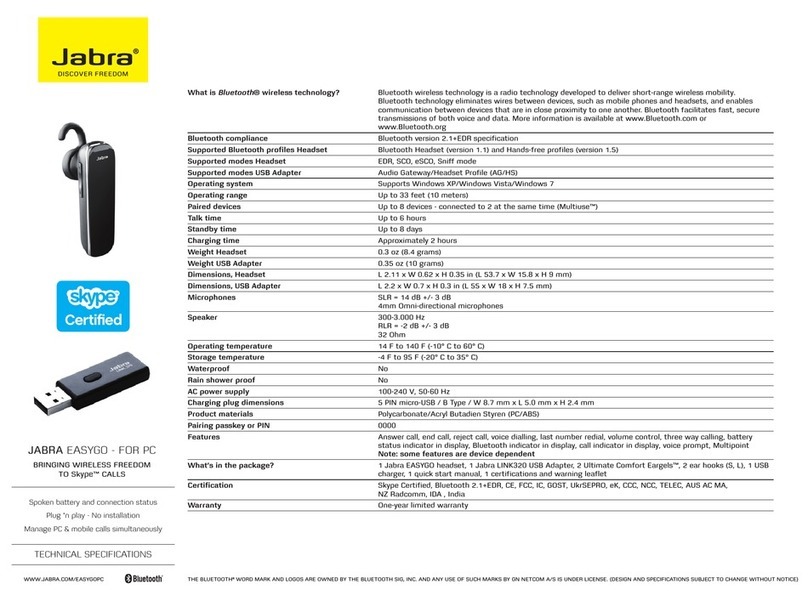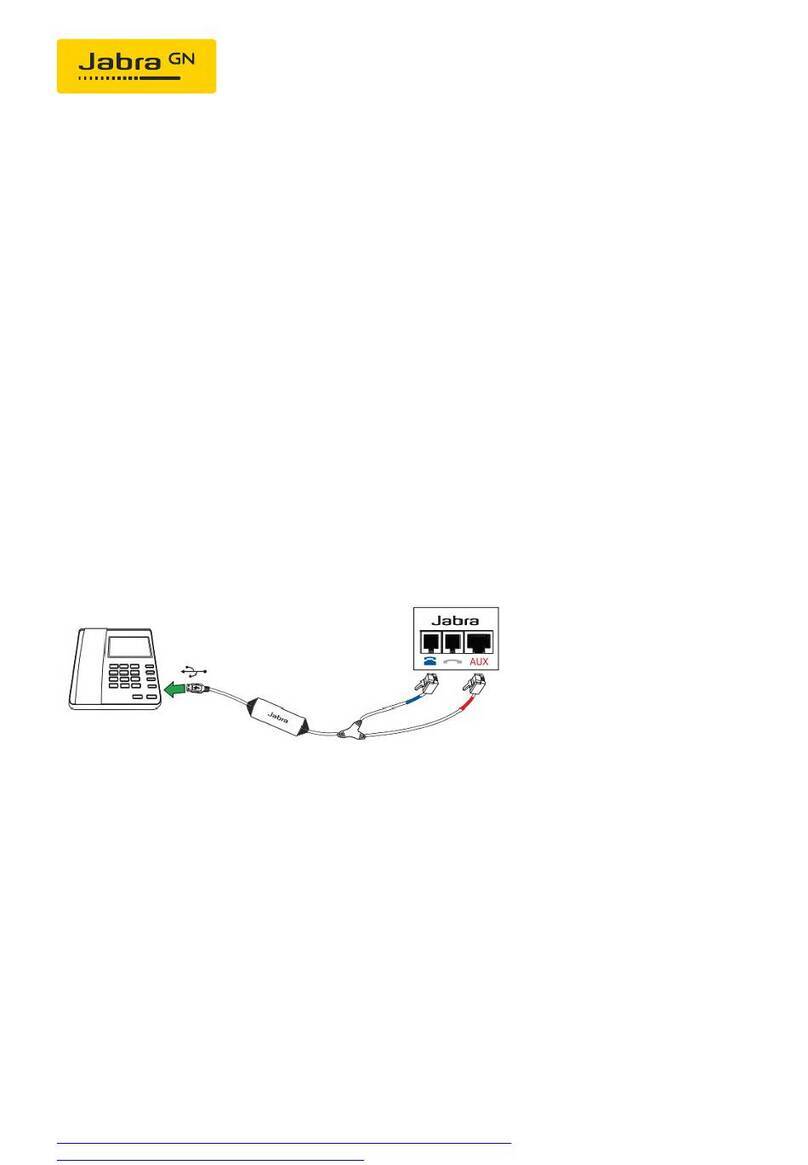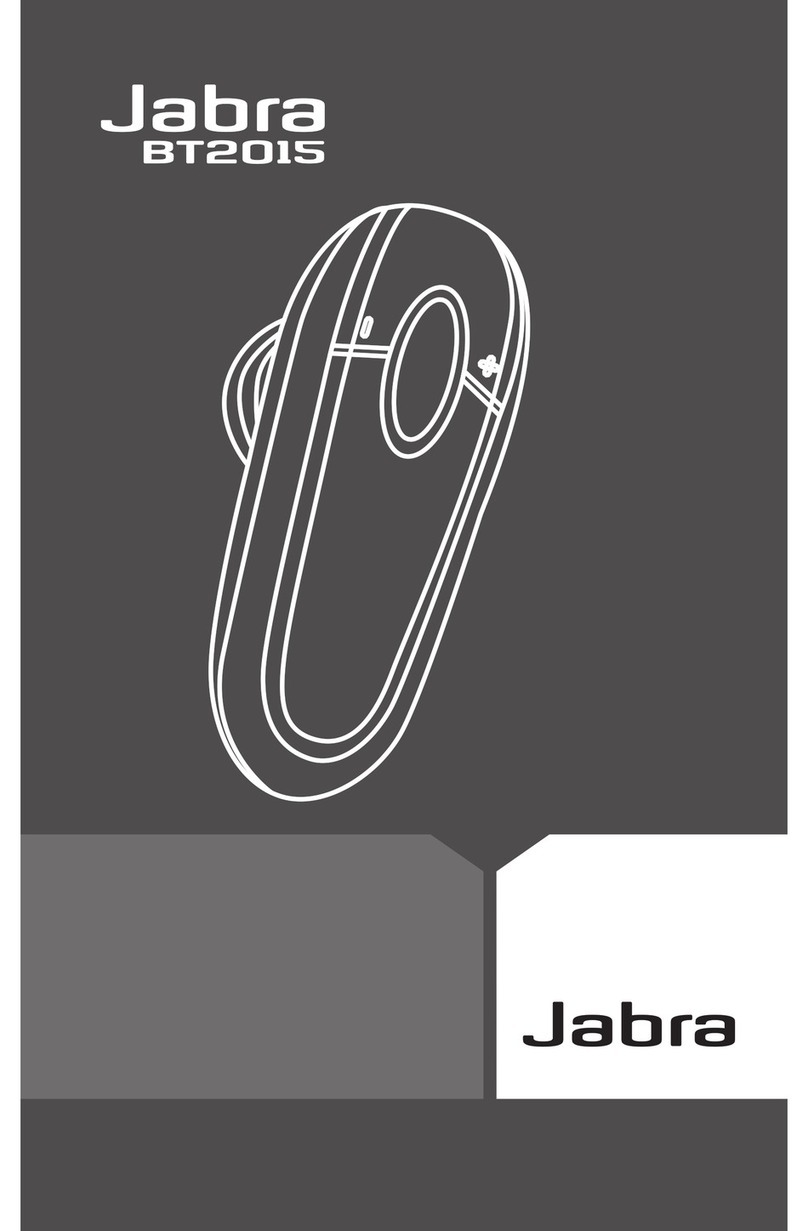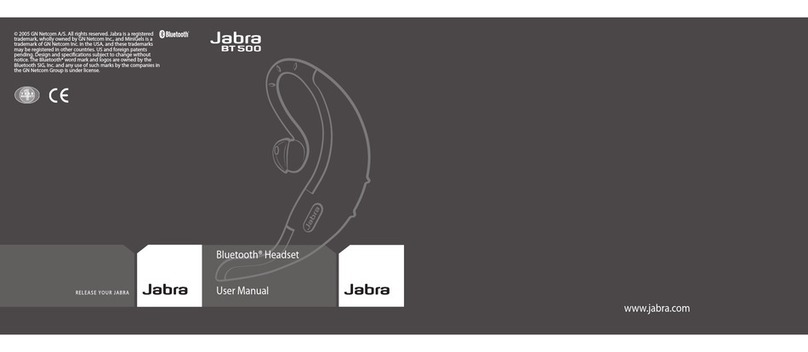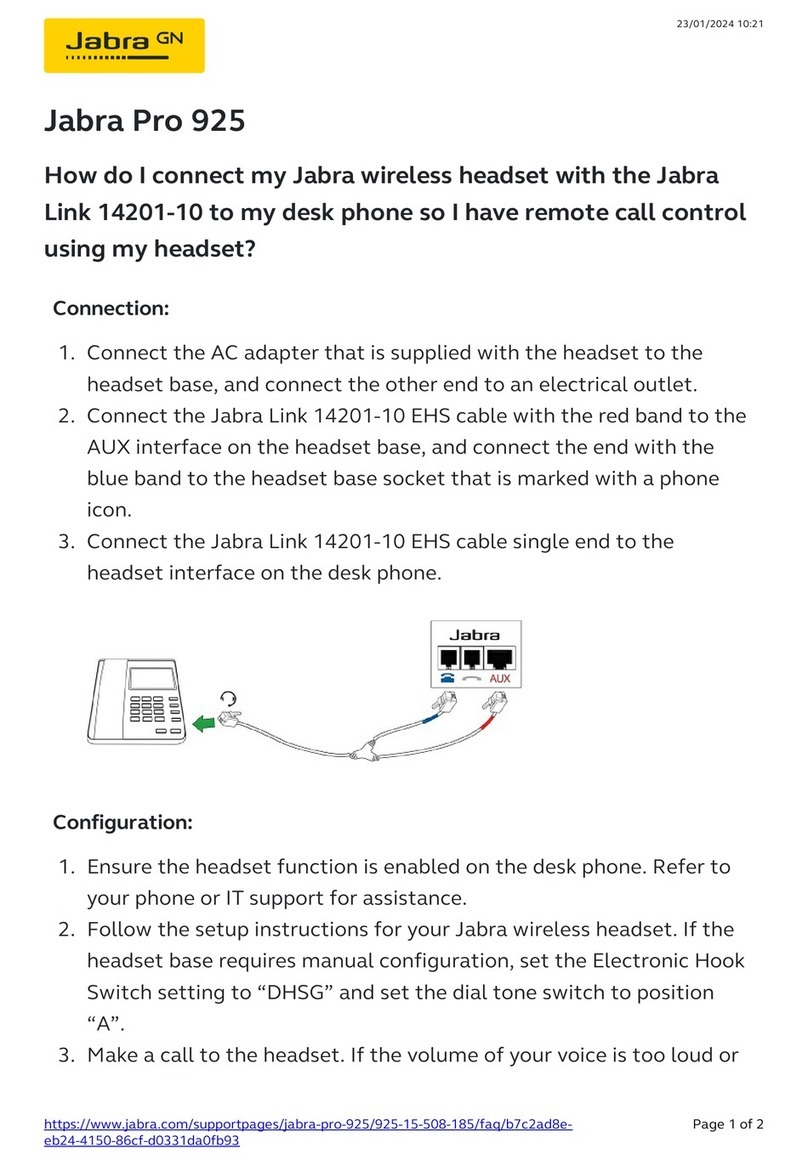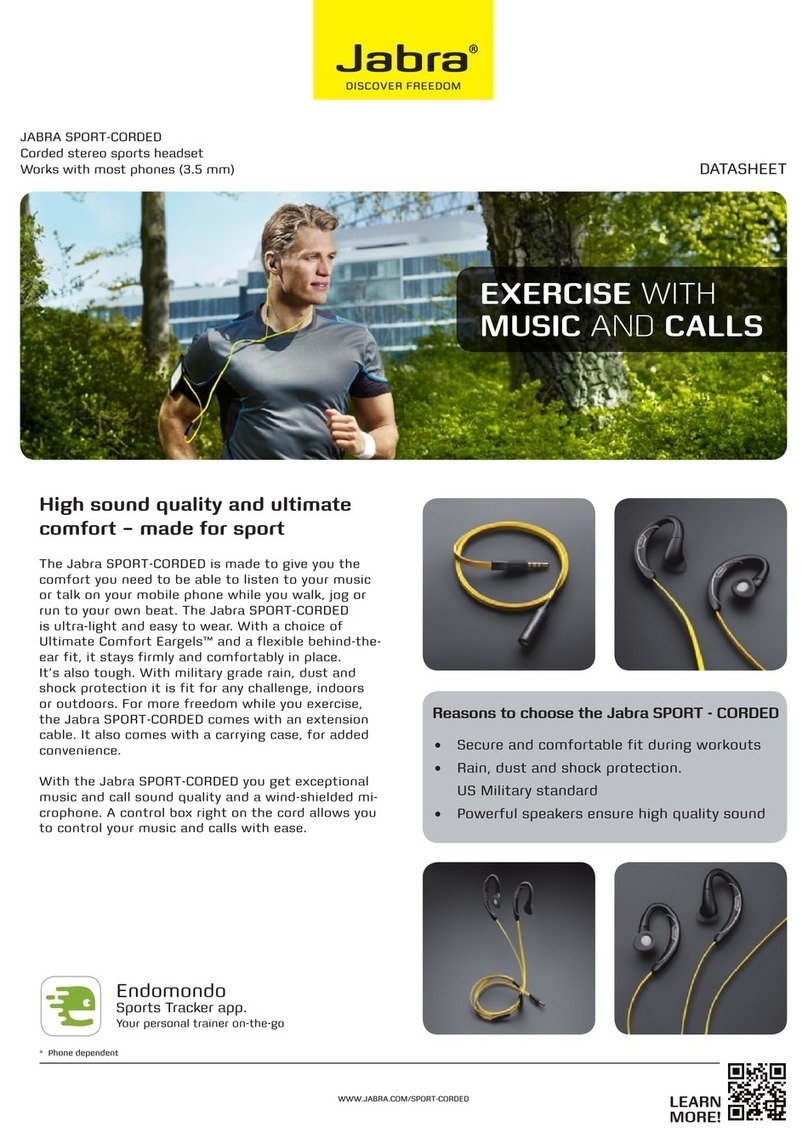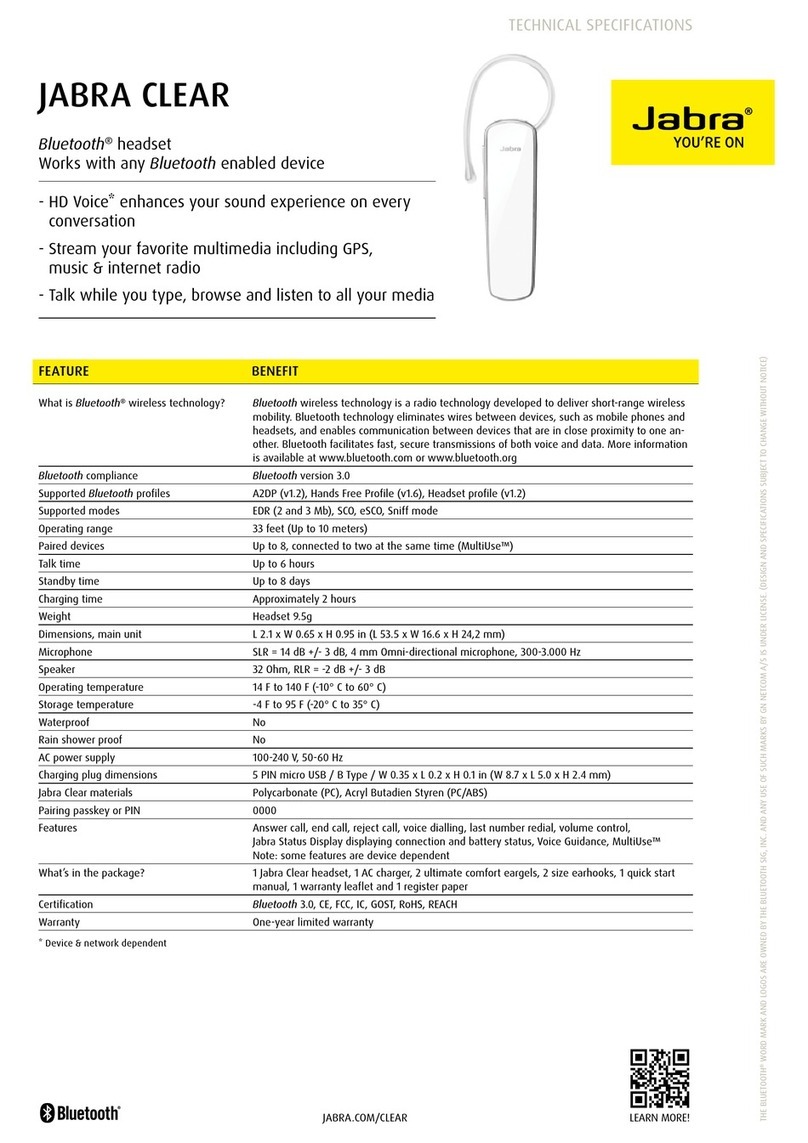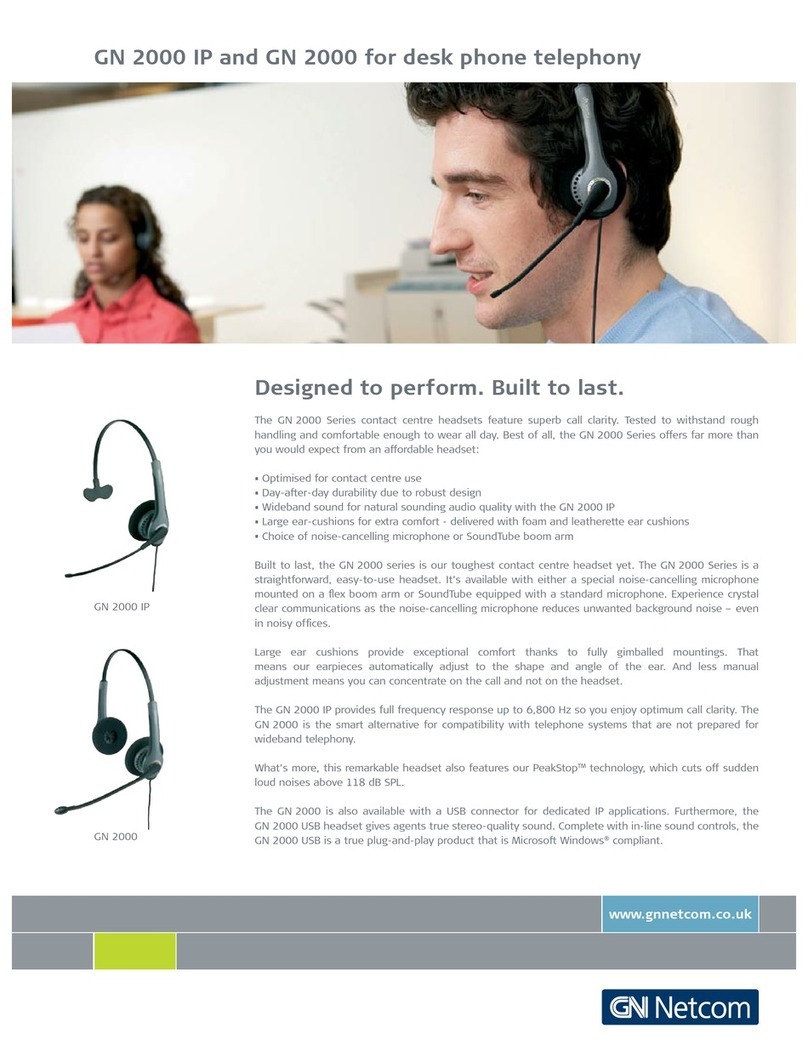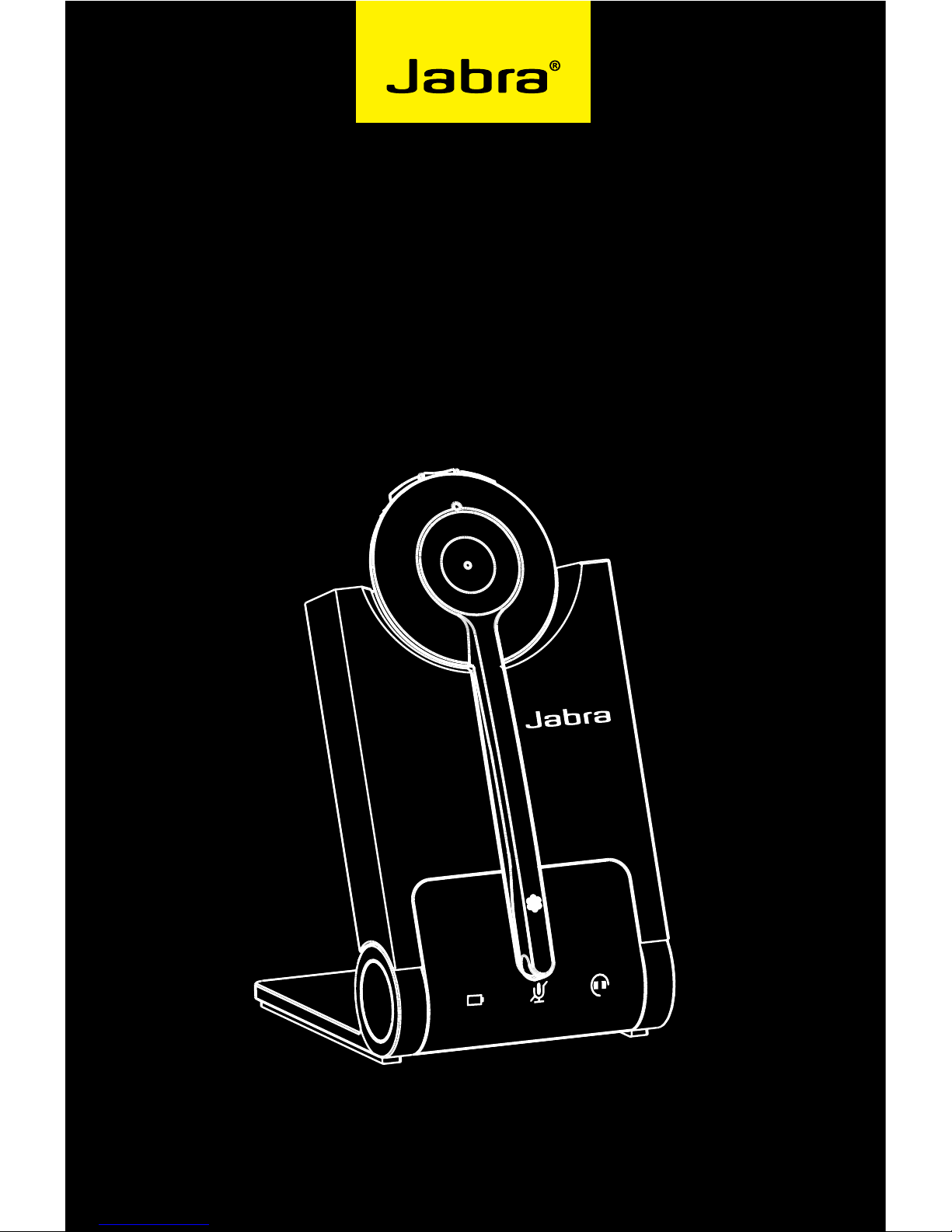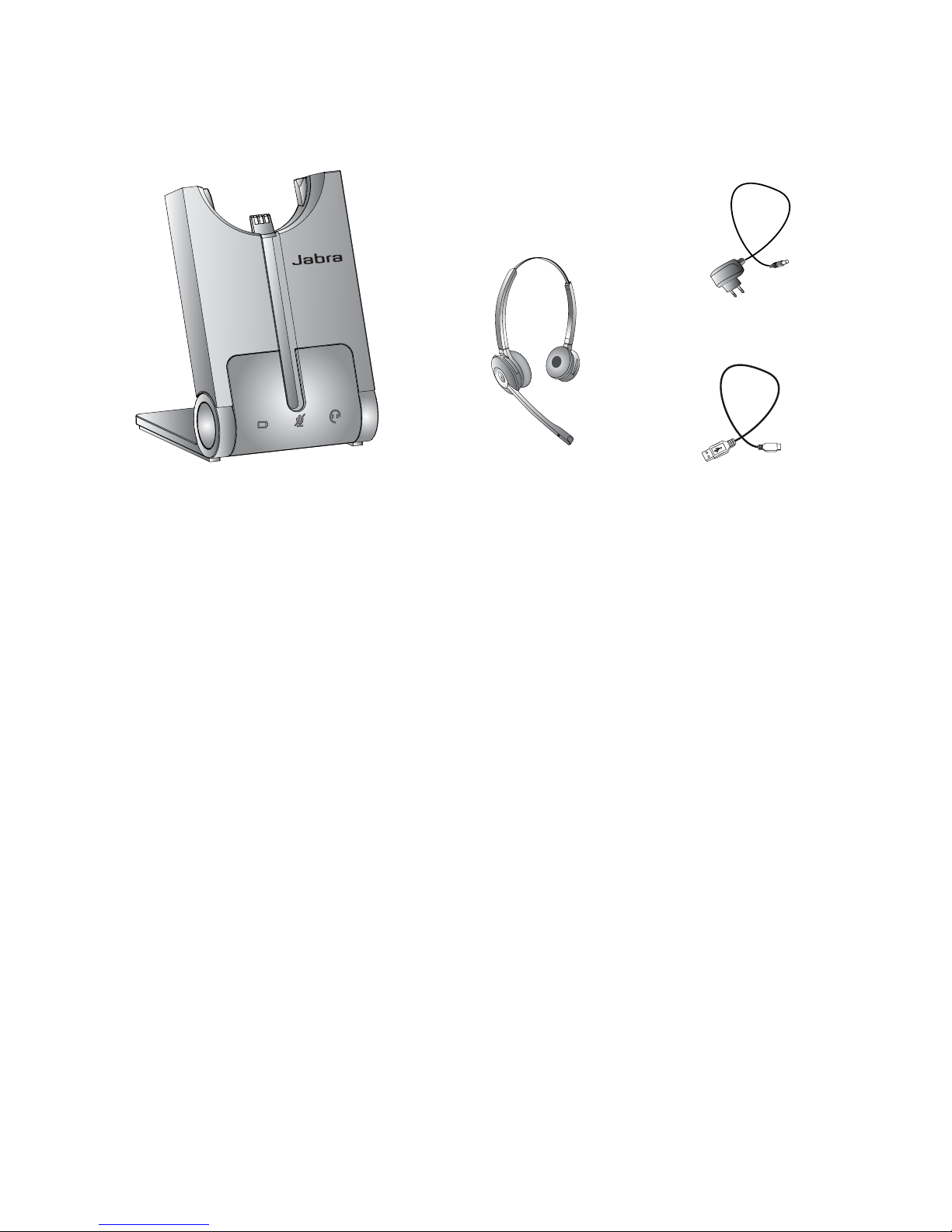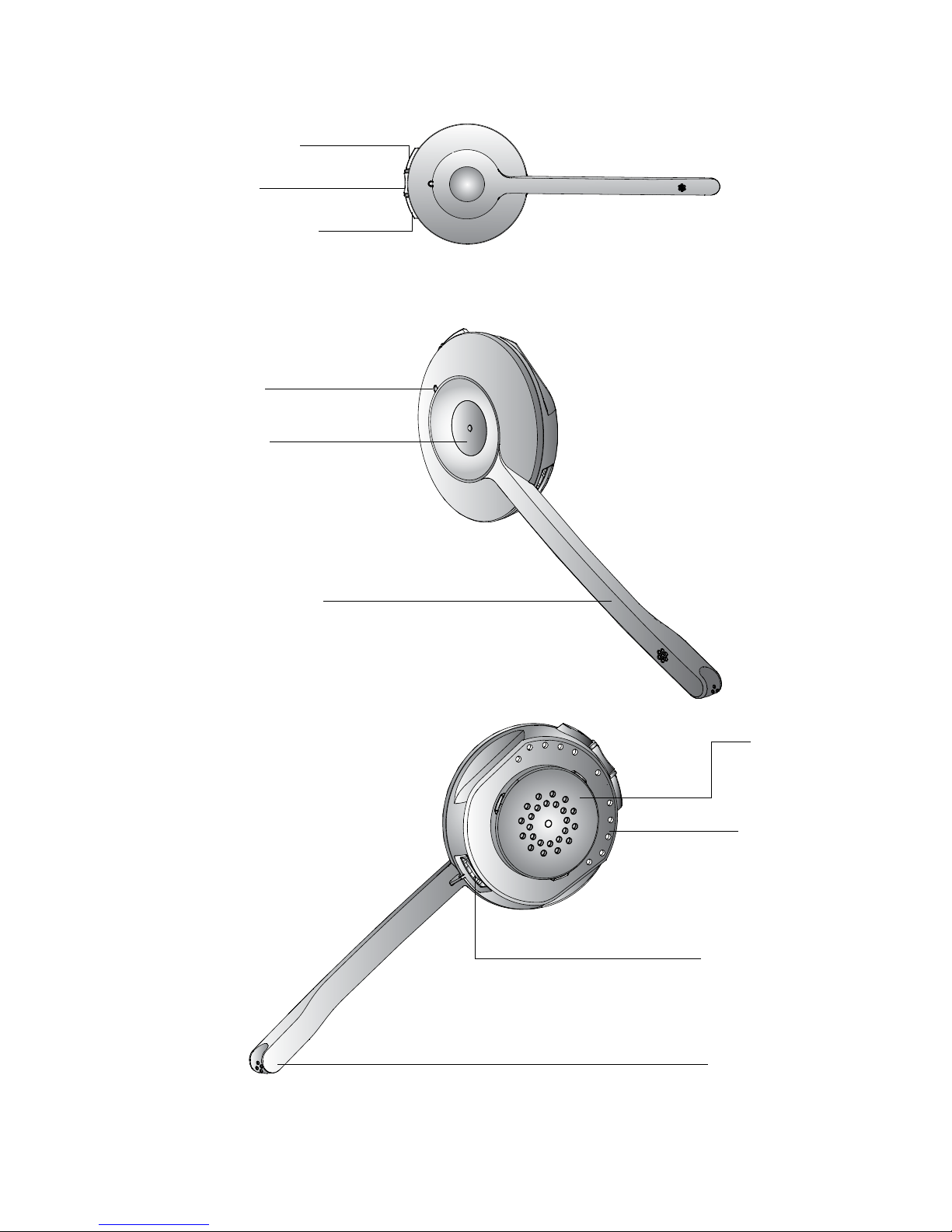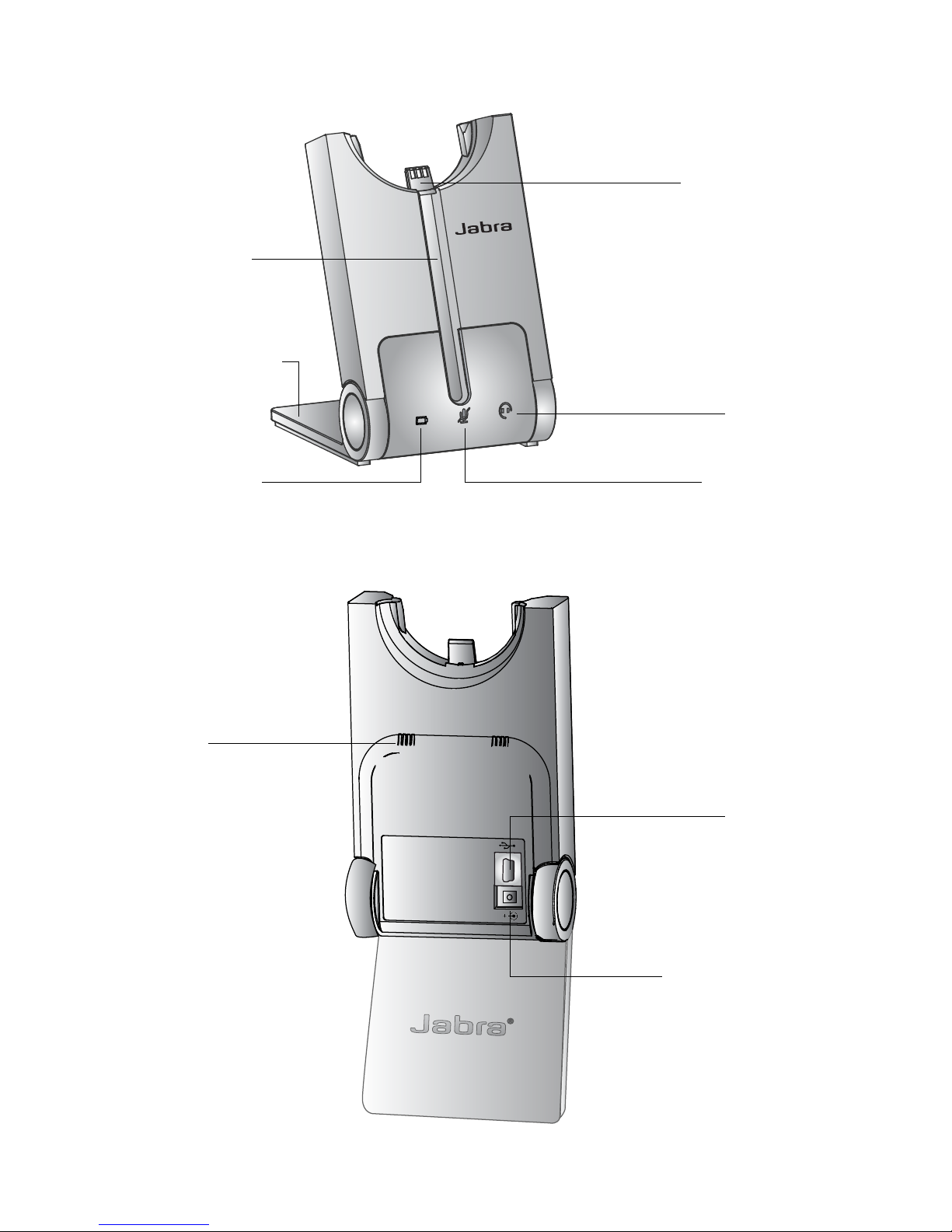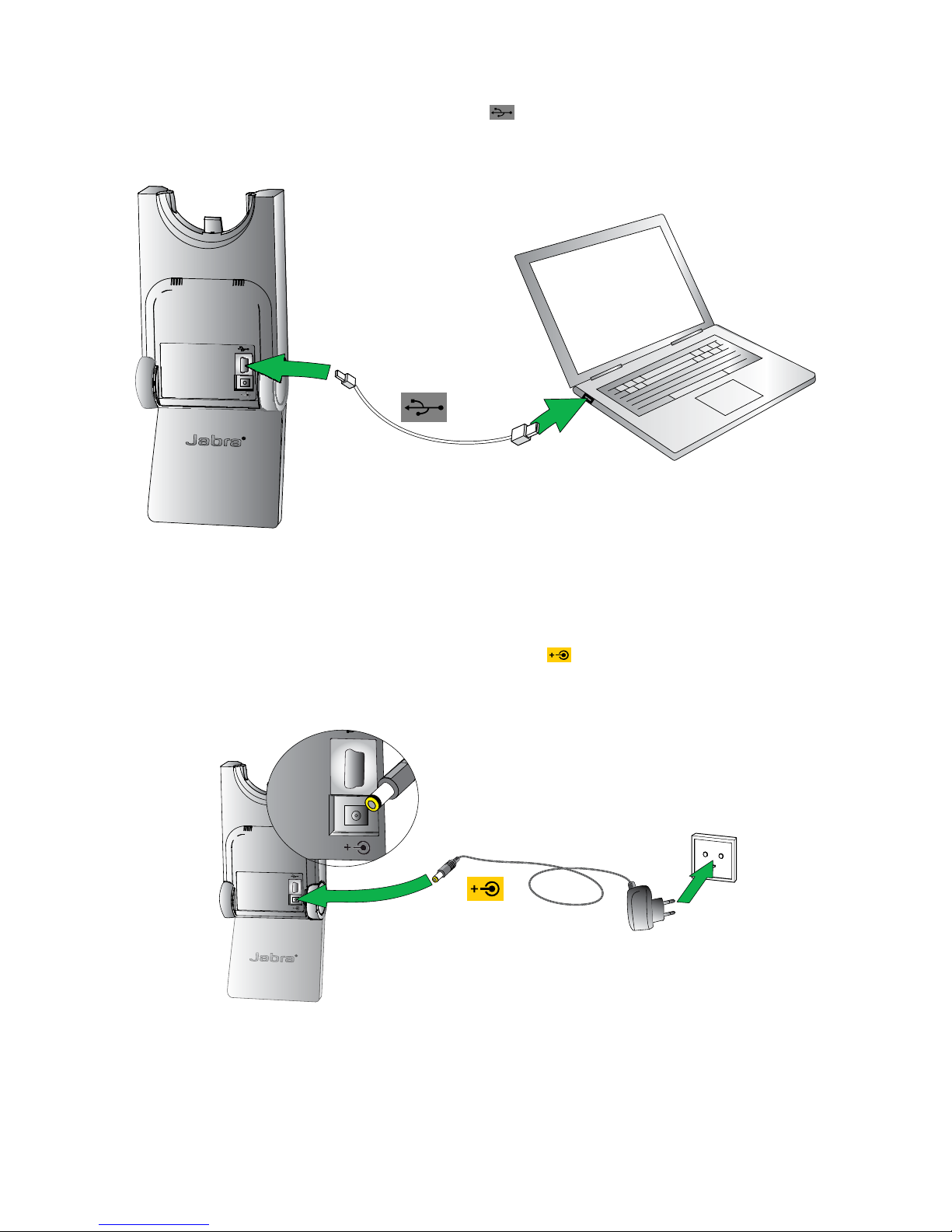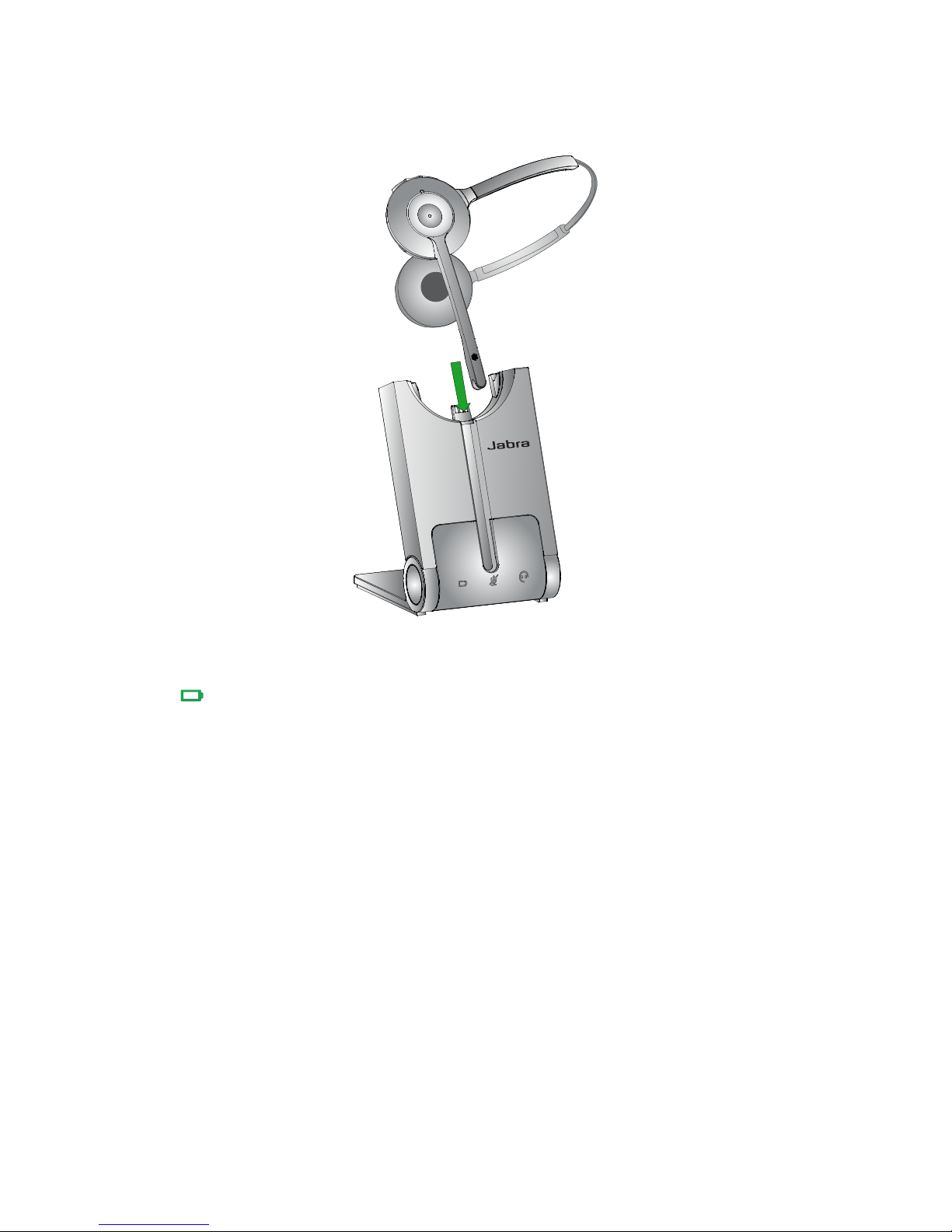CONTENTS
1. WELCOME..................................................................................................4
2. PRODUCT OVERVIEW ...........................................................................5
2.1 PACKAGE CONTENTS..........................................................................................................................5
2.2 HEADSET OVERVIEW...........................................................................................................................6
2.3 BASE OVERVIEW.....................................................................................................................................7
3. CONNECTING TO A PC .........................................................................8
3.1 FOLDABLE BASE STAND....................................................................................................................8
3.2 CONNECT TO PC ....................................................................................................................................9
3.3 CONNECT POWER SUPPLY TO BASE.........................................................................................9
3.4 DOCK THE HEADSET ........................................................................................................................10
4. JABRA DIRECT....................................................................................... 11
4.1 INSTALL JABRA DIRECT...................................................................................................................11
4.2 SET JABRA PRO 930 DUO AS SPEAKER AND MICROPHONE.................................11
4.3 FIRMWARE UPDATES........................................................................................................................11
5. JABRA PRO 930 DUO FEATURES ................................................... 12
5.1 HEADSET MULTI-FUNCTION BUTTON .................................................................................12
5.2 HEADSET SPEAKER VOLUME BUTTONS.............................................................................. 12
5.3 HEADSET MUTE BUTTON..............................................................................................................13
5.4 HEADSET LED INDICATOR............................................................................................................13
5.5 HEADSET AUDIO INDICATORS ..................................................................................................14
5.6 BASE VISUAL INDICATORS ............................................................................................................15
5.7 BASE AUDIO INDICATORS............................................................................................................. 15
6. BASIC CALL MANAGEMENT............................................................ 16
6.1 MAKING CALLS, ANSWERING CALLS AND ENDING CALLS
(SUPPORTED SOFTPHONES ONLY) .....................................................................................................16