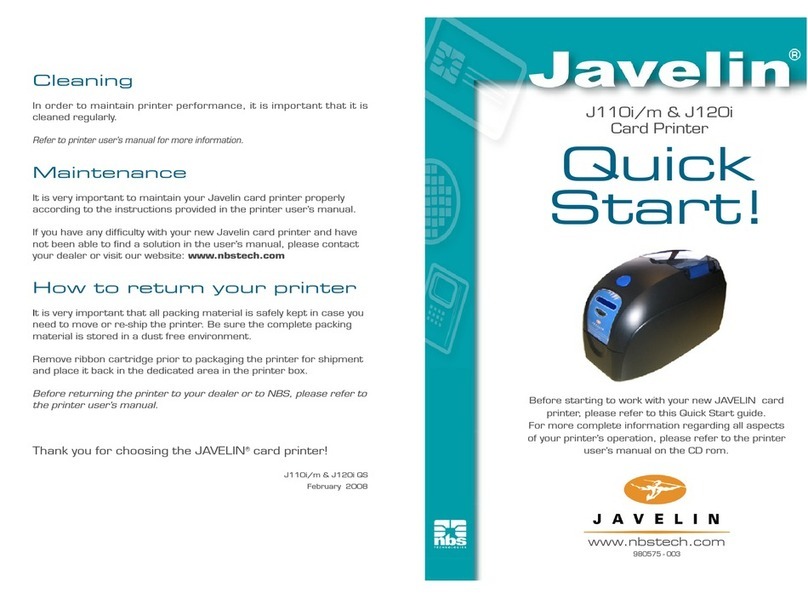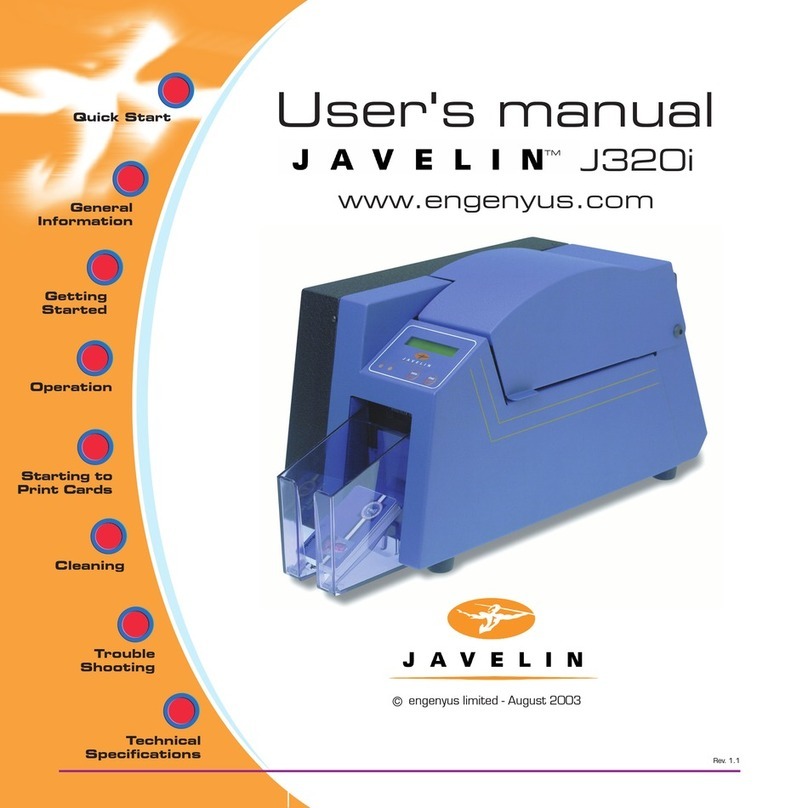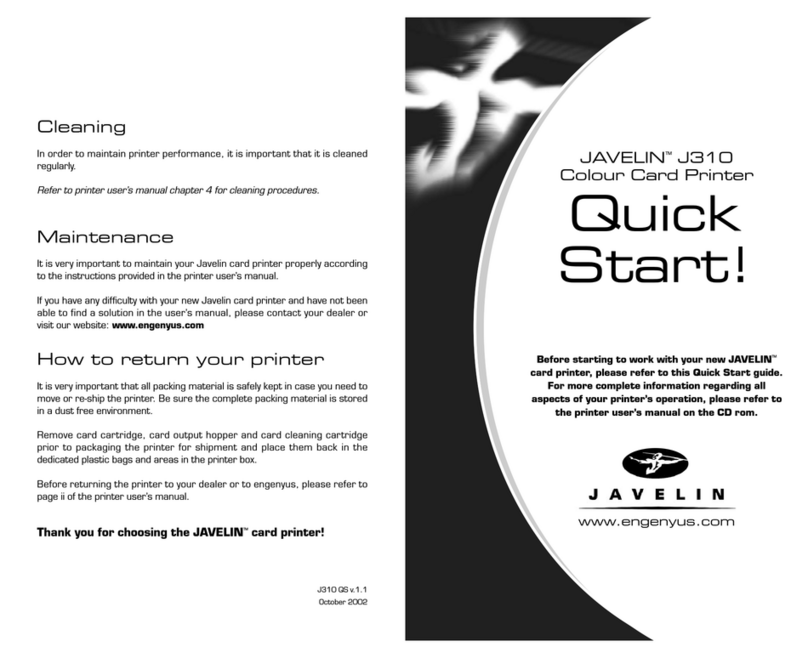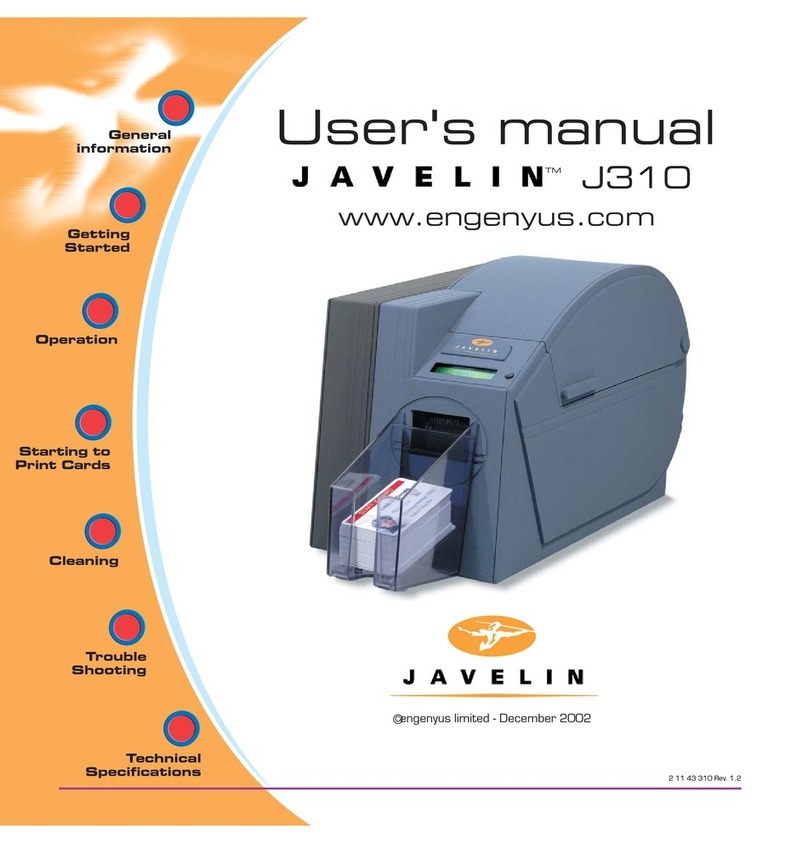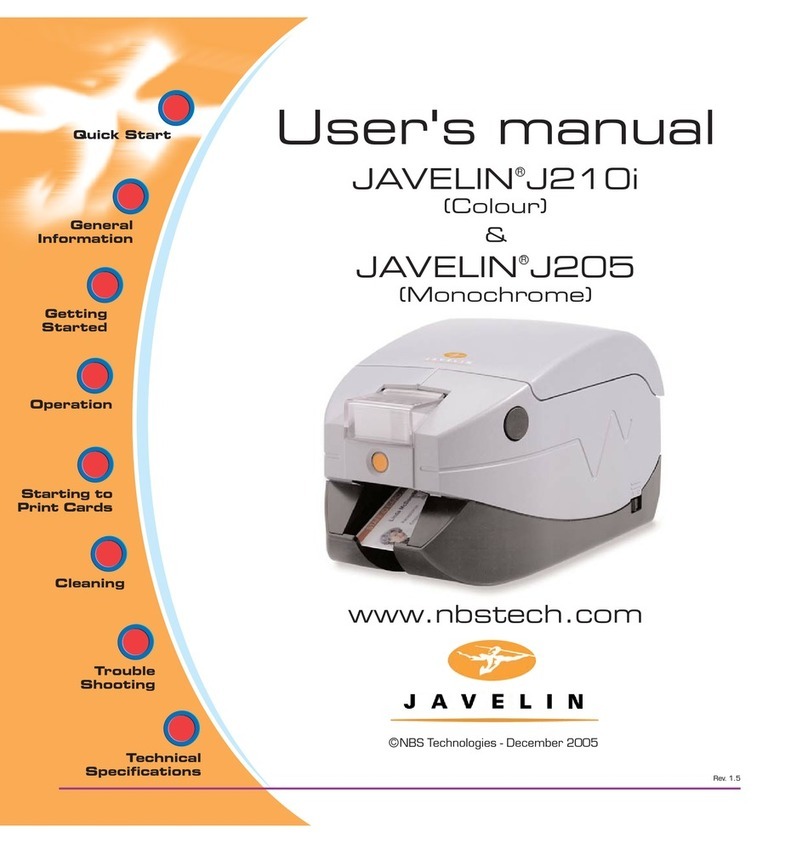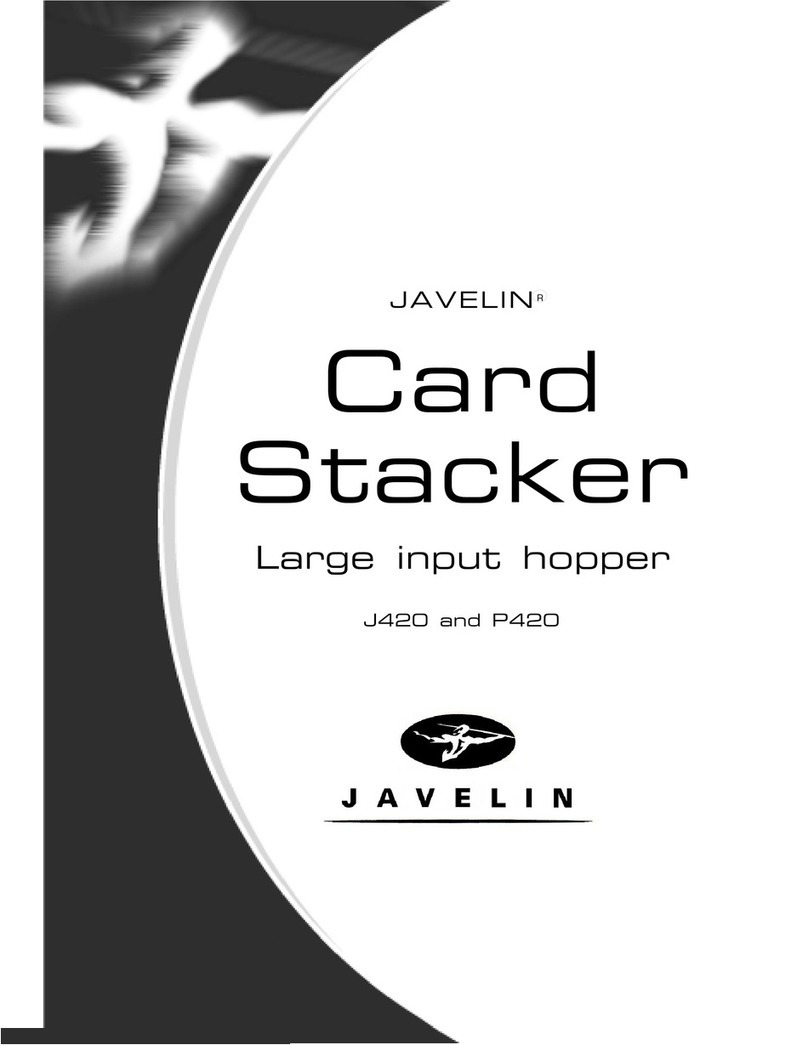Setup
1. Unpack your JAVELIN card printer
Make sure the following items are included:
- Power & USB cable - Cleaning Cartridge
- Quick Start guide (This document) - Colour ribbon
- Driver & documentation CD - Cleaning kit
If any items are missing, please contact your dealer.
2. Install card cleaning cartridge
The card cleaning cartridge is packed
separately from the printer in a protective
plastic bag. Remove carefully and peel off
tape.
A loud ‘CLICK’ will indicate the cartridge is
correctly installed.
3. Prepare card output hopper
Grab the sides of the hopper and slide out.
4. Loading ribbon
Turn on the power and raise the printhead.
Load ribbon onto the supply and take-up
spindles. Lock the printhead down.
The spindles will automatically rotate to
take up any slack and synchronize the
ribbon to the correct panel.
5. Loading cards
First shuffle a stack of new cards to reduce
any electrostatic charge.
Always handle cards by their edges.
Do not try to eliminate the gap by pressing
down on the card stack as this can cause a
misfeed.
6. Set card thickness control lever
This item can be operated to set the card
thickness and to prevent more than one card
feeding into the printer at the same time.
Slide the lever to set the gauge.
The second position down is the normal
position (for 30mil/0.76mm cards)
7. Starting to print cards
Install the Windows driver on your PC, connect the interface
cable and switch on the printer when prompted.
For further information on all these procedures please refer to
the user’s manual.
R