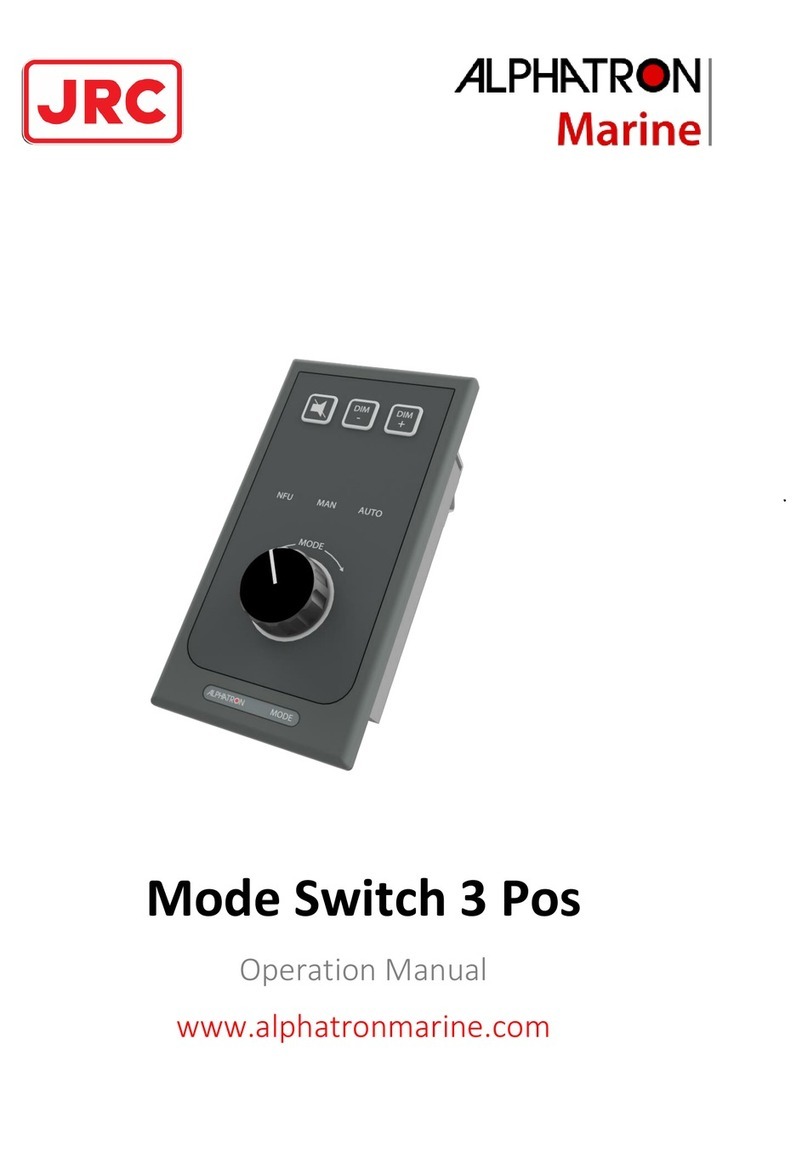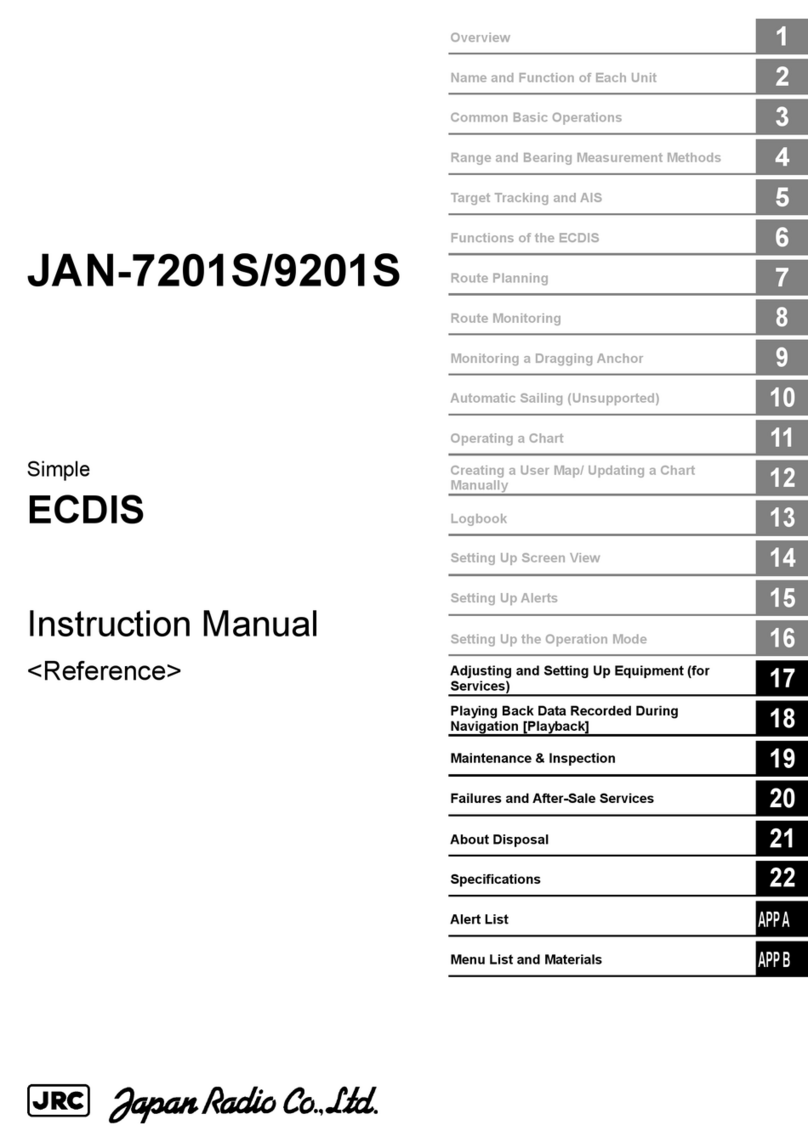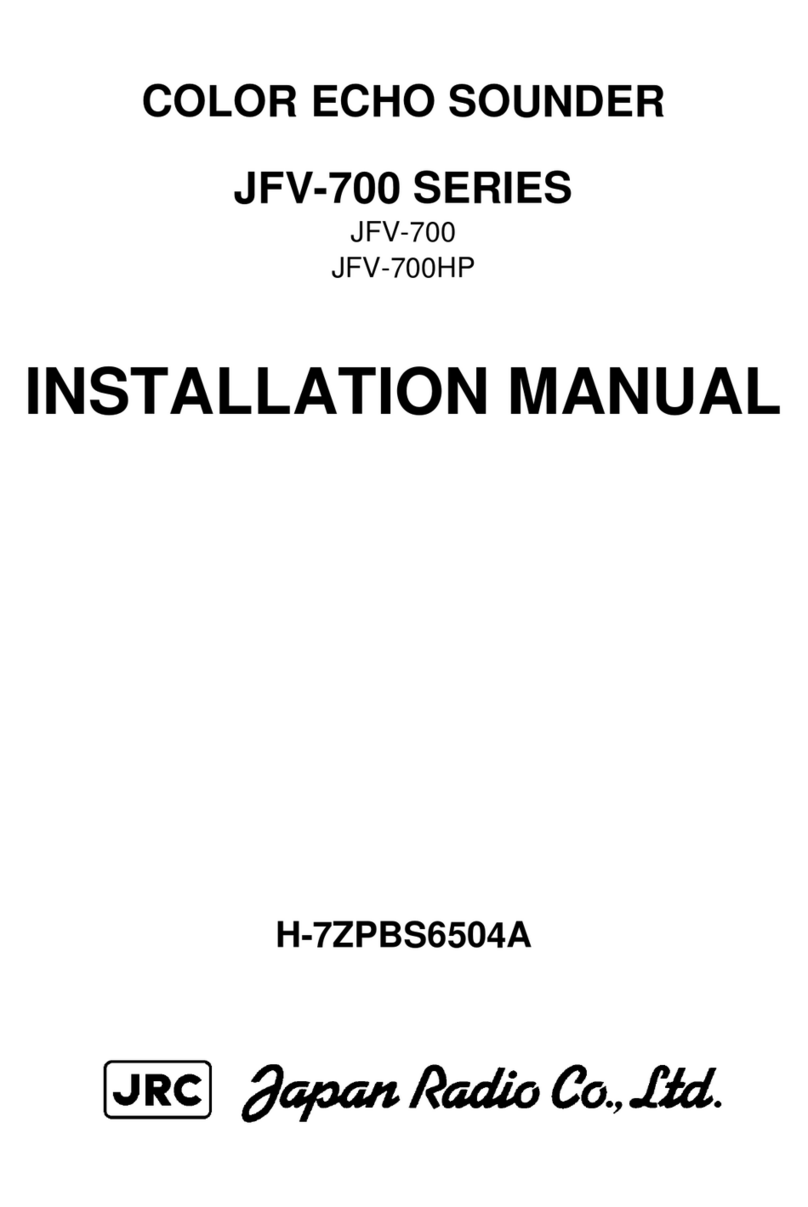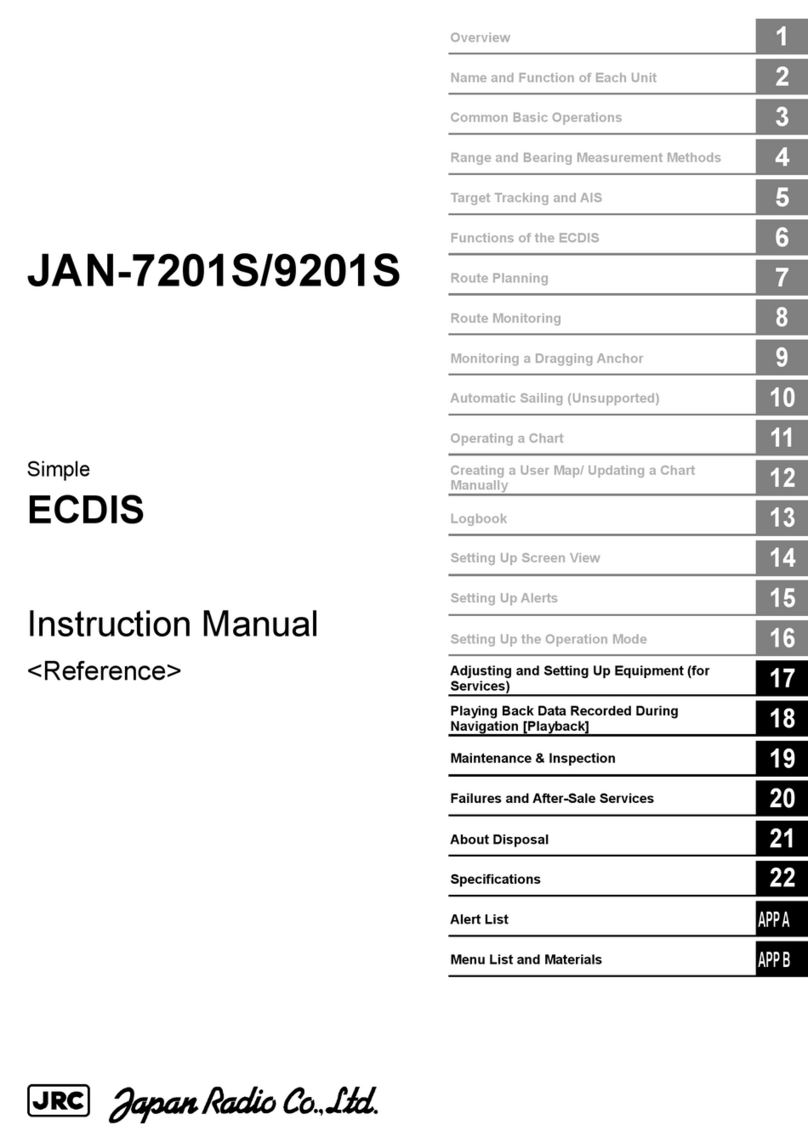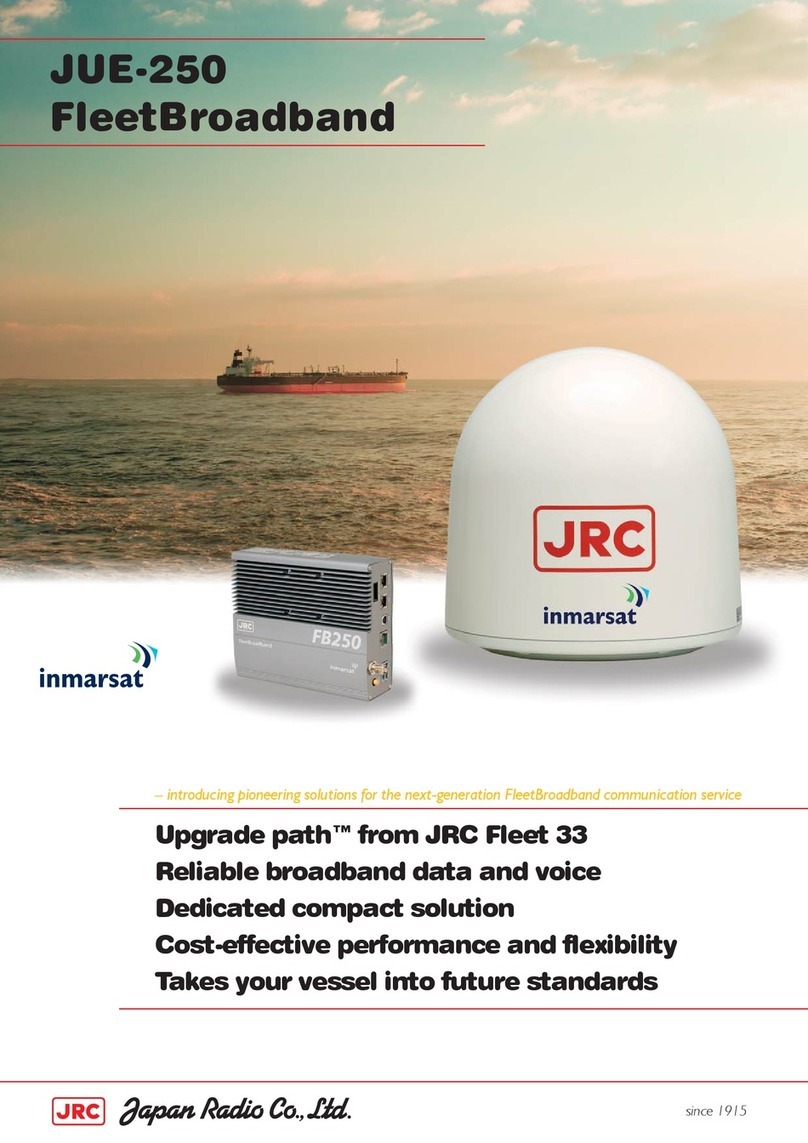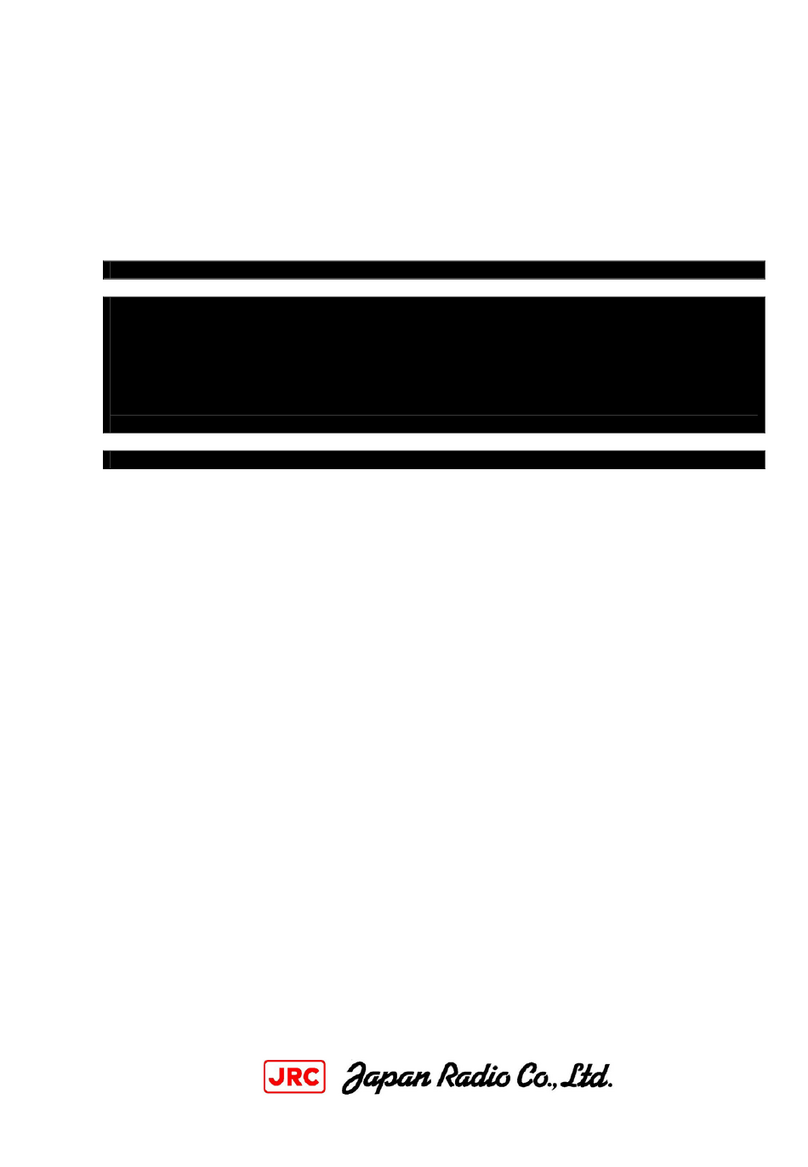TABLE OF CONTENTS
PREFACE............................................................................................................................................................... i
ATTENTIONS BEFORE USING ......................................................................................................................... ii
BEFORE OPERATION........................................................................................................................................ iii
DANGER DURING OPERATION...................................................................................................................... iv
WARNING DURING OPERATION.................................................................................................................... iv
CAUTIONS DURING OPERATION .................................................................................................................. iv
ABBREVIATIONS ............................................................................................................................................... v
1. Summary of Ship Security Alert System ........................................................................................................ 1-1
2. Configration.................................................................................................................................................... 2-1
2.1 Block Diagram and Installation Place Example ......................................................................................... 2-1
2.2 Appearances and Configurations................................................................................................................ 2-2
3. SSAS Operation Flow .................................................................................................................................... 3-1
3.1. Operation flow........................................................................................................................................... 3-1
3.2 SSAS Schedule Confirmation/Setting ........................................................................................................ 3-2
3.2.1 Setting up SSAS Schedule................................................................................................................... 3-2
3.2.2 Setting up SSAS Schedule Example ................................................................................................... 3-8
3.2.2.1 E-mail ........................................................................................................................................... 3-8
3.2.2.2 Facsimile..................................................................................................................................... 3-14
3.2.2.3 Telex ........................................................................................................................................... 3-15
3.3 Transmitting Security Alert ...................................................................................................................... 3-16
3.3.1 Flow Chart of Security Alert Transmission ....................................................................................... 3-16
3.3.2 Security Alert Transmission Procedure ............................................................................................. 3-16
3.4 Security Alert Transmission Test .............................................................................................................. 3-18
3.4.1 Transmission Test .............................................................................................................................. 3-18
3.4.2 Security Button Test .......................................................................................................................... 3-23
4. MAINTENANCE........................................................................................................................................... 4-1
4.1 Maintenance ............................................................................................................................................... 4-1
4.2 Daily
maintenance ...................................................................................................................................... 4-1
4.3 Troubleshooting.......................................................................................................................................... 4-2
4.4 After Service............................................................................................................................................... 4-4
5. SPECIFICATION ........................................................................................................................................... 5-1
5.1 JUE-87 (EME and IME)............................................................................................................................. 5-1
Appendix JRC Web sites………………………………………………………………………………………A-1