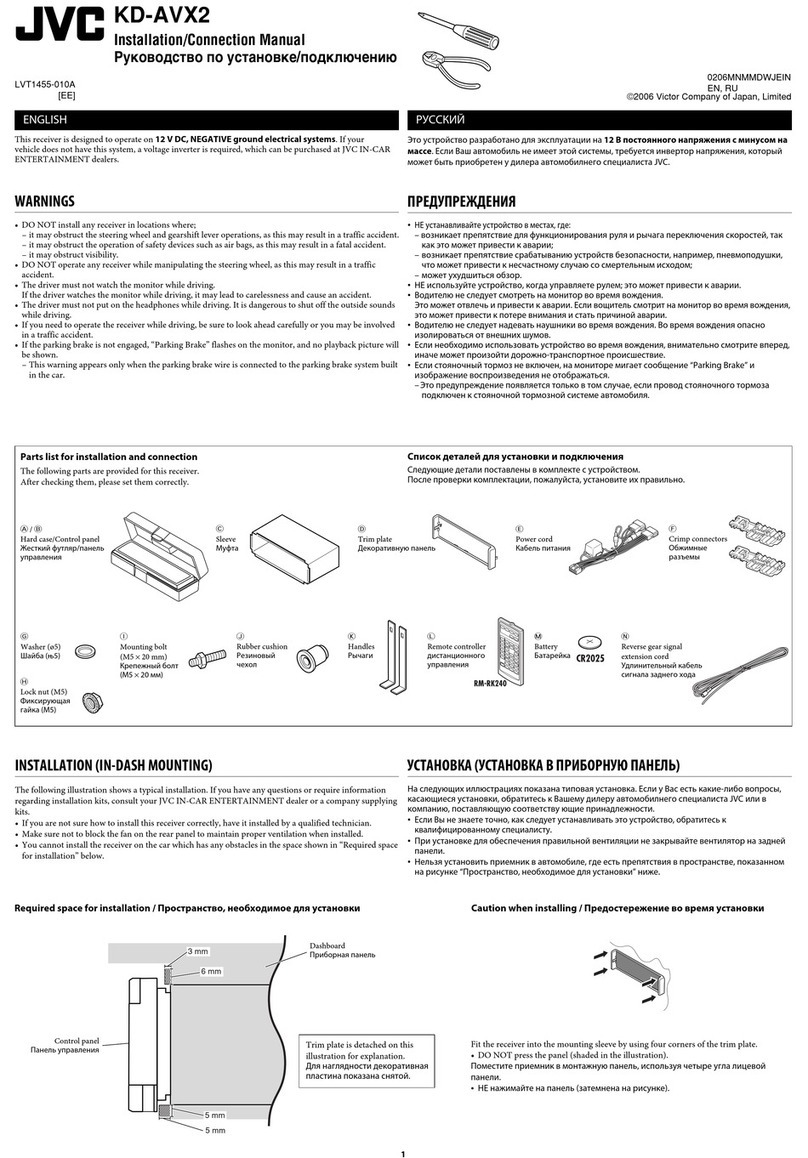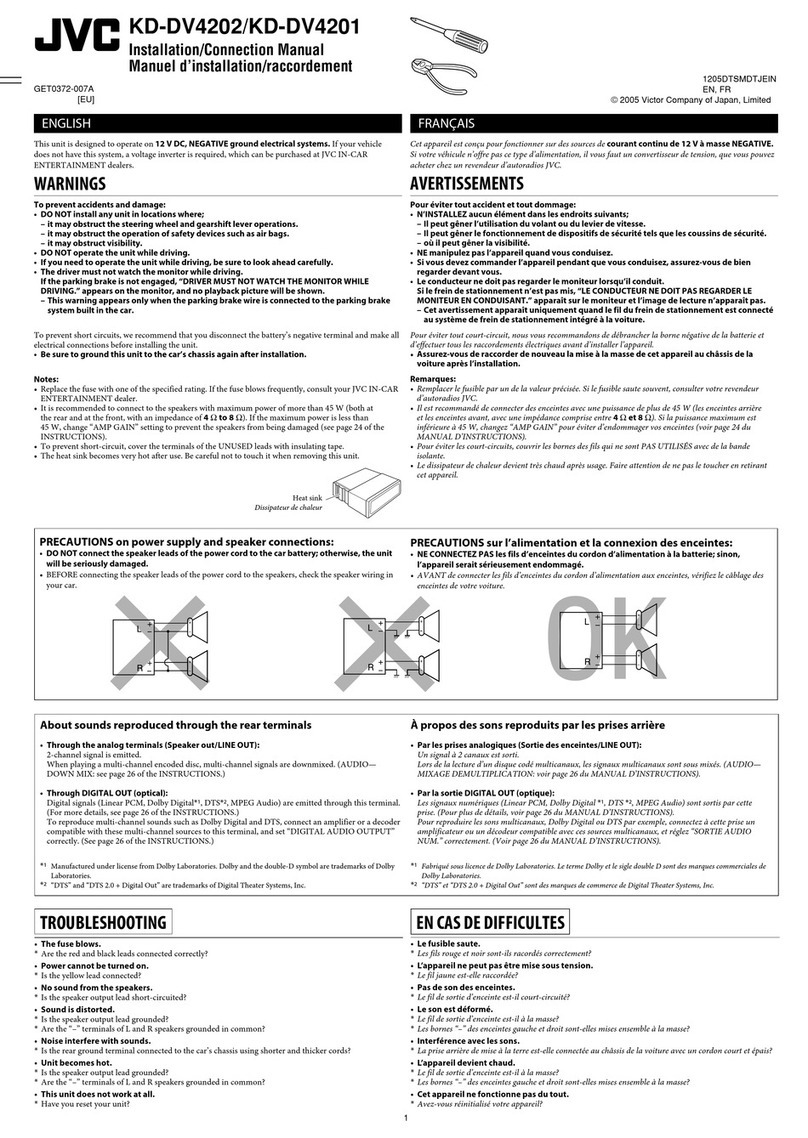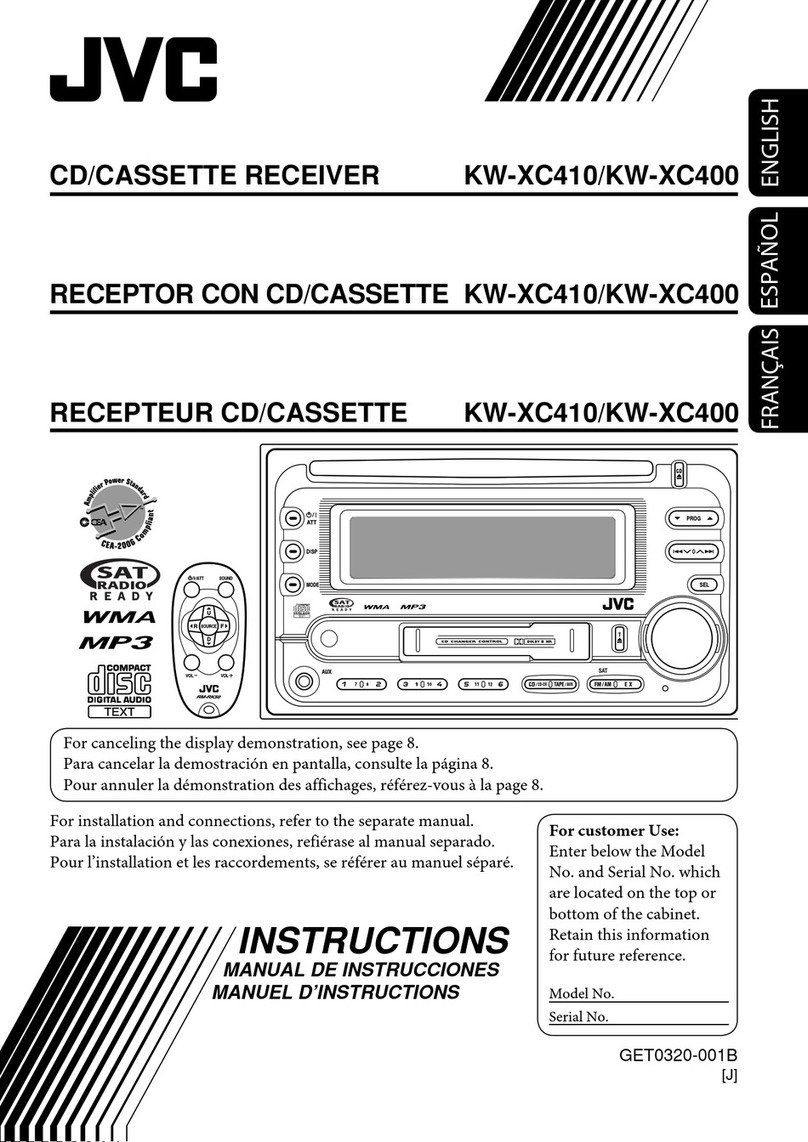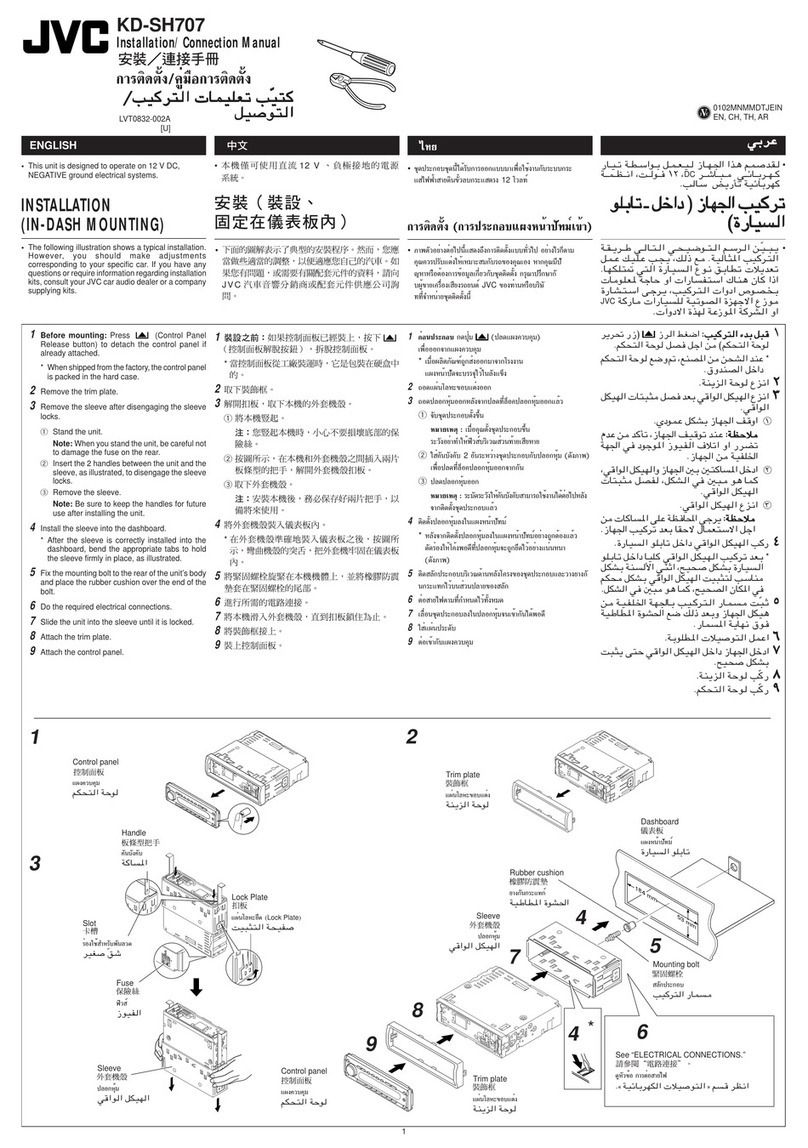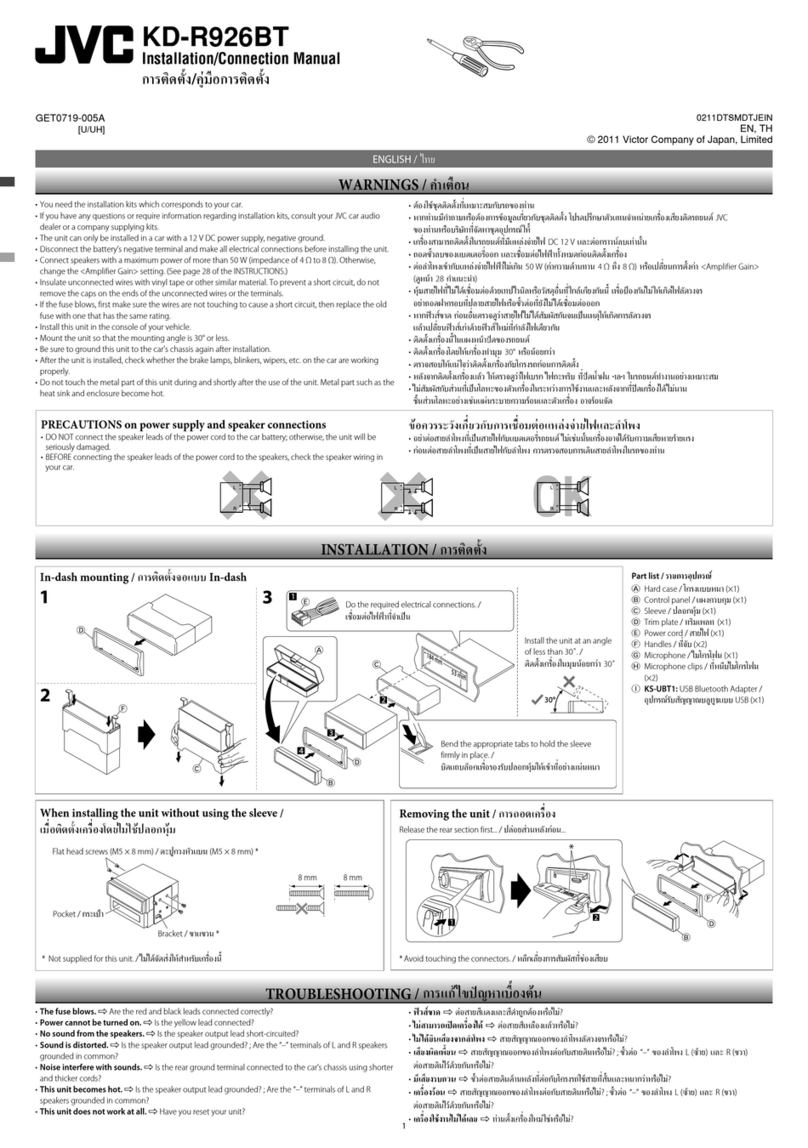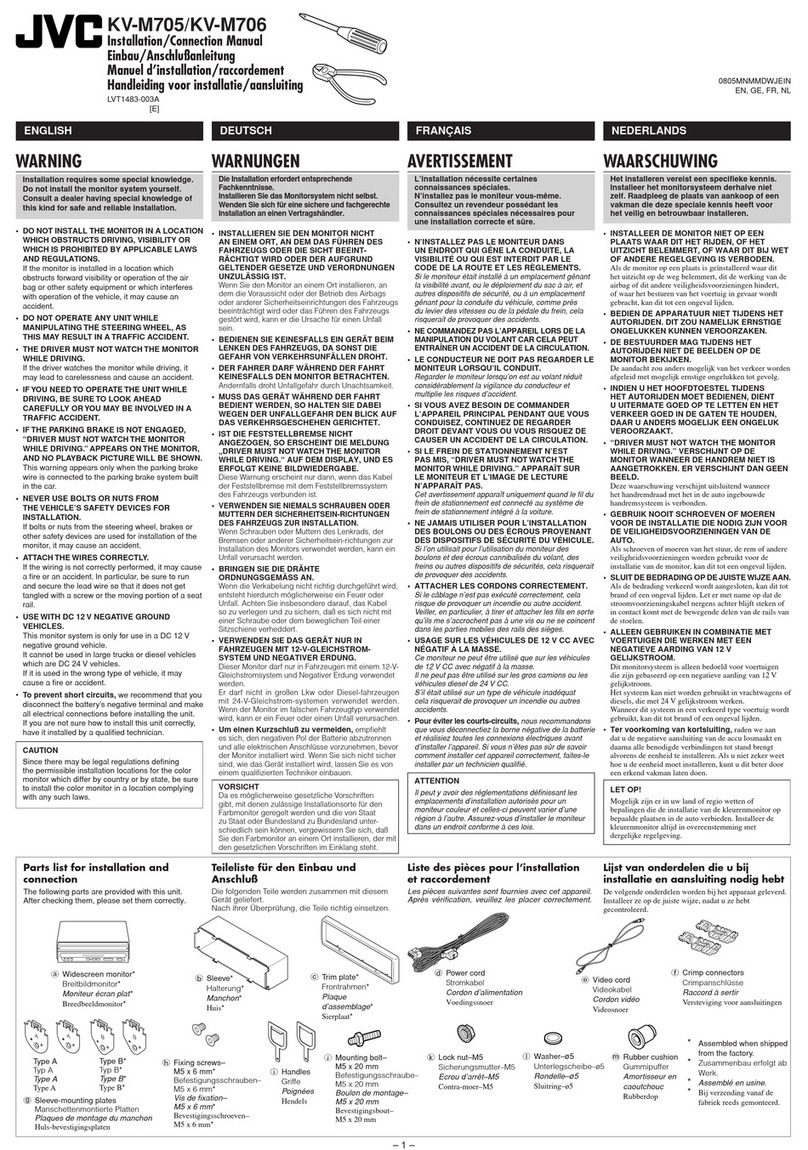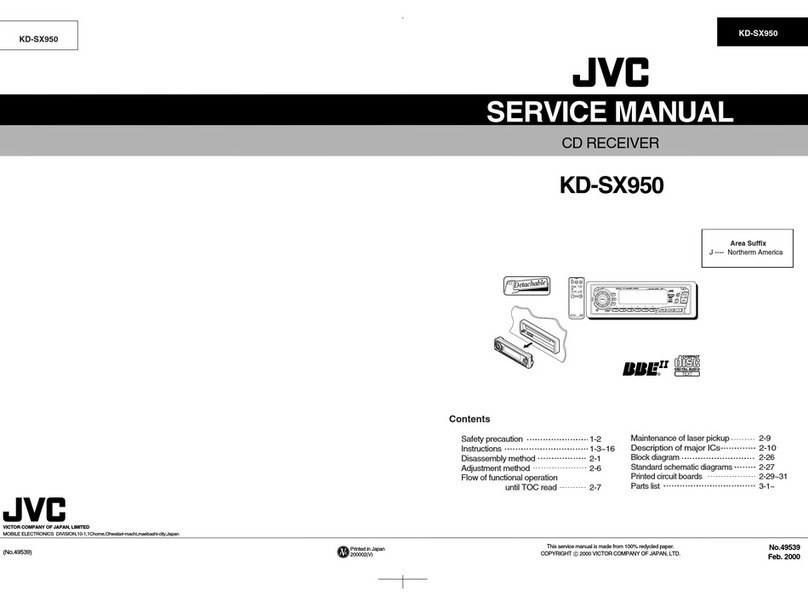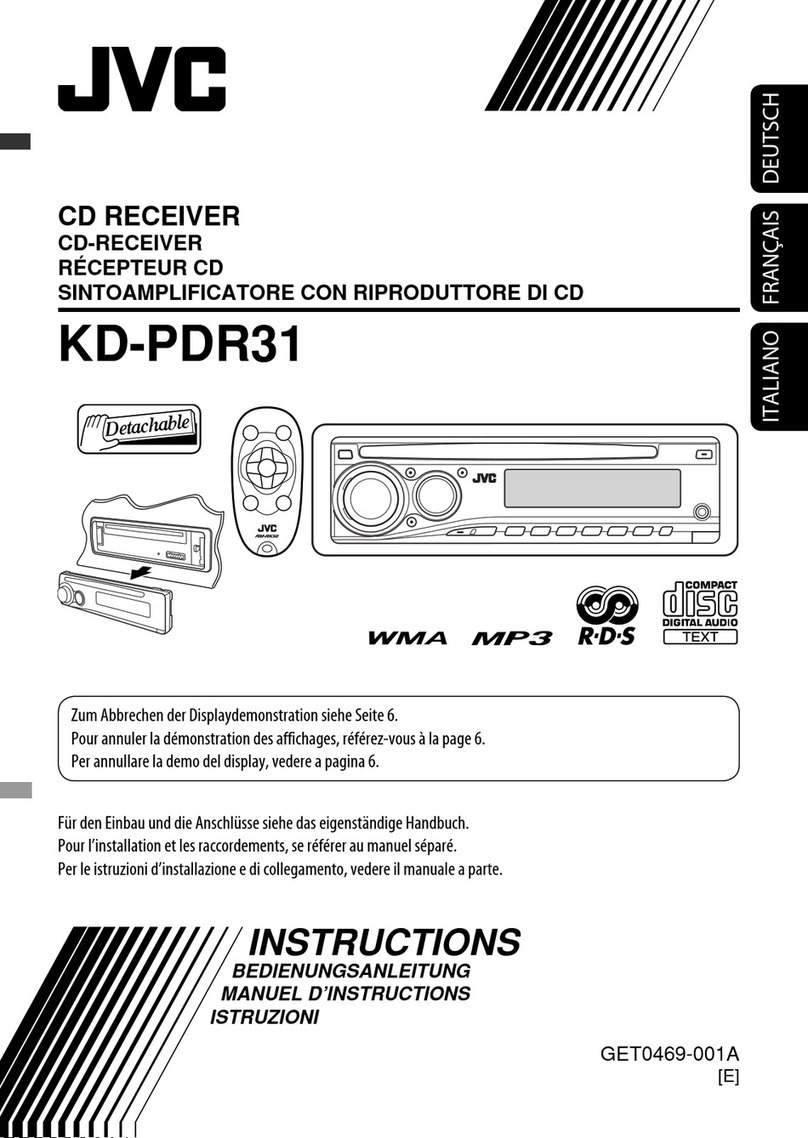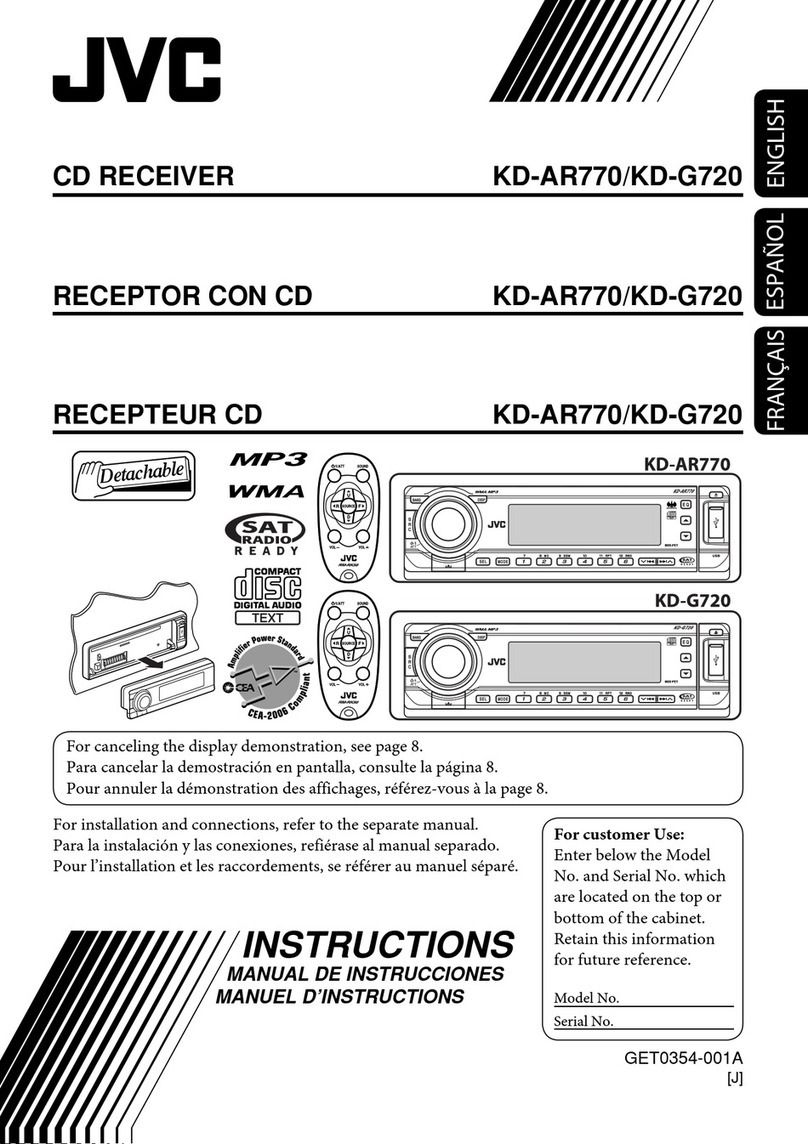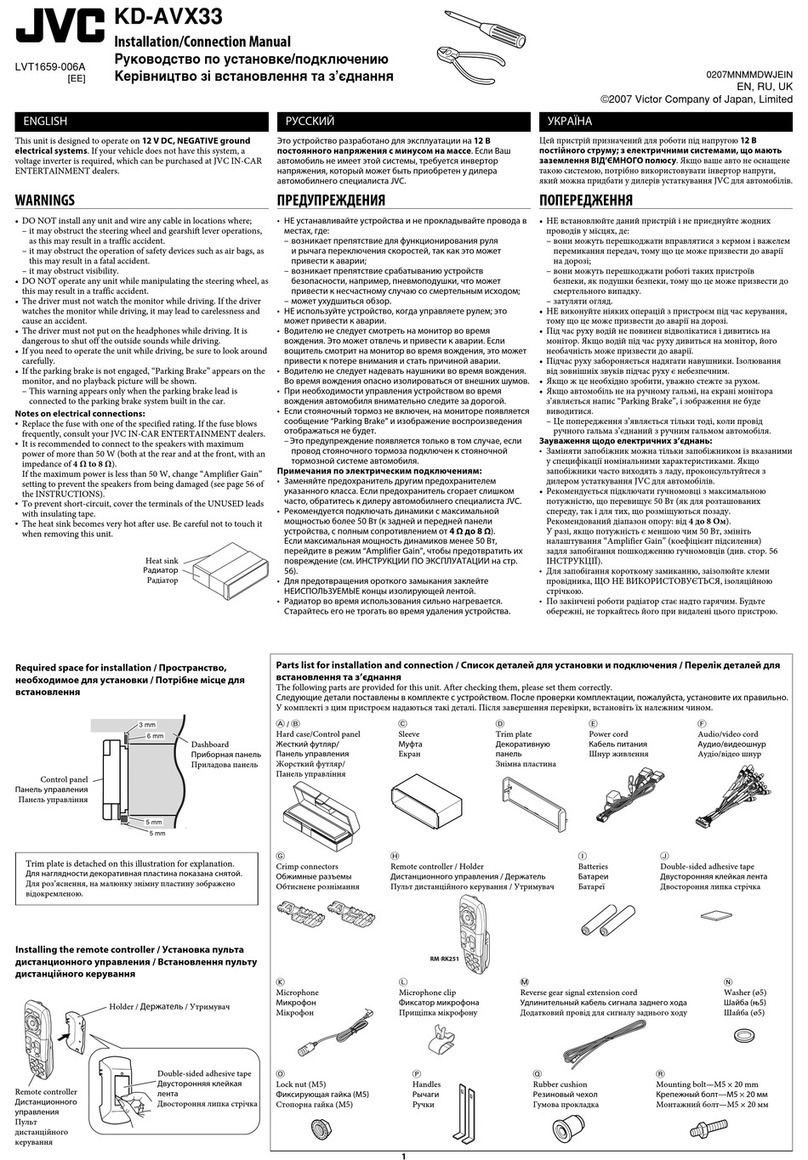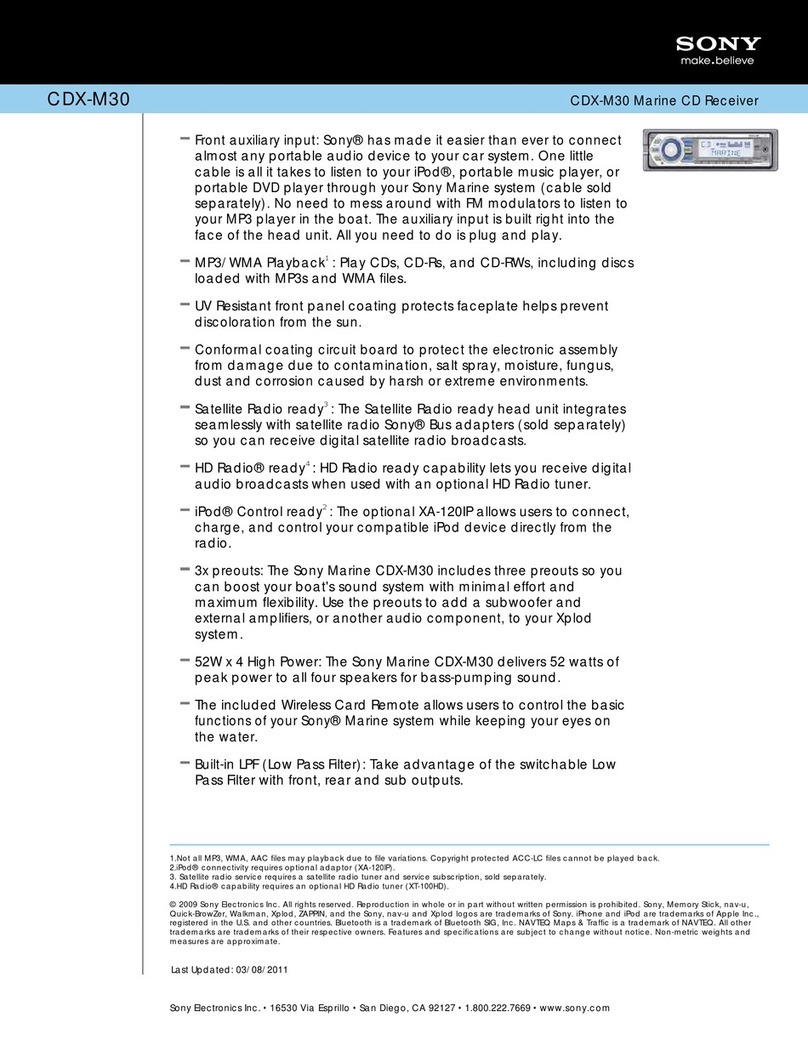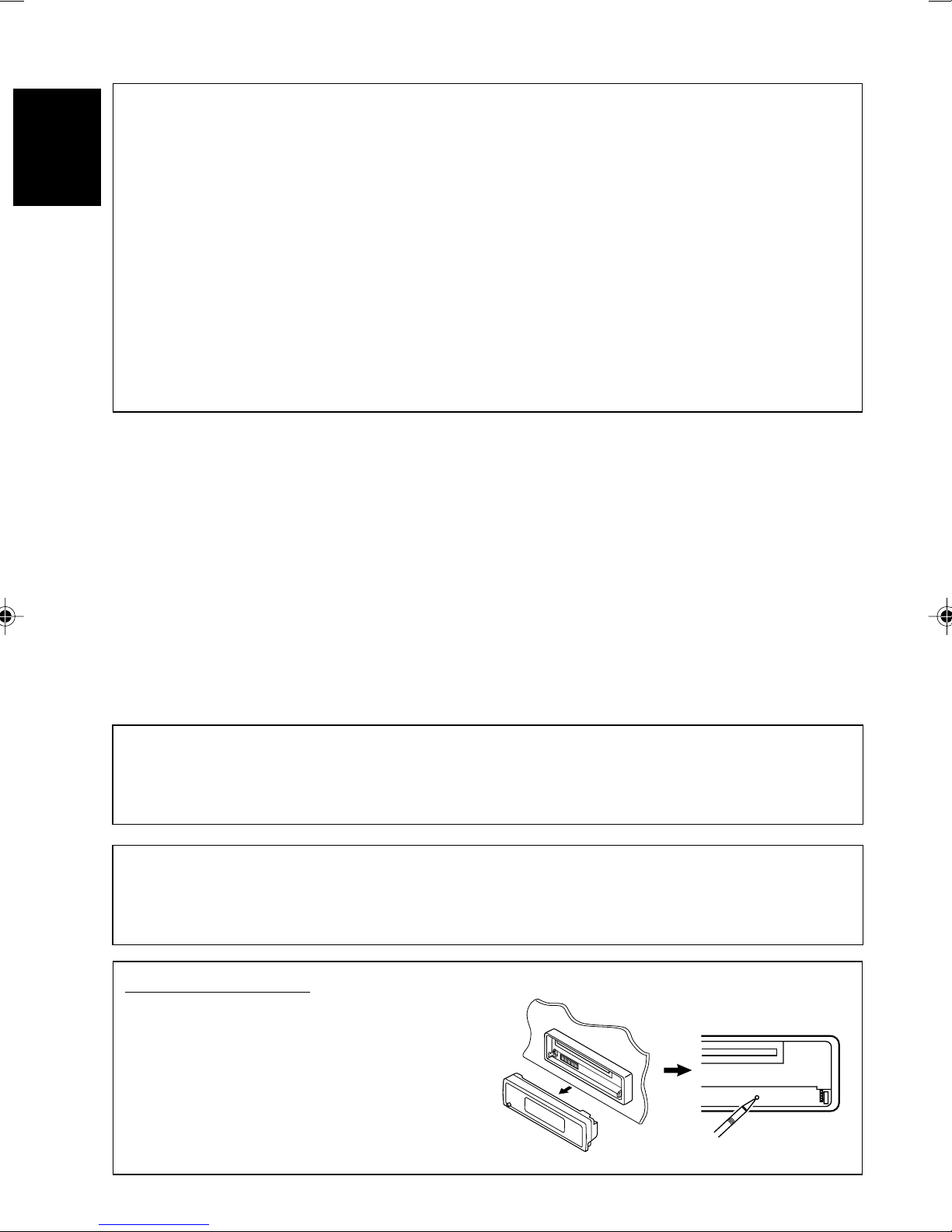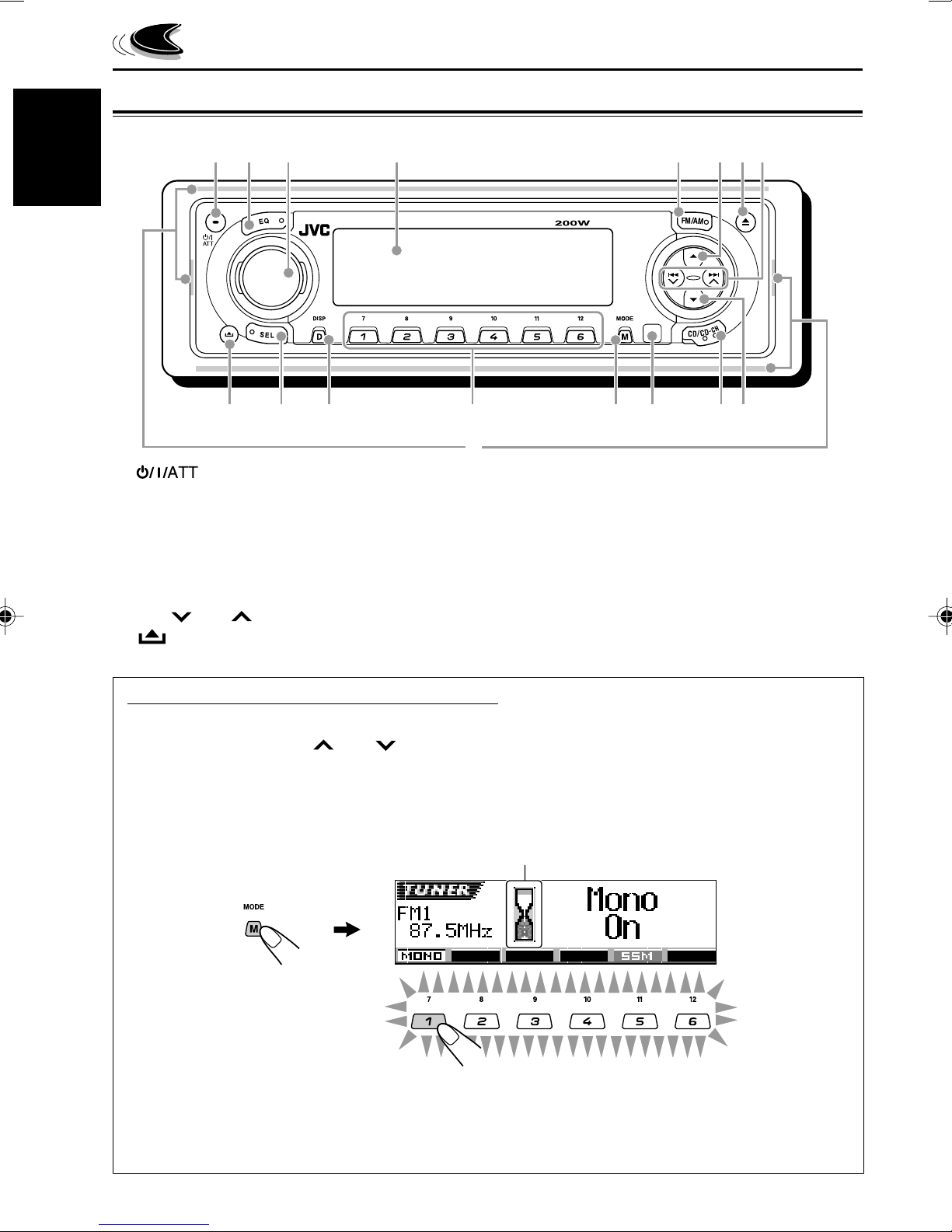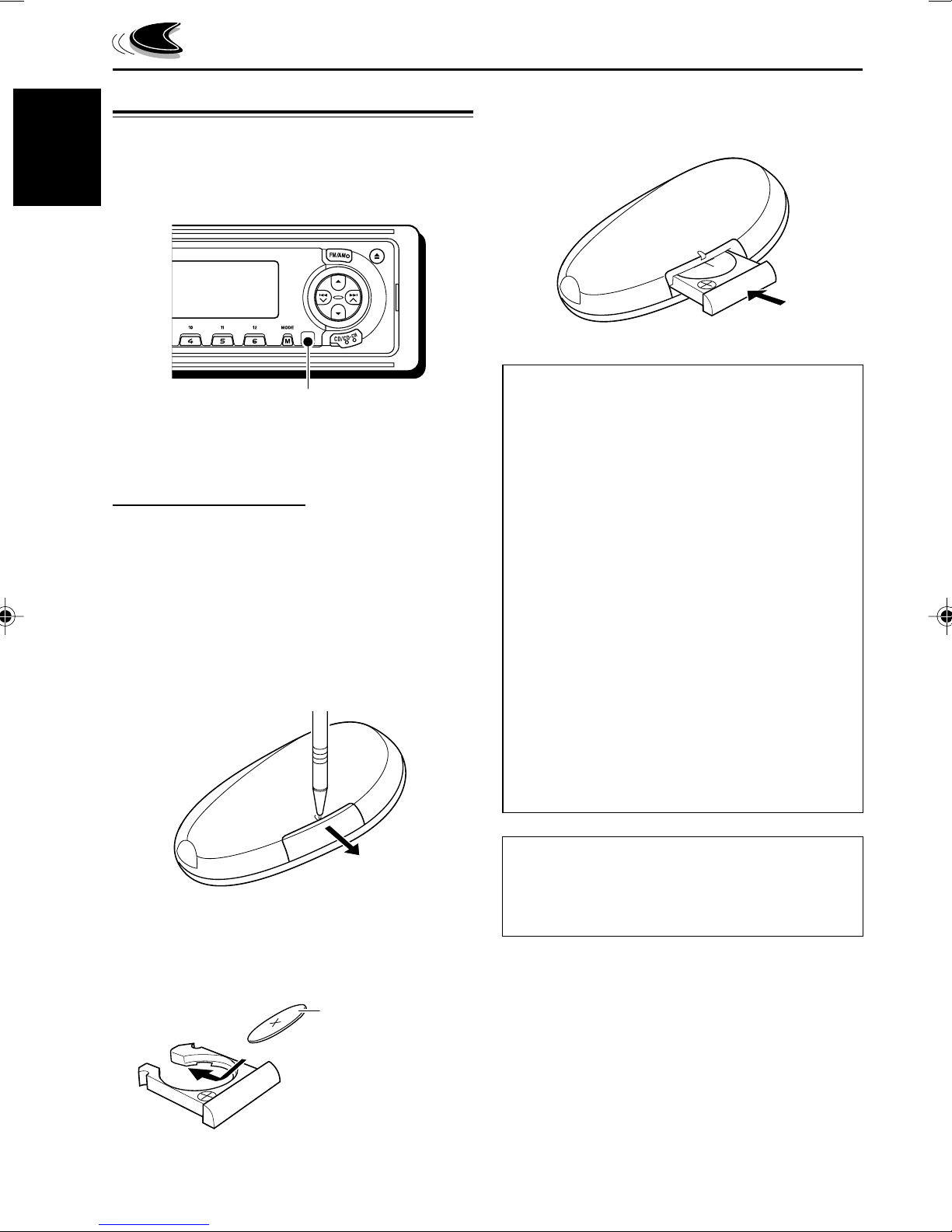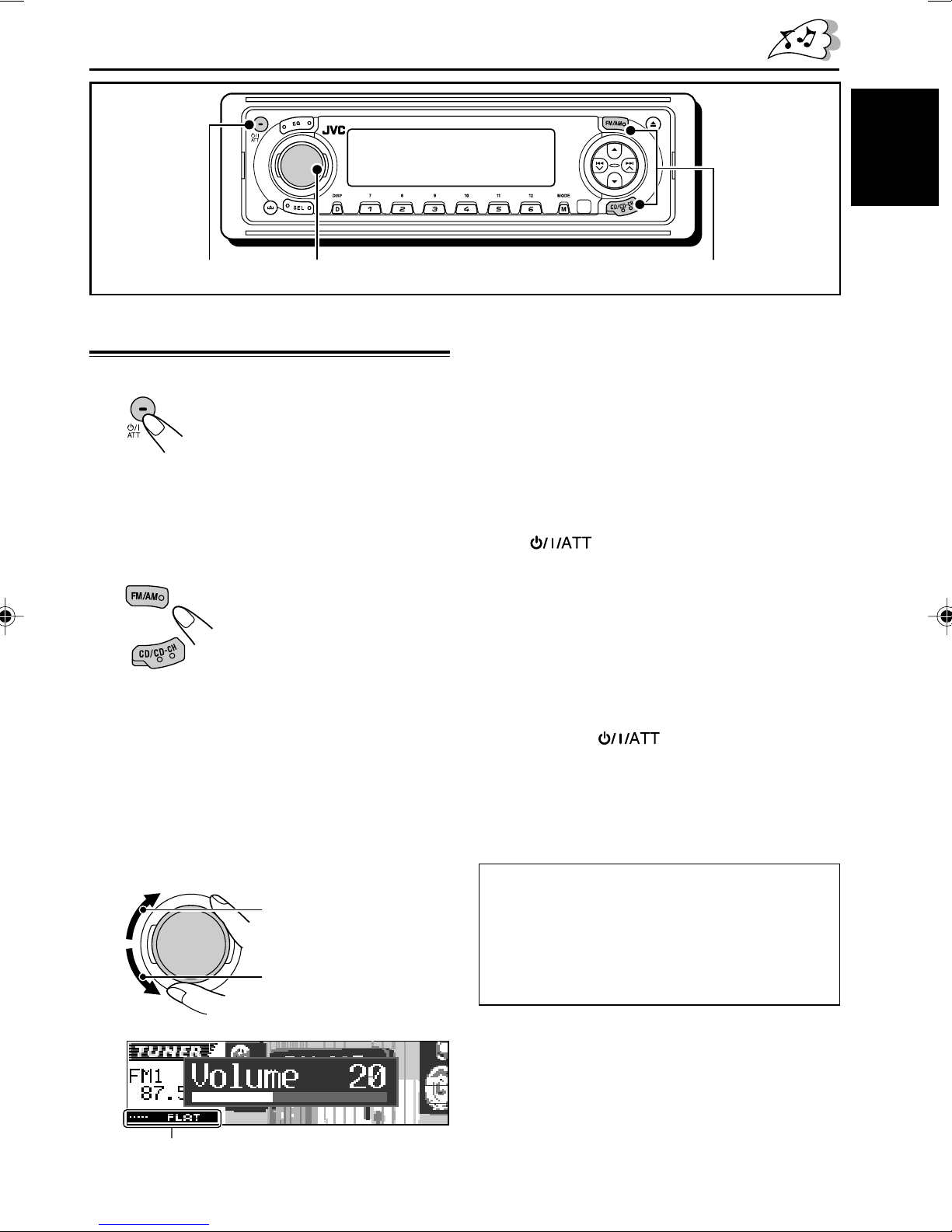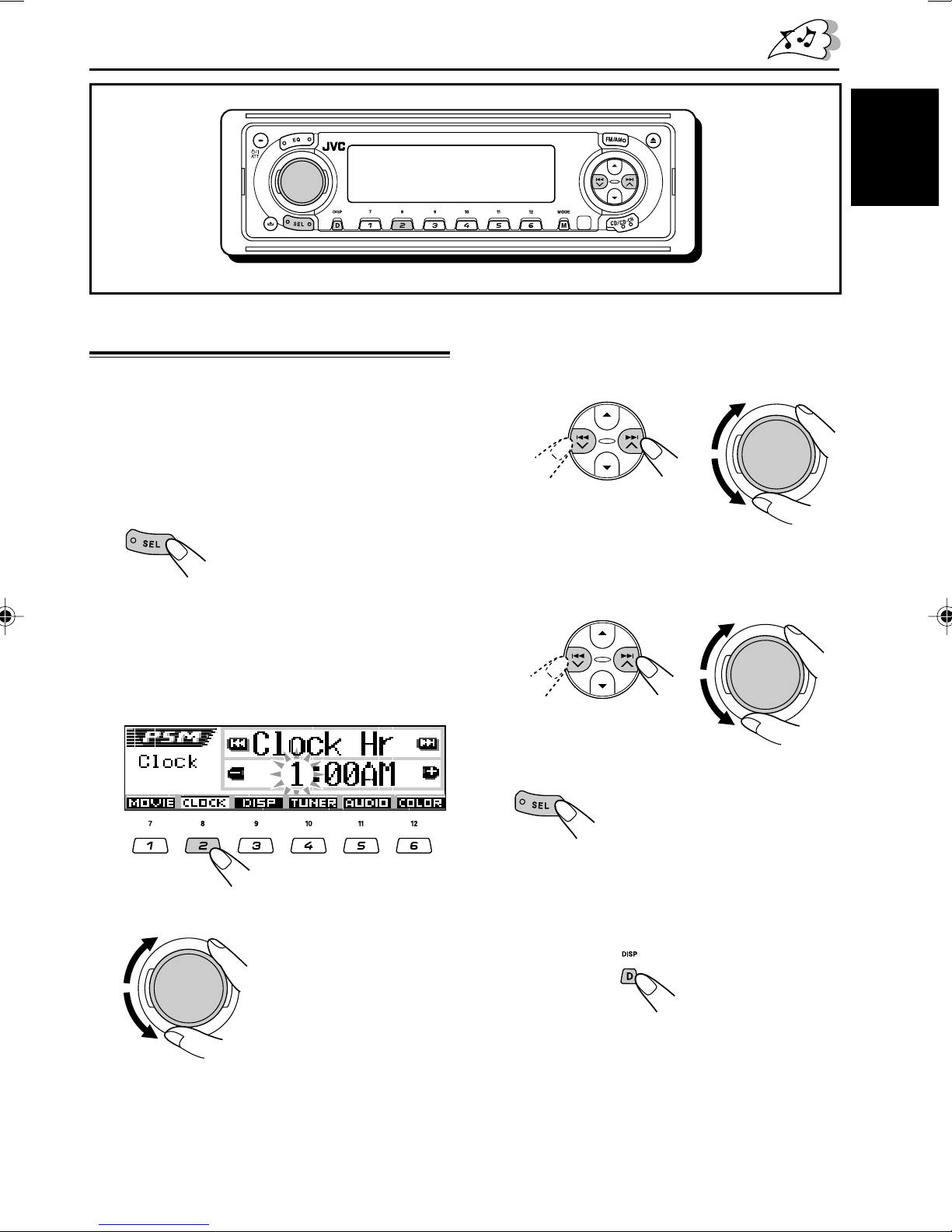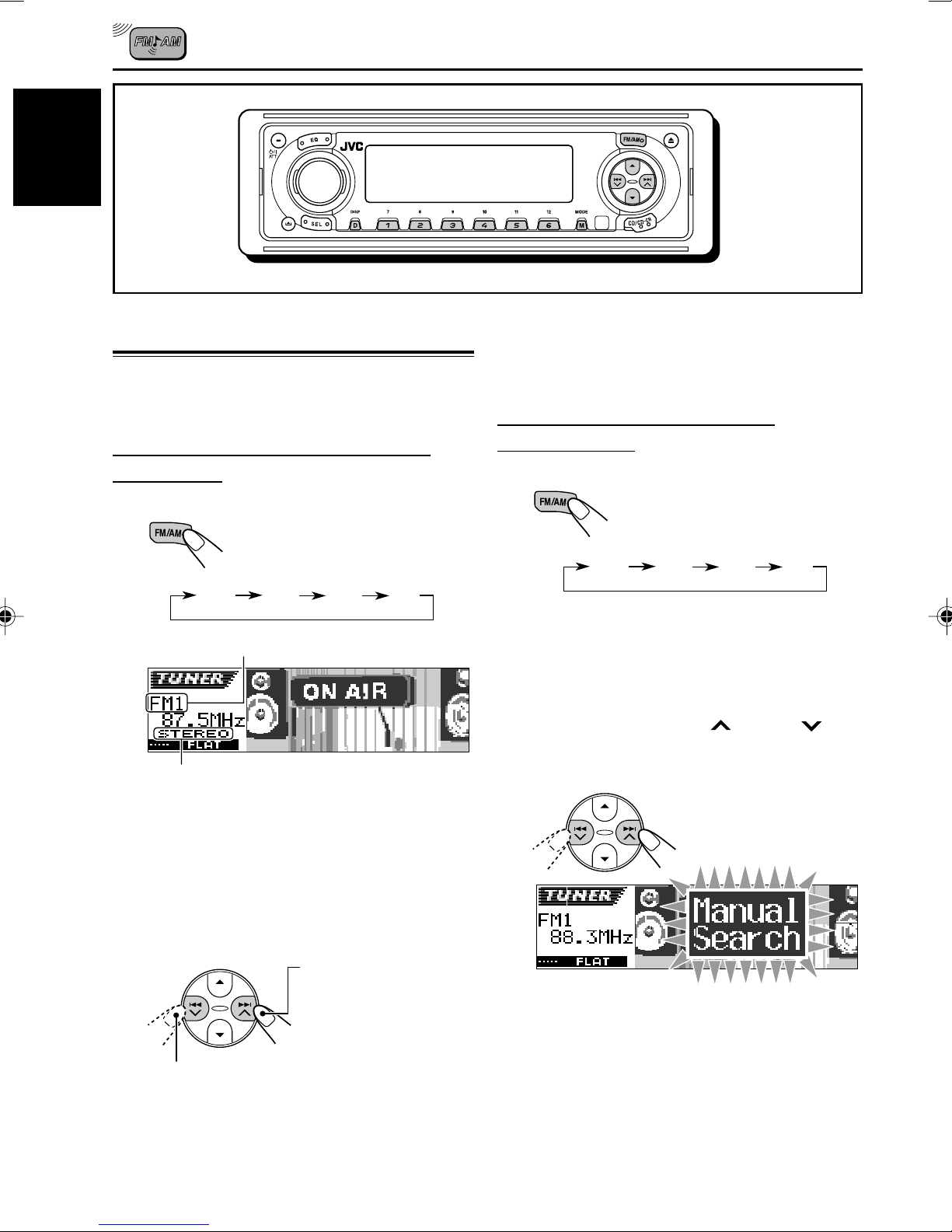3
ENGLISH
CONTENTS
Thank you for purchasing a JVC product. Please read all instructions carefully before operation,
to ensure your complete understanding and to obtain the best possible performance from the unit.
How to reset your unit ............................... 2
LOCATION OF THE BUTTONS ............ 4
Control panel ............................................. 4
Illumination Navigation for easy
operations ............................................... 4
Remote controller ...................................... 5
Preparing the remote controller ................ 6
BASIC OPERATIONS ....................... 7
Turning on the power ................................ 7
Canceling the display demonstration ........ 8
Setting the clock ........................................ 9
RADIO OPERATIONS ...................... 10
Listening to the radio ................................. 10
Storing stations in memory ....................... 11
Tuning in to a preset station ...................... 13
Changing the display pattern .................... 14
CD OPERATIONS ........................... 15
Playing a CD ............................................. 15
Locating a track or a particular portion
on a CD .................................................. 16
Selecting CD playback modes .................. 17
Prohibiting CD ejection ............................. 18
Changing the display pattern .................... 19
SOUND ADJUSTMENTS ................... 20
Adjusting the sound .................................. 20
Selecting preset sound modes
(iEQ: intelligent equalizer) ...................... 21
Storing your own sound adjustments ........ 22
Activating the level meter .......................... 23
OTHER MAIN FUNCTIONS ................ 24
Changing the general settings (PSM) ....... 24
Selecting the dimmer mode ...................... 28
Changing the display color ........................ 29
Assigning names to the sources ................ 31
Detaching the control panel ...................... 32
CD CHANGER OPERATIONS .............. 33
Playing discs ............................................. 33
Selecting a disc/folder/track using
the name lists ......................................... 36
Selecting the playback modes .................. 37
Changing the display information .............. 39
EXTERNAL COMPONENT OPERATIONS ... 40
Playing an external component ................. 40
ADDITIONAL INFORMATION ............. 41
TROUBLESHOOTING ...................... 42
MAINTENANCE ............................. 44
Handling discs ........................................... 44
SPECIFICATIONS ........................... 45
*Temperature inside the car....
If you have parked the car for a long time in hot
or cold weather, wait until the temperature in the
car becomes normal before operating the unit.
BEFORE USE
*For safety....
• Do not raise the volume level too much, as this will
block outside sounds, making driving dangerous.
• Stop the car before performing any complicated
operations.
EN02-04KD-LH1150_1100[J]f.p65 1/25/03, 11:16 AM3