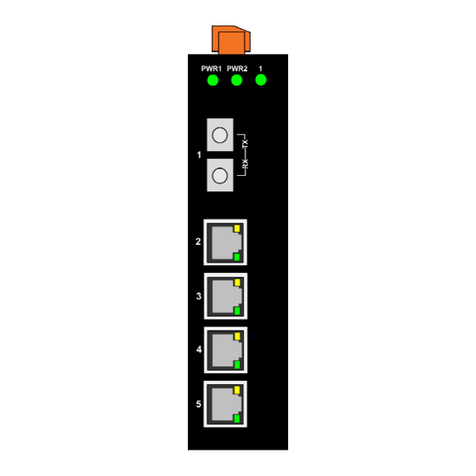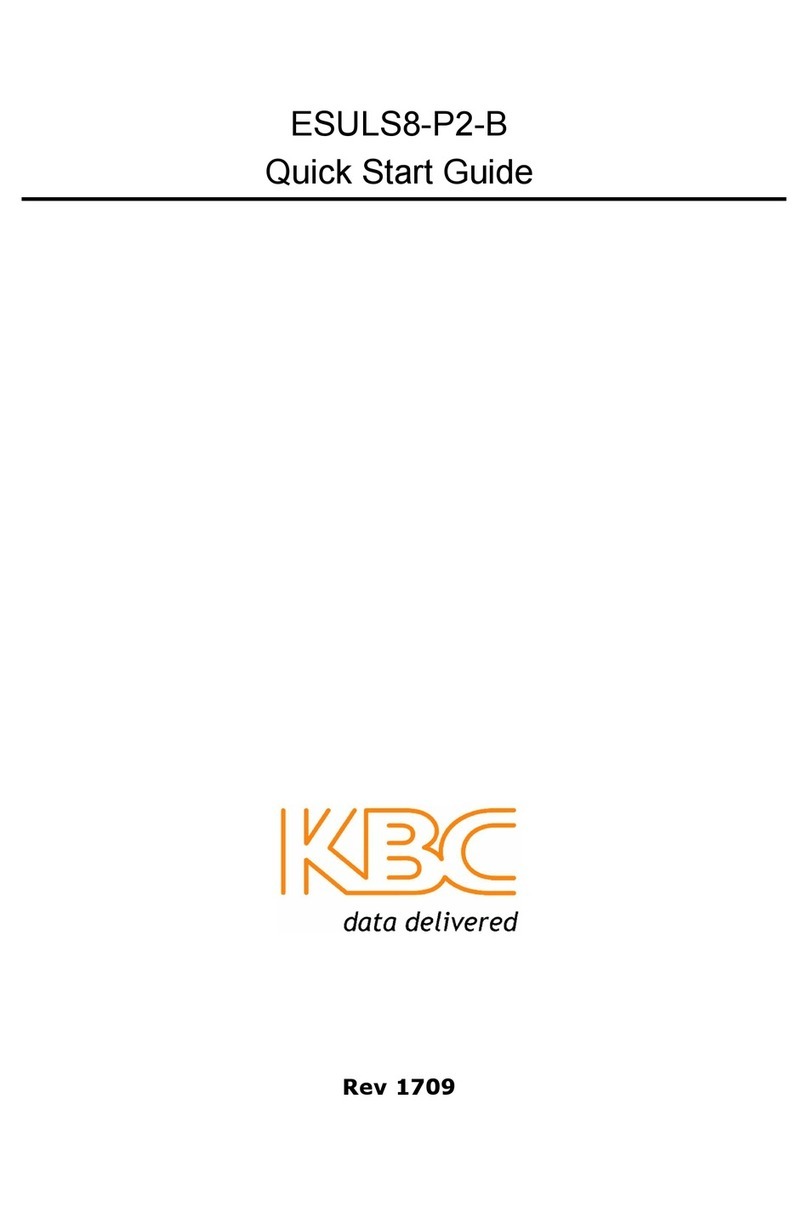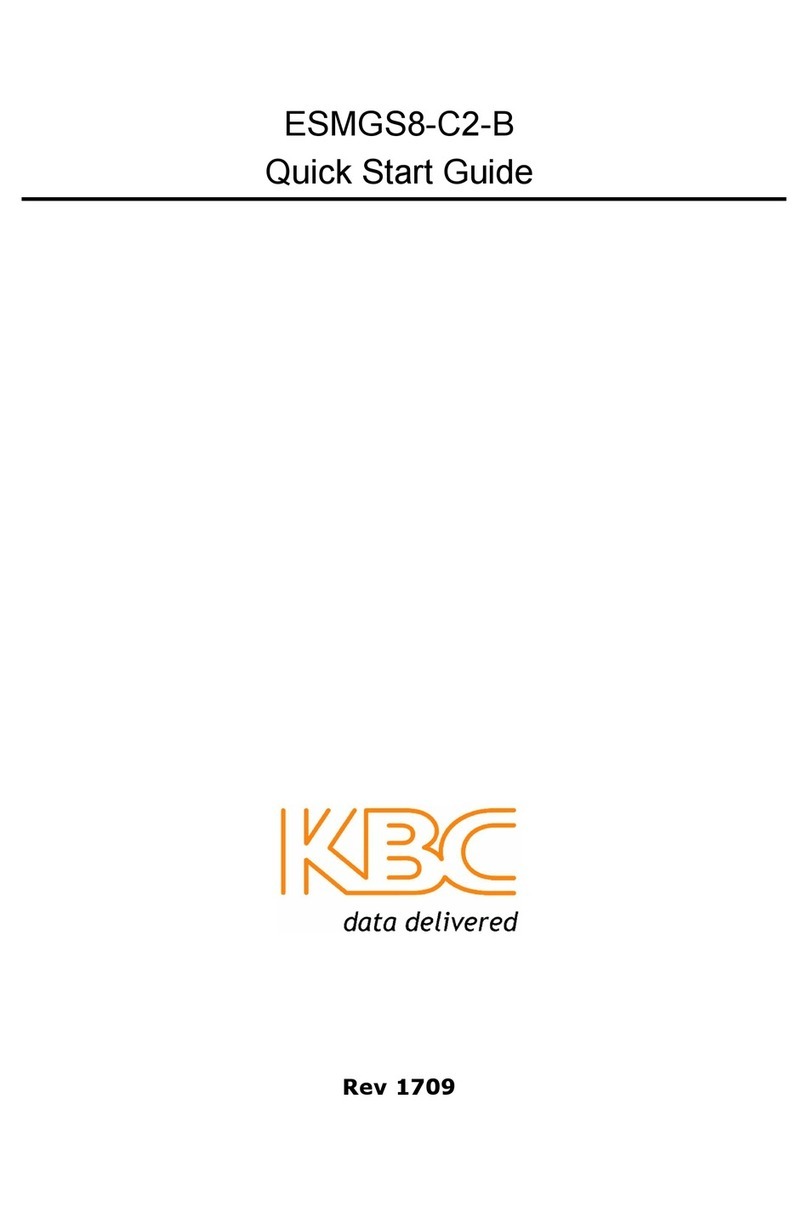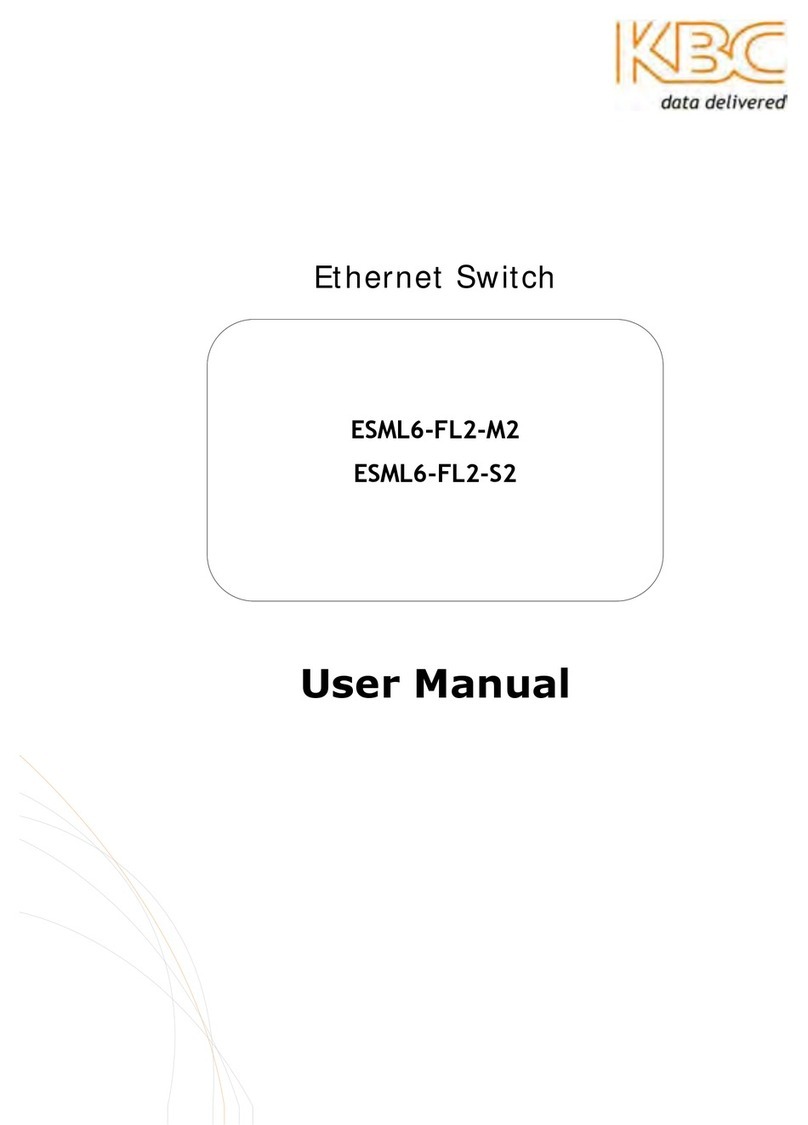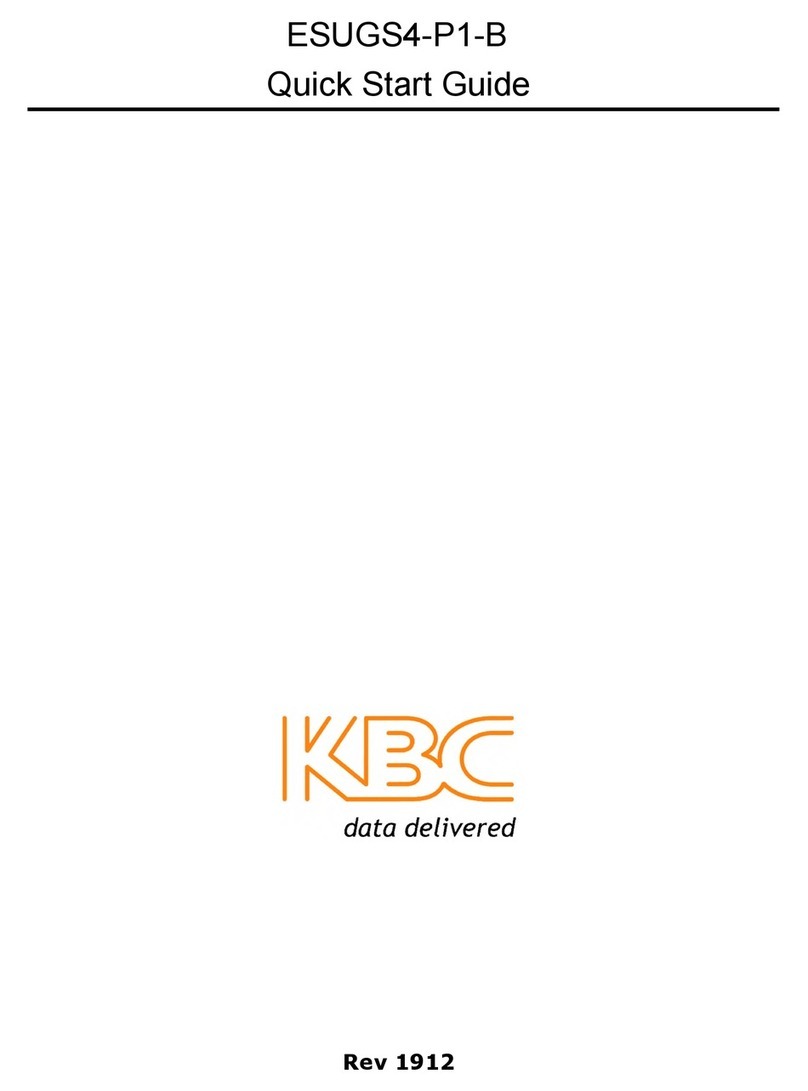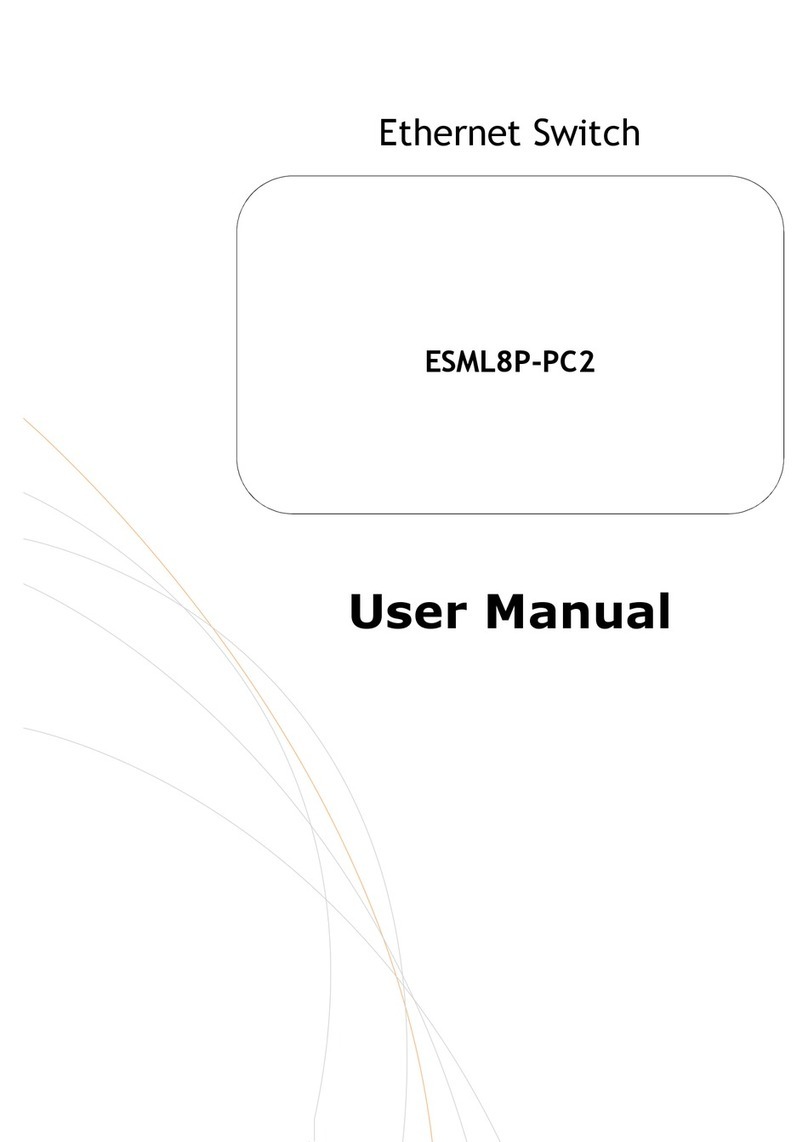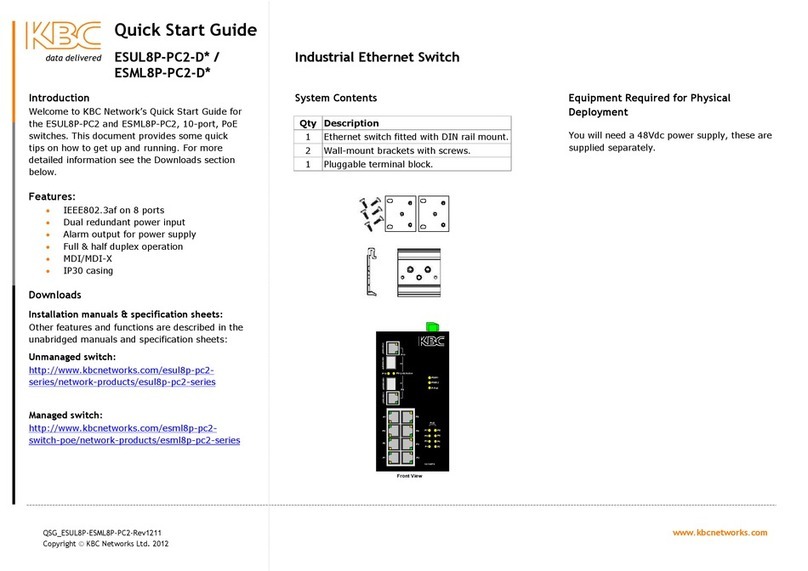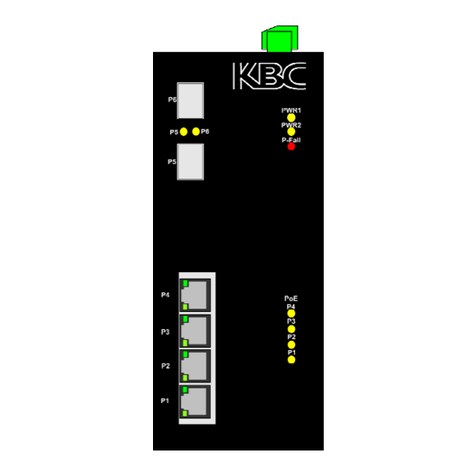ESMGS8-P4 Web User’s Manual
2/ 104
Table of content
1WEB Configuration............................................................................................................................................. 3
1.1 Preparing and Entry ............................................................................................................................. 3
1.1.1 Switch Default Configuration...................................................................................................... 3
1.1.2 Computer basic configuration requirement.................................................................................. 3
1.1.3 Establish network connection ...................................................................................................... 3
1.1.4 Check network weather connect between computer and switch.................................................. 4
1.1.5 Login switch management interface ............................................................................................ 4
1.2 Web management interface.................................................................................................................. 5
1.2.1 Basic information......................................................................................................................... 5
1.2.2 Configuration............................................................................................................................... 7
5.2.3 Monitor(Status Display)............................................................................................................... 67
5.2.4 Diagnostics................................................................................................................................... 93
5.2.5 Maintenance................................................................................................................................. 95
2Command Line Management............................................................................................................................. 99
2.1 Configure HyperTerminal.................................................................................................................. 99
2.1.1 USB(115200-8-N-1)port connect with Device console port ................................................ 99
2.2 Login equipment and basic command Query .................................................................................. 100
2.2.1 System Information Query....................................................................................................... 100
2.2.2 Recovery factory default.......................................................................................................... 101
2.2.3 Logout...................................................................................................................................... 101
2.2.4 Query / ModifyIP..................................................................................................................... 101
2.2.5 Using own command help function ......................................................................................... 102
3Technical Parameters....................................................................................................................................... 103