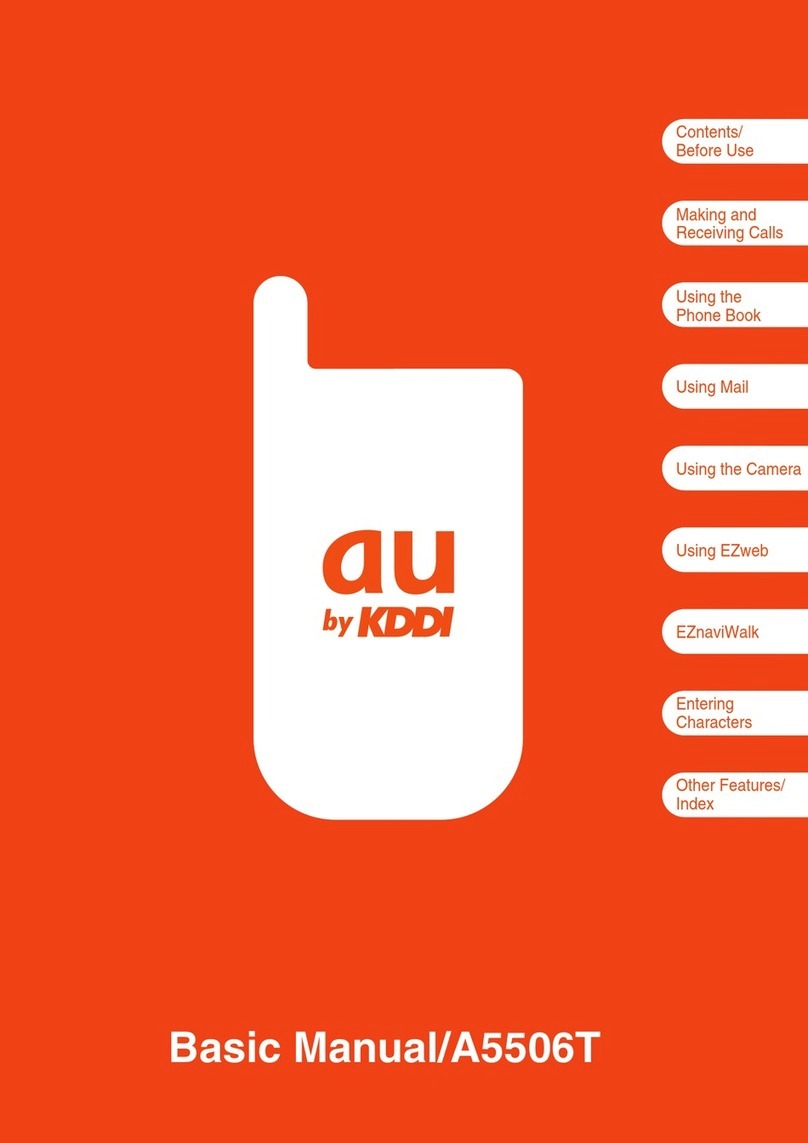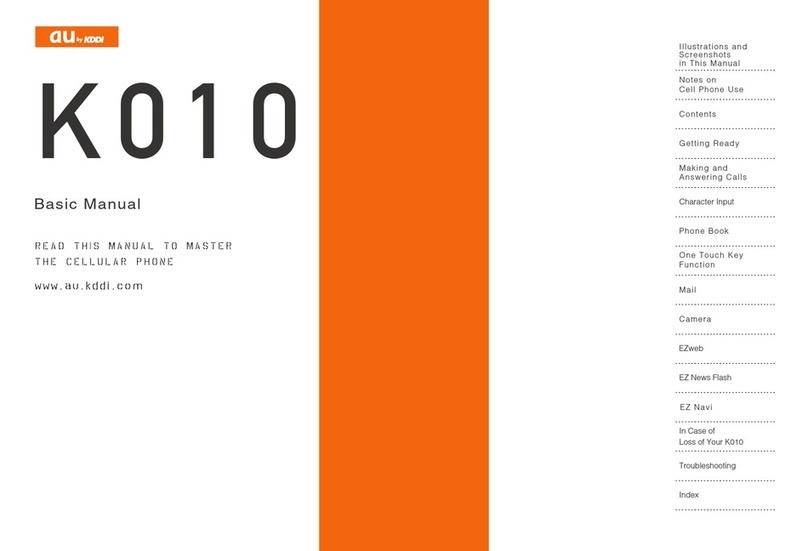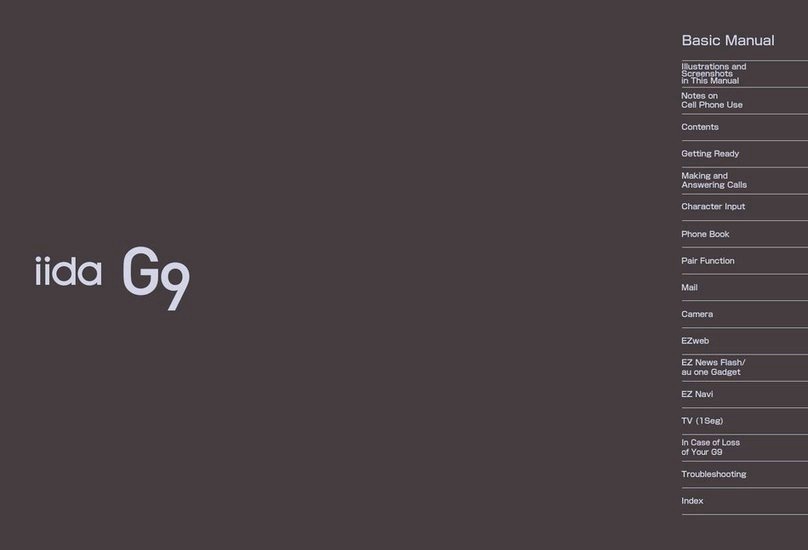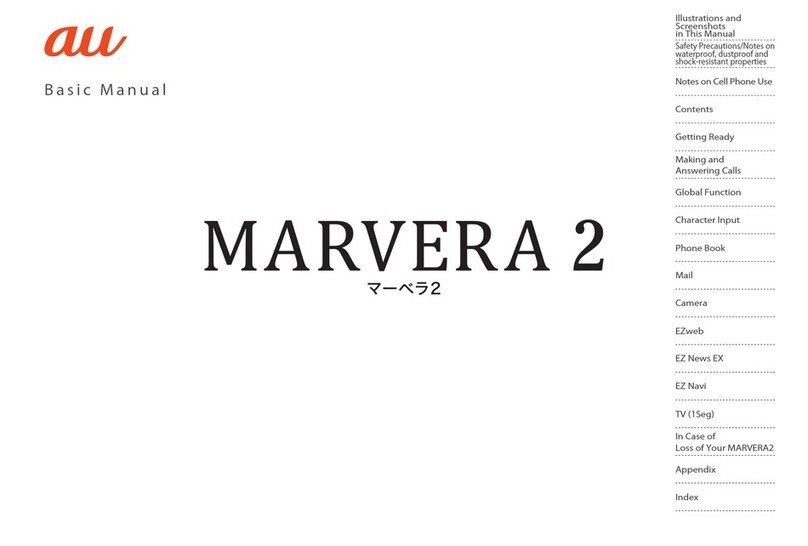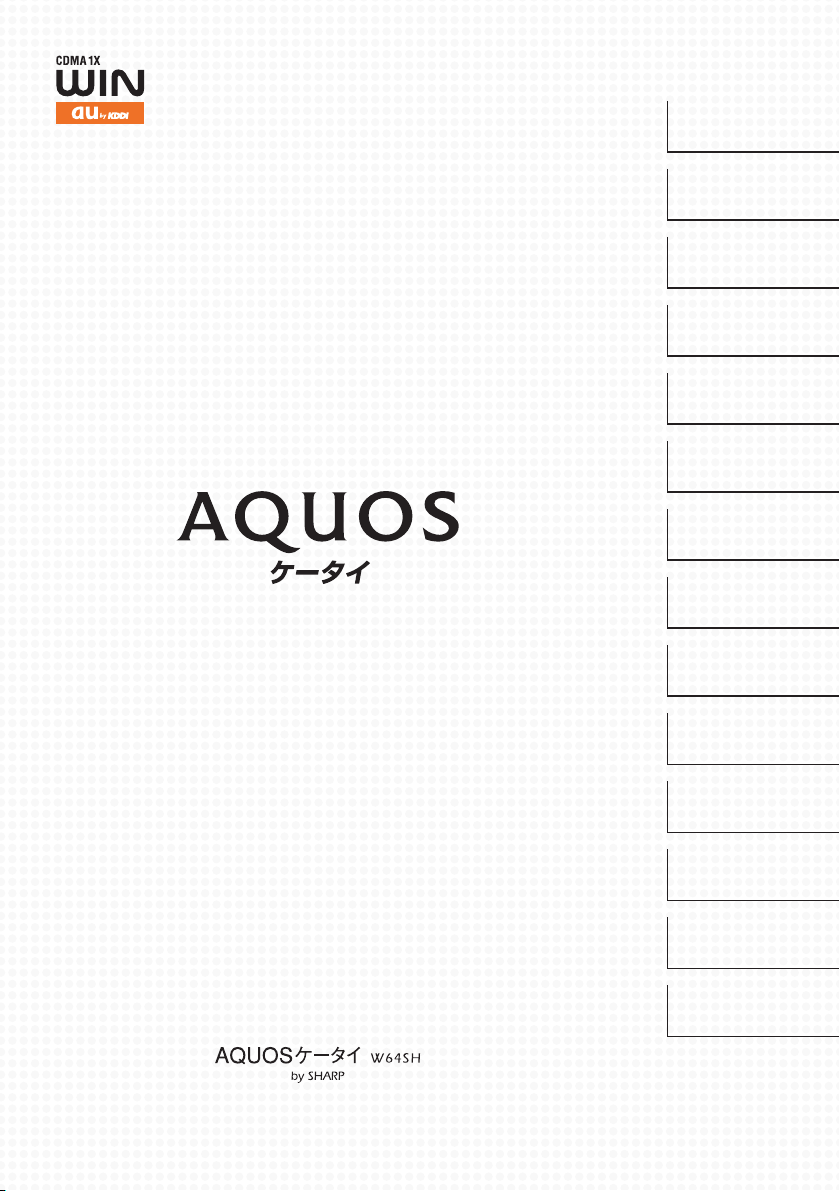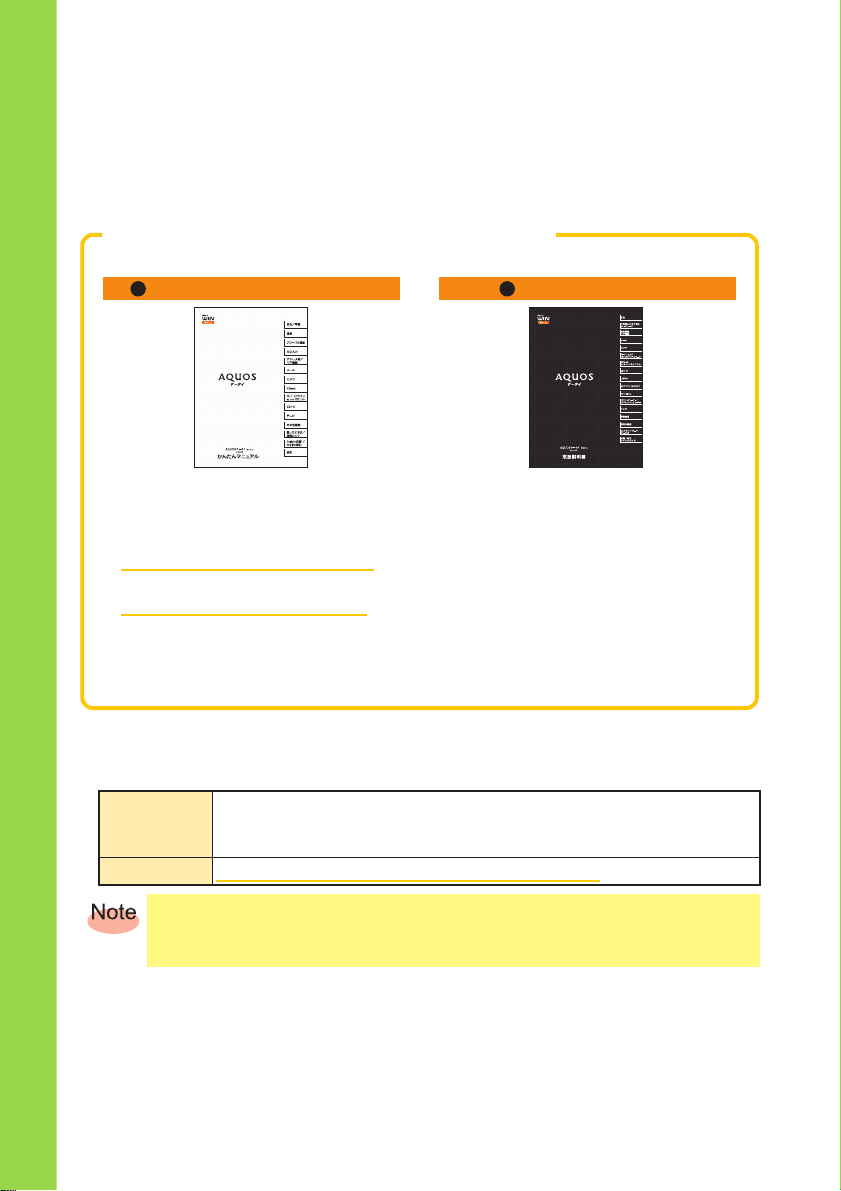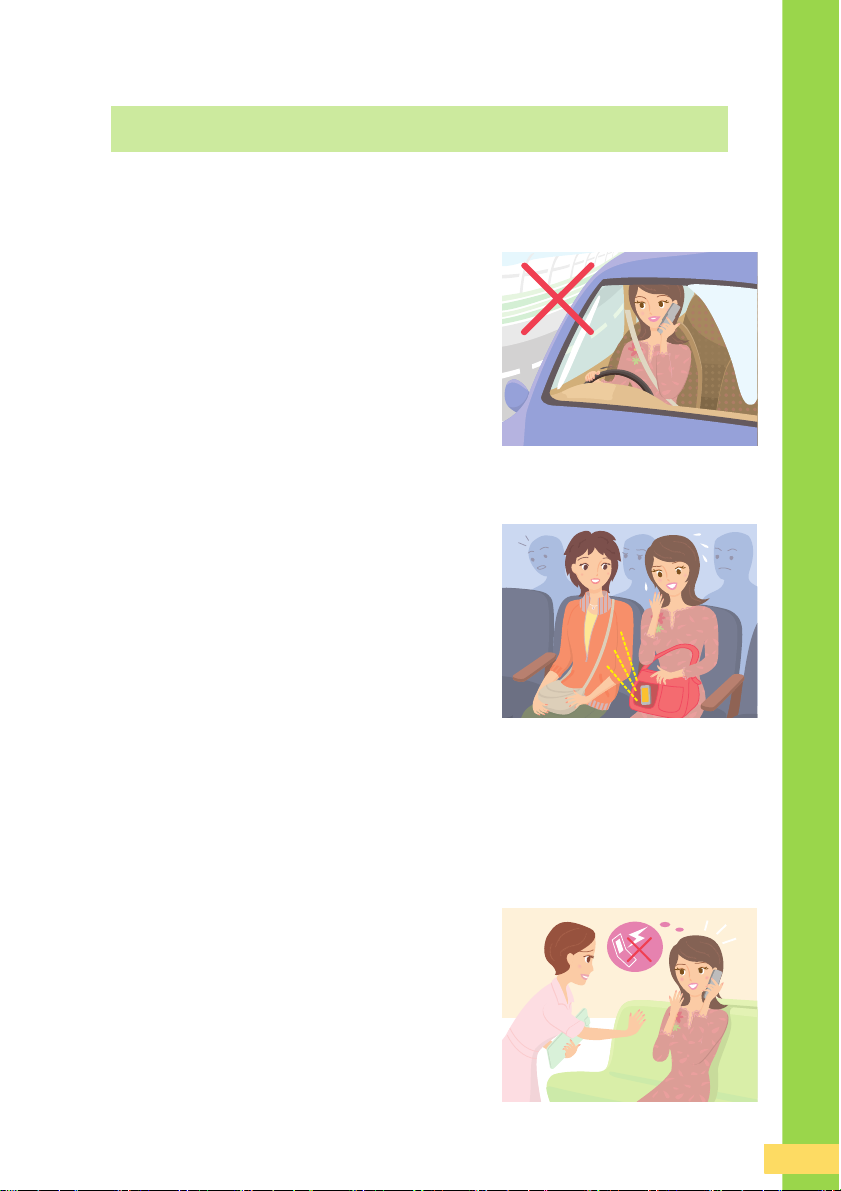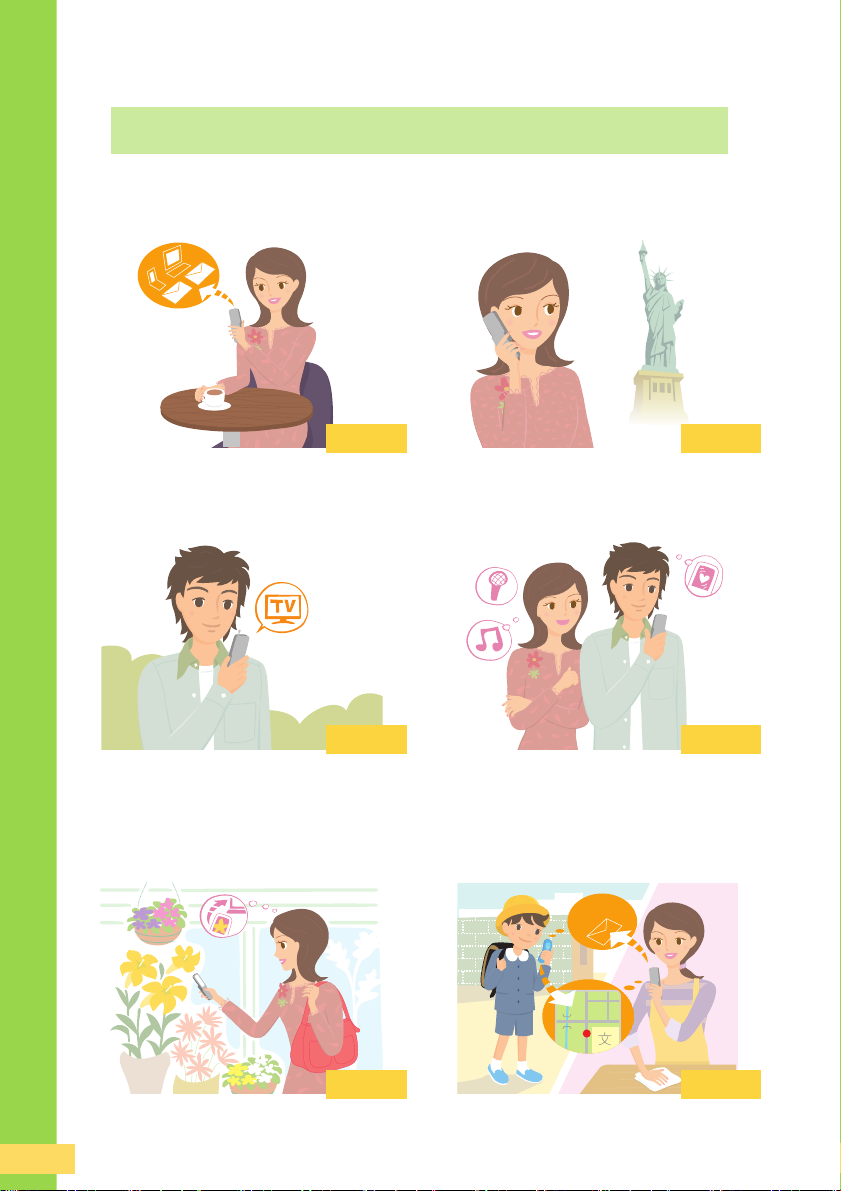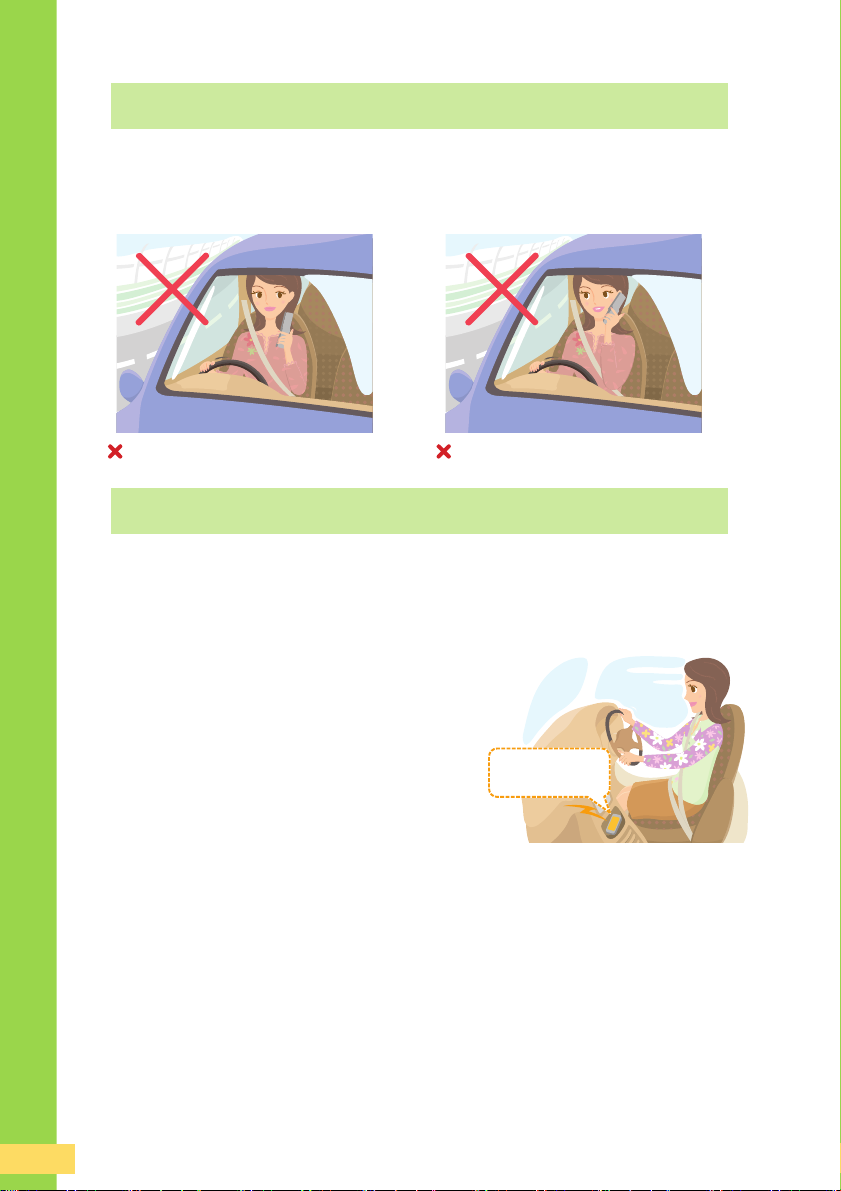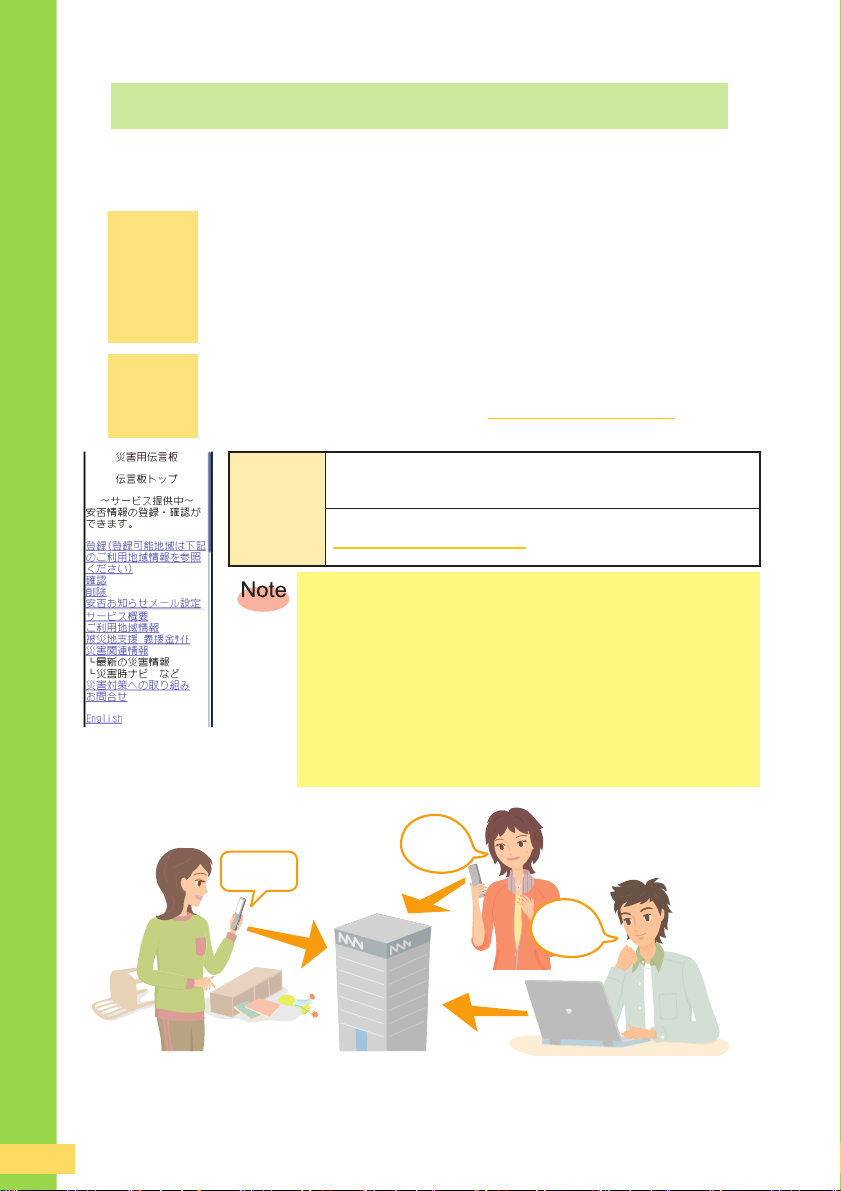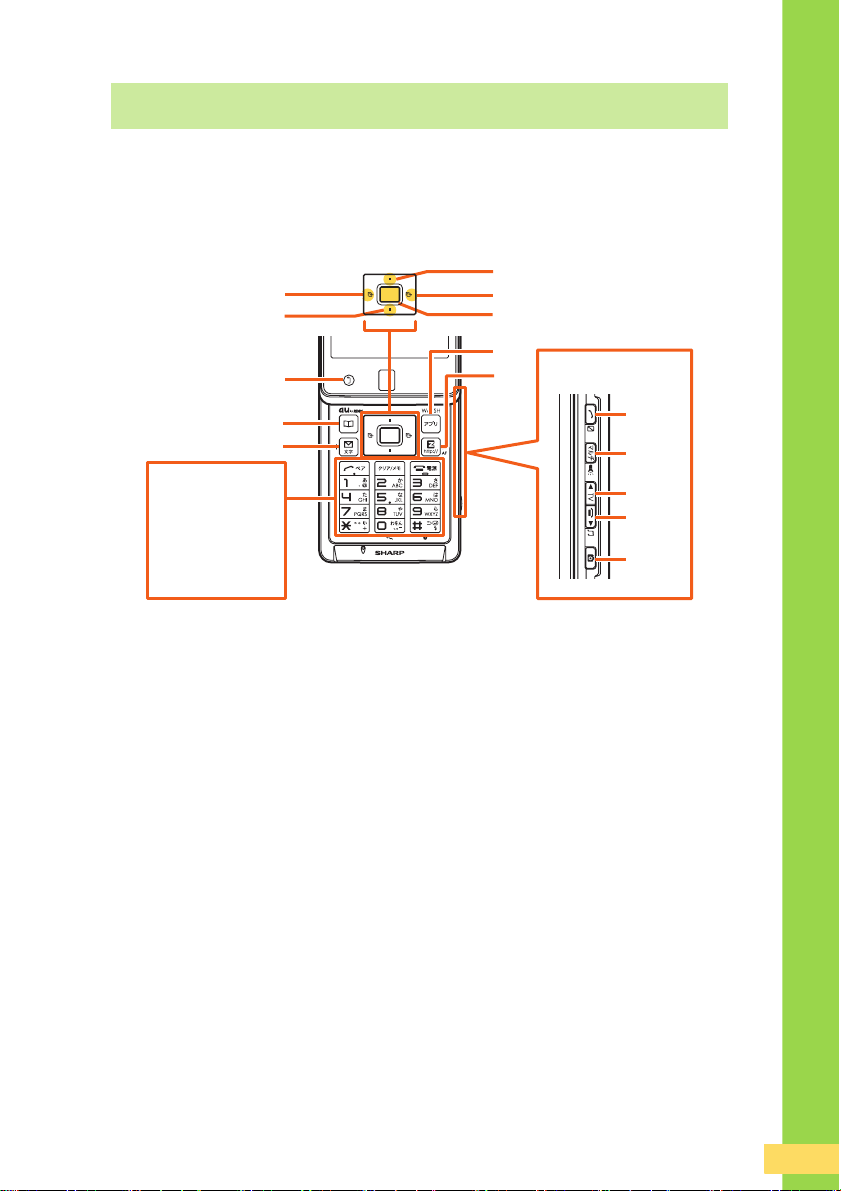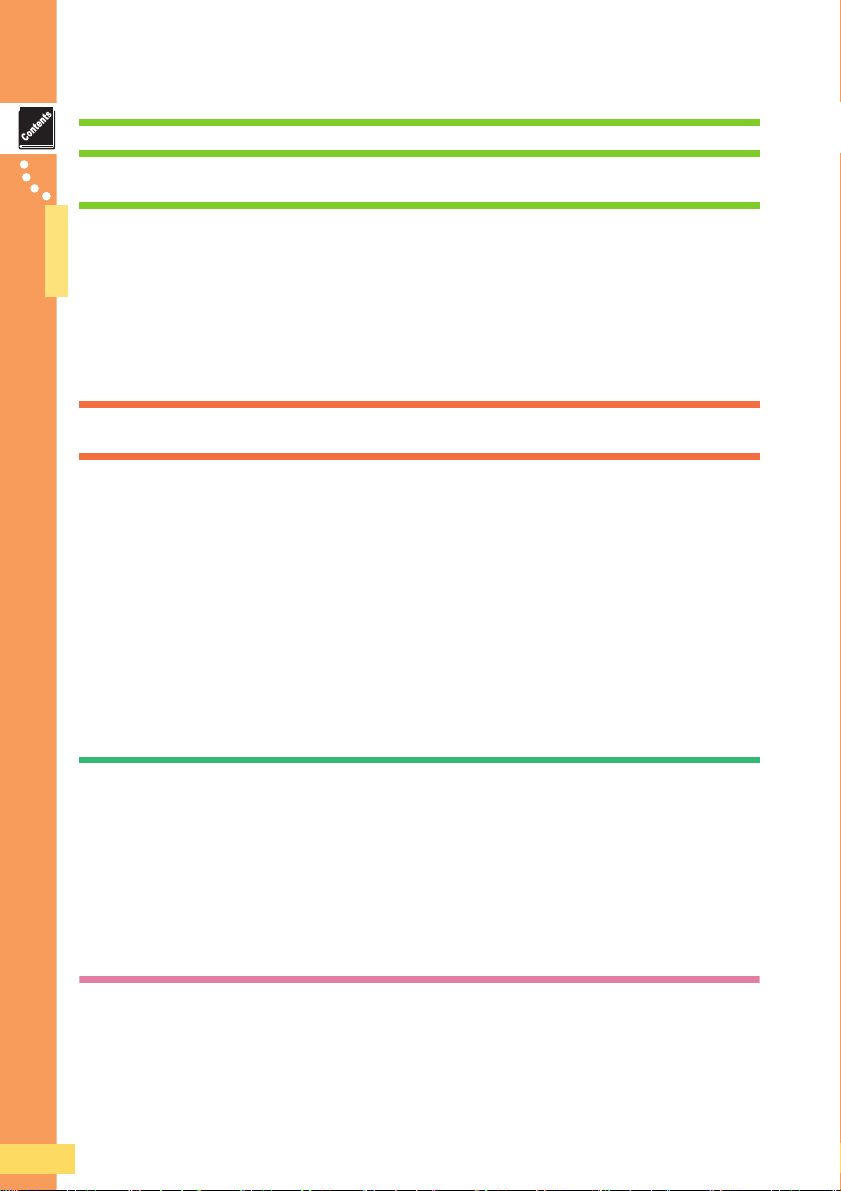8
a●●●●●●●●●●●●●●●●●●●●●●●●●●
Contents
XContents
Preface
Manners
Manners for Using Cellphones .....................................................................................................................1
Cellphone Basics
What You Can Do with Your W64SH ...........................................................................................................2
Manner Mode and Answer Memo.................................................................................................................3
Check the Power, Signal and Battery! ..........................................................................................................3
Use of Your W64SH While Driving is Prohibited by Law..............................................................................4
Turn the Power Off or Set Drive Mode While Driving ...................................................................................4
Beware of Junk Mail and One-ring Calls! .....................................................................................................5
Disaster Message Board Service .................................................................................................................6
About the Operating Instructions ..................................................................................................................7
Contents
Contents .......................................................................................................................................................8
Before Use
Confirming the Package Contents..............................................................................................................10
Names of Parts ...........................................................................................................................................11
Charging the Battery Pack..........................................................................................................................12
Turning the Power On.................................................................................................................................14
Switching the Display Language to English................................................................................................15
Various Codes and Passwords...................................................................................................................16
Key Operations...........................................................................................................................................17
Open Position and Closed Position ............................................................................................................18
Viewing the Indicators.................................................................................................................................19
Viewing the Main Menu .............................................................................................................................21
Initial Settings for E-mail and EZweb..........................................................................................................23
Confirming Your Phone Number and E-mail Address ................................................................................24
Changing Your E-mail Address ..................................................................................................................25
Phone Call
Making a Call..............................................................................................................................................27
Making an International Call .......................................................................................................................27
Answering a Call.........................................................................................................................................28
Adjusting the Volume for the Other Party’s Voice.......................................................................................29
Countermeasure for One-ring Calls............................................................................................................29
Redialing and Returning Calls (Outgoing History/Incoming History) ..........................................................30
Setting Manner Mode .................................................................................................................................30
Setting Answer Memo.................................................................................................................................31
Changing Ringtone Type and Volume........................................................................................................32
Global Function
Setting the Area ..........................................................................................................................................36
Calling Japan from Overseas .....................................................................................................................37