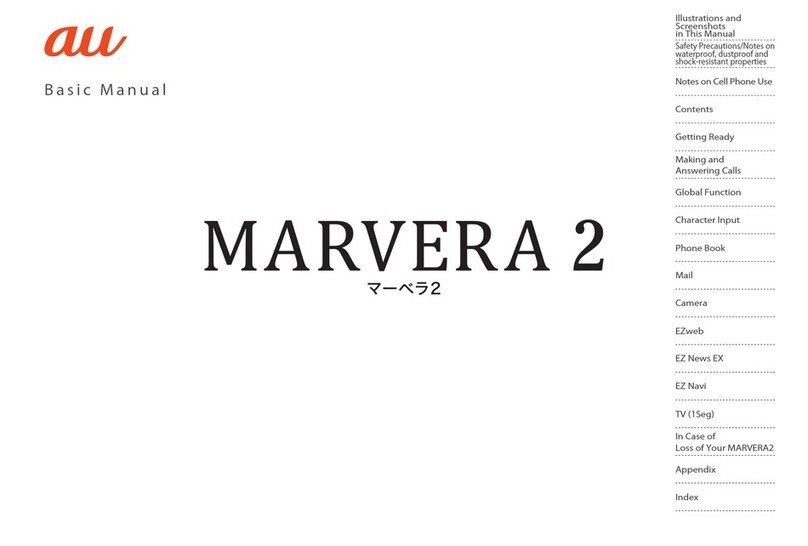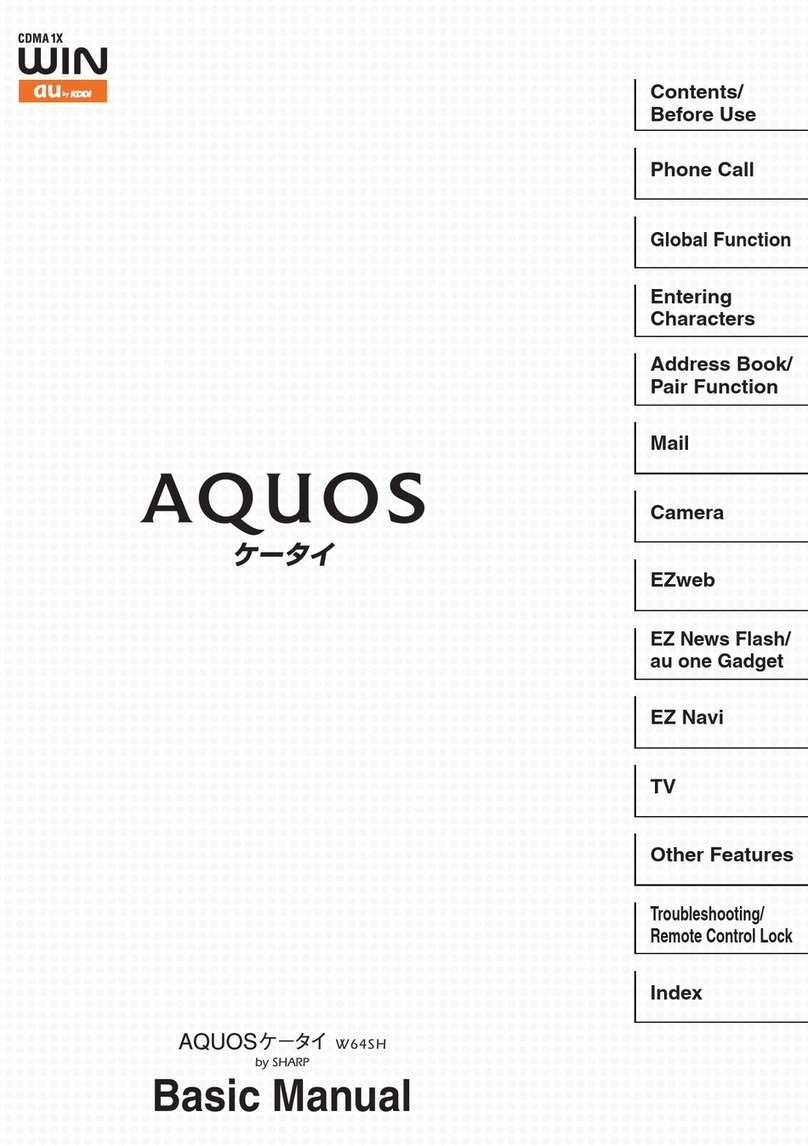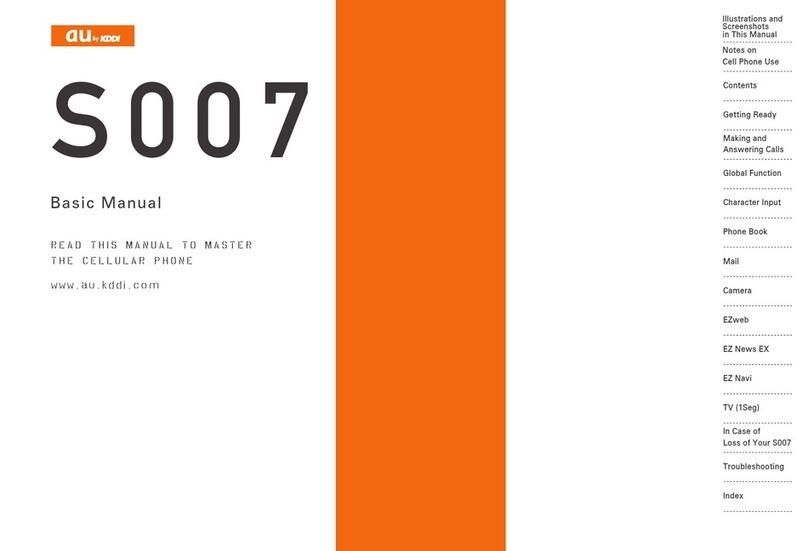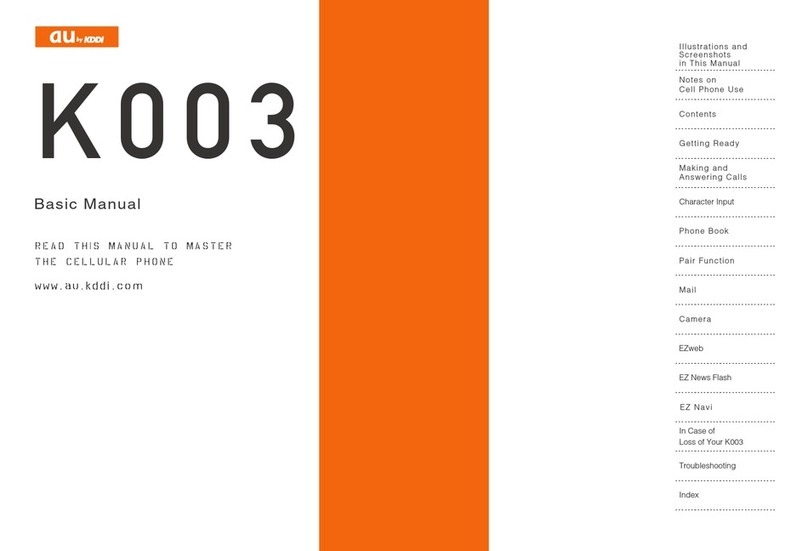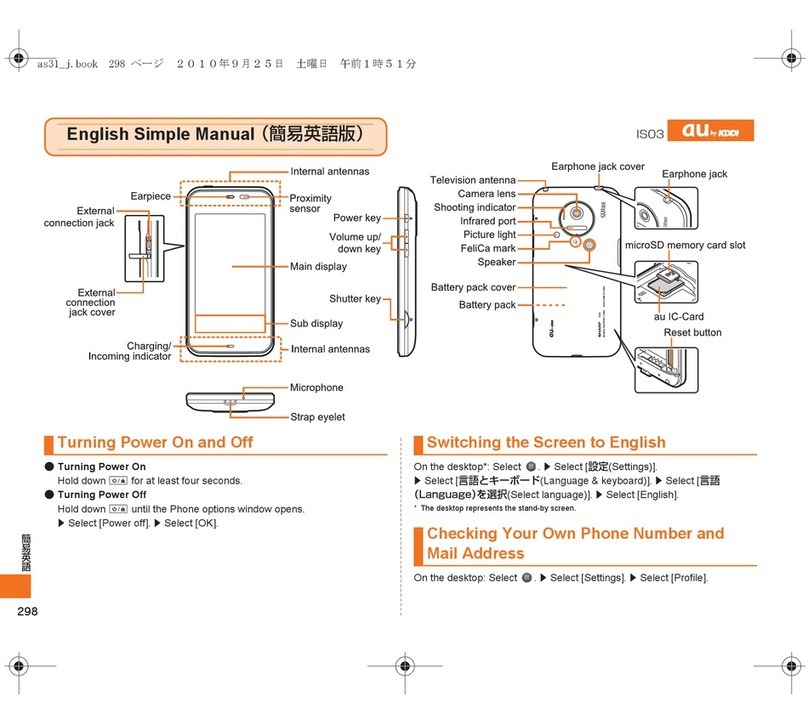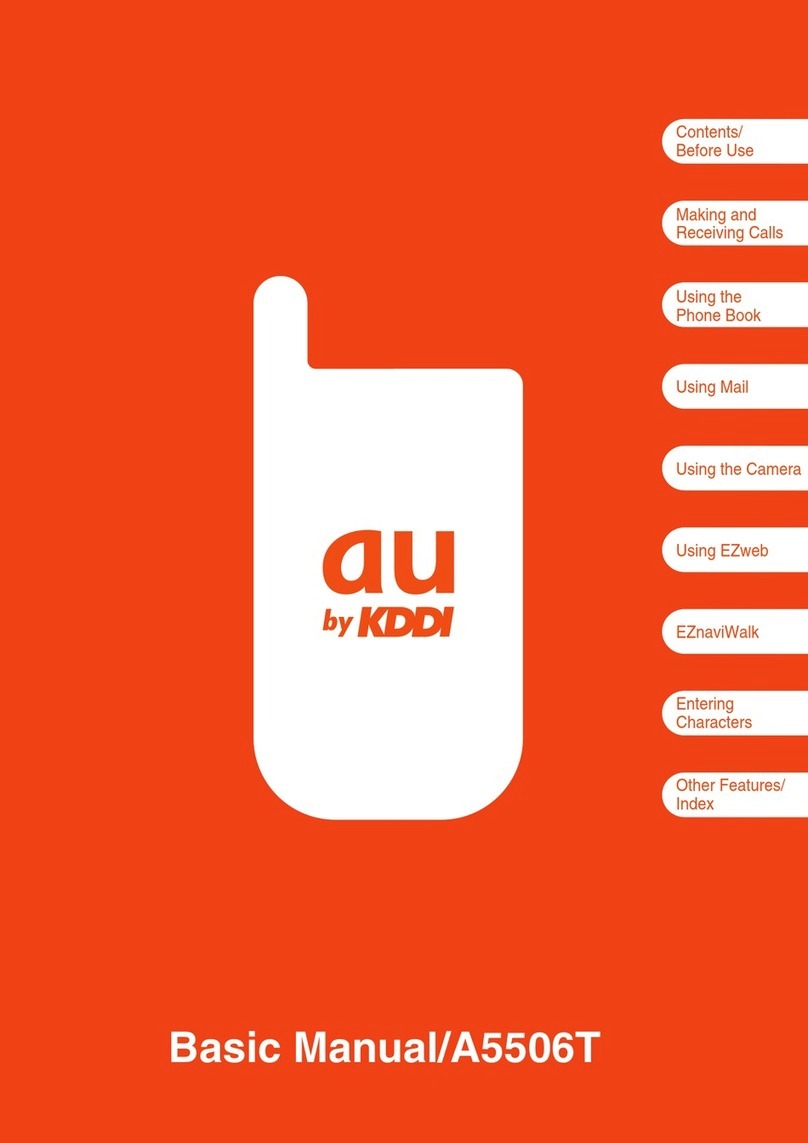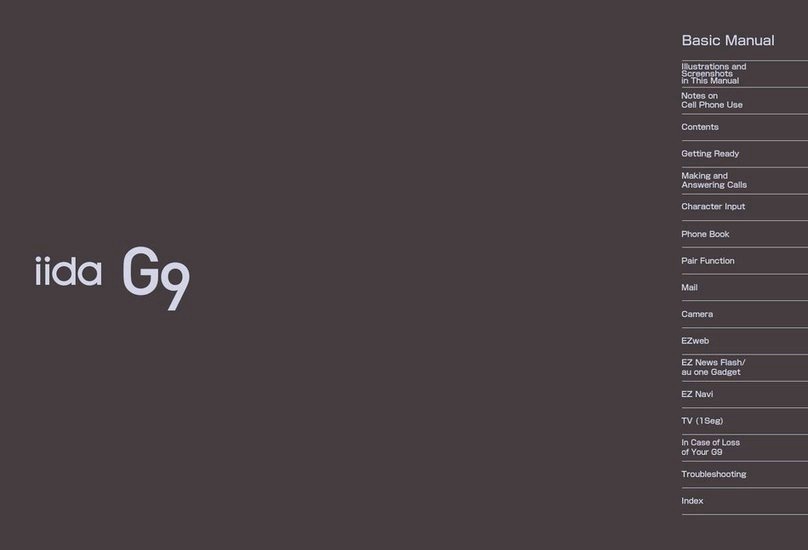Notes on Cell Phone Use
Disaster Message Board Service
When a large scale disaster occurs, you can register your
safety information from EZweb. The registered information can
be referred from anywhere in Japan from EZweb or Internet.
When a large scale disaster occurs,
from an au phone, you can register your
safety information (i.e. your condition and
comments) to the 災害用伝言板 (Disaster
Message Board) created on the EZweb.
After registration of your safety
information, e-mail is sent to your family
or acquaintances you have previously
designated to notify that your safety
information has been uploaded to the 災
害用伝言板 (Disaster Message Board).
You can inquire for safety information
of a person by entering his/her phone
number from EZweb or Internet.*
* To inquire from other carriers’ cell
phone, a PHS or PC, access
“http://dengon.ezweb.ne.jp/”.
Access
M⇒au one Top ⇒
災害用伝言板
(Disaster
Message Board)
http://dengon.ezweb.ne.jp/
The maximum storage period of the registered
information is 72 hours.
The maximum available number of registrations is ten
per phone number. When the number of registrations
exceeds ten, the oldest one is overwritten.
•
•
•
•
•
Registering
safety
information
Registering
safety
information
Inquiring
for safety
information
Inquiring
for safety
information
The demonstration of this service can be referred to
anytime by tapping mM⇒au one Top ⇒
auお客さま
サポート
(au Customer Support) ⇒
調べる
(Search)
⇒
災害用伝言板(デモ版)
(Disaster Message Board
(Demo Version)).
To view the Disaster Message Board in English, select
English from the top menu of the Disaster Message Board.
Water Resistance
The Sportio water beat complies with IPX5*¹ and IPX7*²
water protection standards (JIS C 0920).
*1 IPX5 compliant means that this cell phone continues
to function as a phone after being subjected to a
water jet (approximately 12.5 liters/min.) discharged
from a nozzle (inner diameter: 6.3 mm), from all
directions (approximately three meters from the cell
phone) for three minutes or more.
*2 IPX7 compliant means that this cell phone
continues to function as a phone and no water
seeps inside after being gently lowered into a tank
filled with still tap water (at normal temperature) to
the depth of one meter, and immersed at the bottom
for approximately 30 minutes.
The Sportio water beat is resistant to fresh or tap water
at normal temperature (5°C - 35°C) only.
The Sportio water beat is resistant to water when the
external connection jack cover and battery pack cover
are closed firmly.
Malfunction resulting from misuse is not covered by
the warranty.
•
•
•
•
•