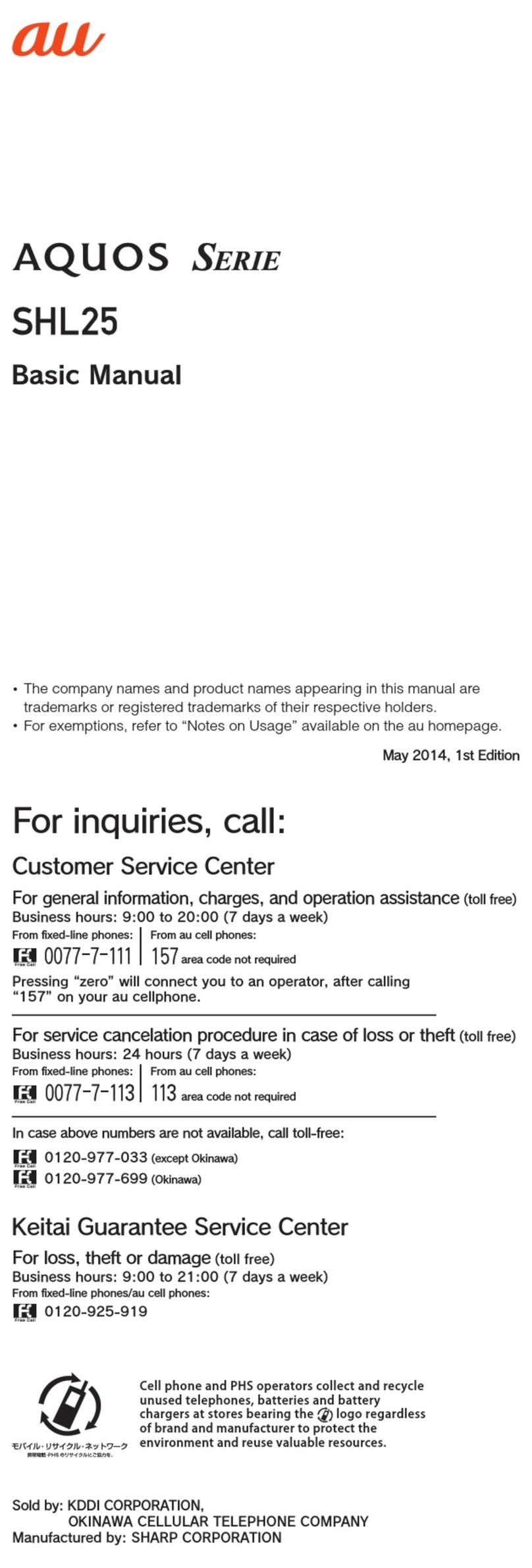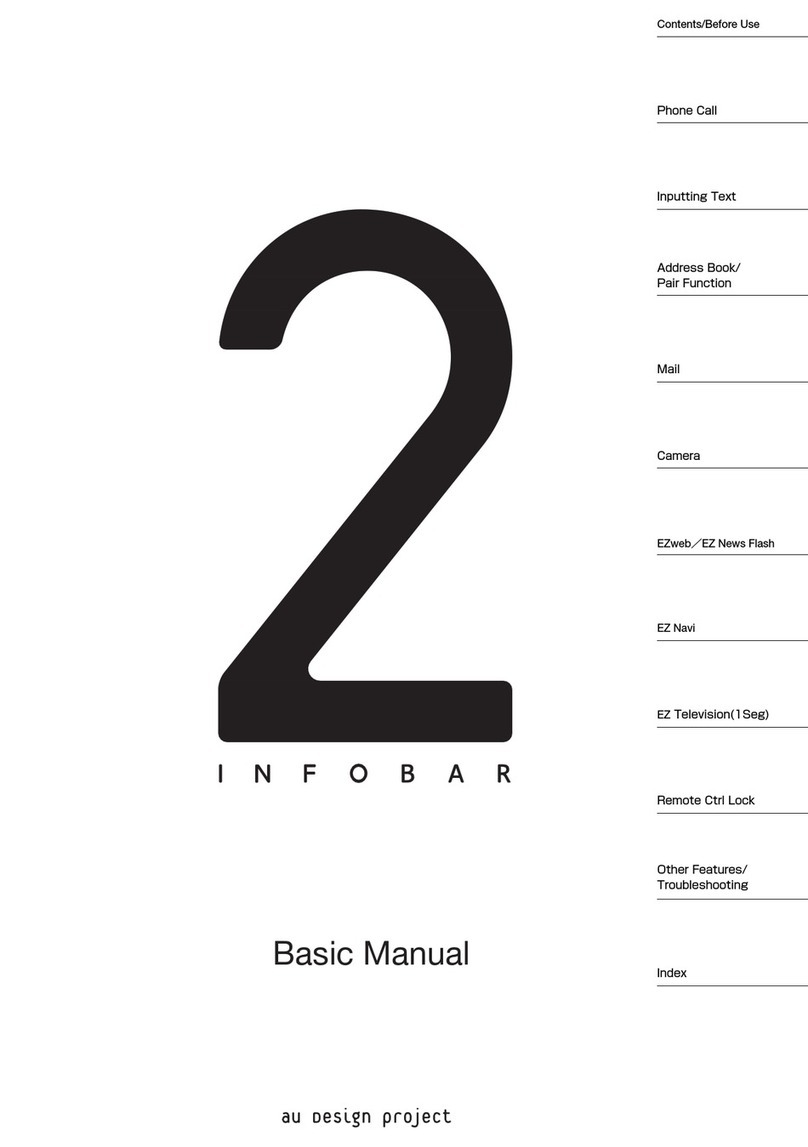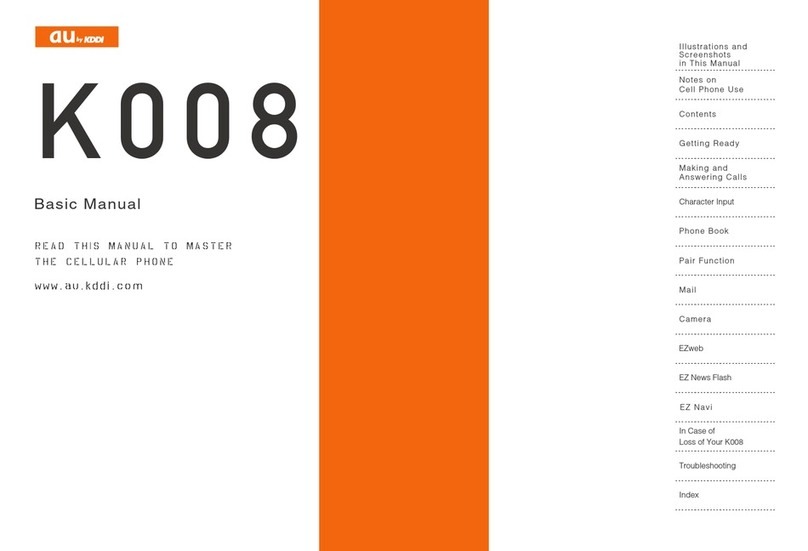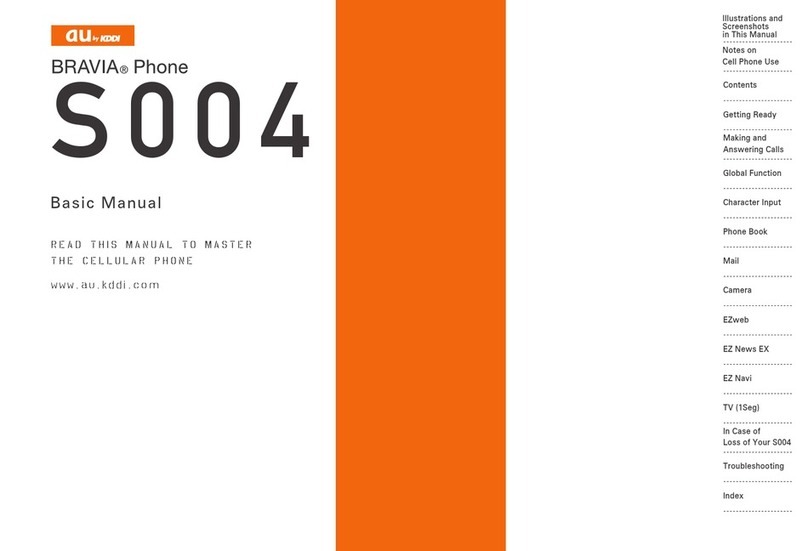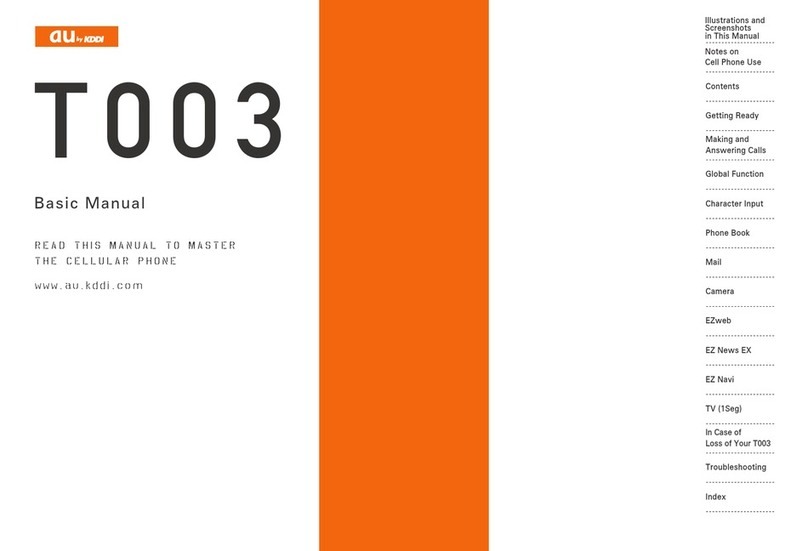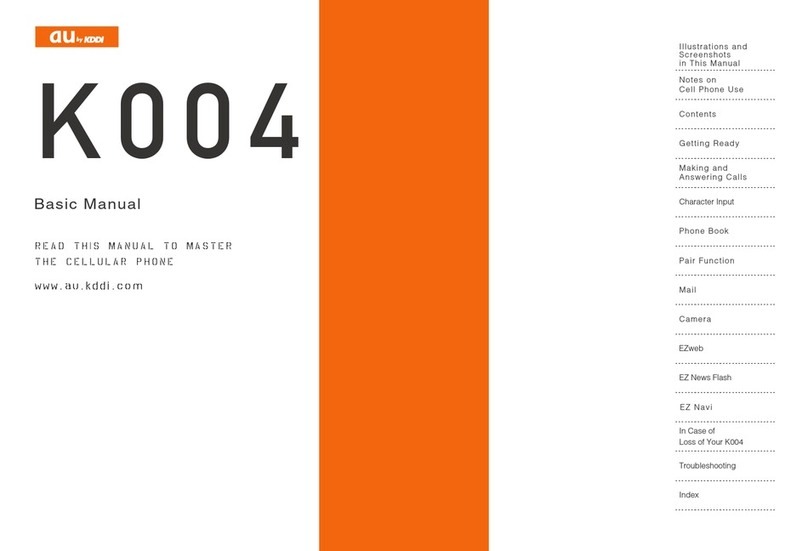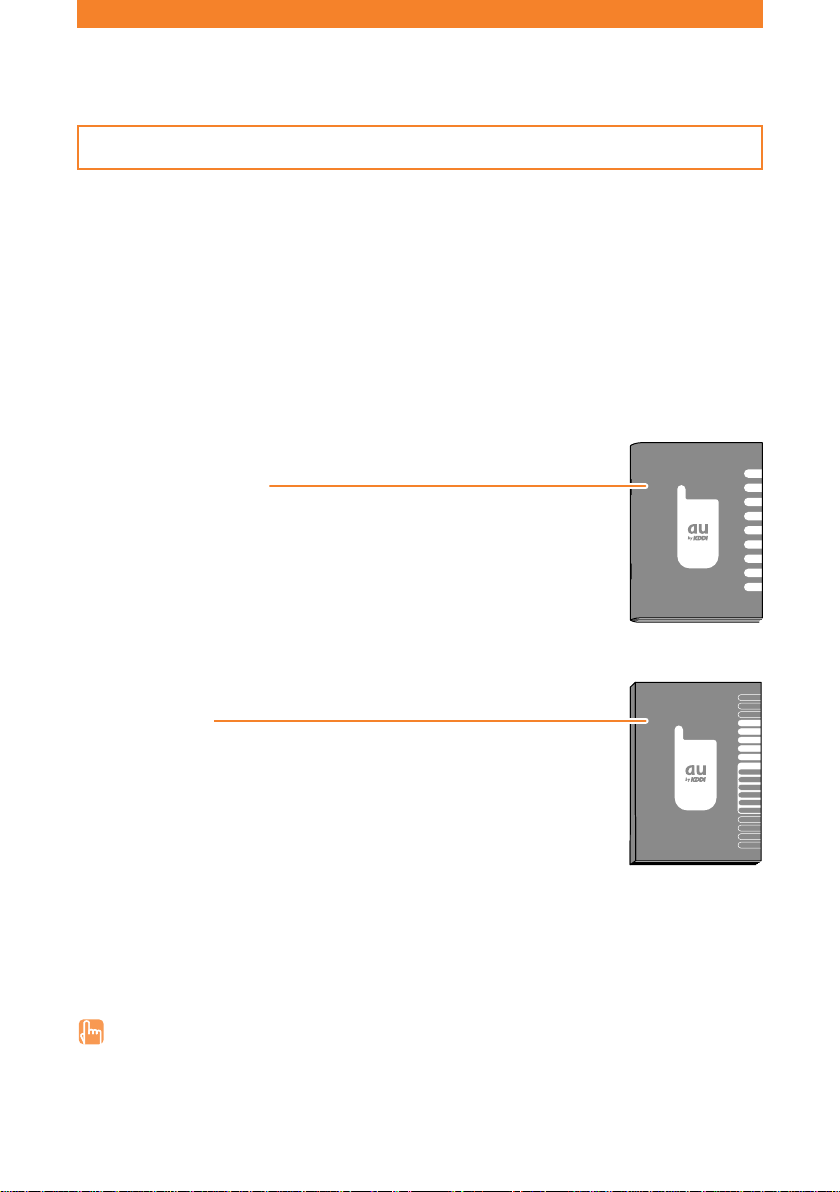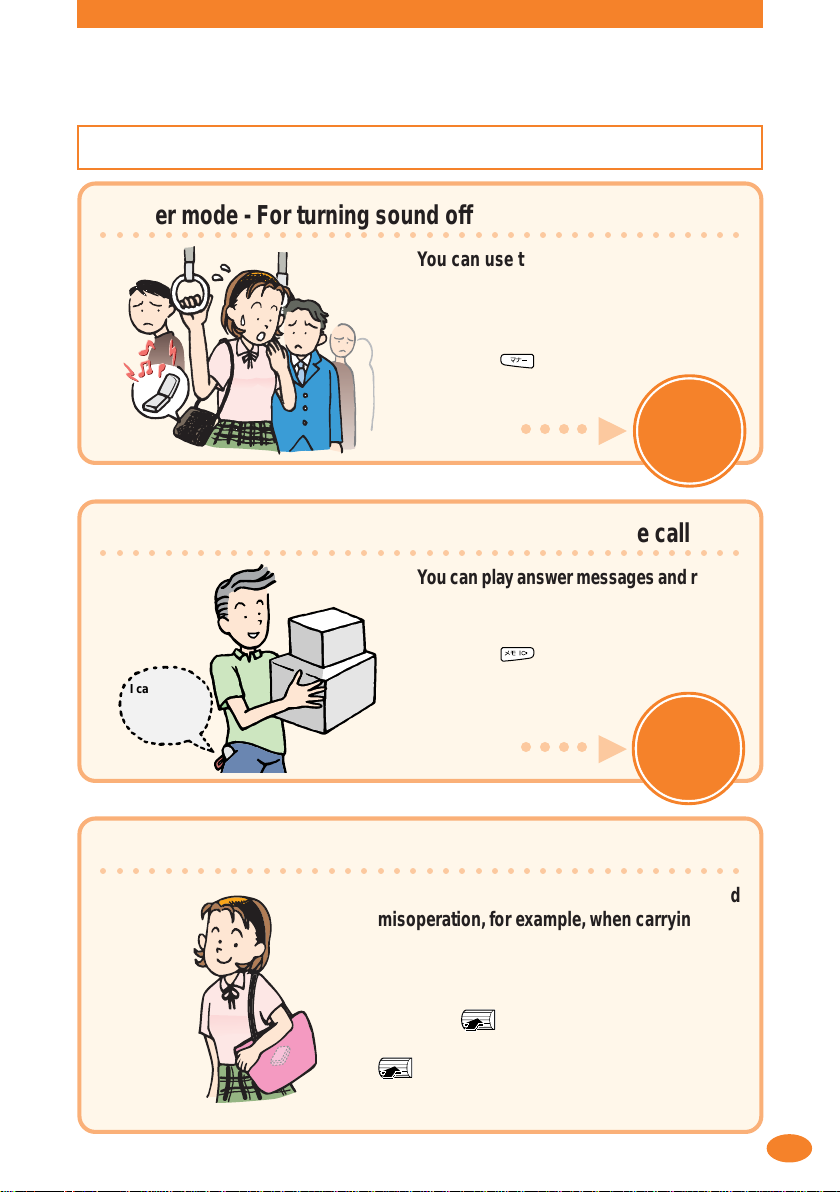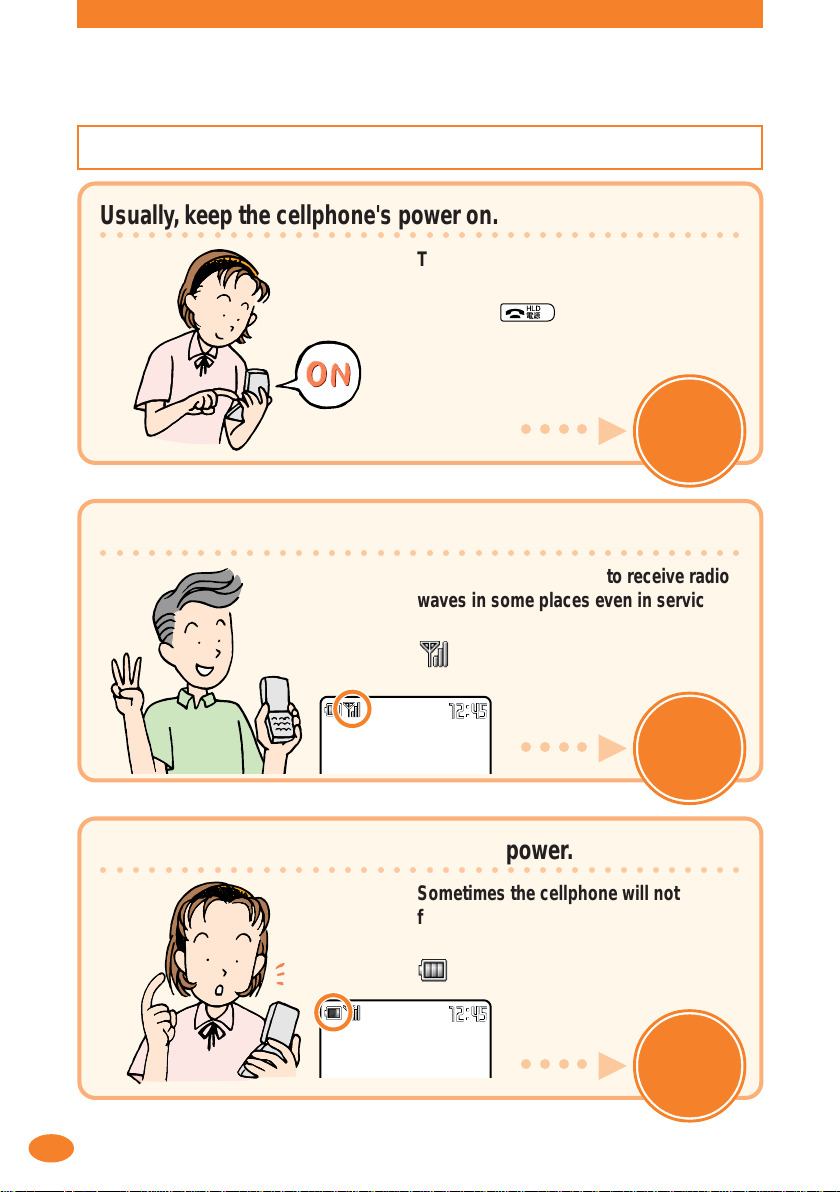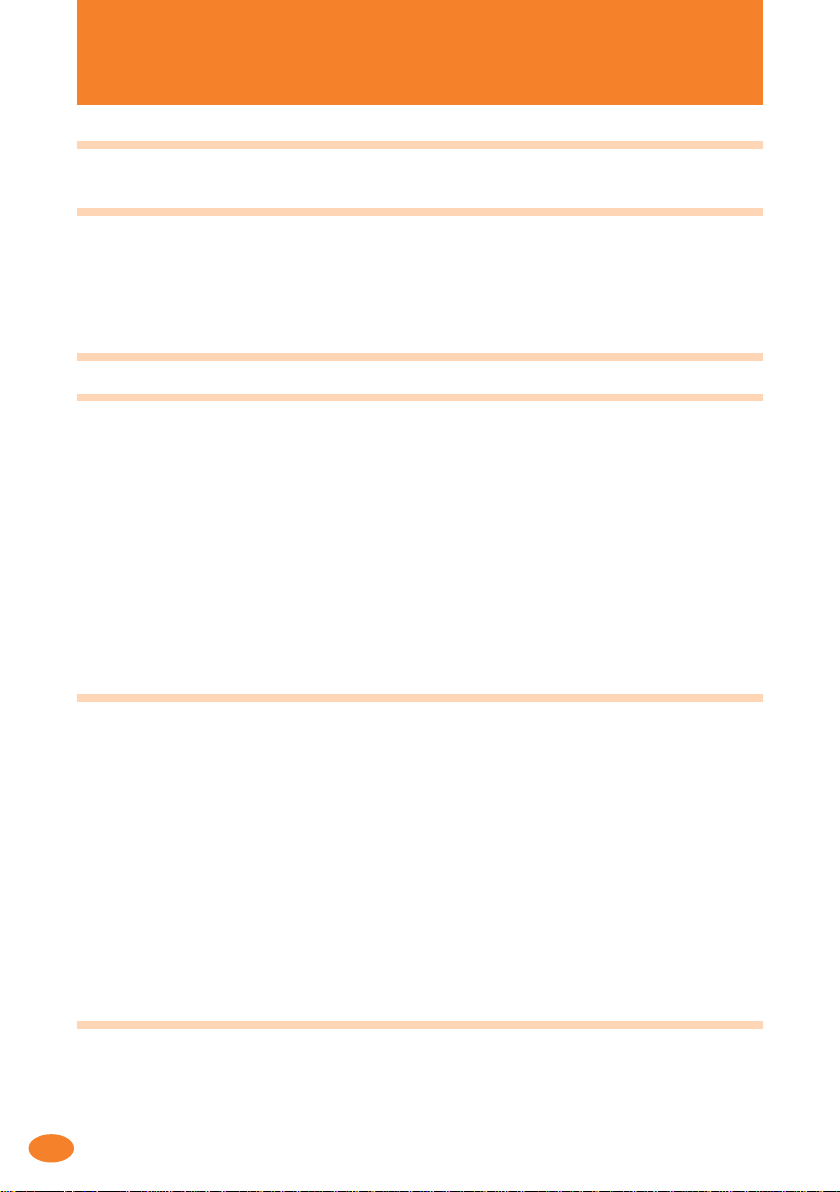6
Contents
Etiquette 1
Cellphone etiquette........................................................................................................................ 1
Basics of the cellphone 2
What A5404S offers....................................................................................................................... 2
Manner mode, record message, and keypad lock ........................................................................ 3
Check the power, radio waves, and battery .................................................................................. 4
Watch out for spam and one-ring calls!......................................................................................... 5
Contents 6
Before use 8
Checking the package ................................................................................................................... 8
Names of parts .............................................................................................................................. 9
Charging the battery pack ........................................................................................................... 10
Turning the power on ................................................................................................................... 11
Turning the power off ................................................................................................................... 11
Before using the English display ................................................................................................. 12
Learning the basics ..................................................................................................................... 12
Viewing the display ...................................................................................................................... 16
Initial settings for e-mail and EZweb ...........................................................................................17
Confirming your cellphone number/e-mail address .................................................................... 18
How to use the phone 19
Making a call ................................................................................................................................ 19
Receiving a call............................................................................................................................ 20
Redialing the number you called (Redial) ................................................................................... 21
Redialing the number you received (Received) .......................................................................... 21
Changing the tone of the incoming ring ...................................................................................... 22
Changing the volume of the incoming ring.................................................................................. 24
Changing the volume during a call.............................................................................................. 25
Filtering one-ring calls ................................................................................................................. 26
Setting the manner mode ............................................................................................................ 27
Recording the message when you cannot answer a call............................................................ 28
Playing back the recorded message ........................................................................................... 29
How to use the address book 30
Saving new data .......................................................................................................................... 30
Making a call from the address book .......................................................................................... 32
Saving a received call.................................................................................................................. 33
Editing the saved data ................................................................................................................. 34
01JP03BAS-E.p65 03.12.2, 9:11 AMPage 6 AdobePageMaker6.5J/PPC