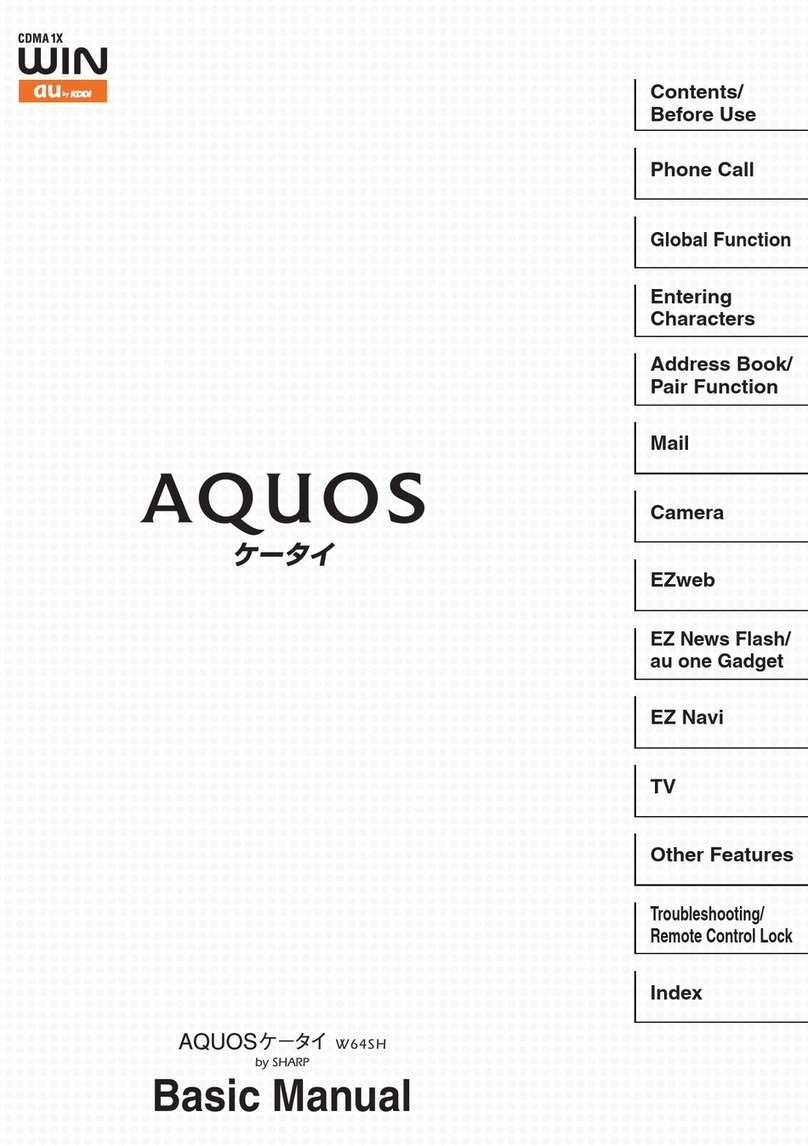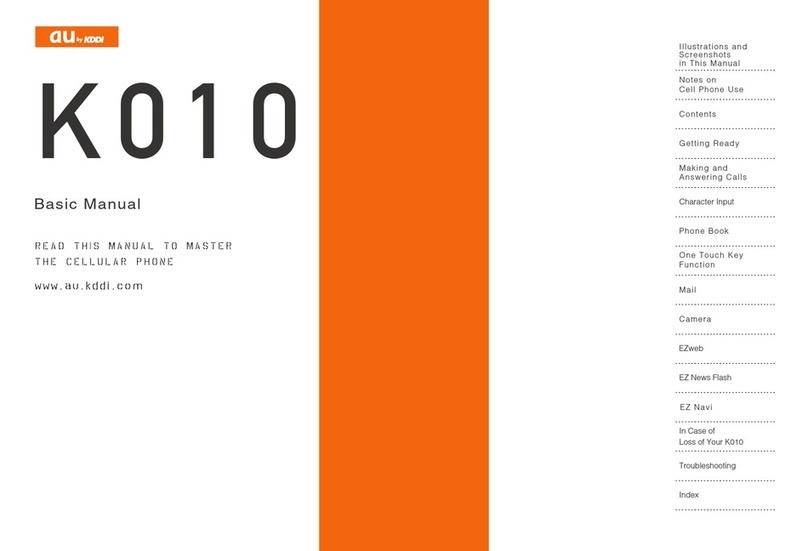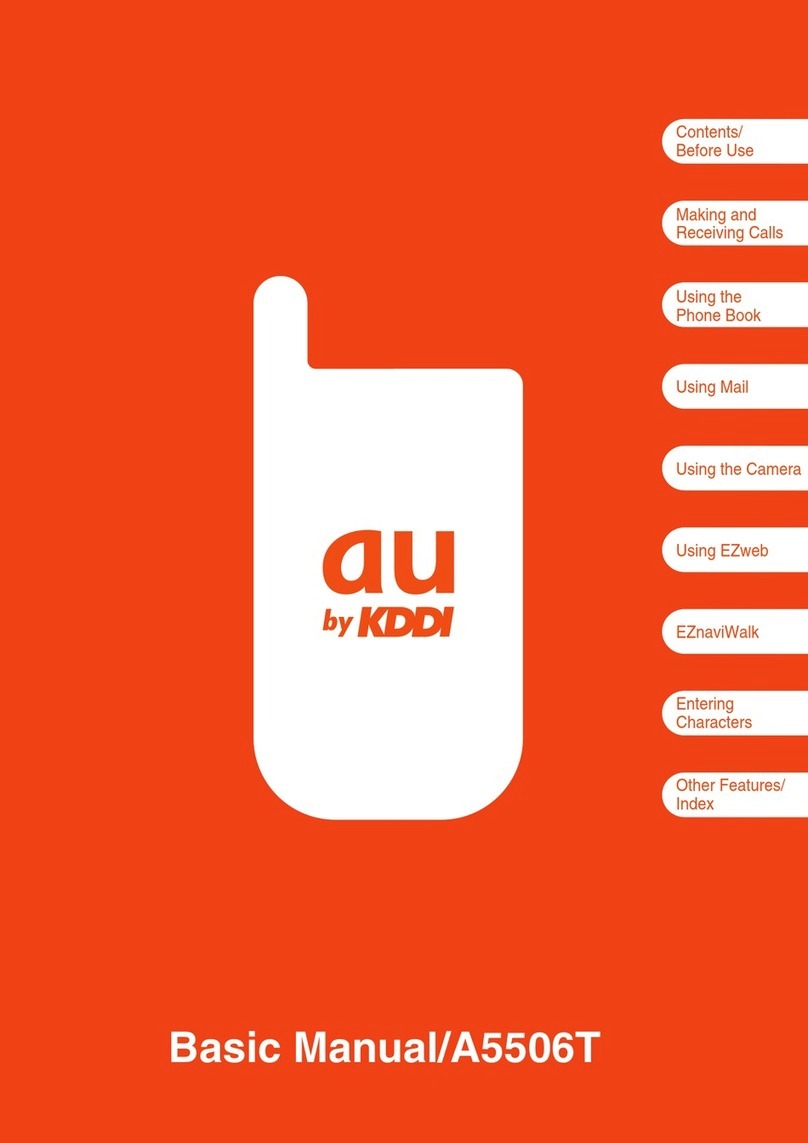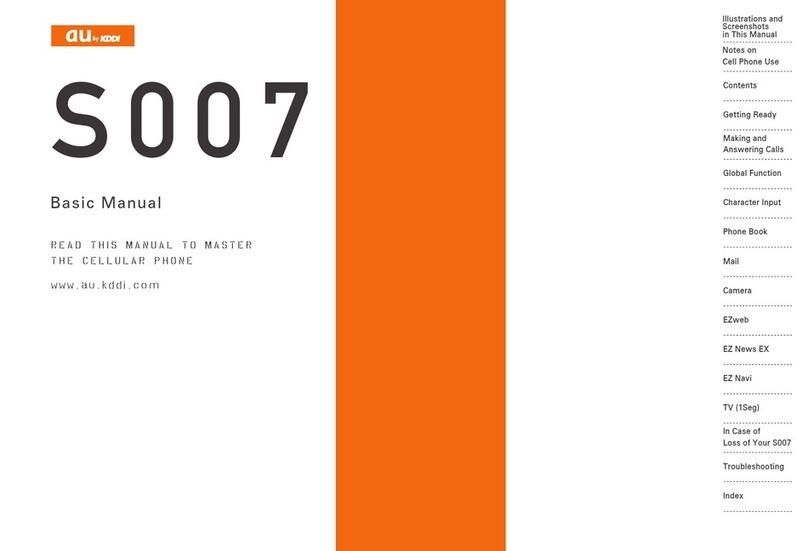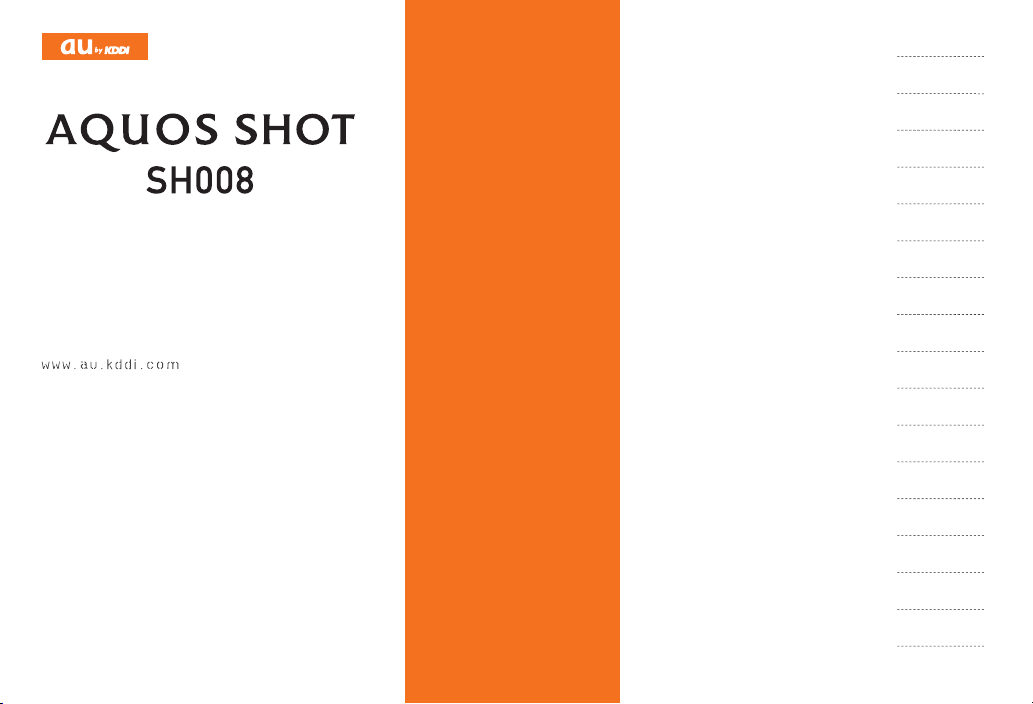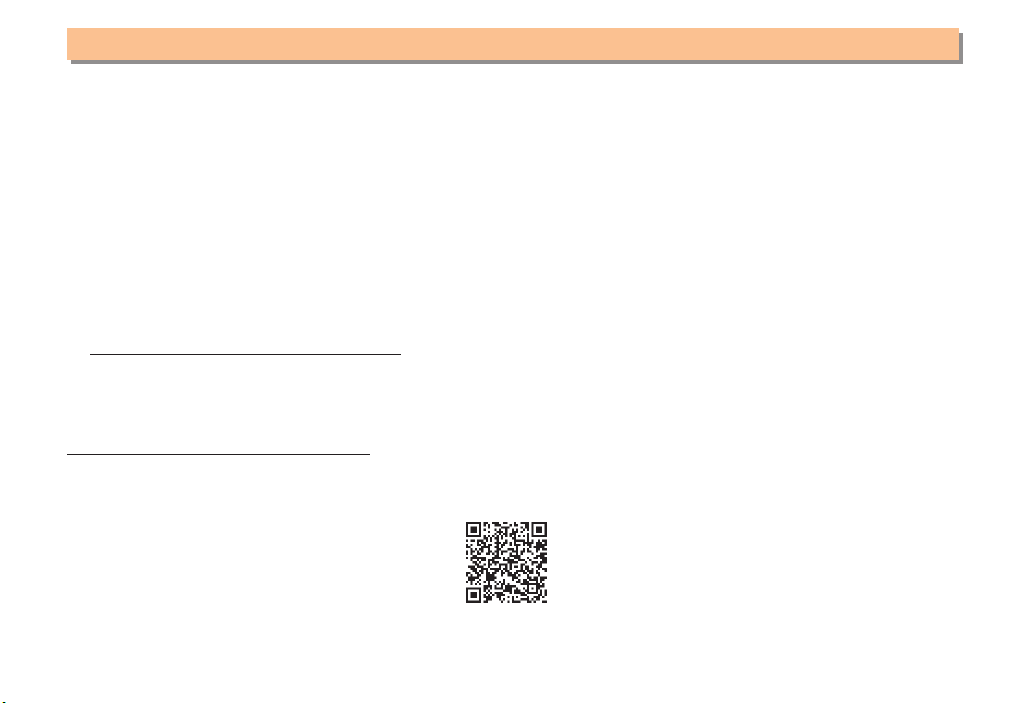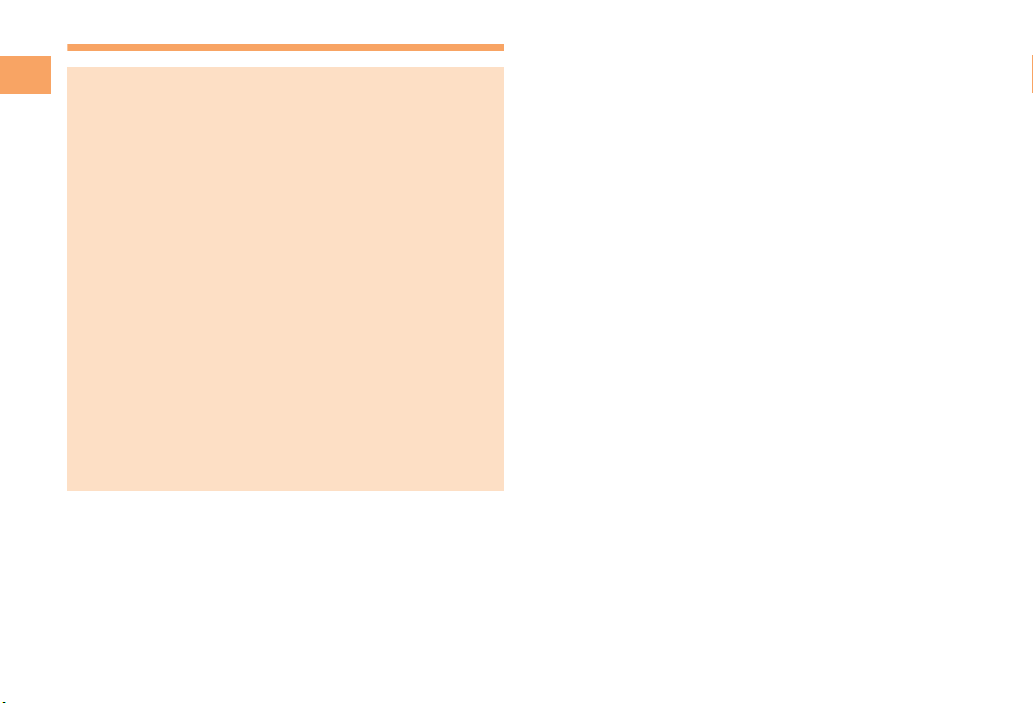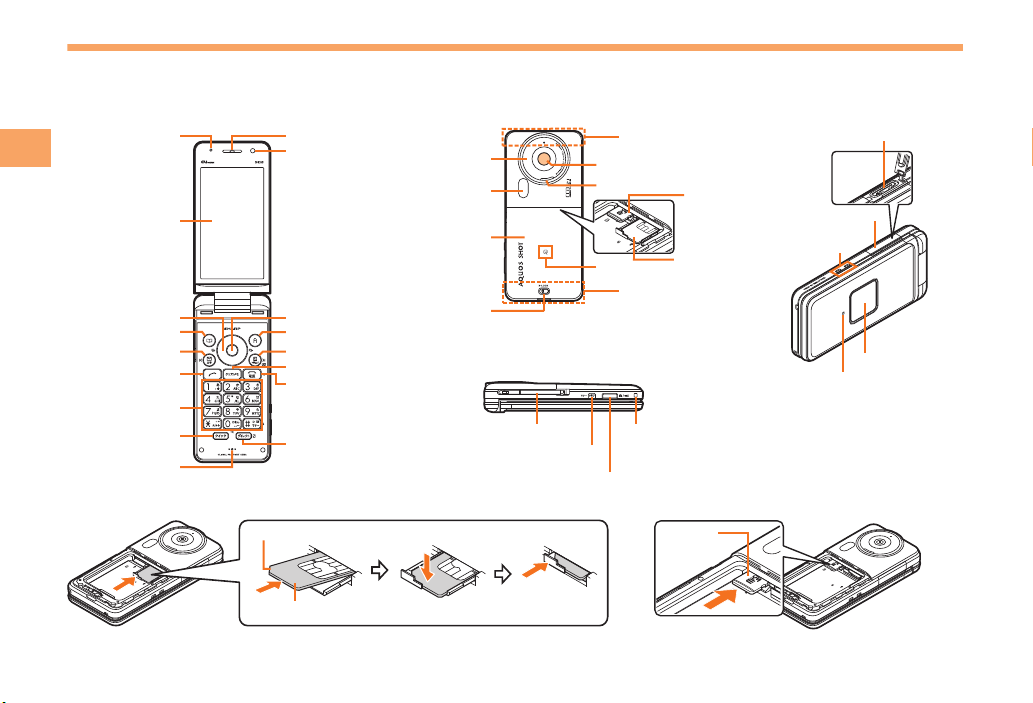5
e00_3_c280_7e.fm
[5/6]
Contents
Cell Phone Etiquette ....................................................... 2
Do Not Use the Cell Phone While Driving! ..................... 2
Disaster Message Board Service ................................... 3
Water Resistance ........................................................... 4
Checking the Contents of the Box .................................. 7
Names of Parts ............................................................... 8
Replacing the Battery Pack ............................................ 9
Charging the Battery Pack ............................................ 10
Viewer Position ............................................................. 11
Operating the Touch Panel ........................................... 12
Using the Horizontal Menu ........................................... 15
Learning the Basics ...................................................... 16
Turning On Power ........................................................ 18
Switching the Display Language to English .................. 18
Initial Setup of E-mail and EZweb ................................ 18
Checking Your Phone Number and E-mail Address .... 18
Display Indicators ......................................................... 19
Using Main Menu .......................................................... 20
Changing Your E-mail Address .................................... 22
Security Code and Passwords ..................................... 23
Making a Call ................................................................ 24
Making an International Call ......................................... 24
Answering a Call .......................................................... 25
Returning a Call (Outgoing History/Incoming History) ......
25
One-ring Calls .............................................................. 25
Adjusting the Earpiece Volume during a Call ............... 26
Turning On Manner Mode ............................................ 26
Changing the Incoming Ring Tone ............................... 26
Adjusting the Incoming Ring Tone Volume .................. 27
Turning On the Answer Memo ..................................... 27
Setting the Area ............................................................ 29
Obtaining the Latest PRL (Preferred Roaming List) ..... 29
Calling Japan from Overseas ....................................... 30
Character Entry Modes ................................................ 31
Entering Alphanumeric Characters .............................. 31
Entering E-mail Addresses ........................................... 32
Entering Pictograms ..................................................... 33
Saving a Phone Book Entry ......................................... 34
Dialing from the Phone Book ........................................ 34
Editing Phone Book Entries .......................................... 34
Saving a Phone Number from the Incoming
or Outgoing History ...................................................... 35
Contents
Introduction
Illustrations and Screenshots in This Manual
1
Notes on Cell Phone Use 2
Contents 5
Getting Ready 7
Making and Answering Calls 24
Global Function 29
Character Input 31
Phone Book 34
C280_e_basic.book 5 ページ 2010年6月24日 木曜日 午前8時23分