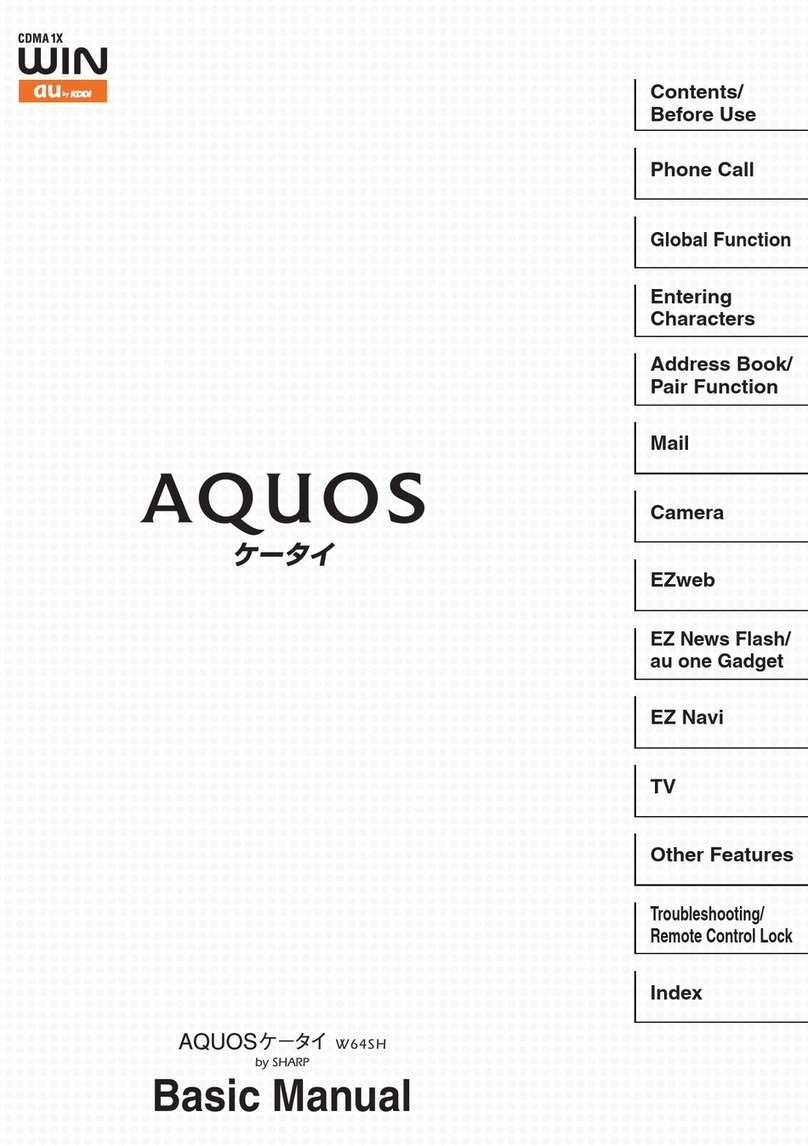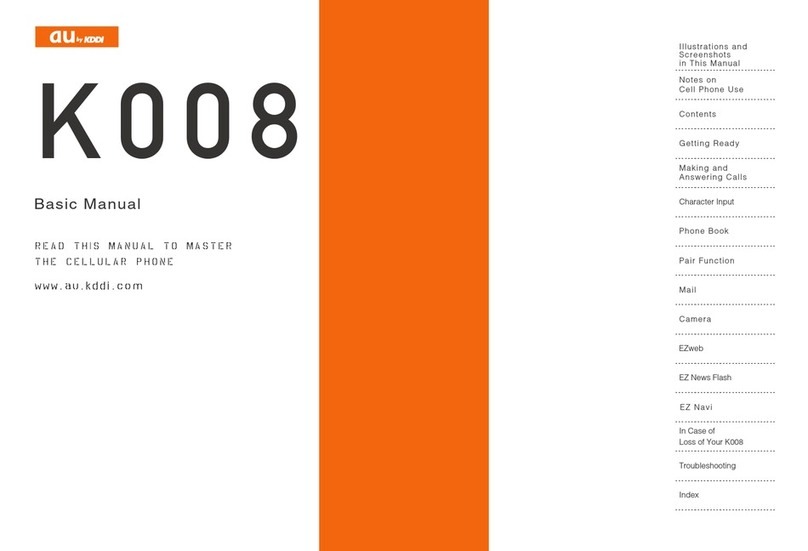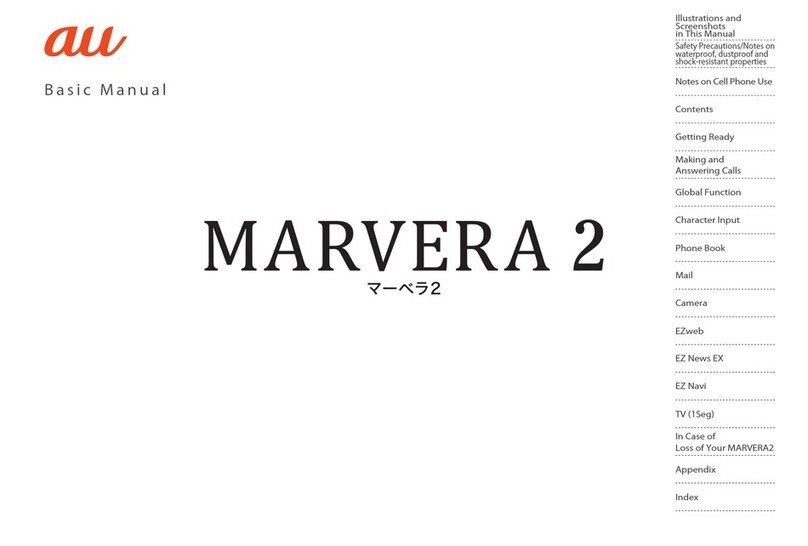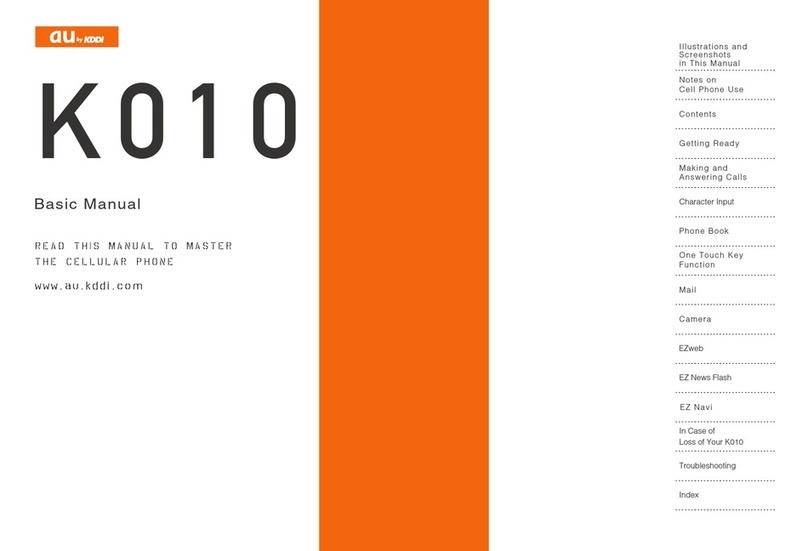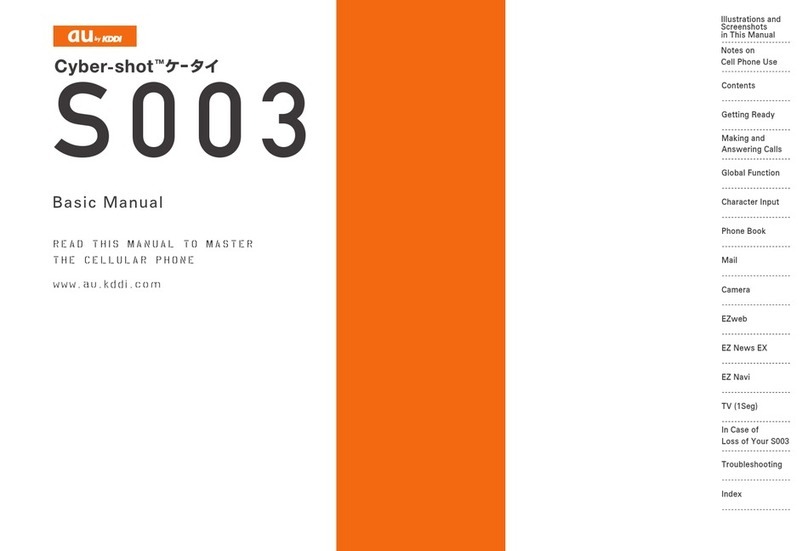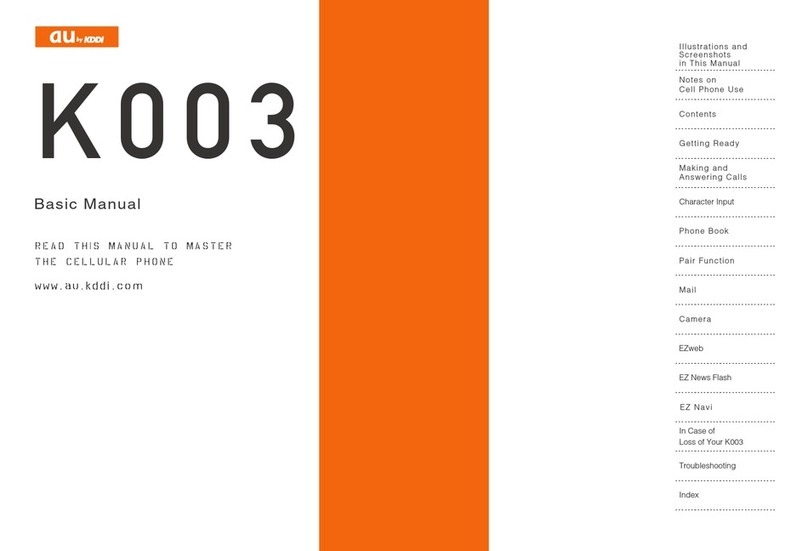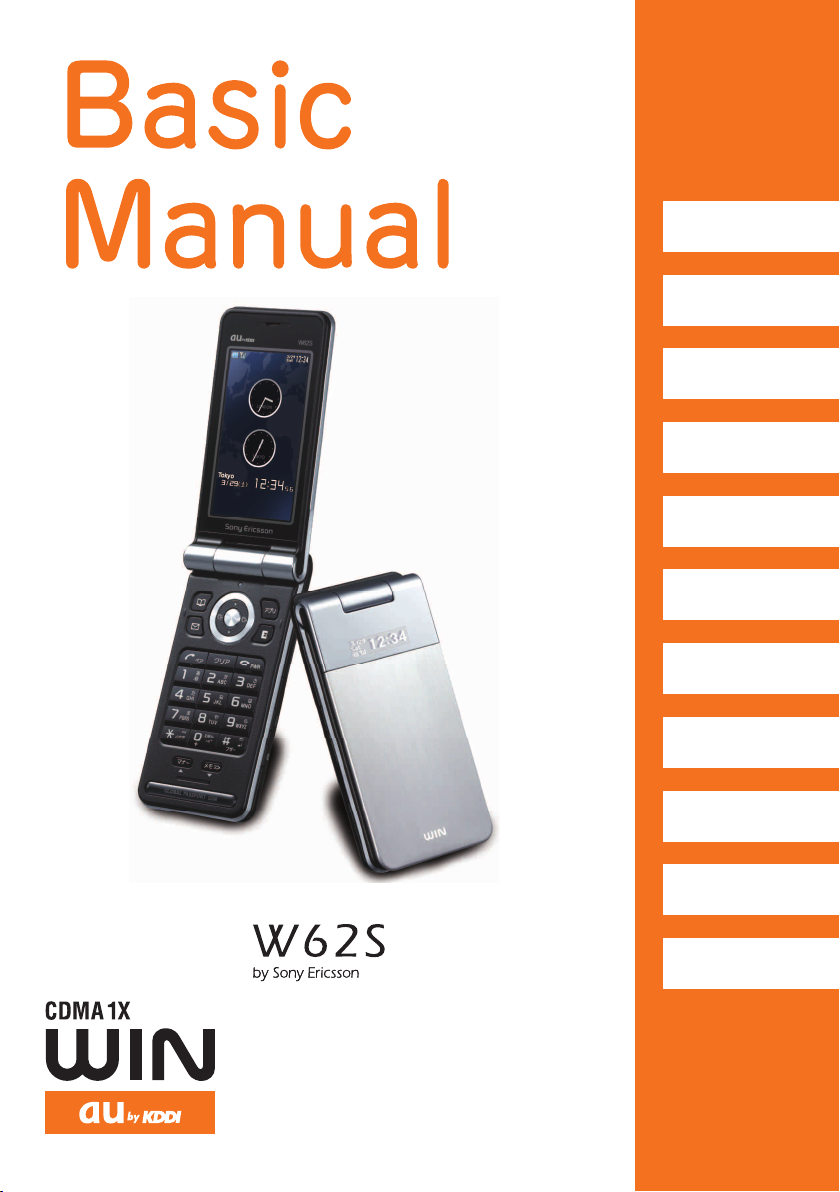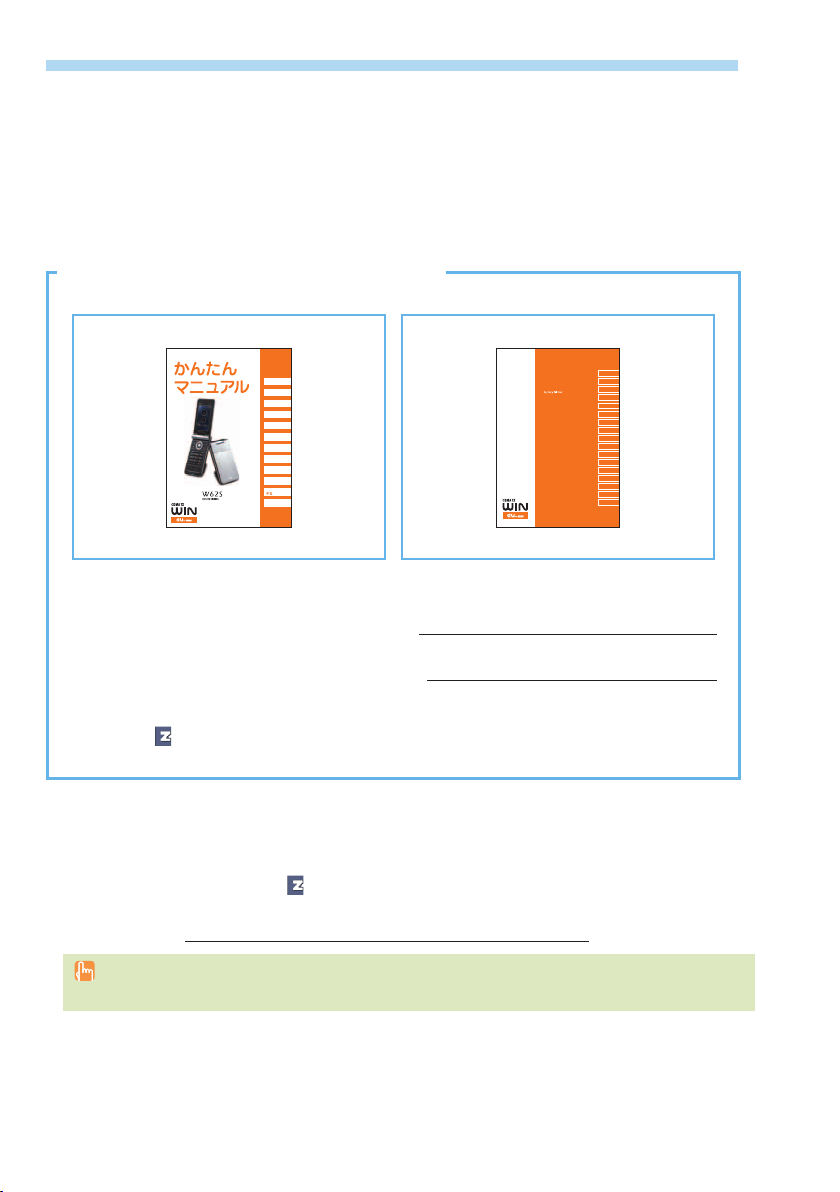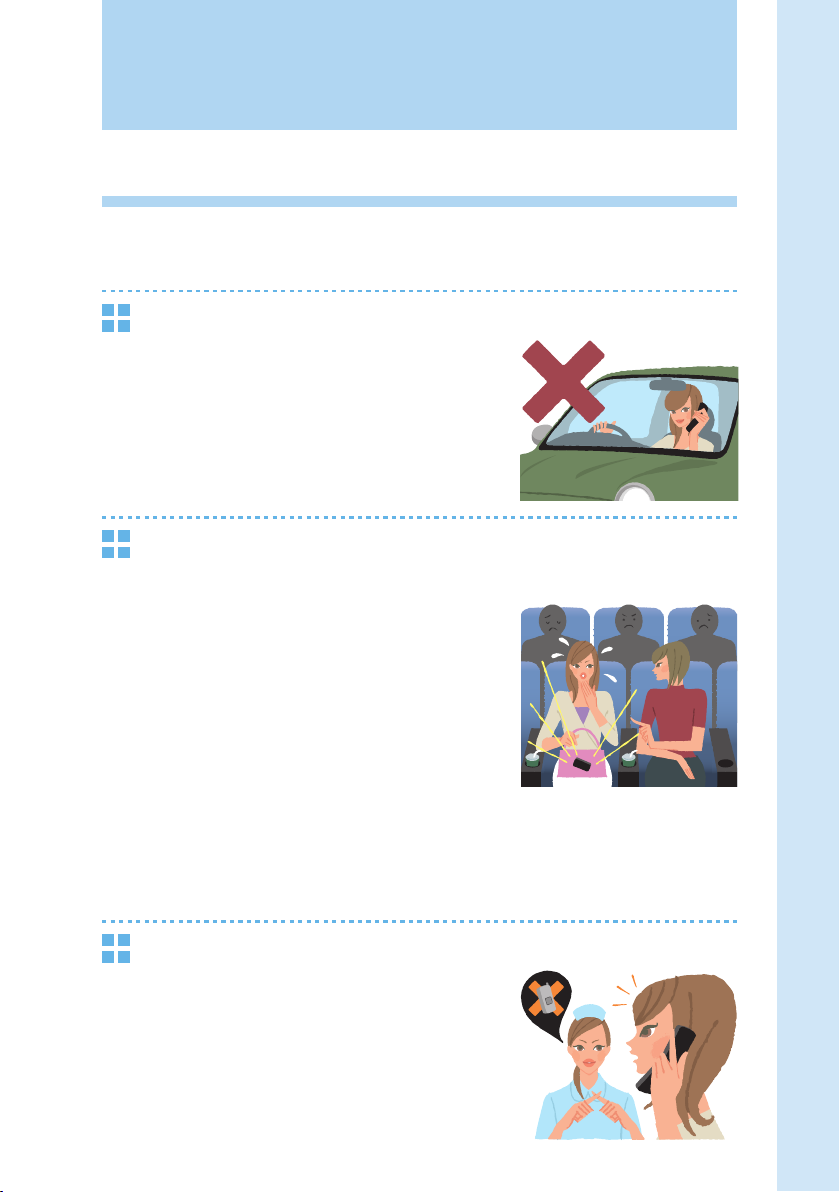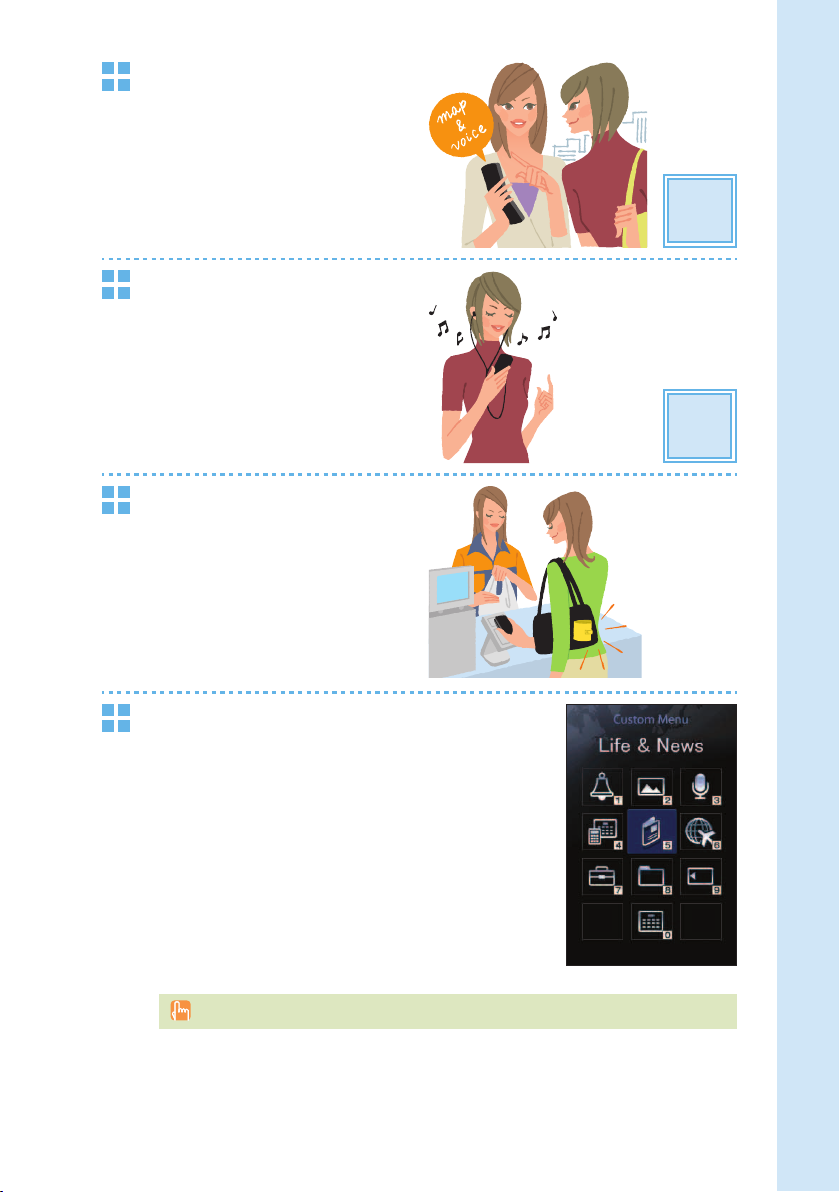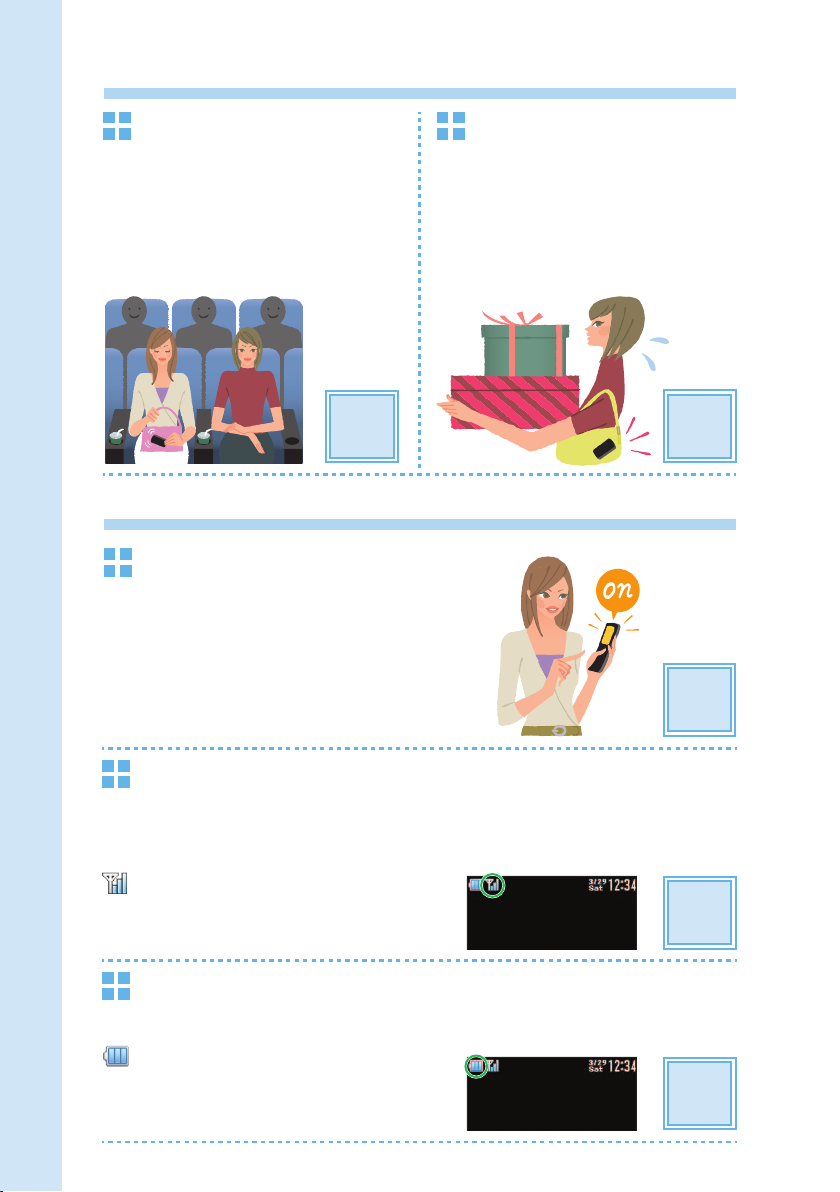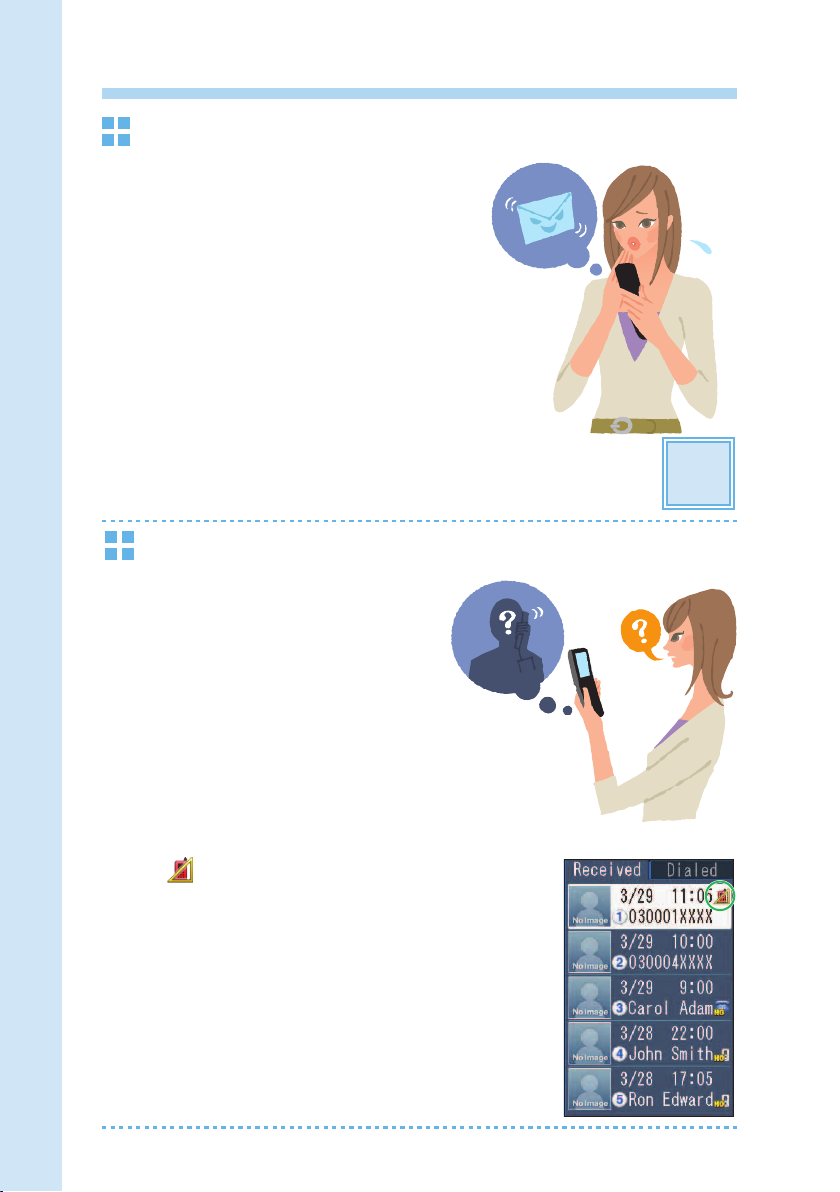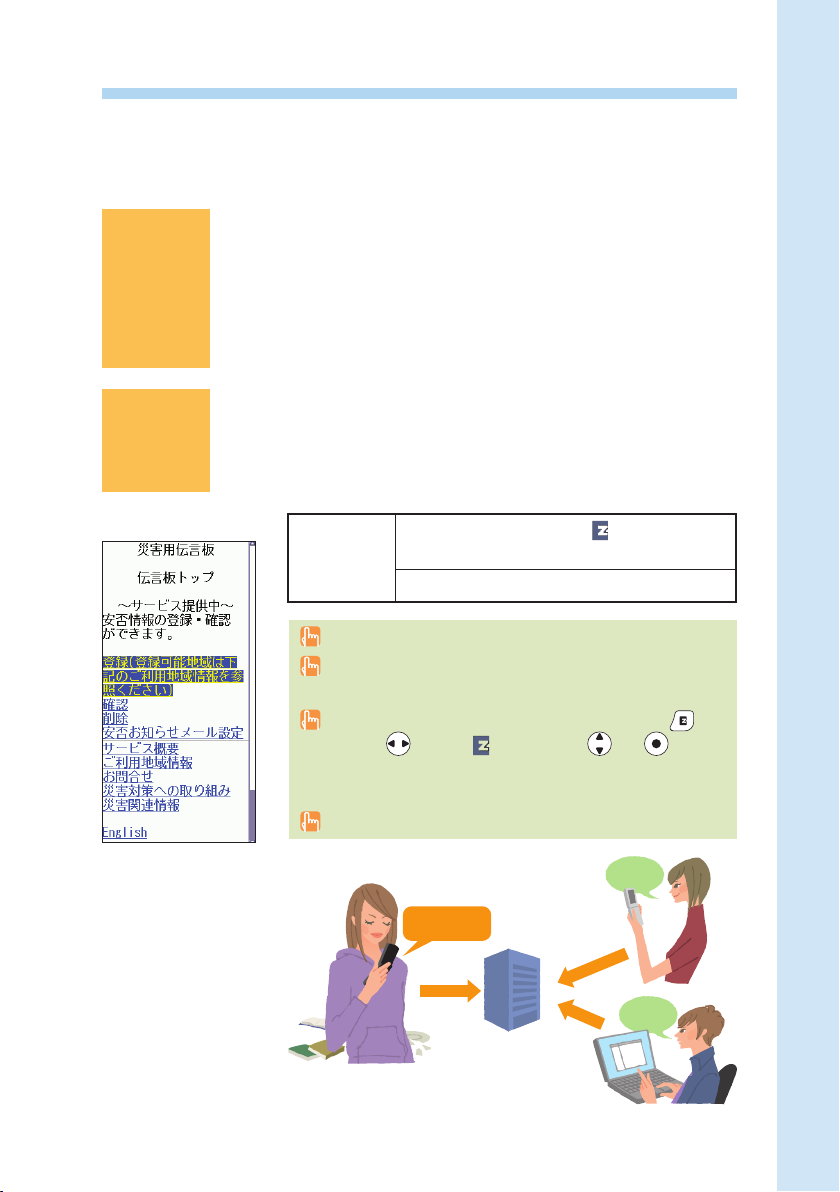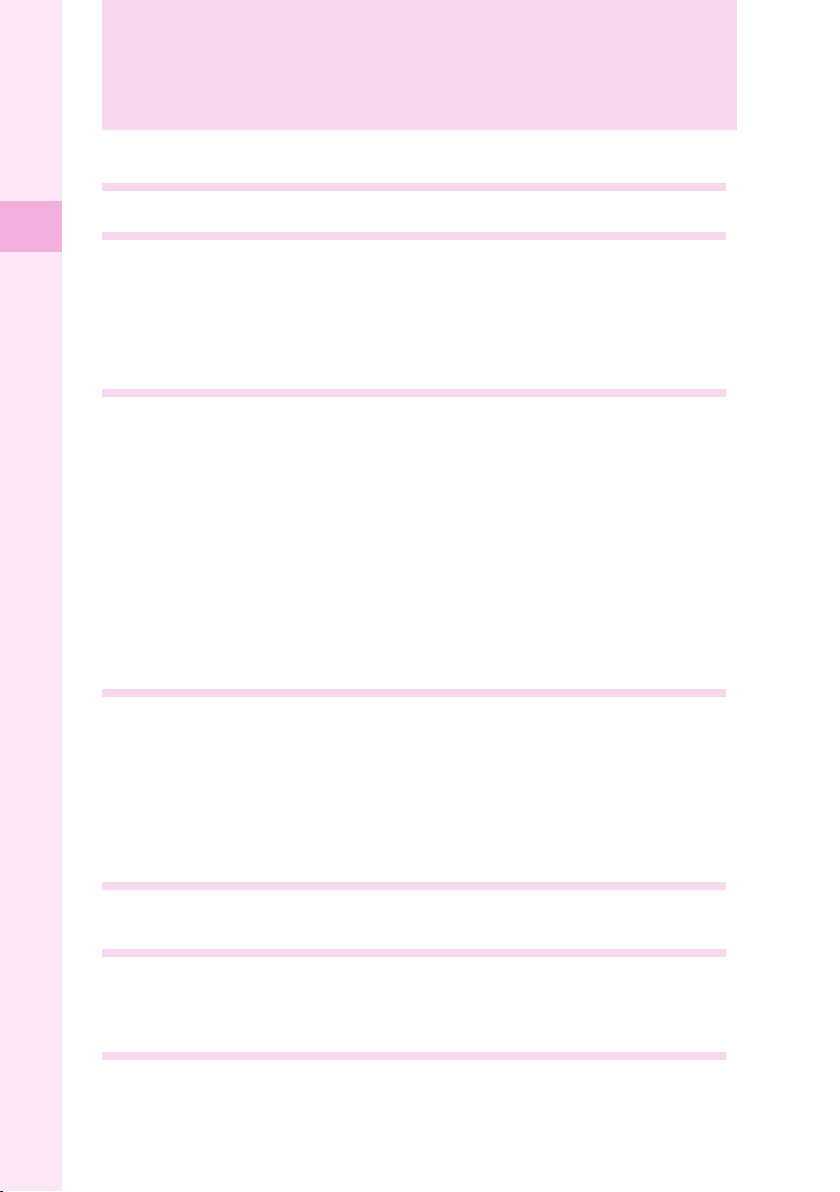8
Contents
Contents
Etiquette 1
Cellphone etiquette................................................................................................. 1
Basics of the cellphone 2
What W62S offers................................................................................................... 2
Manner mode and record message........................................................................ 4
Check the power, the signal, and the battery!......................................................... 4
Do not use the cellphone while driving ................................................................... 5
Use drive mode or turn the power off while driving................................................. 5
Watch out for spam and one-ring call! .................................................................... 6
Disaster Message Board Service ........................................................................... 7
Before use 10
Checking the package .......................................................................................... 10
Names of parts ..................................................................................................... 11
How to charge the battery..................................................................................... 12
How to connect stereo earphone to W62S ........................................................... 13
How to use the keys.............................................................................................. 14
Turning the power on ............................................................................................ 17
Default settings ..................................................................................................... 17
Before using English display................................................................................. 18
How to read the display ........................................................................................ 18
Displaying the menu ............................................................................................. 20
Initial settings for e-mail and EZweb..................................................................... 22
Confirming your cellphone number/e-mail address .............................................. 23
Changing your e-mail address.............................................................................. 24
Using W62S overseas........................................................................................... 26
Changing network from abroad ............................................................................ 27
Phone call 28
Making a call......................................................................................................... 28
Making an international call .................................................................................. 28
Receiving a call..................................................................................................... 30
Redialing the number (Dialed/Received) .............................................................. 31
Changing the volume during a call........................................................................ 31
Setting the manner mode ..................................................................................... 32
Changing the volume and tone of the ringtone ...................................................... 33
Setting the record message.................................................................................. 35
Playing back recorded messages ......................................................................... 36
Text input 37
Changing the input mode...................................................................................... 37
Inputting text ......................................................................................................... 38
Phone book 44
Saving to the phone book ..................................................................................... 44
Editing the phone book ......................................................................................... 46
Making a call from the phone book....................................................................... 48
Saving from Dialed/Received calls ....................................................................... 49
Pair Function 50
Saving to the Pair Function................................................................................... 50
Making a call by using Pair Function .................................................................... 51