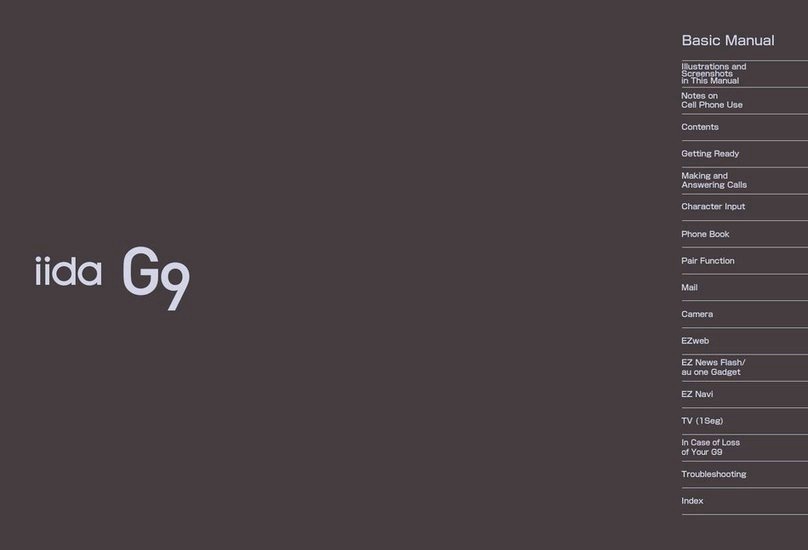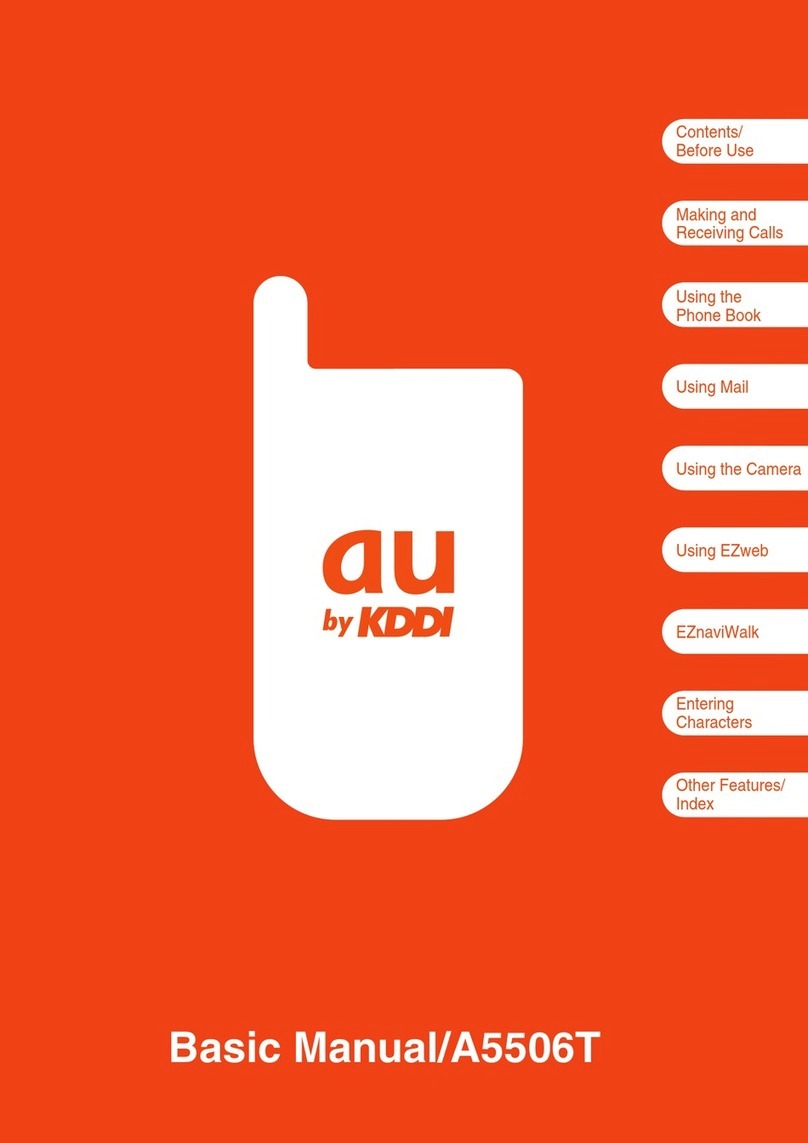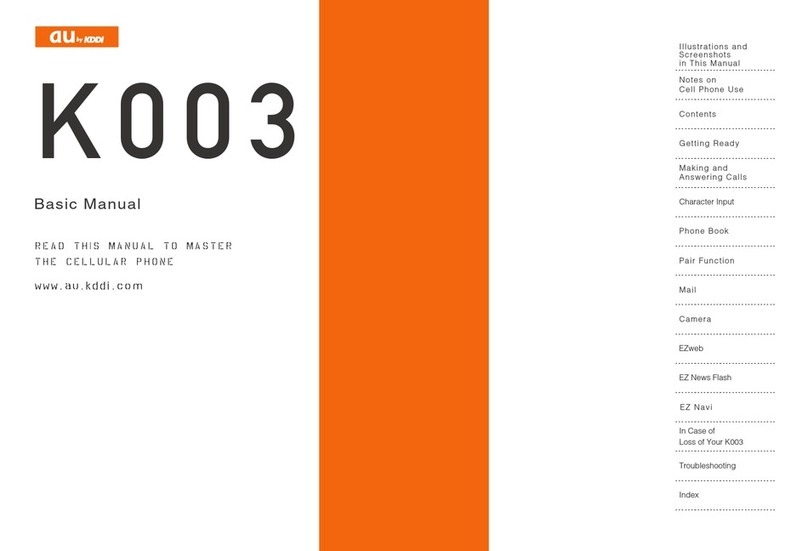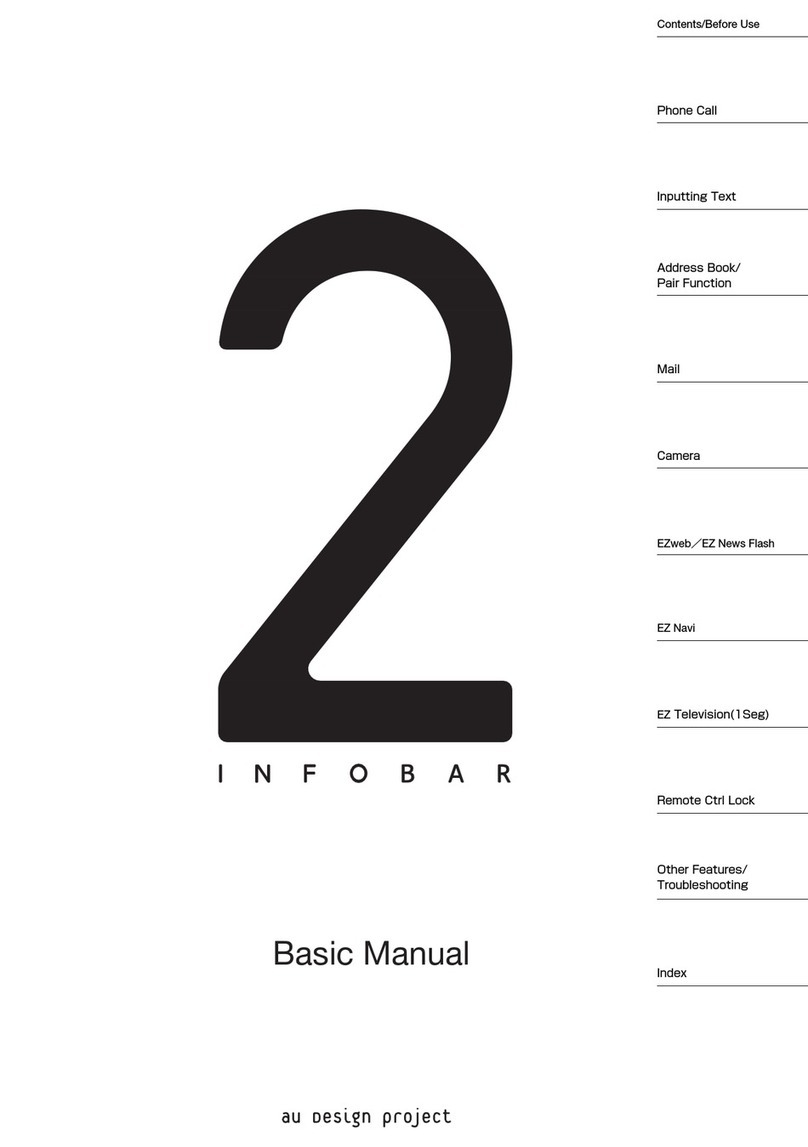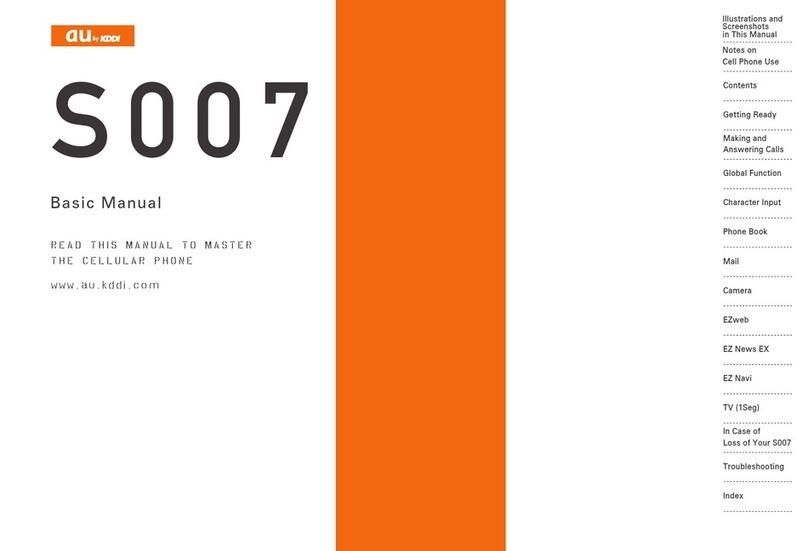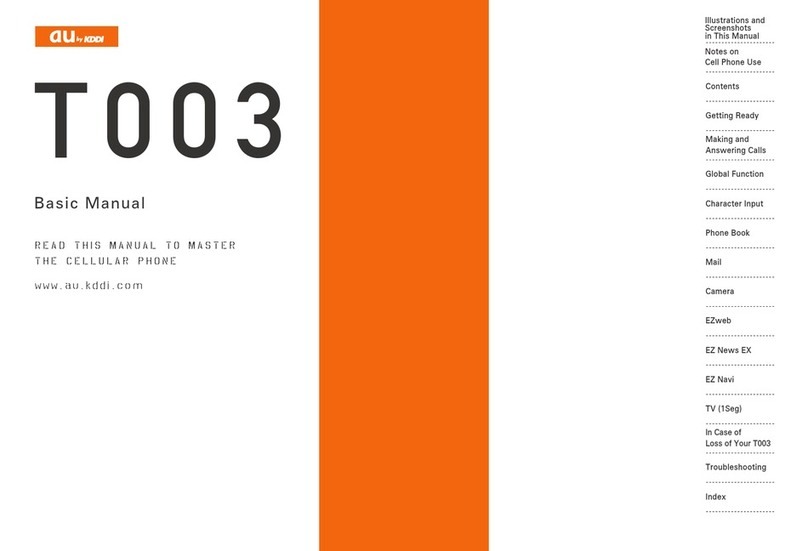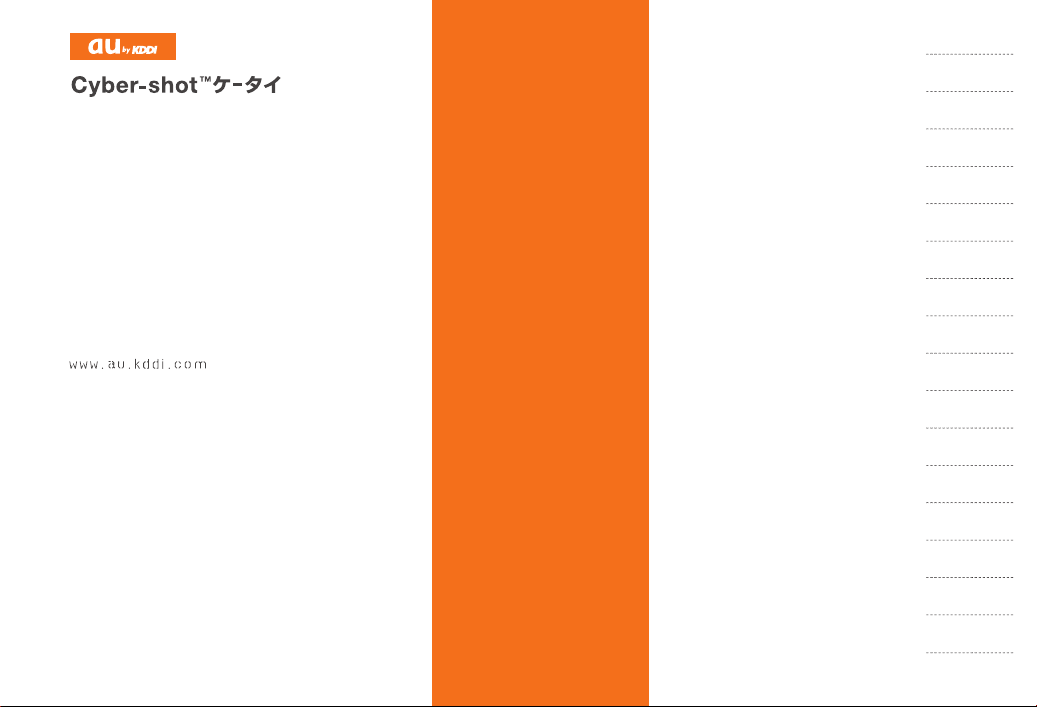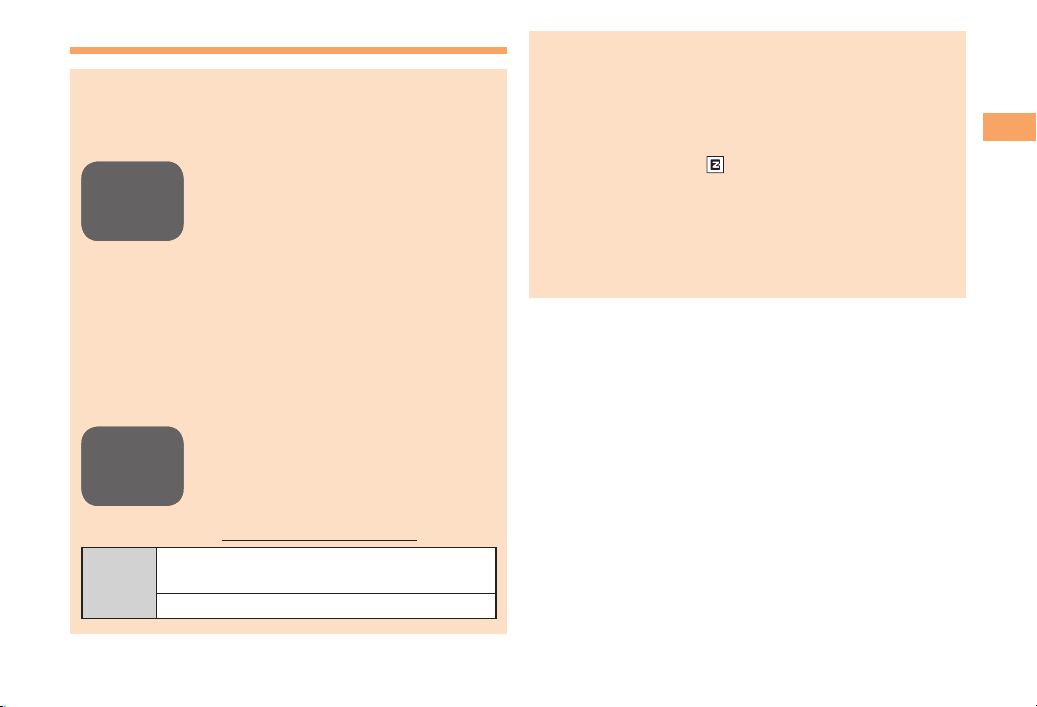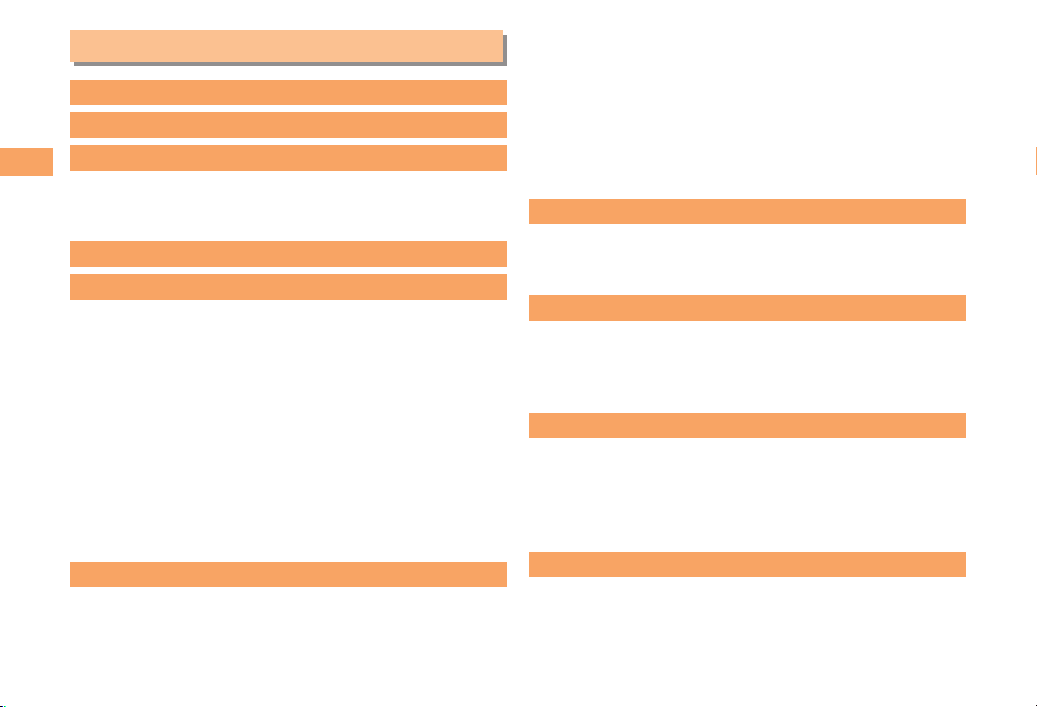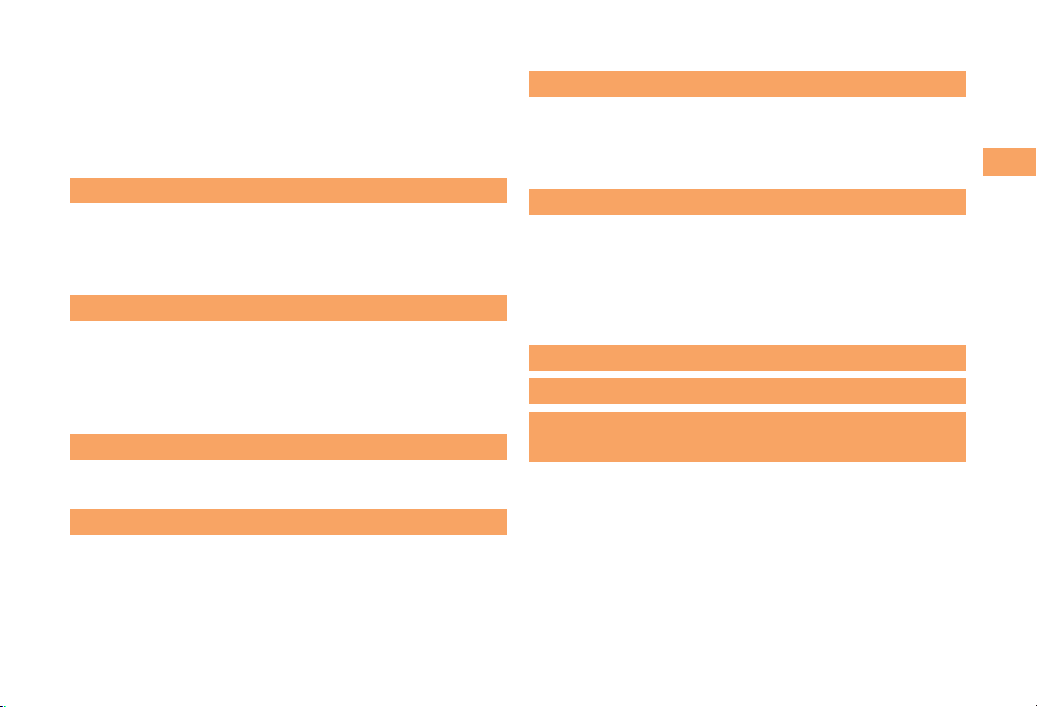4
Contents
Contents
Introduction
Illustrations and Screenshots in This Manual
1
Notes on Cell Phone Use 2
Cell Phone Etiquette..................................................... 2
Do Not Use the Cell Phone While Driving! ................... 2
Disaster Message Board Service ................................. 3
Contents 4
Getting Ready 6
Checking the Contents of the Box ................................ 6
Names of Parts............................................................. 7
Charging the Battery Pack............................................ 8
Learning the Basics...................................................... 9
Turning On Power....................................................... 10
Switching the Display Language to English................ 10
Initial Setup of E-mail and EZweb .............................. 10
Checking Your Phone Number and E-mail Address ... 10
Display Indicators ....................................................... 11
Using Main Menu ....................................................... 13
Changing Your E-mail Address................................... 14
Security Code and Passwords ................................... 15
Making and Answering Calls 16
Making a Call.............................................................. 16
Making an International Call....................................... 16
Answering a Call ........................................................ 17
Returning a Call (Outgoing History/Incoming History)
................................................................................... 17
One-ring Calls ............................................................ 17
Adjusting the Earpiece Volume during a Call ............. 18
Turning On Manner Mode........................................... 18
Changing the Incoming Ring Tone ............................. 18
Adjusting the Incoming Ring Tone Volume ................. 19
Turning On the Answer Memo.................................... 19
Global Function 21
Setting the Area.......................................................... 21
Obtaining the Latest PRL (Preferred Roaming List)... 21
Calling Japan from Overseas ..................................... 22
Character Input 23
Character Entry Modes .............................................. 23
Entering Alphanumeric Characters ............................ 23
Entering E-mail Addresses......................................... 24
Entering Pictograms/Symbols/Face marks................. 25
Phone Book 26
Saving a Phone Book Entry ....................................... 26
Dialing from the Phone Book...................................... 26
Editing Phone Book Entries........................................ 26
Saving a Phone Number from the Incoming or
Outgoing History ........................................................ 27
Mail 28
Using E-mail ............................................................... 28
Creating and Sending E-mail Messages .................... 28
Reading Received E-mail Messages.......................... 29