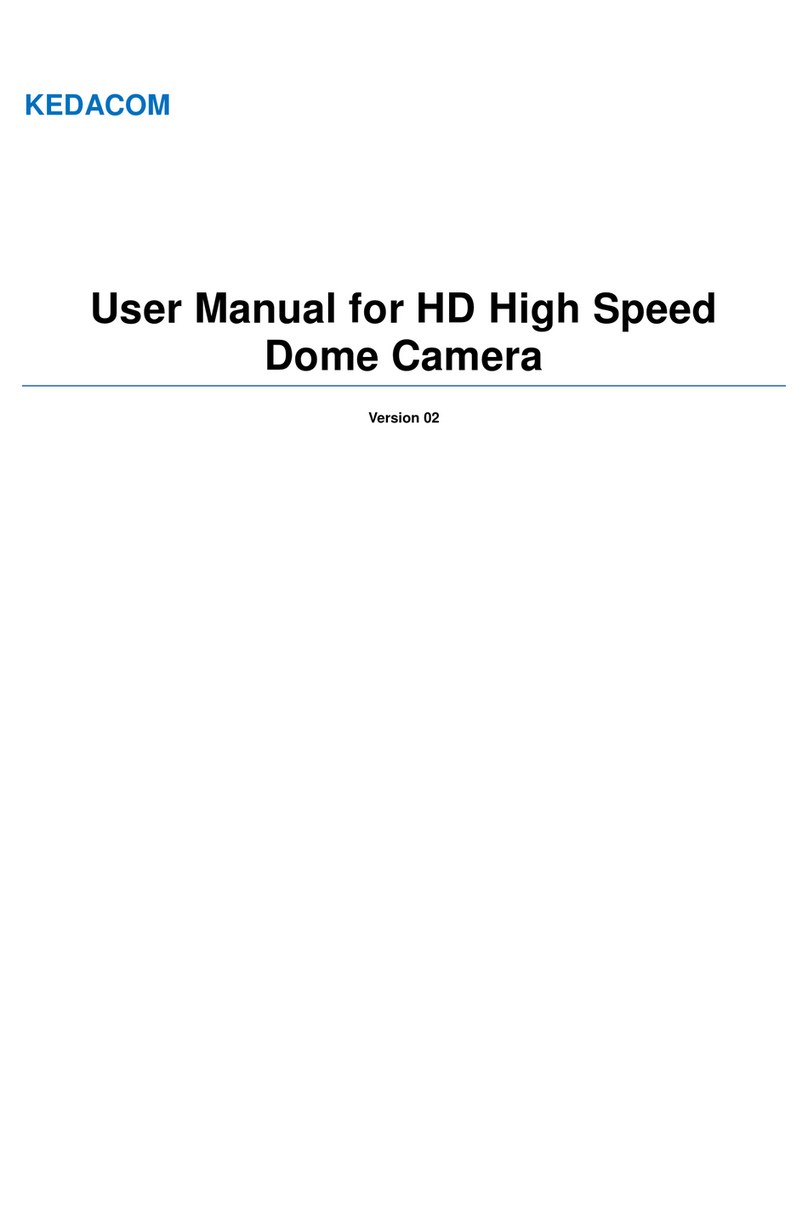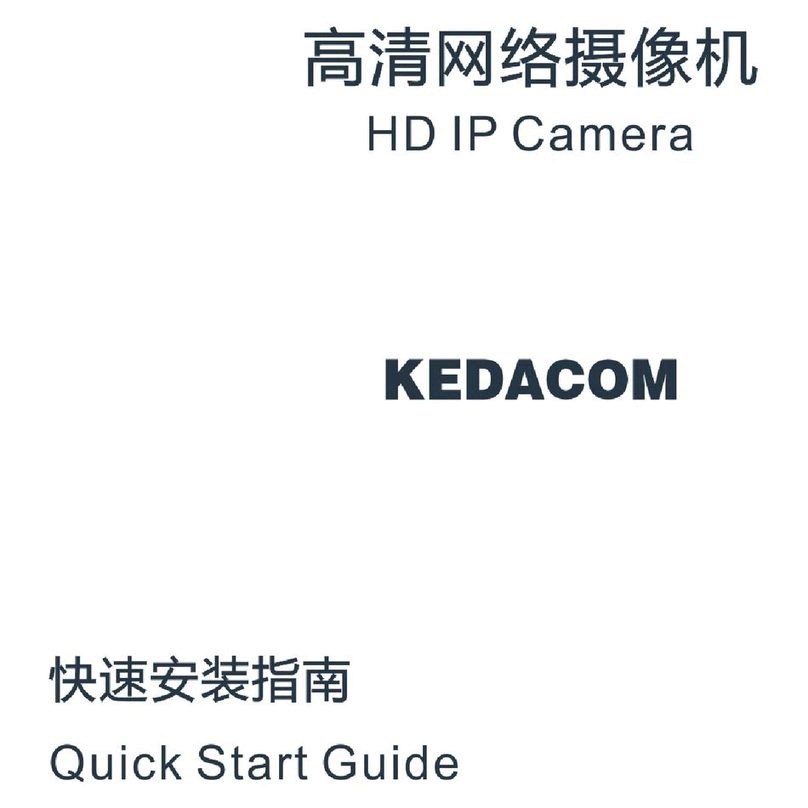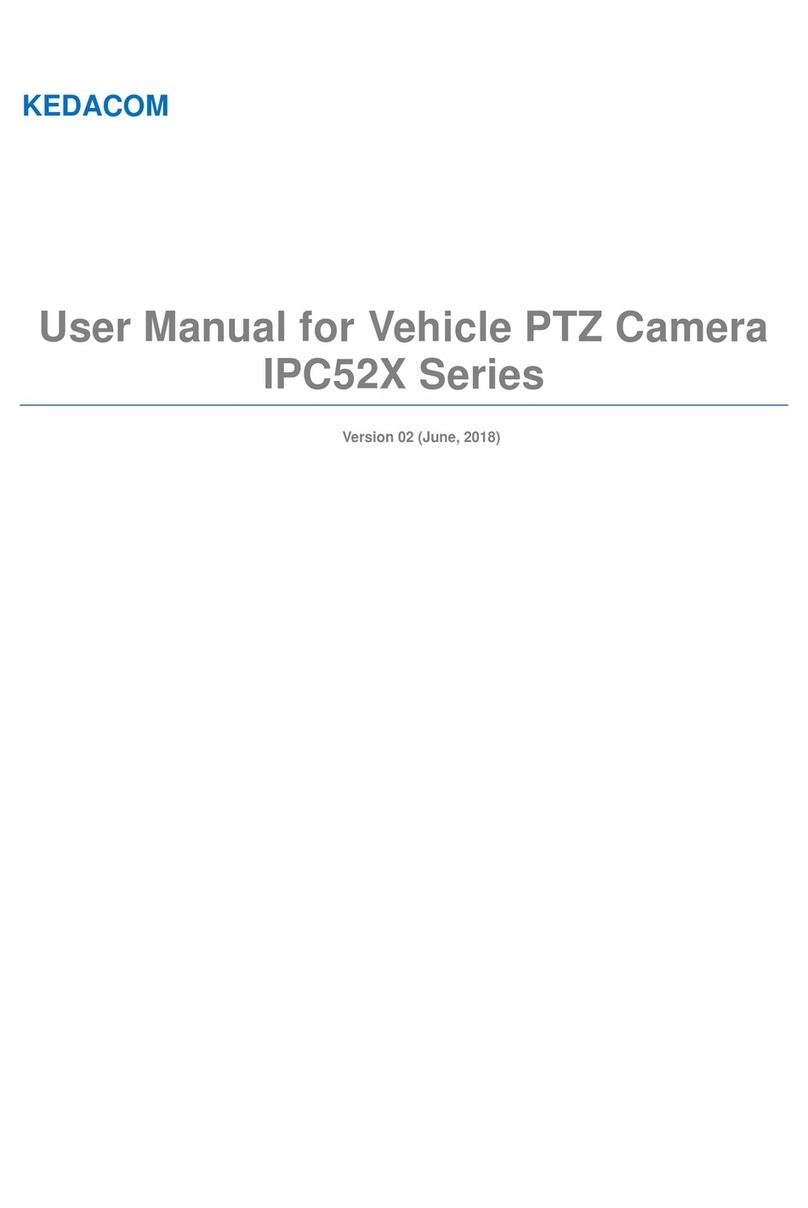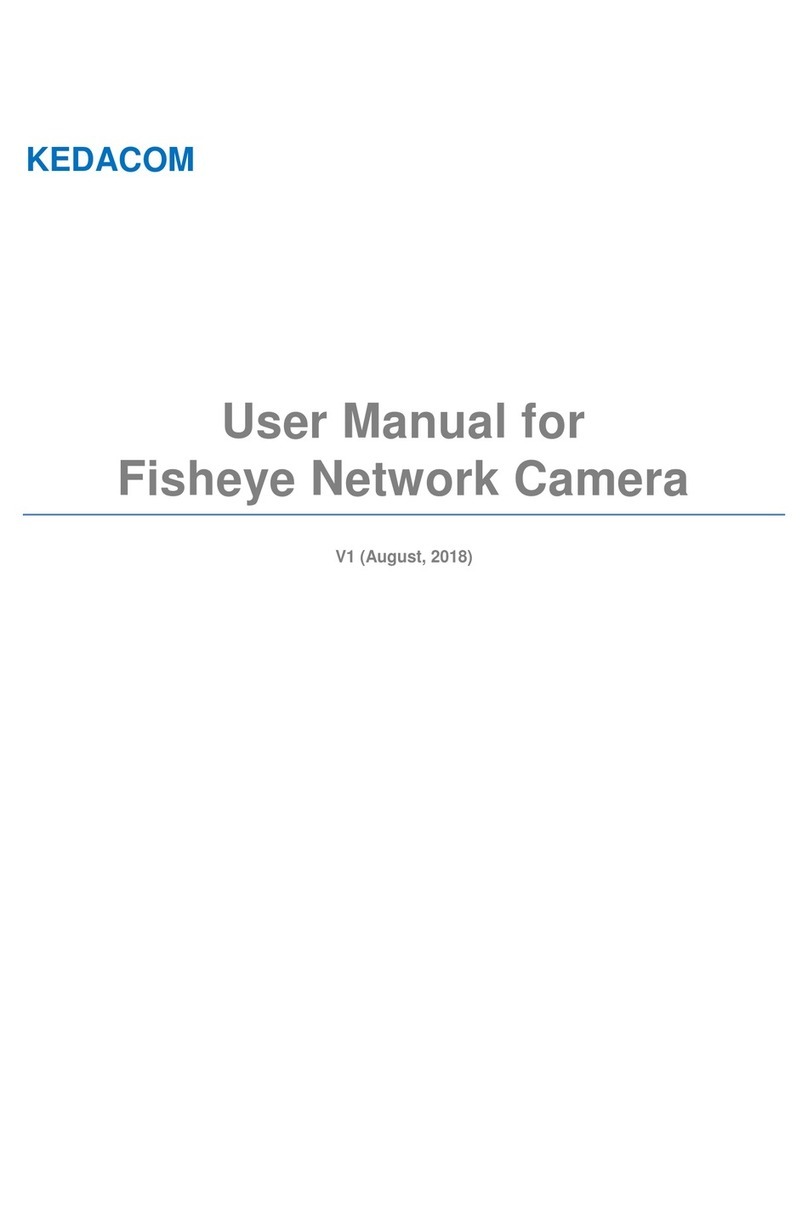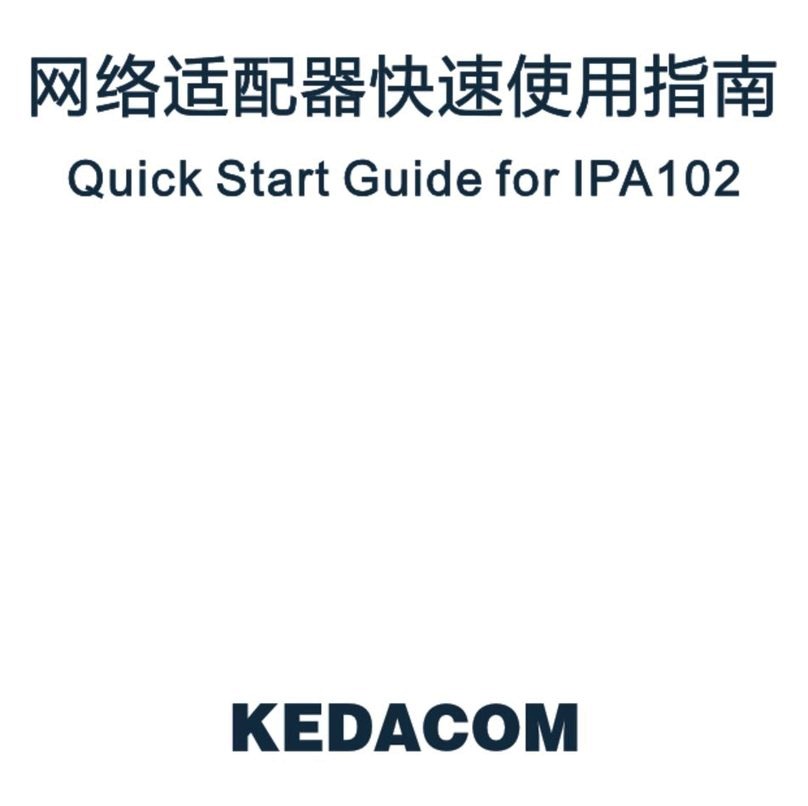Preface
Safety Instruction
Thank you for purchasing our product. If there are any questions, or requests, please do not hesitate to contact
us.
Every effort has been made to ensure the accuracy and validity of this Guide. Any update of this Guide is
subject to change without notice. For the latest document, please contact the dealer.
Please adopt power supply in the safety voltage range.
If the product does not work properly, please contact your dealer or the nearest service center. Never
attempt to disassemble or repair the product yourself in any way.
Do not drop the camera or subject it to physical shock.
When cleaning the lens, please use a rubber dust blower or lens cleaning cloth to remove the dirt. When
cleaning transparent housing, please use soft and dry cleaning cloth to wipe it gently. Never apply any
cleanser with ethanol or benzene in it.
Do not focus the camera lens on strong light such as the sun or incandescent lamp. The strong light can
cause overexposure or light leak (not camera malfunction), which may shorten camera lifetime.
Do not expose the camera in the environment not defined in the Guide.
Keep the camera away from water or any liquid.
While shipping the camera, pack it in the factory packing or use materials with equivalent quality.
When it is necessary to replace a part, please contact your dealer in advance and replace the part with
specified model or part of the same features. We shall not assume any responsibility for problems caused by
unauthorized replacement.
The camera is IP66-rated. When expose it outdoor, remember to handle with the back cable of the camera
and make it water-proof.
These instructions are intended to ensure that the user can use the product correctly to avoid danger or
property loss. Please read this Guide carefully before using the product, and keep it properly for future
reference. If the product cannot work normally or is damaged because the user does not follow the safety
instructions, we shall not assume any responsibility.
[Note] For more information, please refer to the User Ma nual for HD IP Cam era in the attached CD.
Humidity 10%~95% (non-condensing)
Altitude
Atmospheric Pressure
-60m~3000m
86kPa~106kPa
Working Voltage
DC12V, 1.25A
Temperature
-30℃~60℃
Operating Environment
1