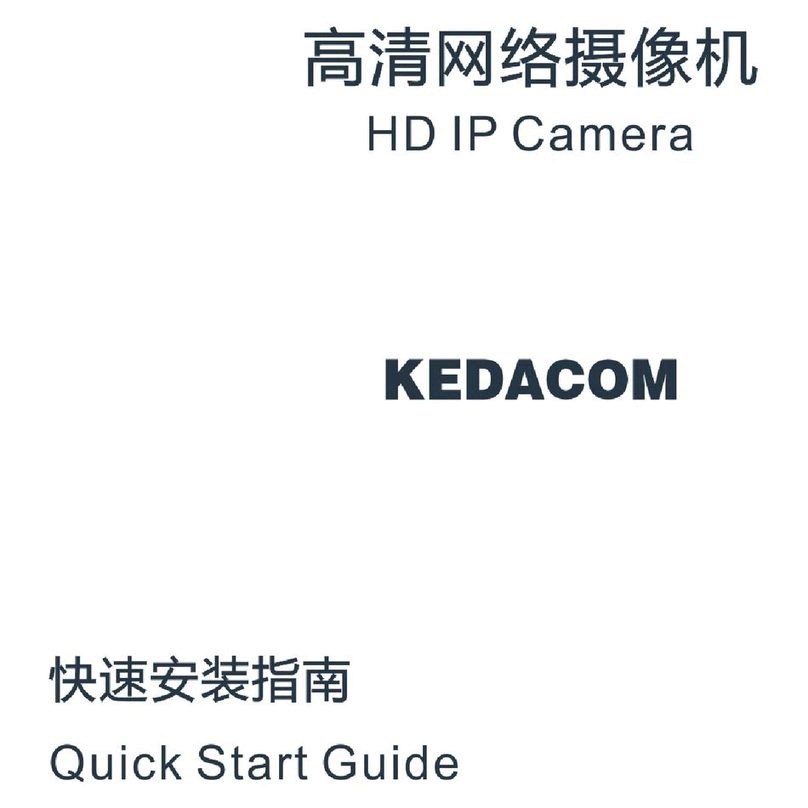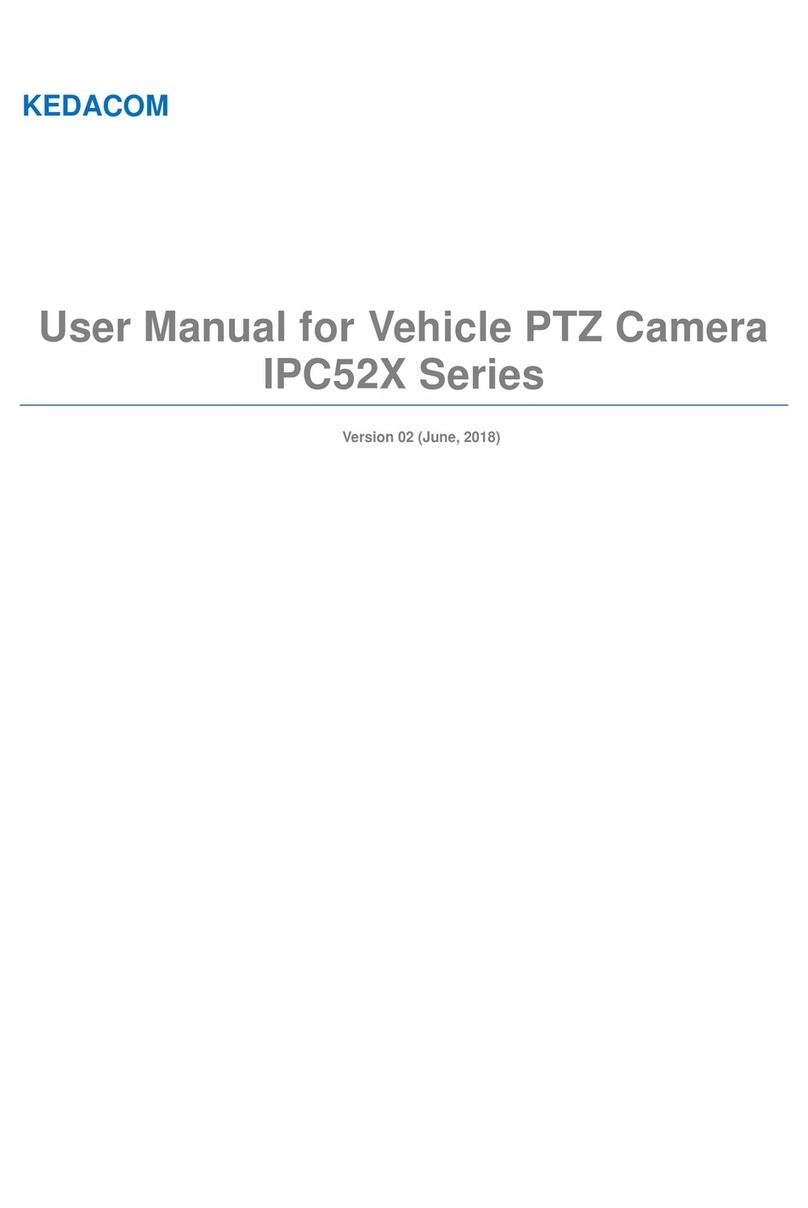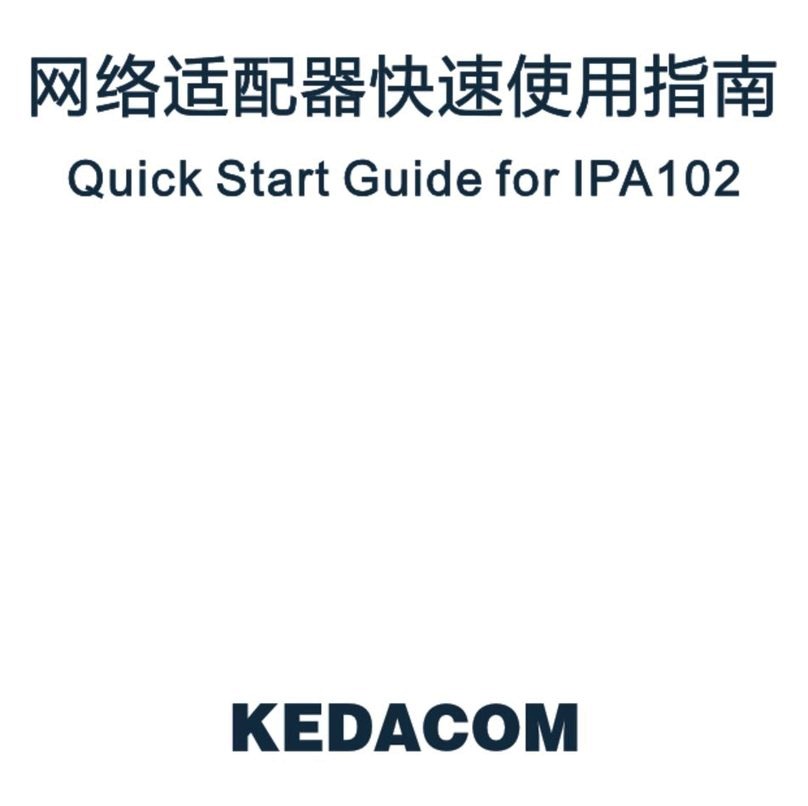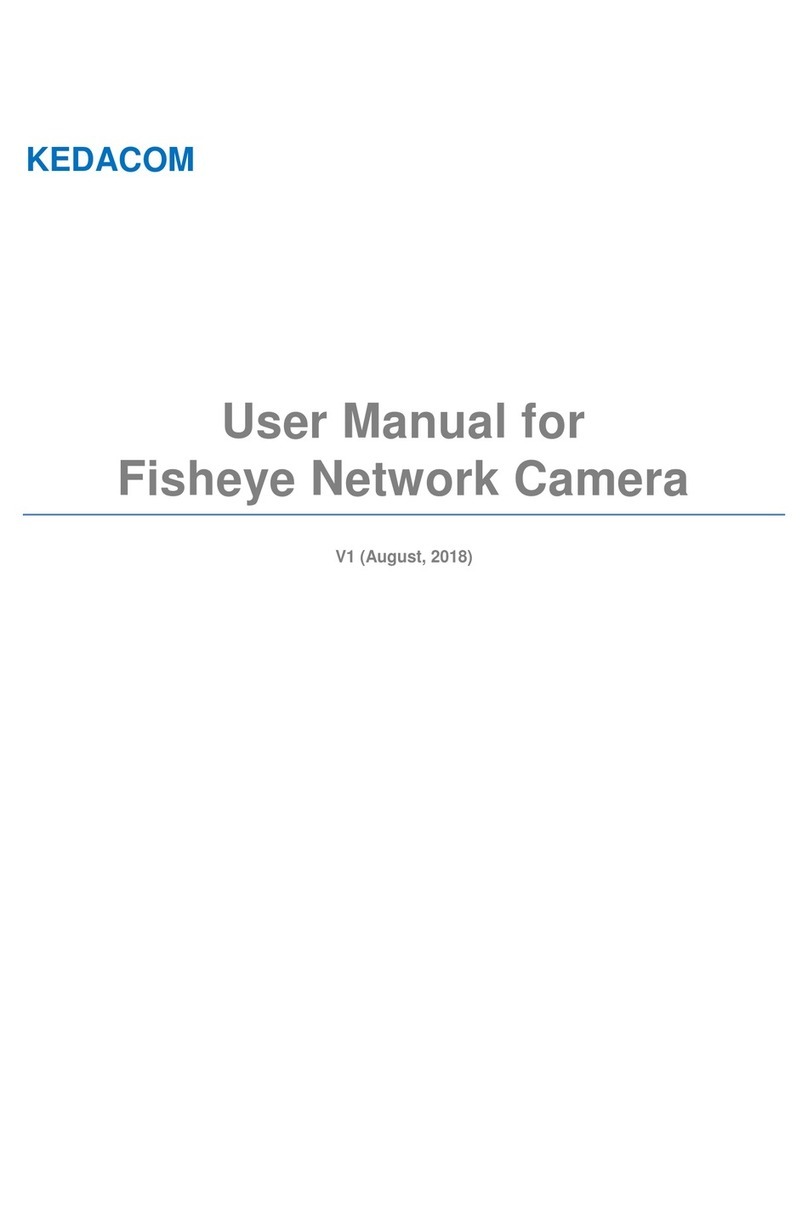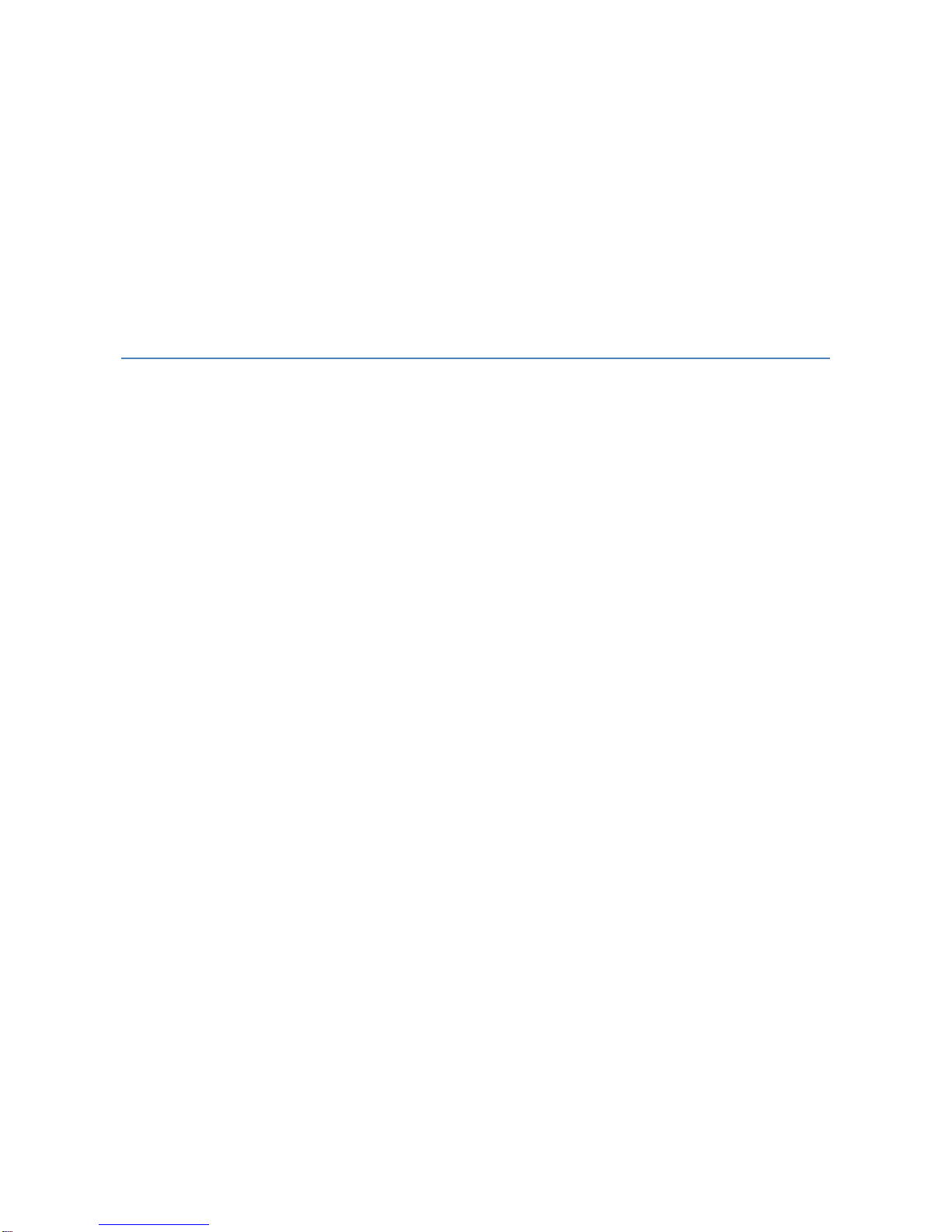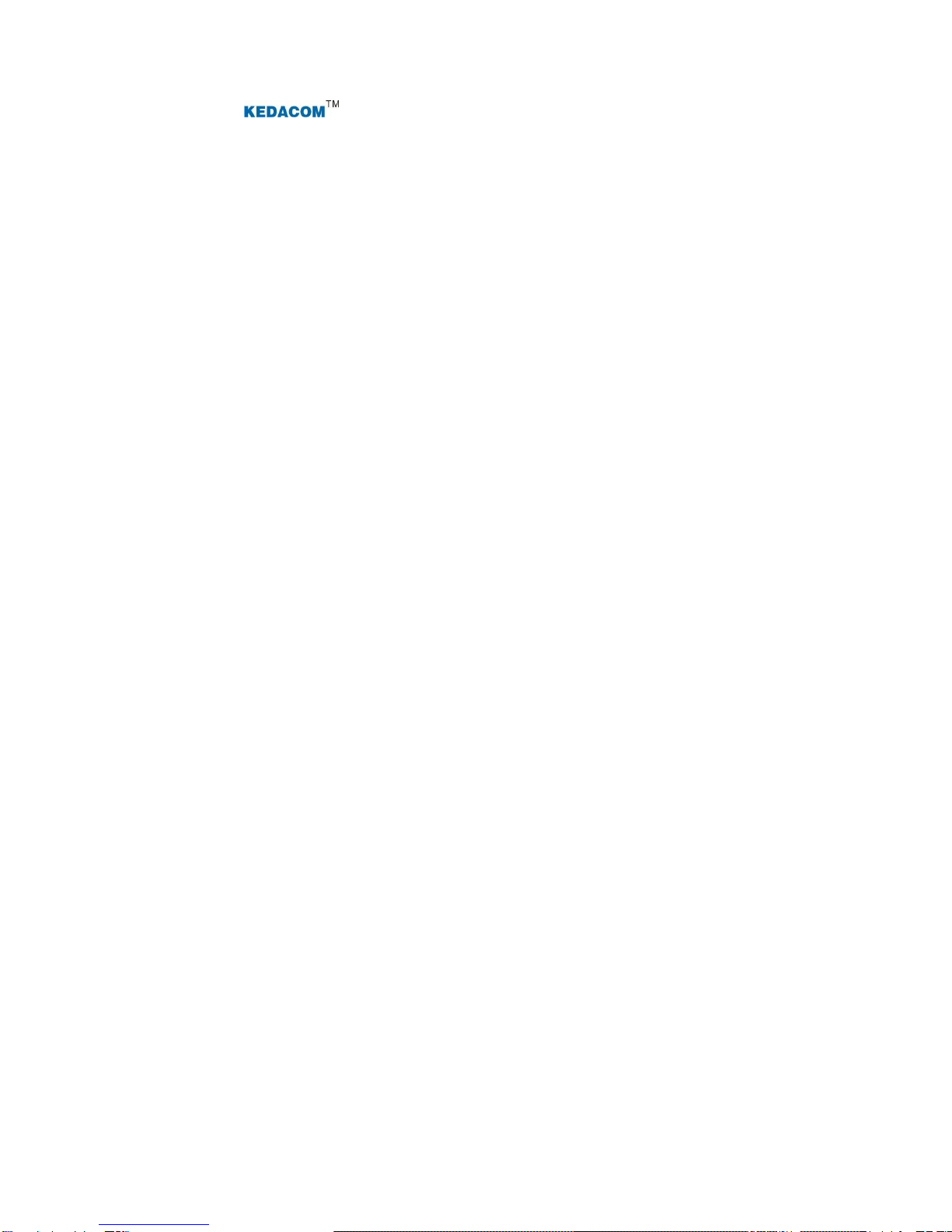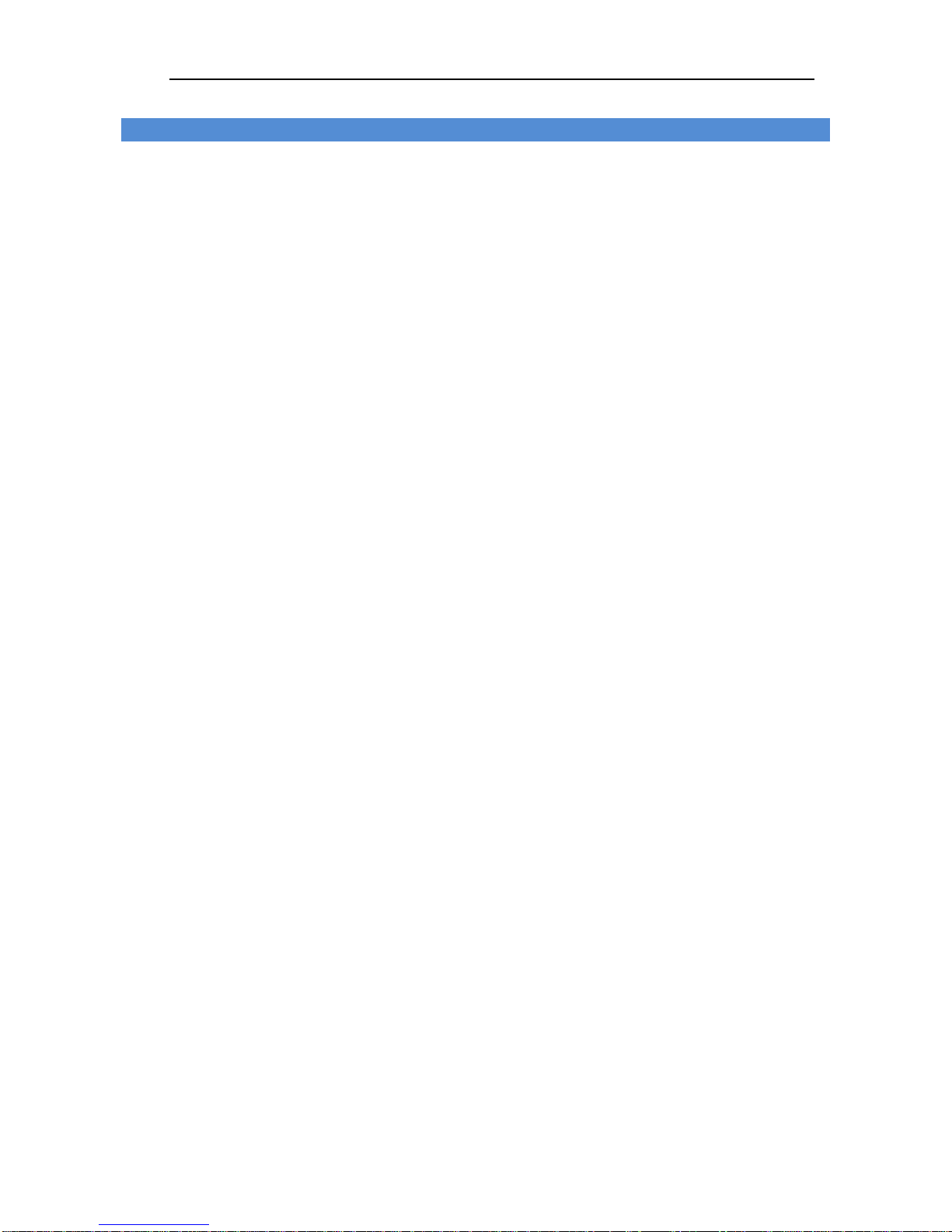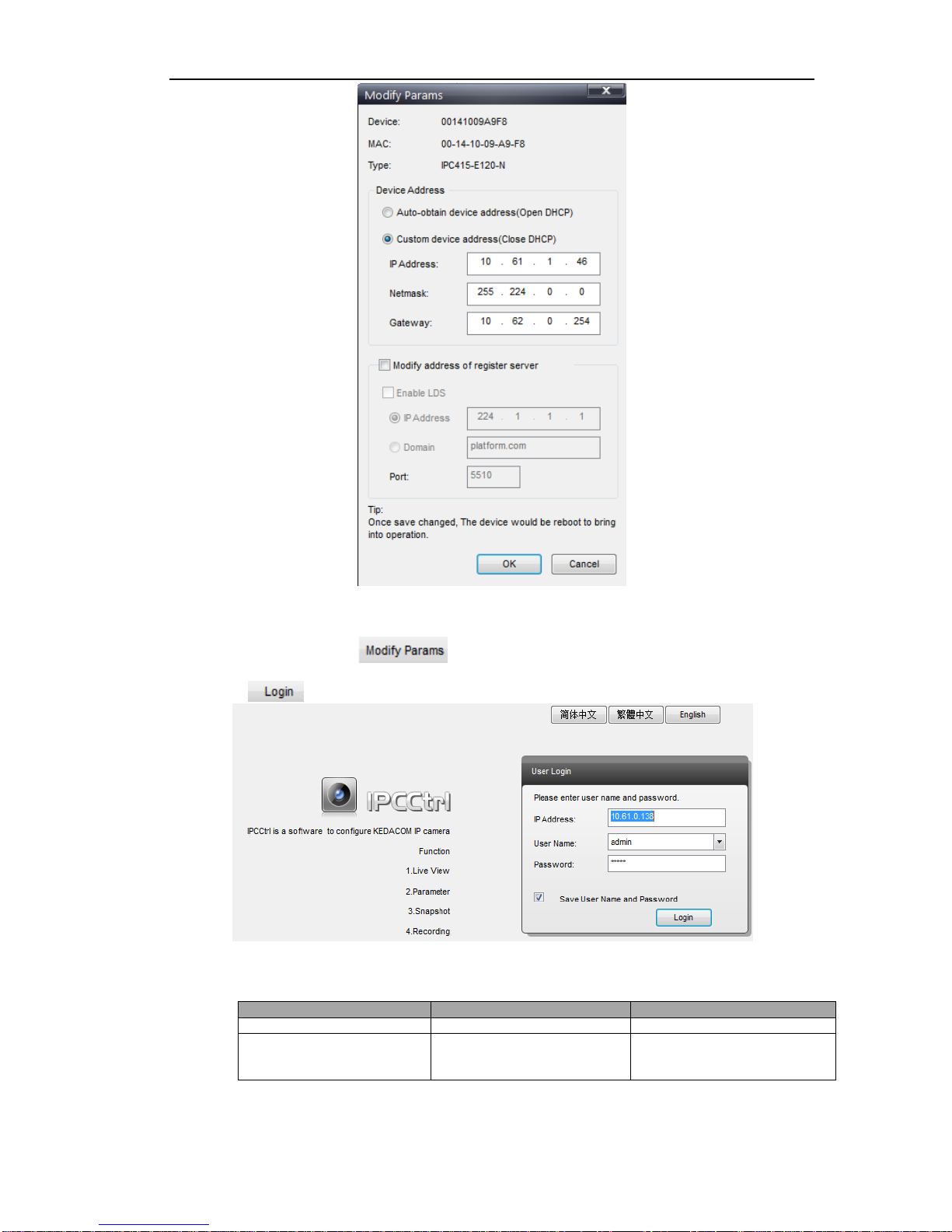Contents
© 2015 Suzhou Keda Technology Co., Ltd. All rights reserved................................................................... i
Notice................................................................................................................................................................. i
Target Audience............................................................................................................................................... ii
1. Product Brief .......................................................................................................................................... 1
2. Start Up................................................................................................................................................... 3
2.1 Client Installation Conditions........................................................................................................... 3
2.2 Initial Configuration.......................................................................................................................... 3
2.3 Modify Parameter ............................................................................................................................ 3
2.4 Login IPCCtrl ................................................................................................................................... 4
3. Product Functions ................................................................................................................................. 6
3.1 Live View.......................................................................................................................................... 6
3.1.1 Toolbar Buttons on Main Menu ................................................................................................. 6
3.1.2 Image Adjustment ..................................................................................................................... 7
3.1.3 PTZ Control............................................................................................................................... 9
3.2 Alarm Linkage................................................................................................................................13
3.2.1 Intelligent Alarm....................................................................................................................... 13
3.2.2 Parallel Port Alarm .................................................................................................................. 13
3.3 Privacy Mask .................................................................................................................................13
3.3.1 Set Area ...................................................................................................................................13
3.3.2 Clear Area................................................................................................................................ 14
3.3.3 Disable Function...................................................................................................................... 14
3.4 Snapshot........................................................................................................................................ 14
3.5 Recording ...................................................................................................................................... 14
3.5.1 Playback..................................................................................................................................14
3.5.2 Download ................................................................................................................................ 14
3.6 Upgrade.........................................................................................................................................15
3.6.1 Firmware Upgrade ..................................................................................................................15
3.6.2 PTZ Upgrade........................................................................................................................... 15
4. Parameter ............................................................................................................................................. 16
4.1 User Management.........................................................................................................................16
4.2 Text Overlay...................................................................................................................................16
4.3 BNC Output ................................................................................................................................... 16
4.4 Timing Task....................................................................................................................................17
4.5 Network Access.............................................................................................................................18
4.5.1 Ethernet...................................................................................................................................18
4.5.2 PPPoE.....................................................................................................................................18
4.6 Register to VMS.............................................................................................................................18
4.7 Dual-Stream...................................................................................................................................19
4.8 Camera Mode................................................................................................................................20
4.8.1 Configure Parameter............................................................................................................... 20
4.8.2 Import/Export Configuration....................................................................................................20
5. Appendix: Glossary of Terms............................................................................................................. 21