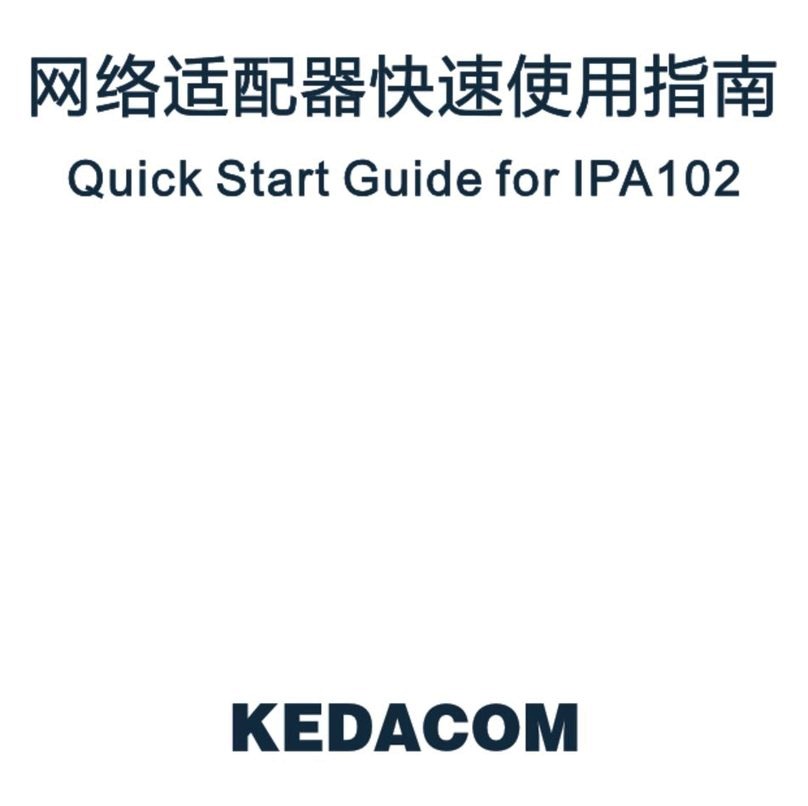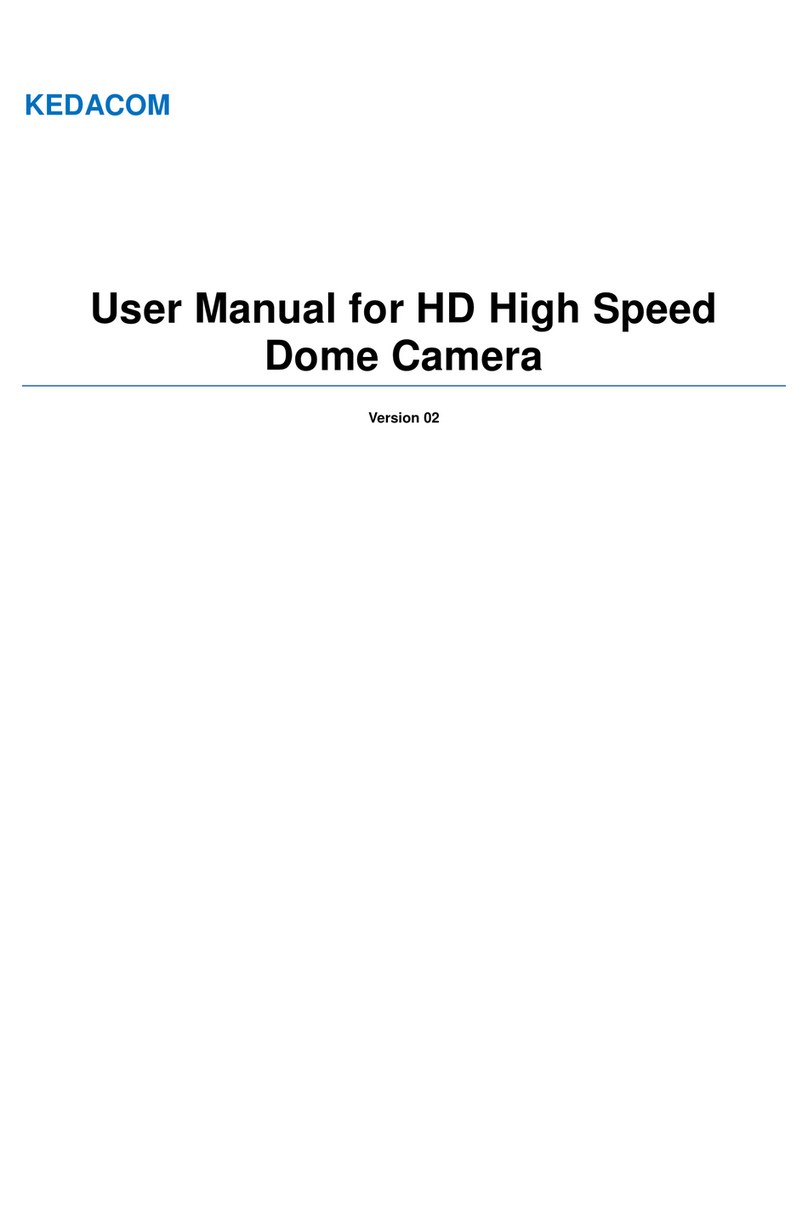Kedacom IPC2251-AN User manual
Other Kedacom Security Camera manuals
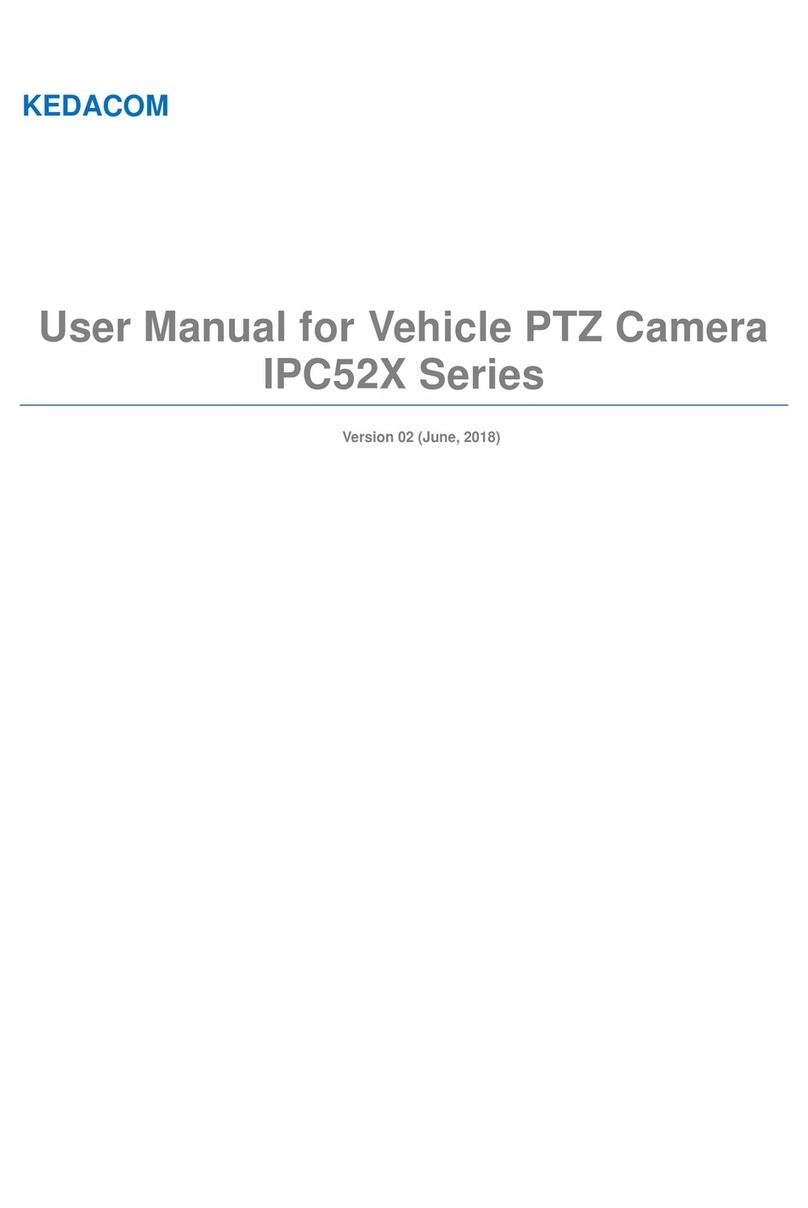
Kedacom
Kedacom IPC52X Series User manual

Kedacom
Kedacom IPC425 User manual

Kedacom
Kedacom IPC427-D120-N User manual
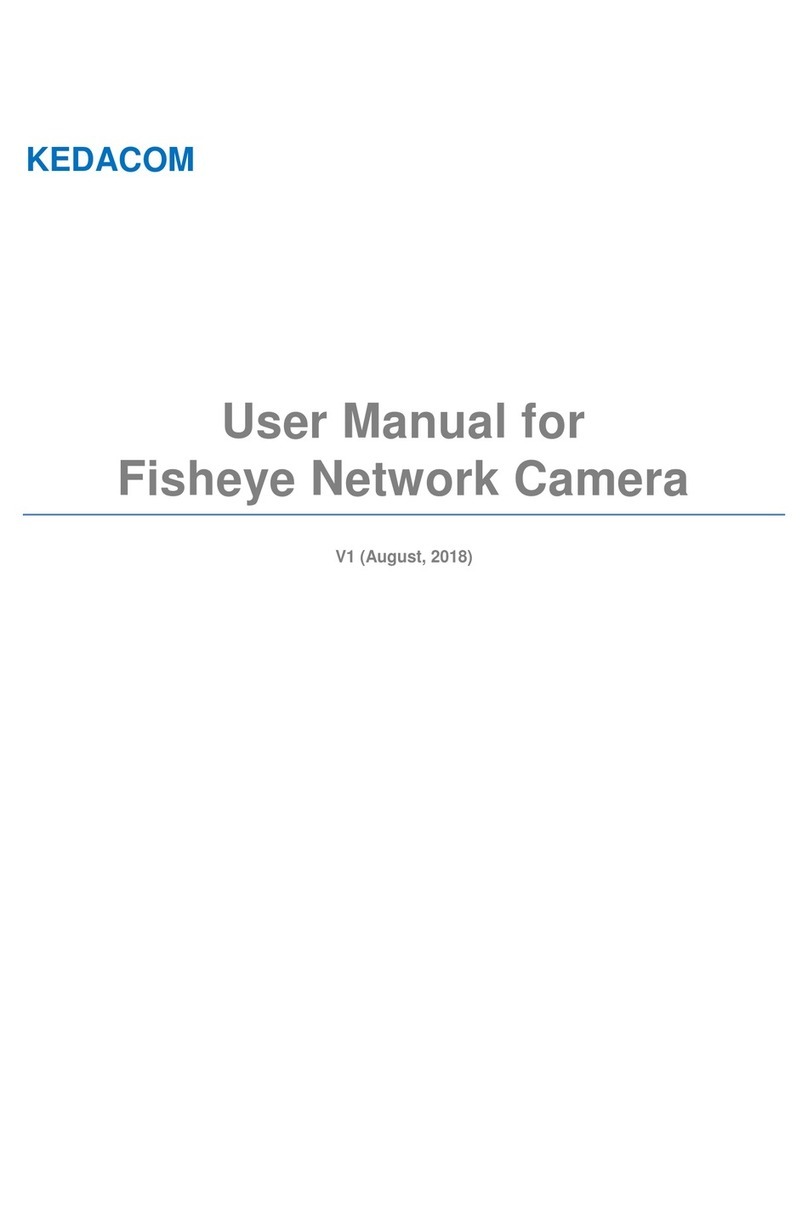
Kedacom
Kedacom IPC2860 Series User manual

Kedacom
Kedacom IPC425 User manual

Kedacom
Kedacom IPC2860-HN-PIR15 User manual

Kedacom
Kedacom IPC981 User manual

Kedacom
Kedacom IPC2452-HN-SIR User manual

Kedacom
Kedacom IPC524 Series User manual

Kedacom
Kedacom IPC Series User manual