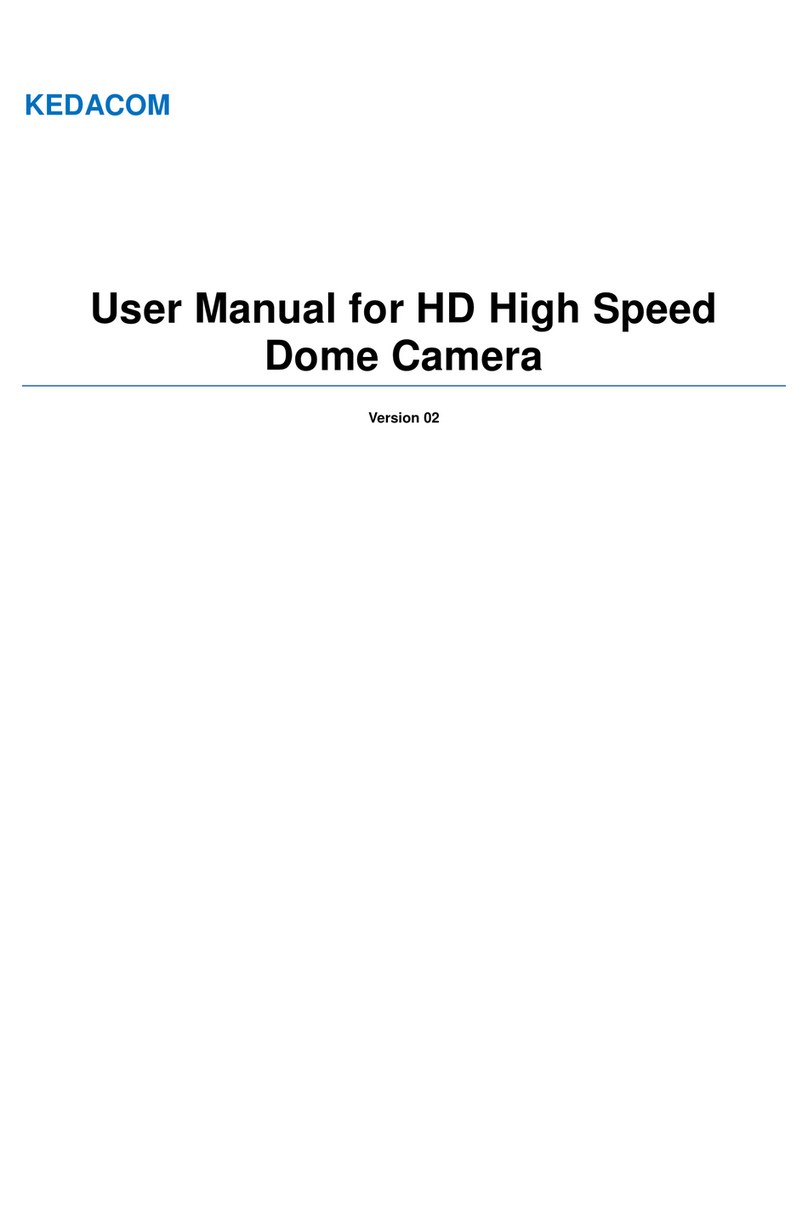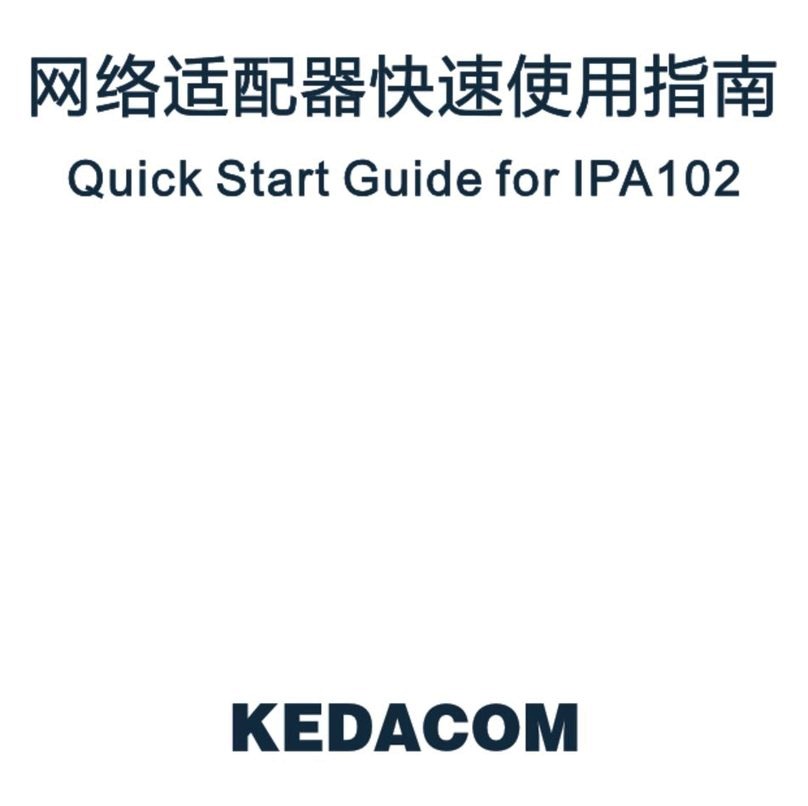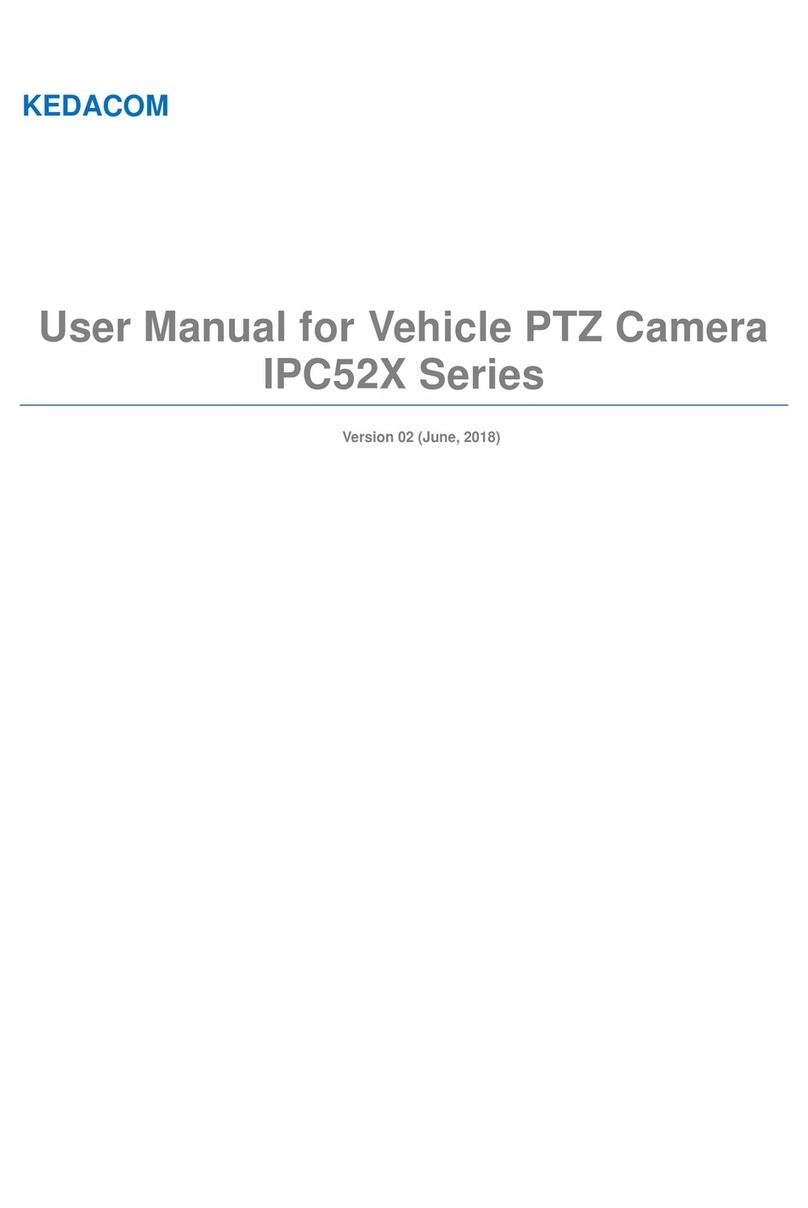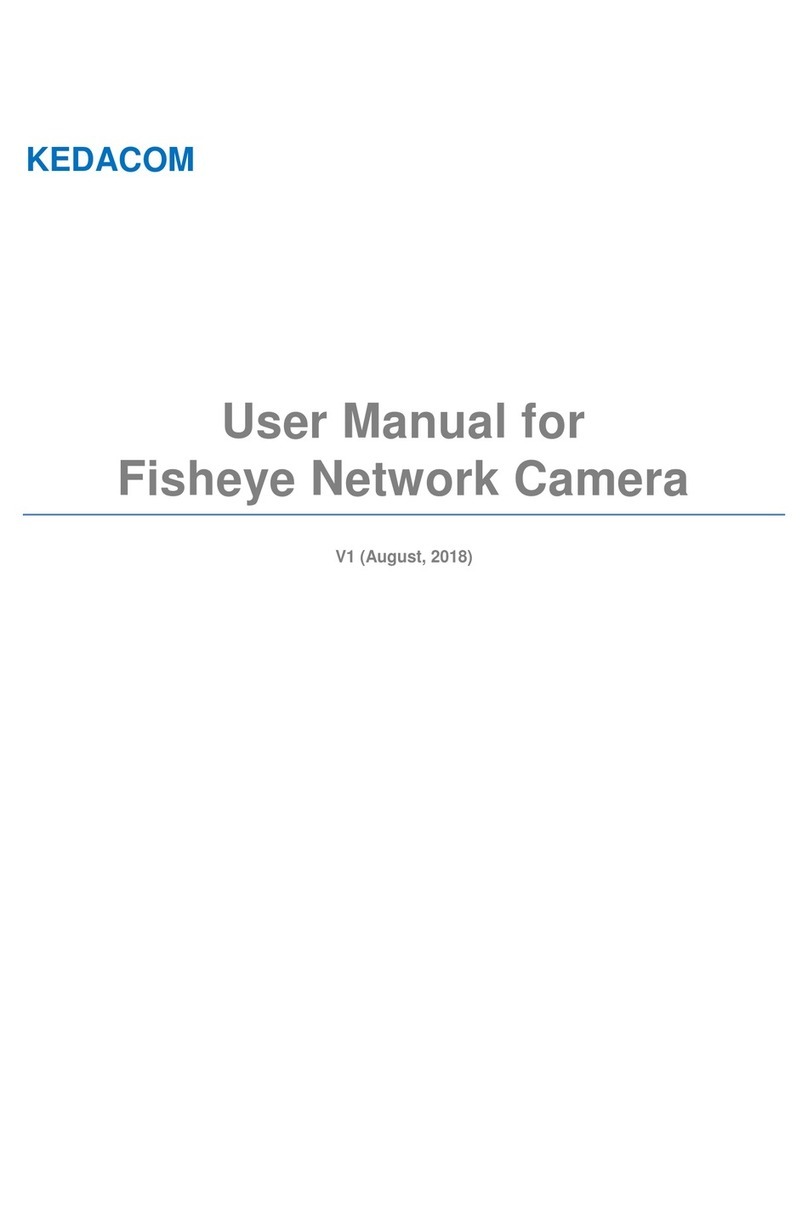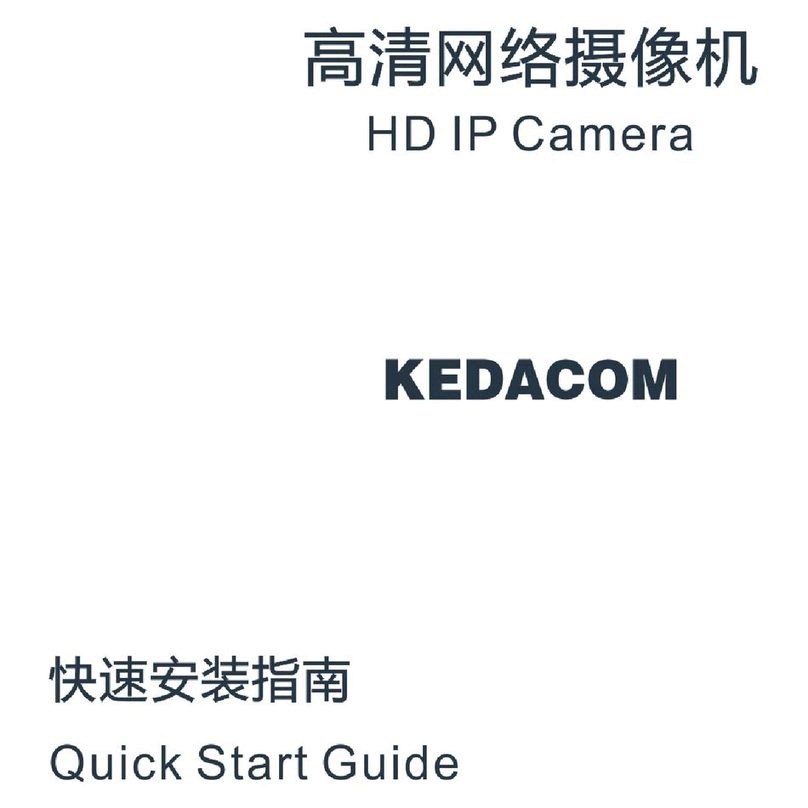5
Contents
1. Product Brief.....................................................................................................................................1
2. Appearance......................................................................................................................................2
3. Start Up ............................................................................................................................................6
3.1 Client Installation Conditions................................................................................................6
3.2 Initial Configuration ..............................................................................................................6
3.2.1 Modify Parameter.......................................................................................................6
3.2.2 Login Web Client........................................................................................................8
3.2.3 Login to the Web Client Interface .............................................................................10
3.2.4 Focus........................................................................................................................10
4. Product Functions...........................................................................................................................12
4.1 Live View............................................................................................................................12
4.1.1 Toolbar Buttons........................................................................................................12
4.1.2 Image Adjustment ....................................................................................................14
4.1.2.1 Aperture...............................................................................................................14
4.1.2.2 Brightness............................................................................................................14
4.1.2.3 White Balance......................................................................................................15
4.1.2.4 Night Cut..............................................................................................................16
4.1.2.5 Noise Reduction...................................................................................................16
4.1.2.6 *Distortion Correction...........................................................................................16
4.1.2.7 *Remote Zoom In.................................................................................................17
4.1.2.8 Defog ...................................................................................................................18
4.1.2.9 *EIS......................................................................................................................18
4.1.2.10 Rotate and BNC...................................................................................................18
4.1.3 Auxiliary Function.....................................................................................................18
4.2 Motion Detection................................................................................................................18
4.2.1 Set Area ...................................................................................................................19
4.2.2 Clear Area................................................................................................................20
4.2.3 Disable Function.......................................................................................................20