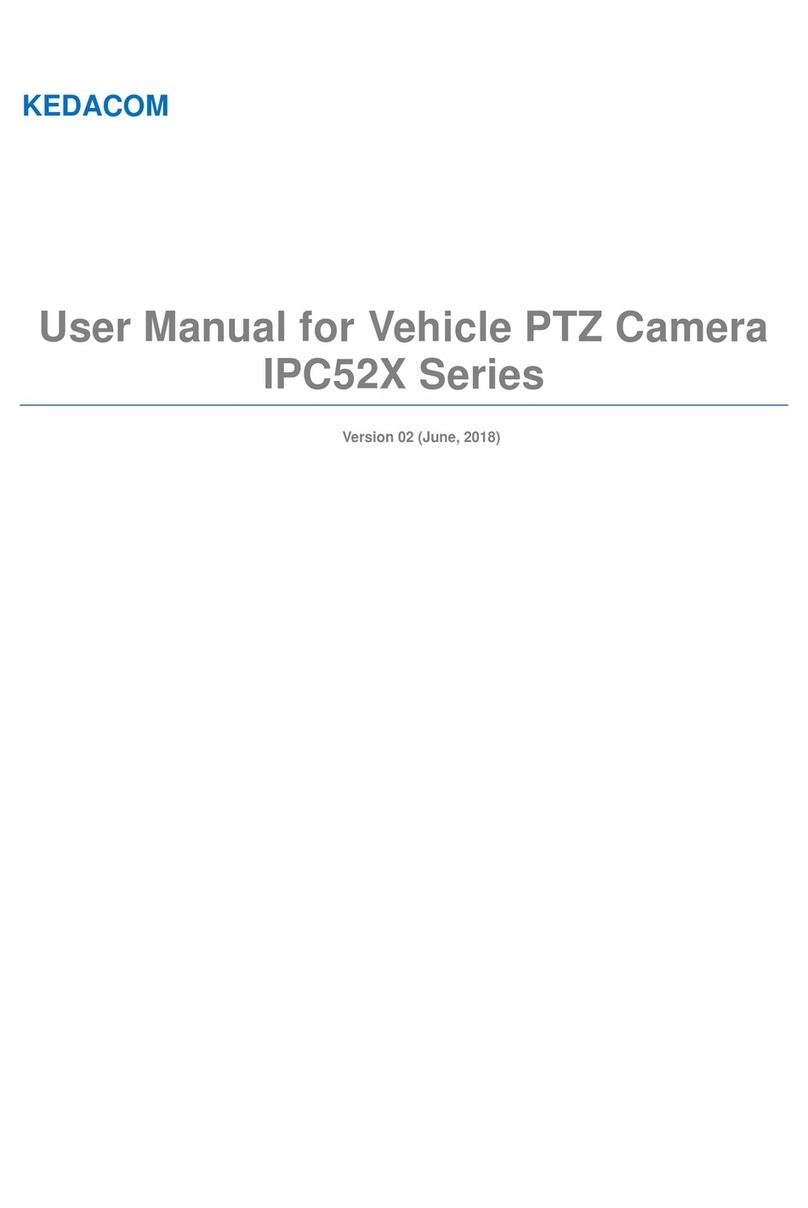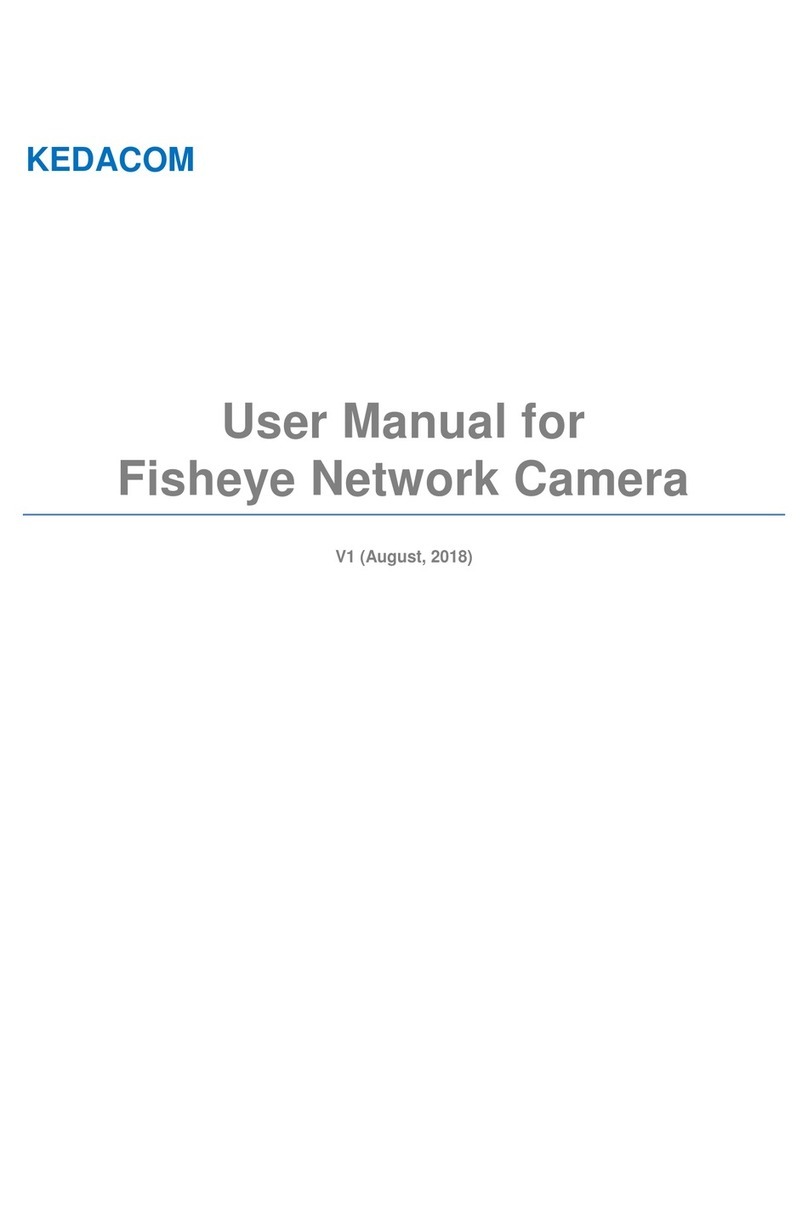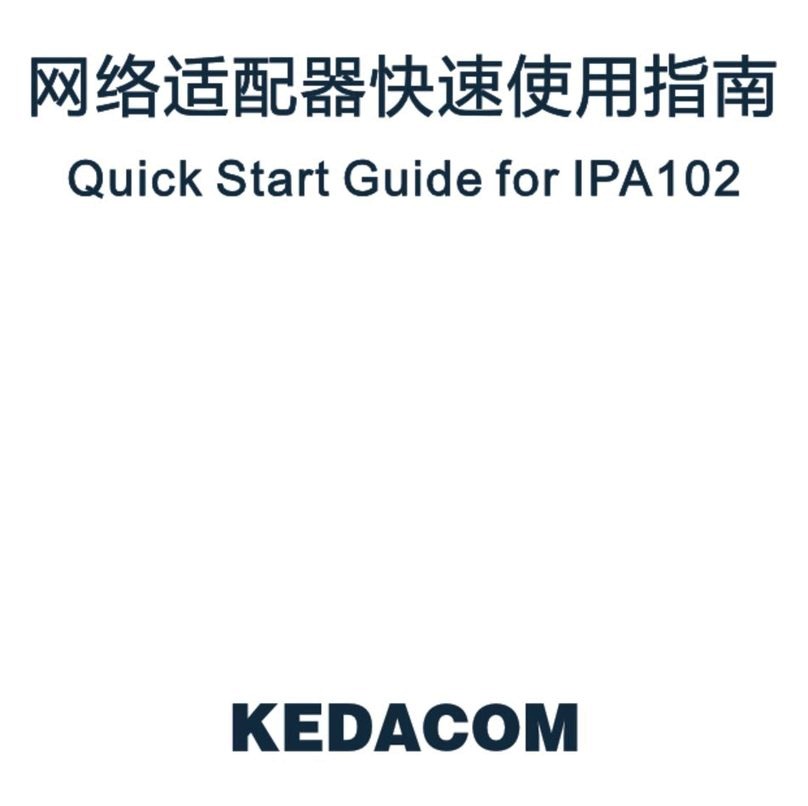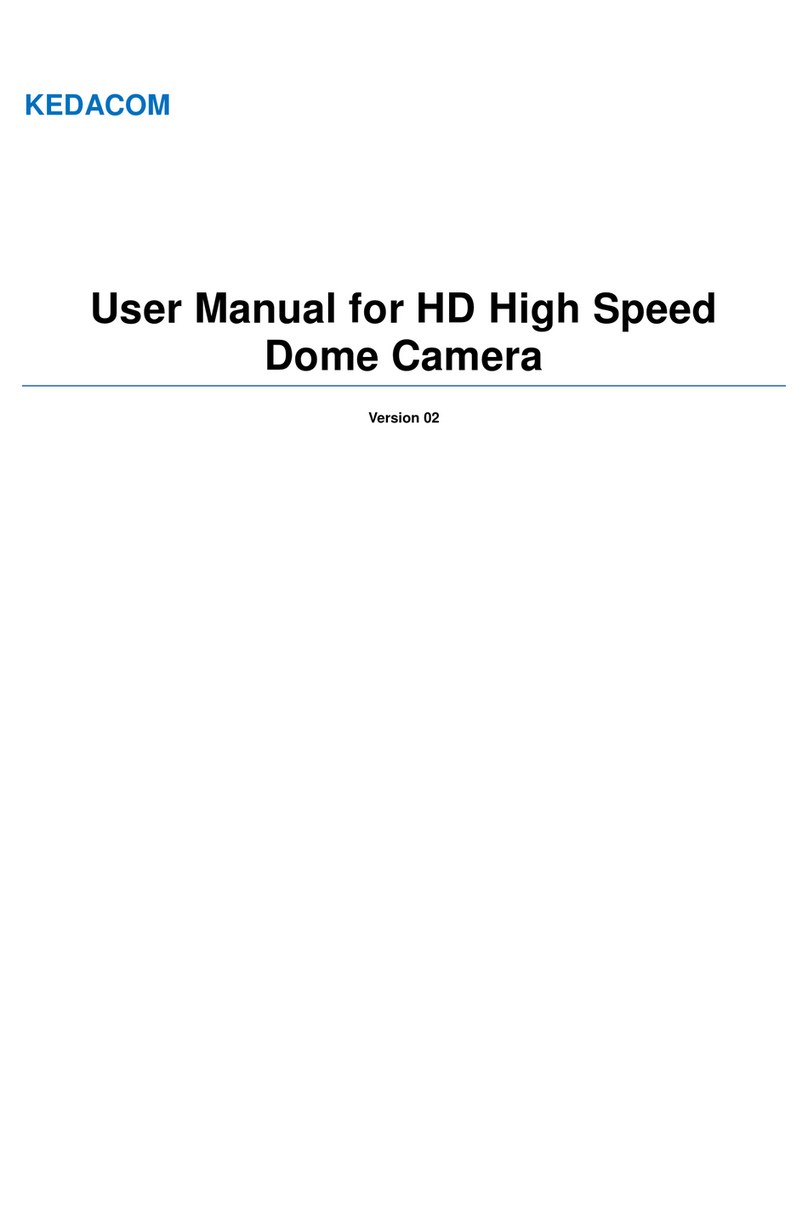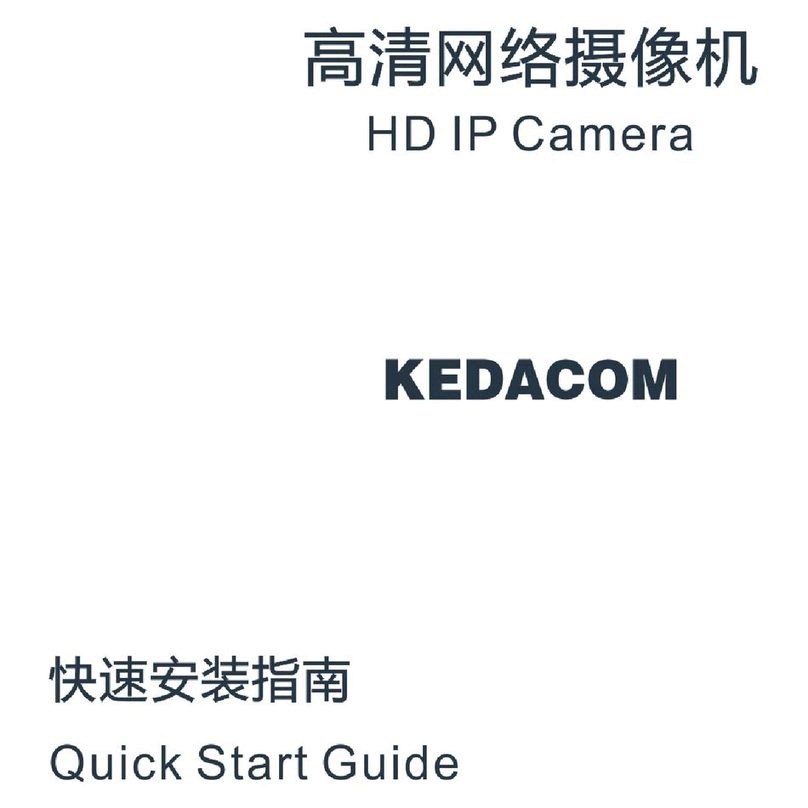2
Power consumption: ≤ 40 W
Power: DC 9-36 V
Waterproof, lightning protection, and anti-interference
10%~95% ((non-condensing))
3. Daily Maintenance
If the product does not work properly, please contact your dealer or the nearest service center.
problems caused by unauthorized repair or maintenance.
Do not disassemble or repair the device in any way by yourself. We shall not assume any responsibility for
Never apply any organic solvent with ethanol or benzene to clean the lens and housing.
hard to clean, dip some lens cleanser and wipe gently and rotate outward from the center until it is clean.
When the lens is contaminated by dust or grease, use cotton cloth or lens clean cloth to wipe it off. When it is
Do not touch the hot parts of the device to avoid burns.
4. Special Statement
For the updated guide, please go to https://www.kedacom.com/en/downs/index.jhtml.
This guide applies to multiple models but not every model's detailed instructions will be given. You can use
this guide for reference.
When the device is connected to external networks, you should ensure that the device is protected against
malicious network attacks and viruses. We are not responsible for device problems (for example, device
malfunctioning and information leakage) caused by such attacks or viruses.
The device can be used only after being activated through IPCSearch, which can be obtained from
https://www.kedacom.com/en/downs/index.jhtml. During the activation, please fill a valid email address for
re-enabling the default password.
Figures in this guide are for informational purposes only. The actual device appearances should prevail.
A user password must include two or more combinations of digits, case-sensitive letters, and special
characters. Additionally, the password must be 8-16 characters long. The more special characters the
password contains, the stronger the password is. You are advised to use a strong password to ensure your
data safety. Periodically changing your password at 3-month intervals would be appreciated. If your network
environment is risky, you should change your password at weekly or monthly intervals. Additionally, do not
leak your username and password.
5. Special Note
We are not responsible for device damage (even person death) caused by improper driving behavior. You are
advised to comply with traffic regulations and rules when you are driving.