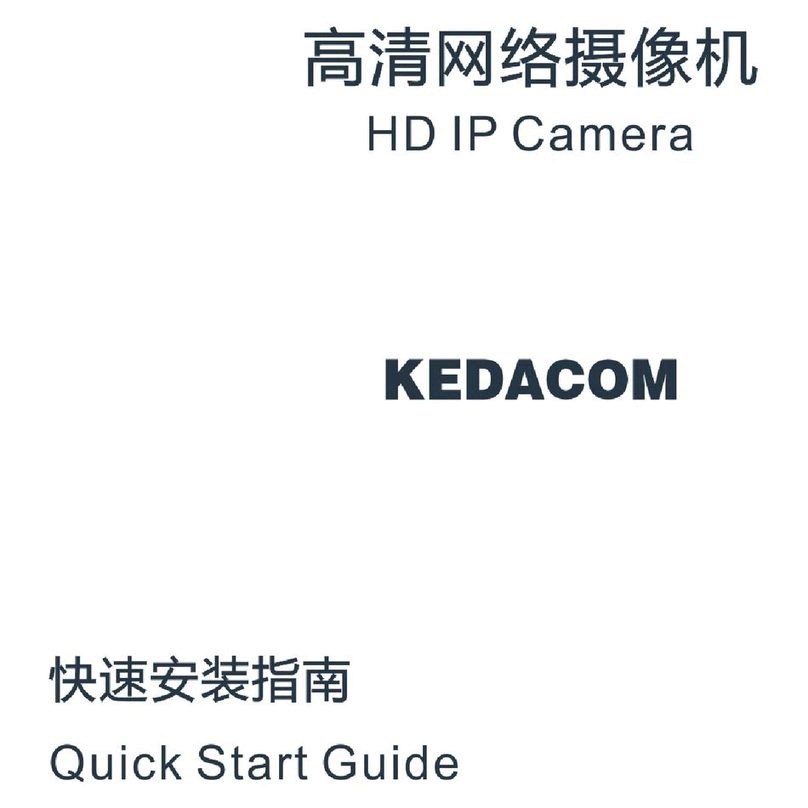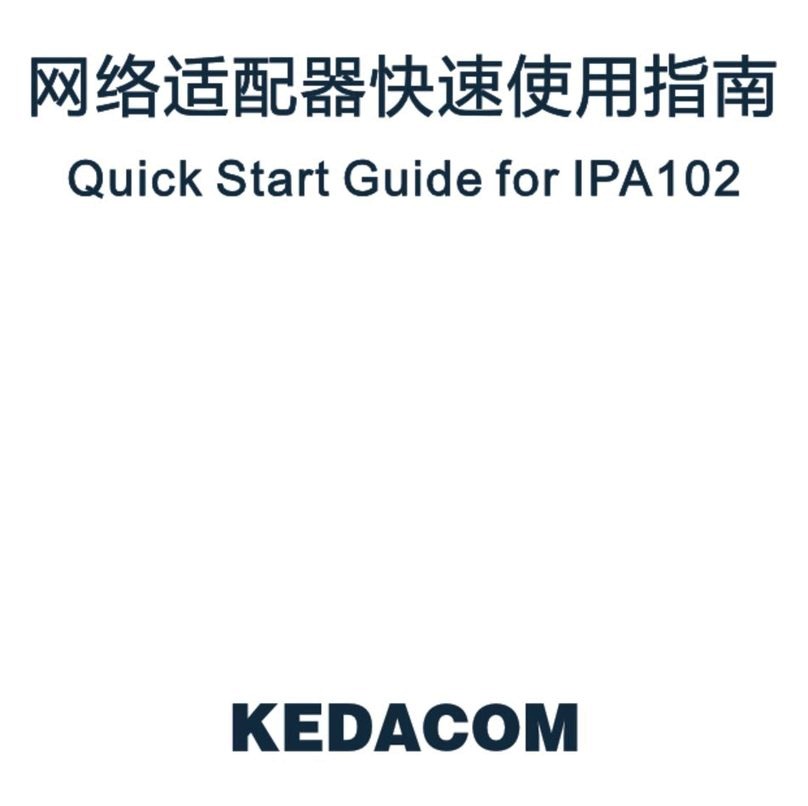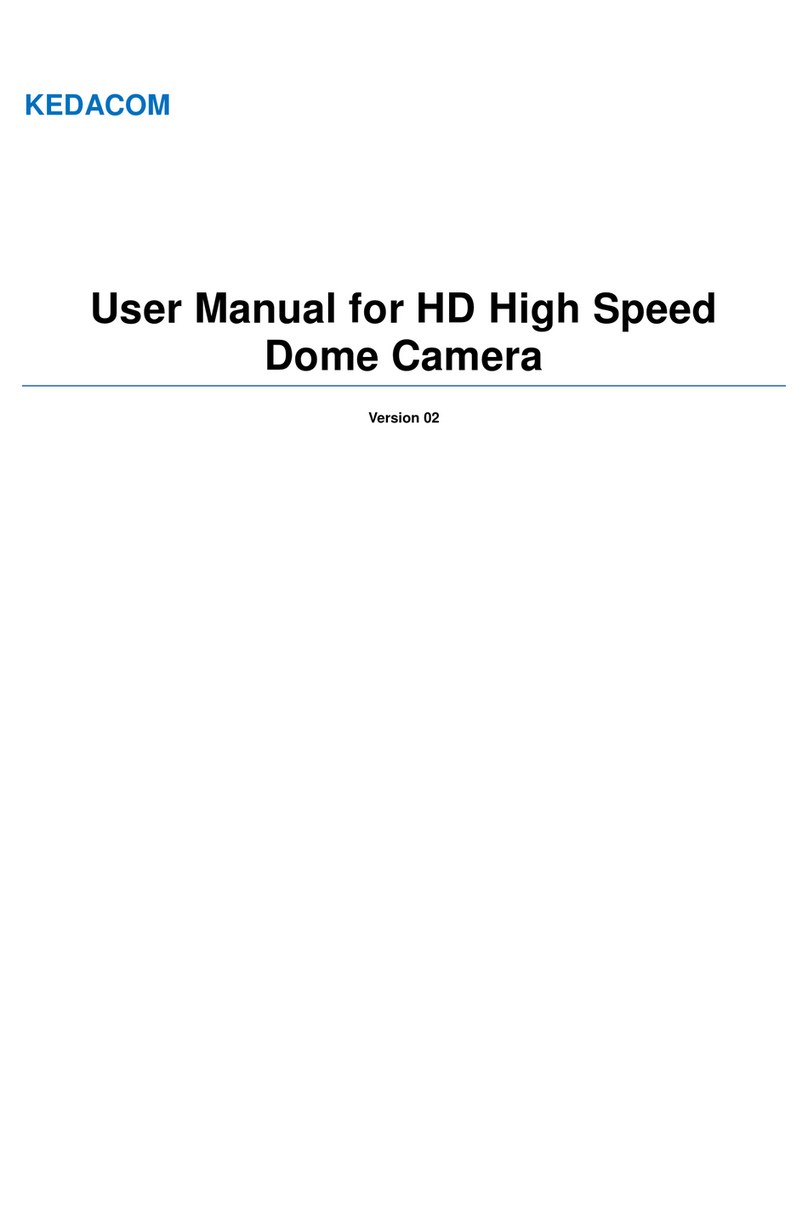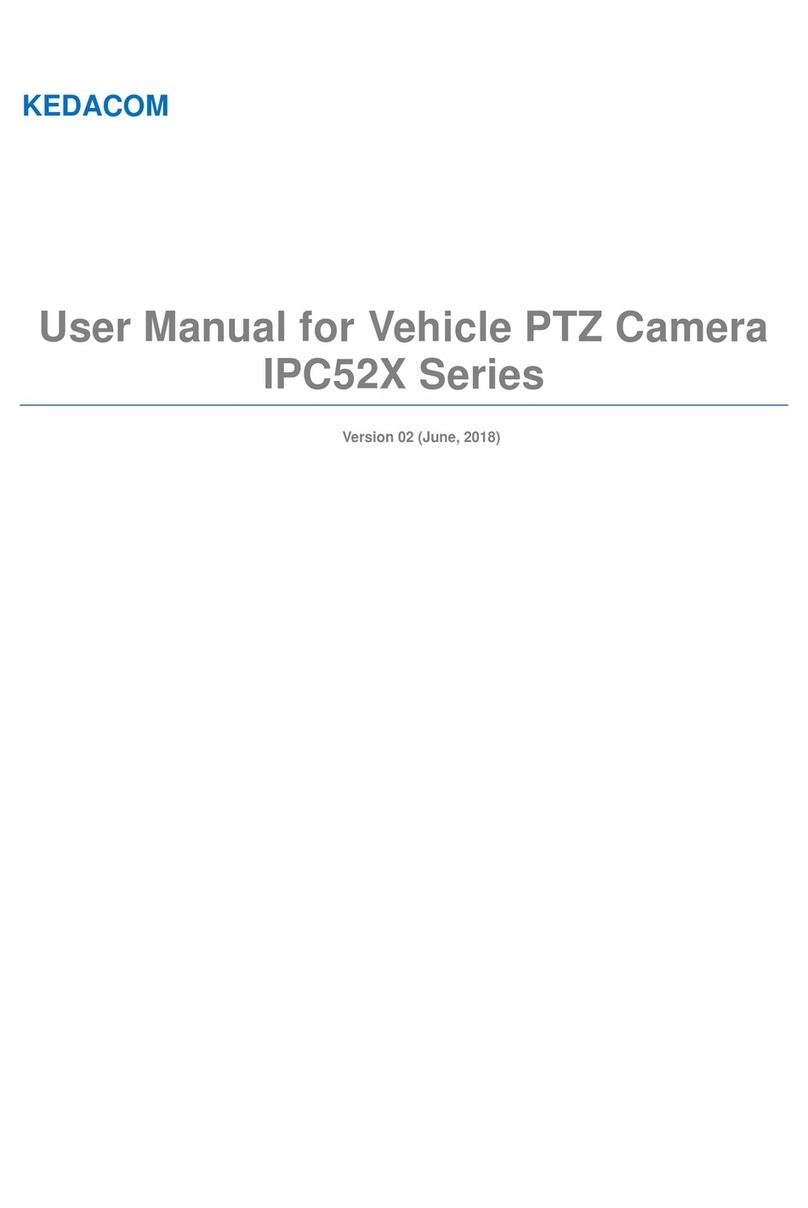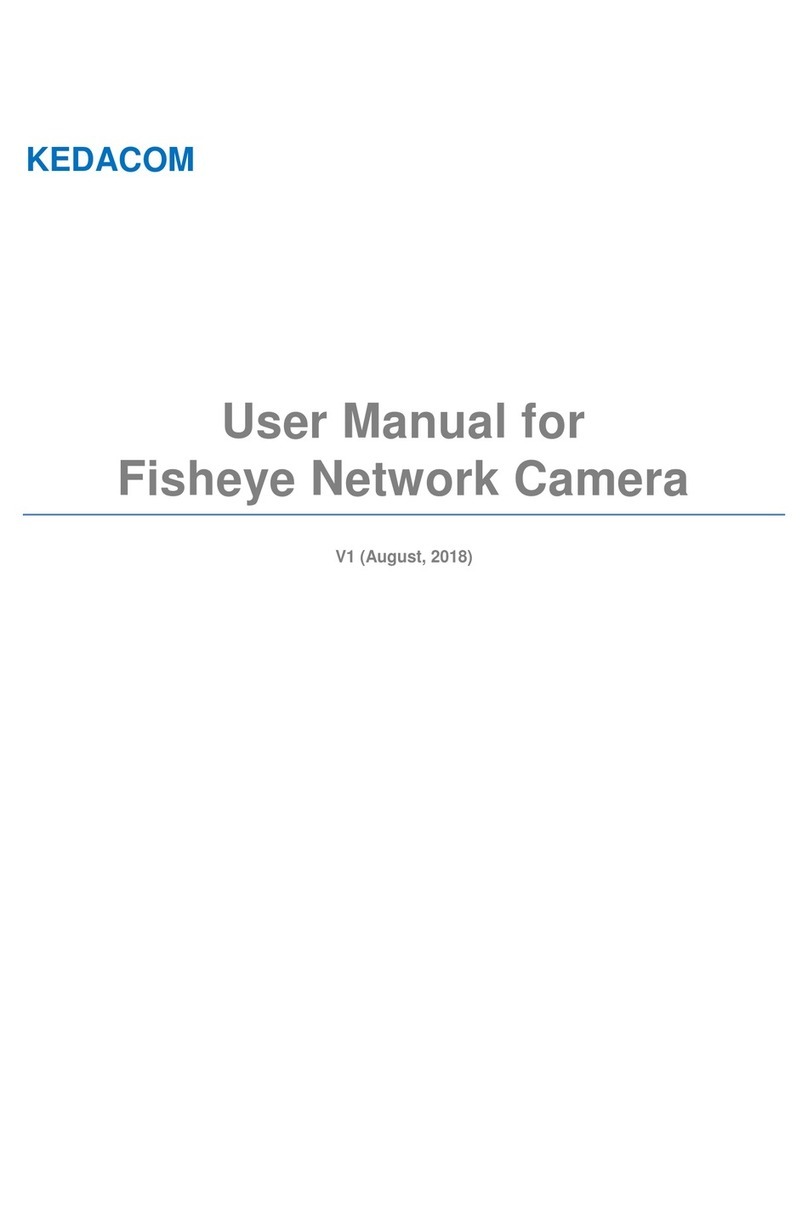Long-Range Medium-Load PTZ Camera User Manual
2
4.3.6 QoS......................................................................................................................................... 33
4.3.7 UPnP....................................................................................................................................... 34
4.3.8 SNMP...................................................................................................................................... 35
4.3.9 SMTP ...................................................................................................................................... 36
5. Camera.................................................................................................................................................. 38
5.1 Image........................................................................................................................................................... 38
5.1.1 Image Adjustment ................................................................................................................... 38
5.1.2 Exposure................................................................................................................................. 39
5.1.3 Focus....................................................................................................................................... 40
5.1.4 Focus Assist............................................................................................................................ 40
5.1.5 White Balance......................................................................................................................... 41
5.1.6 Night Cut ................................................................................................................................. 42
5.1.7 Laser ....................................................................................................................................... 44
5.1.8 Image Enhancement............................................................................................................... 44
5.1.9 Image Stabilization.................................................................................................................. 46
5.1.10 Rotate and BNC...................................................................................................................... 47
5.1.11 Effect Parameters ................................................................................................................... 47
5.2 OSD............................................................................................................................................................. 48
5.3 Video............................................................................................................................................................ 50
5.3.1 Encoding Format..................................................................................................................... 50
5.3.2 ROI.......................................................................................................................................... 52
5.3.3 Privacy Mask........................................................................................................................... 52
5.3.4 Video Info Overlay................................................................................................................... 54
5.4 Audio............................................................................................................................................................ 55
5.4.1 Audio Encoding....................................................................................................................... 55
5.4.2 Audio Decoding....................................................................................................................... 56
5.5 PTZ.............................................................................................................................................................. 57
5.5.1 Basic Configuration................................................................................................................. 57
5.5.2 Guard Tour .............................................................................................................................. 59
5.5.3 Preset Position........................................................................................................................ 59
5.5.4 Restricted Patrol...................................................................................................................... 60
5.5.5 Path Mode............................................................................................................................... 61
5.5.6 Scheduled Task....................................................................................................................... 62
5.5.7 Positioning............................................................................................................................... 63
5.5.8 Wiper....................................................................................................................................... 64
6. Event ..................................................................................................................................................... 66
6.1 Intelligent Function .................................................................................................................................... 66
6.1.1 Motion Detection..................................................................................................................... 66
6.1.2 Video Blocked ......................................................................................................................... 68
6.1.3 Guard Line .............................................................................................................................. 70