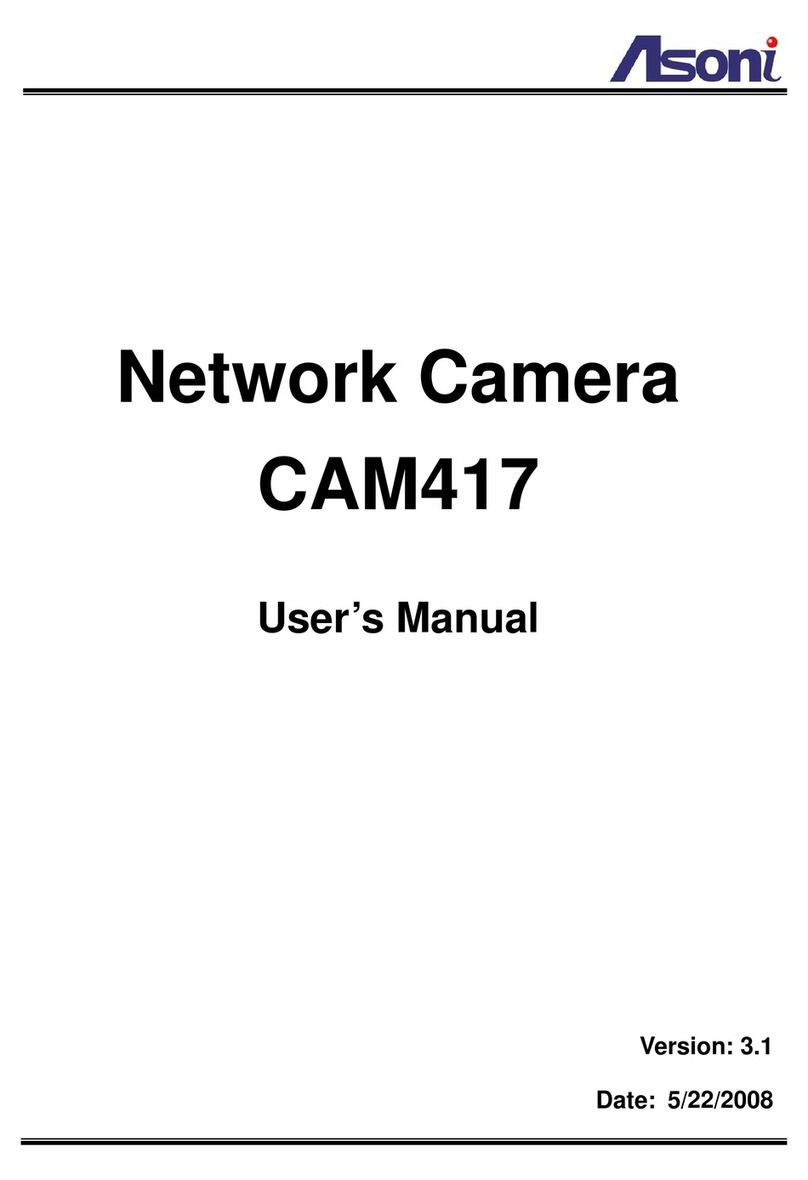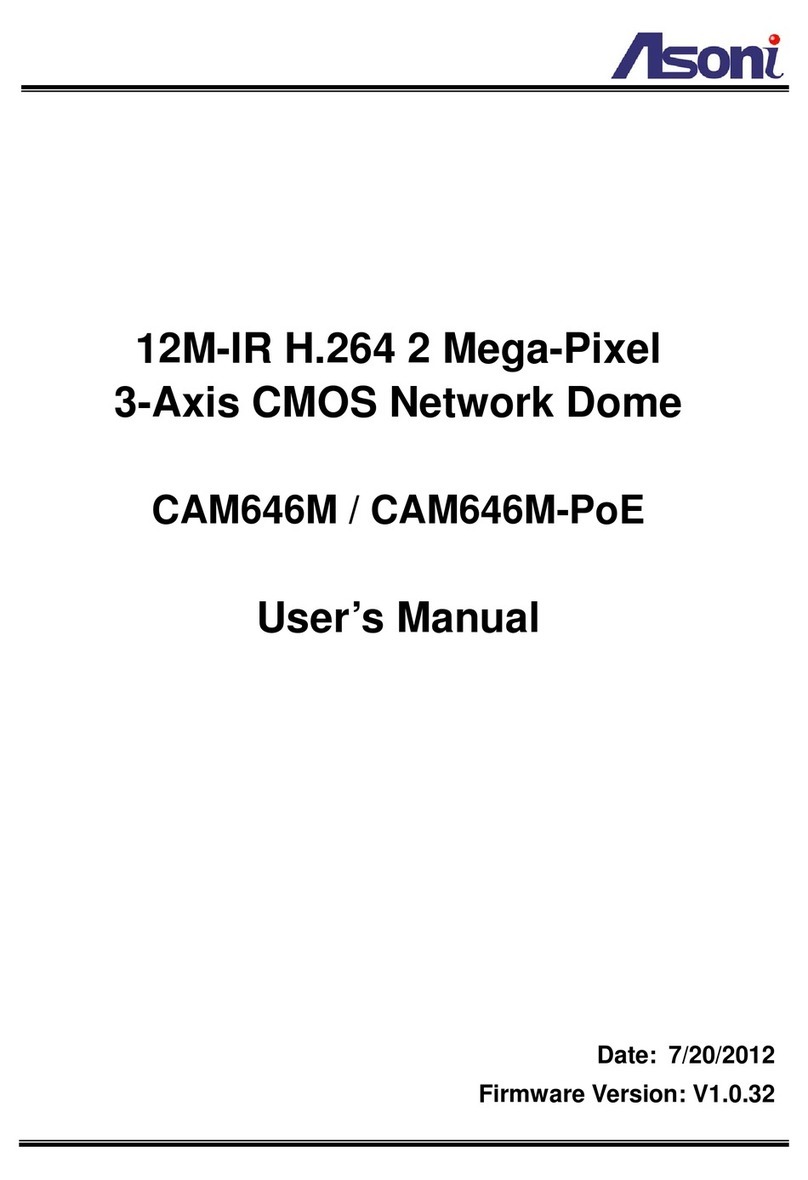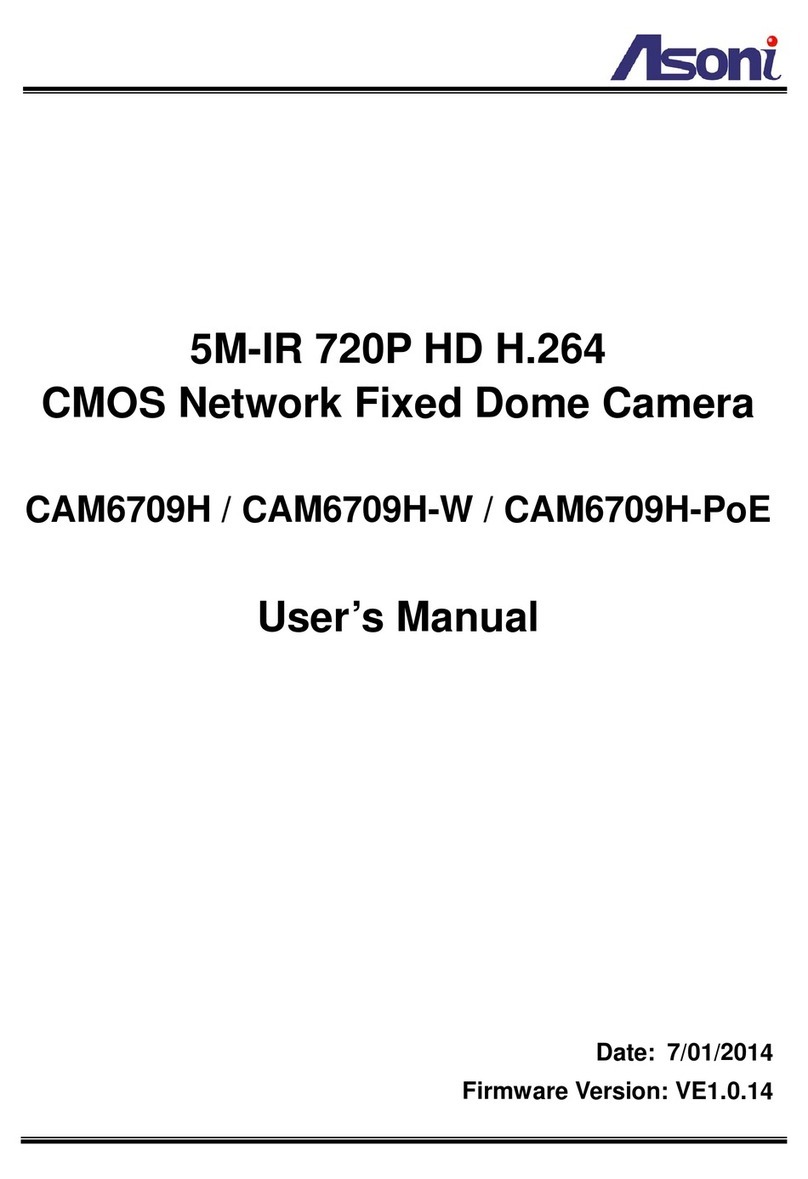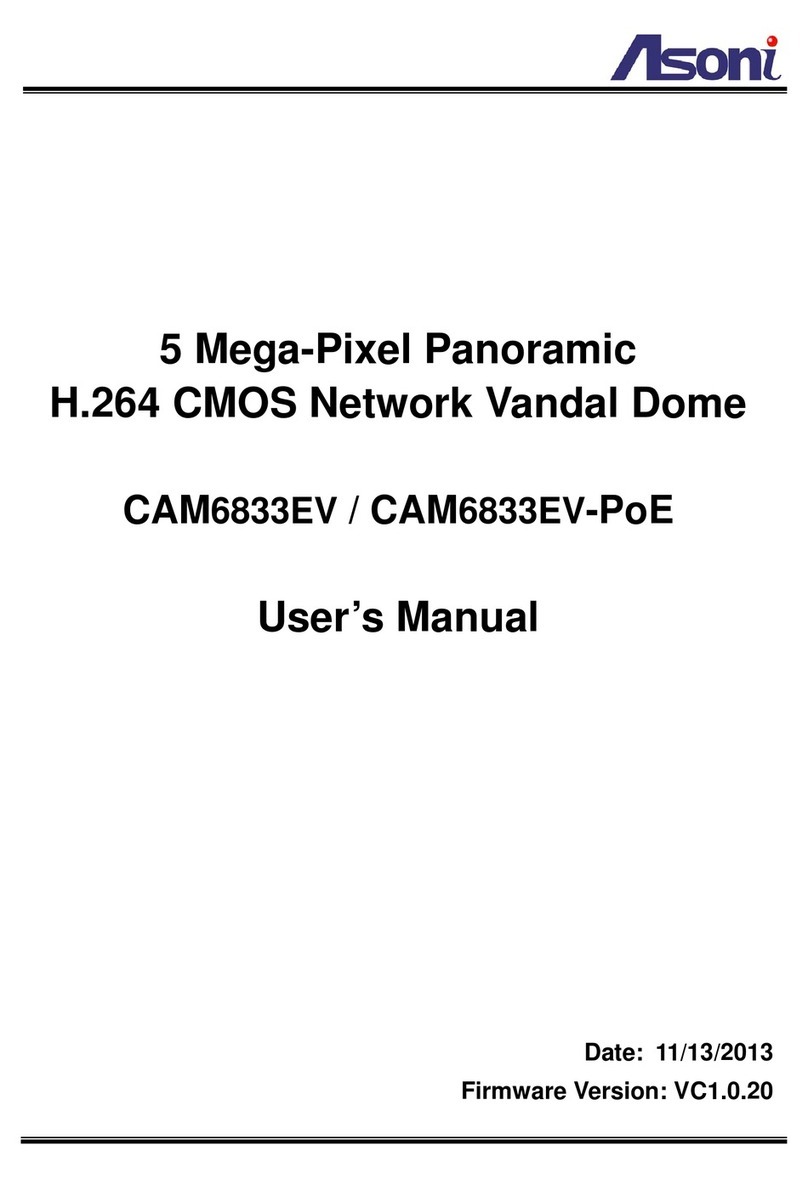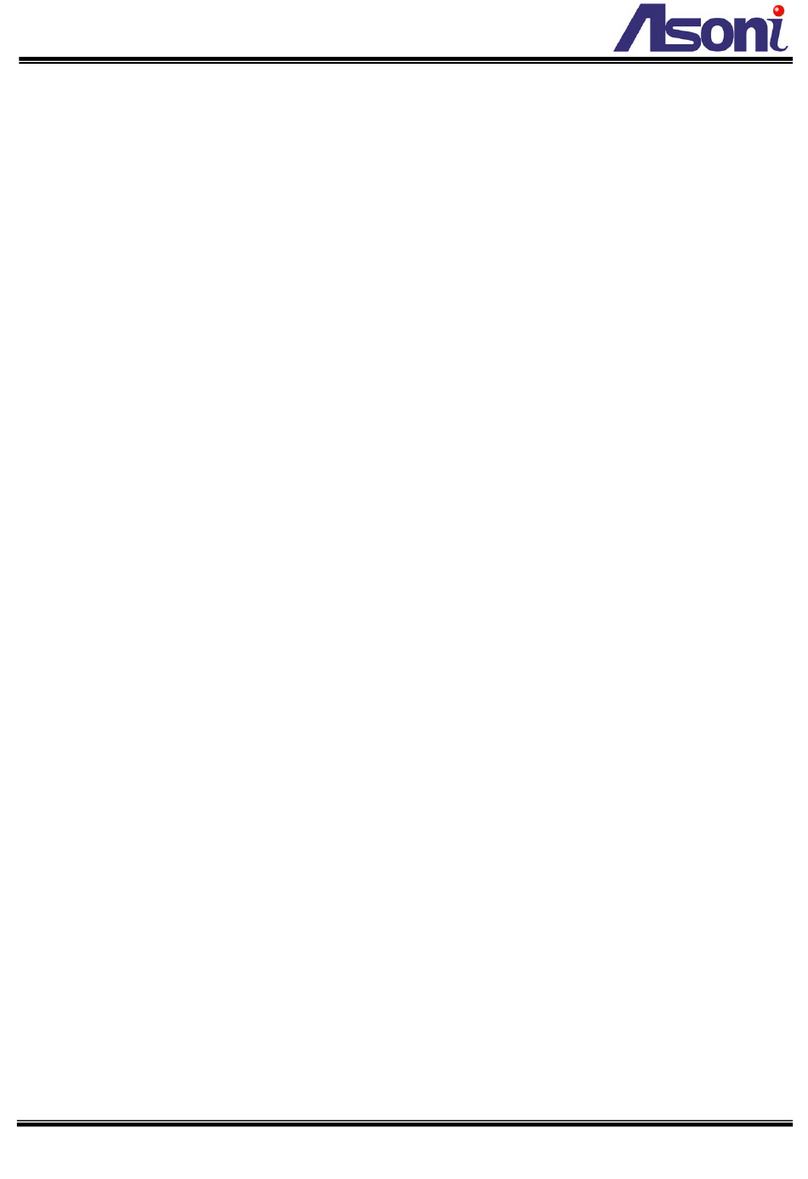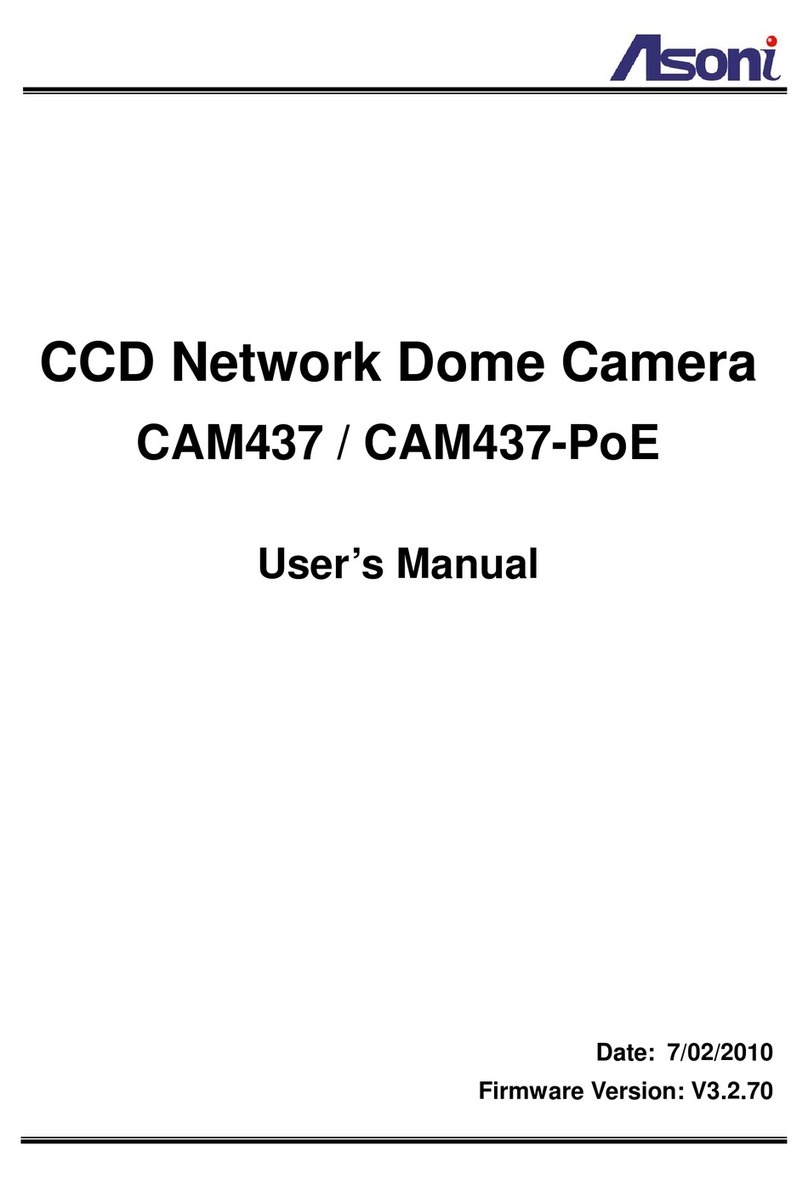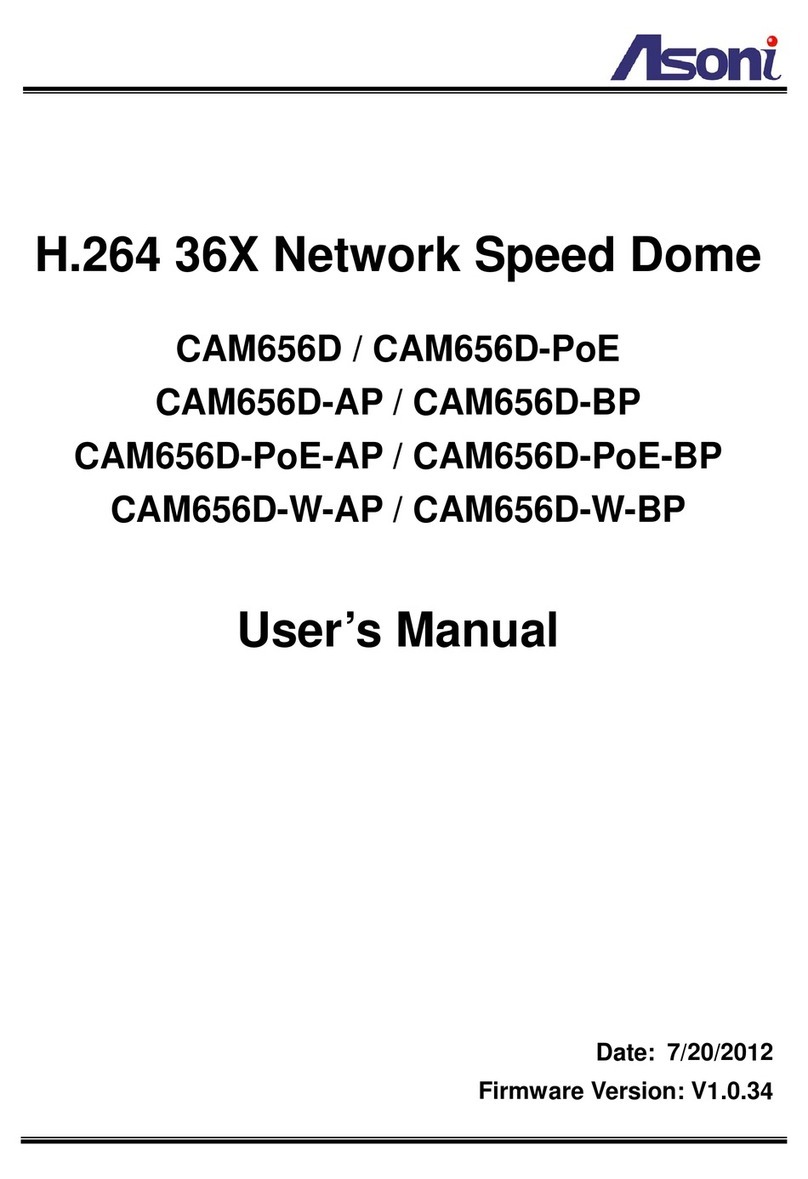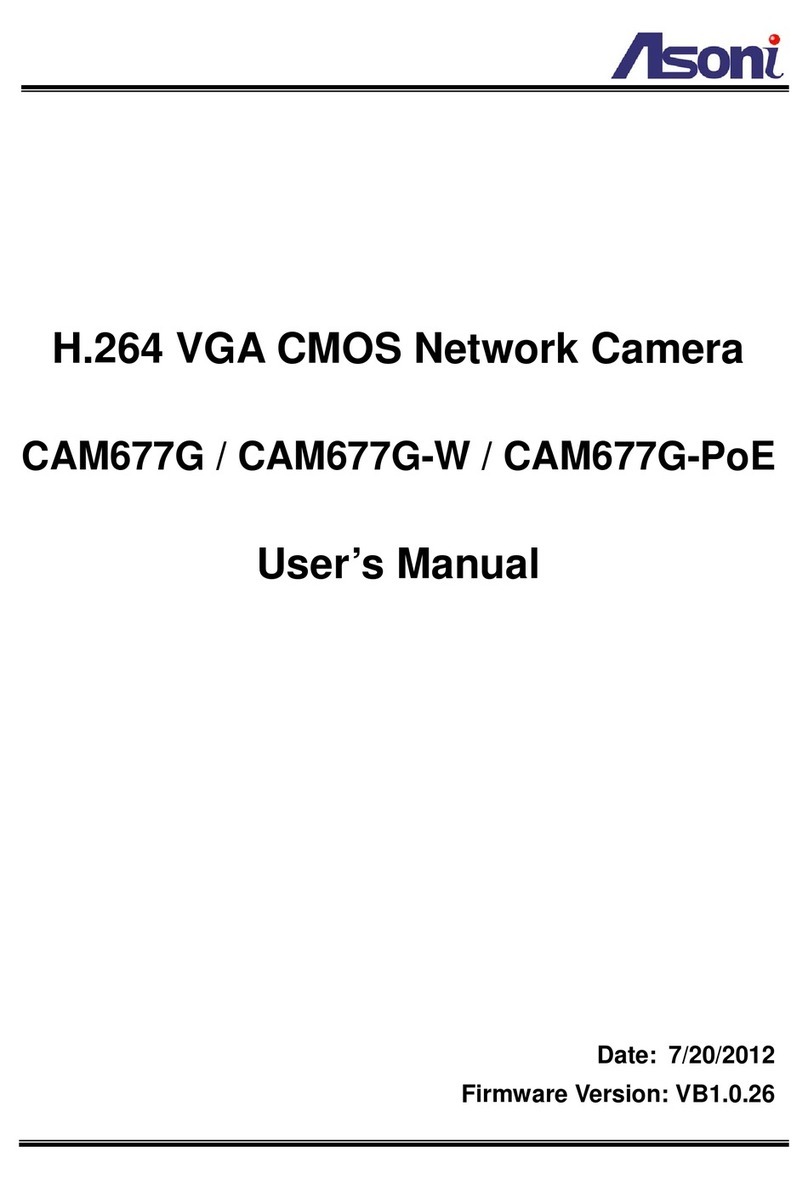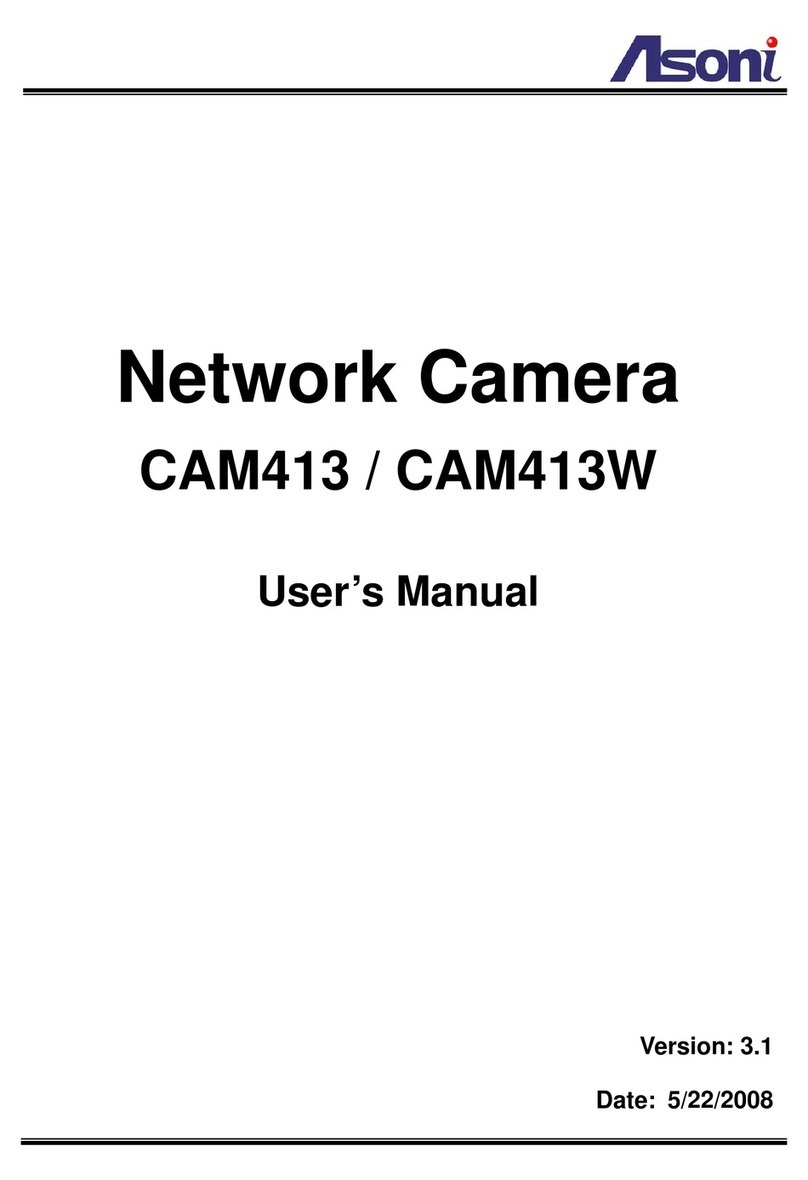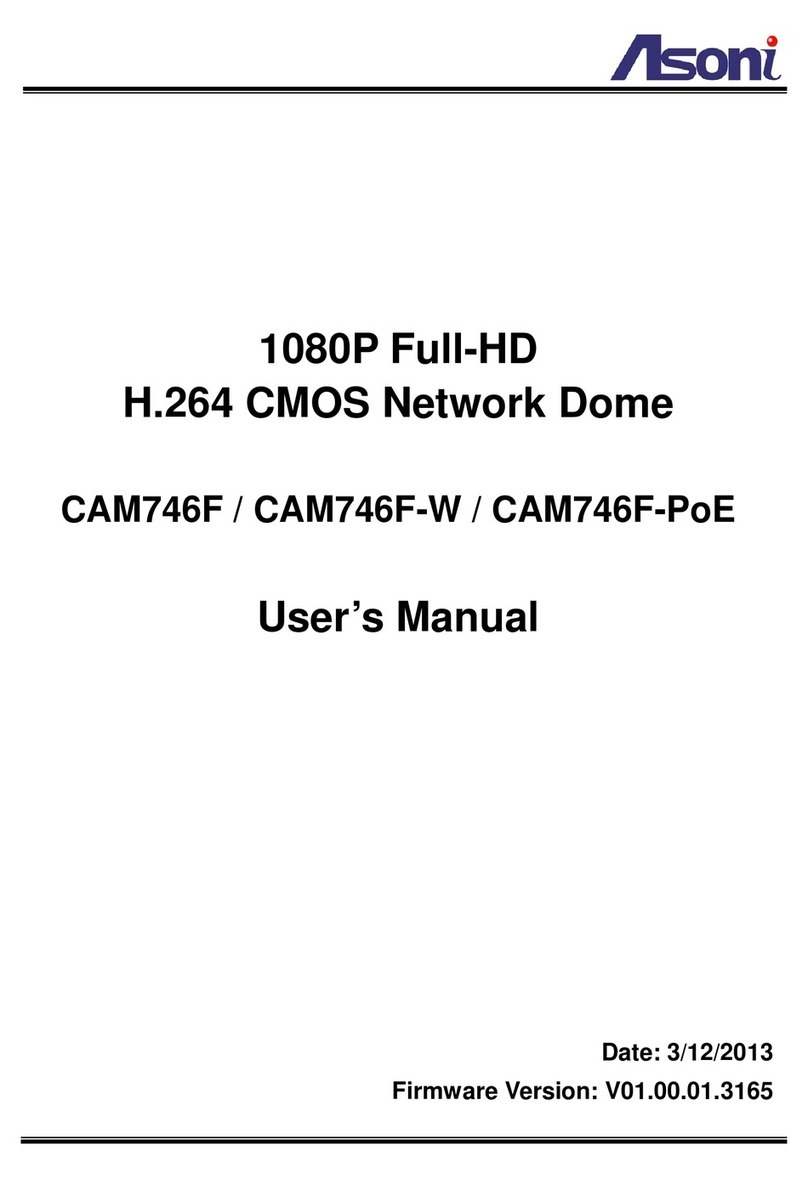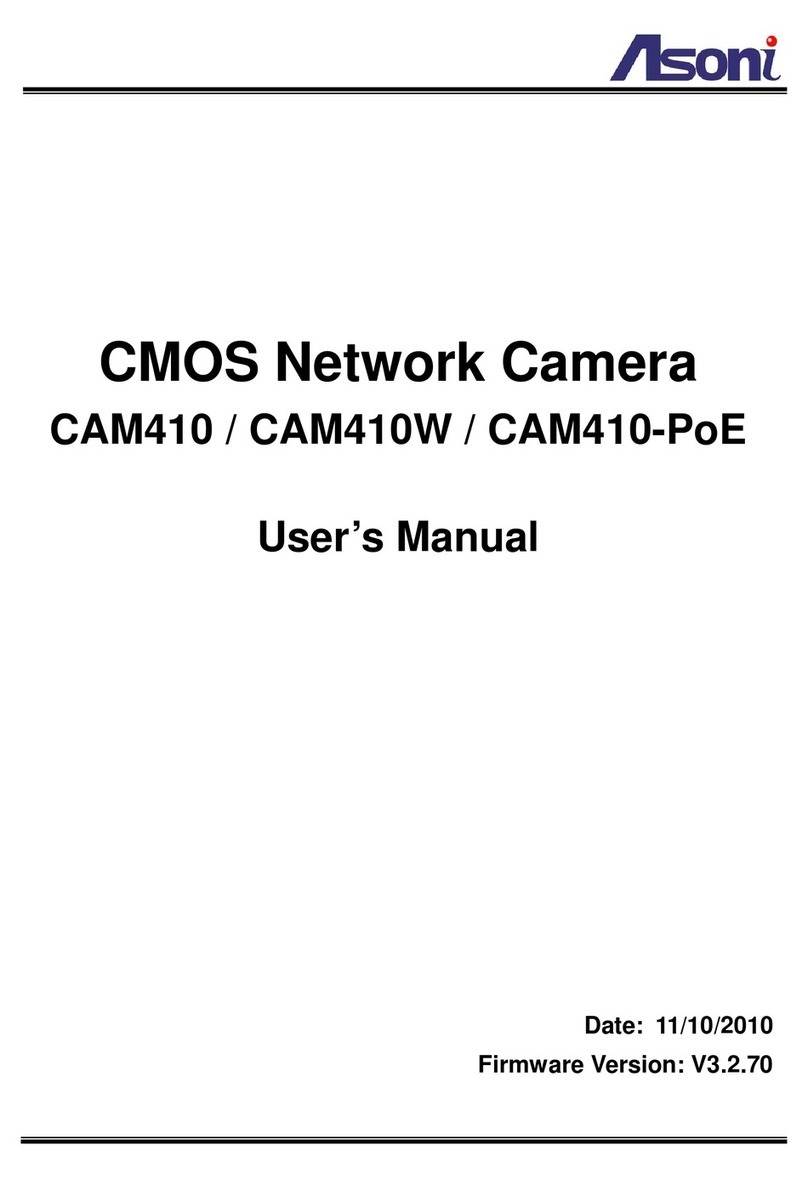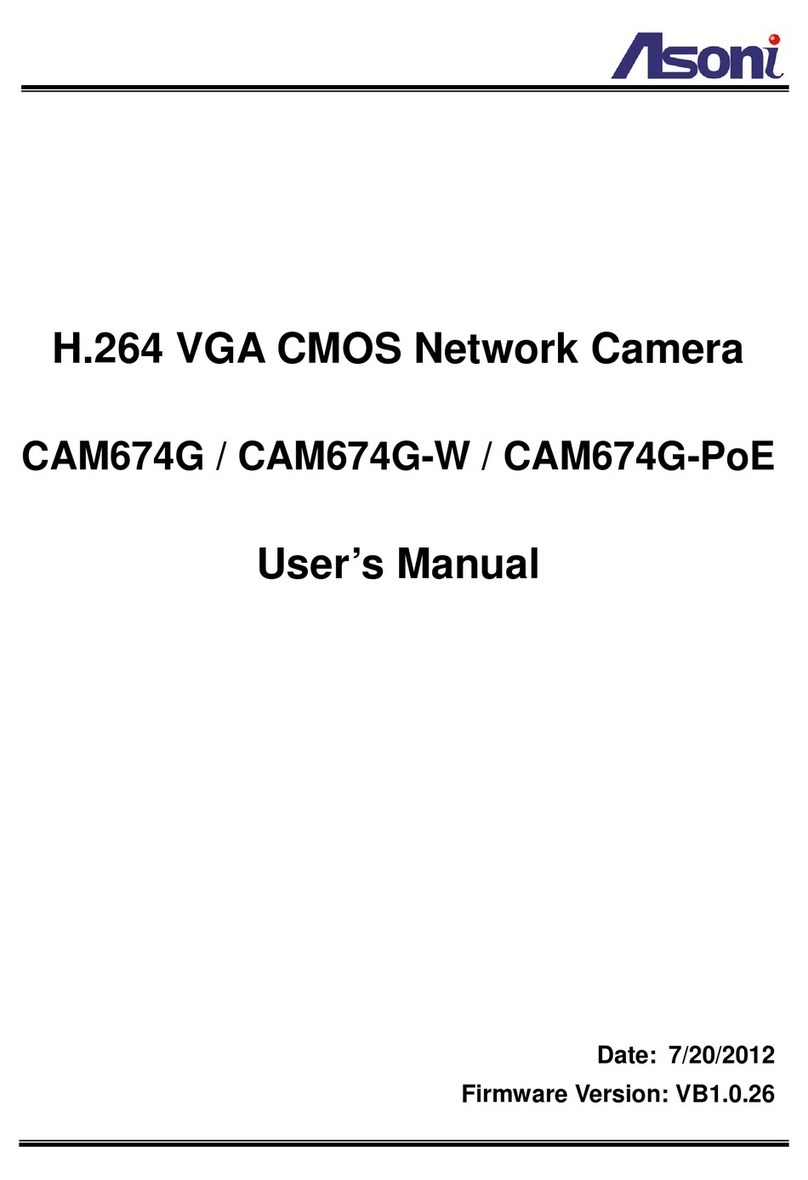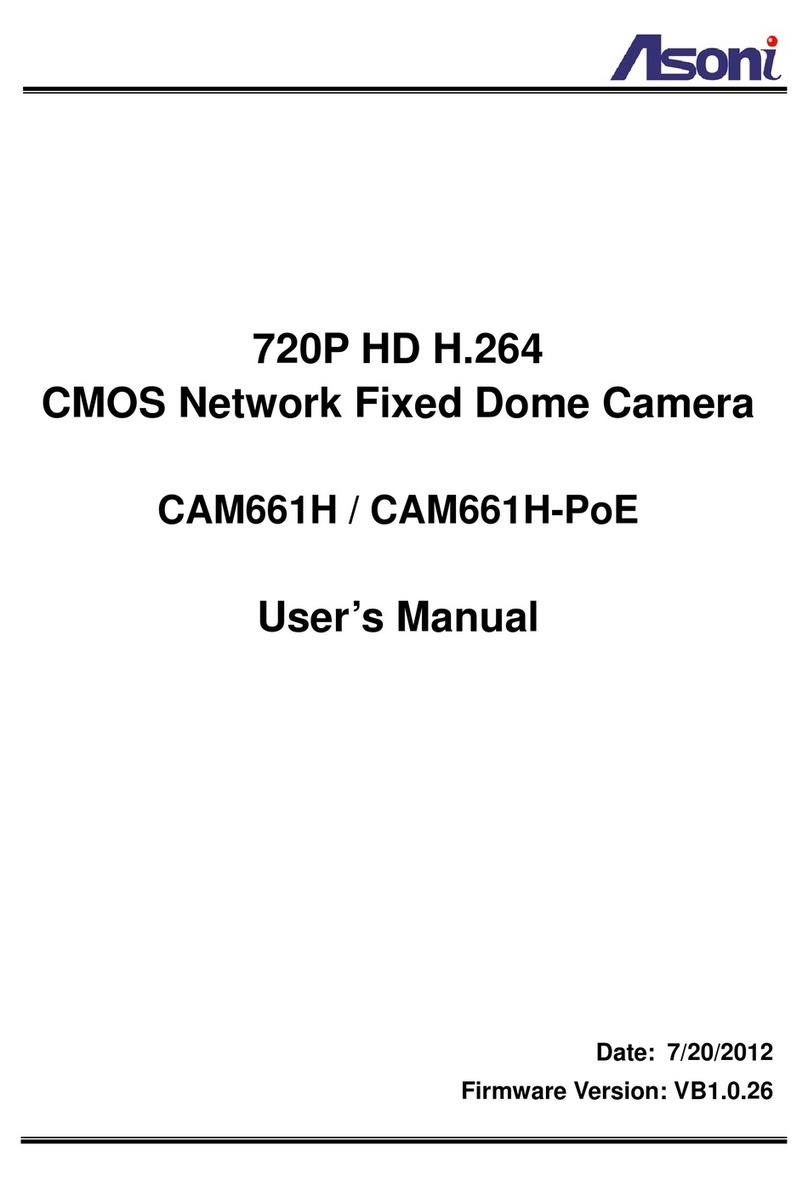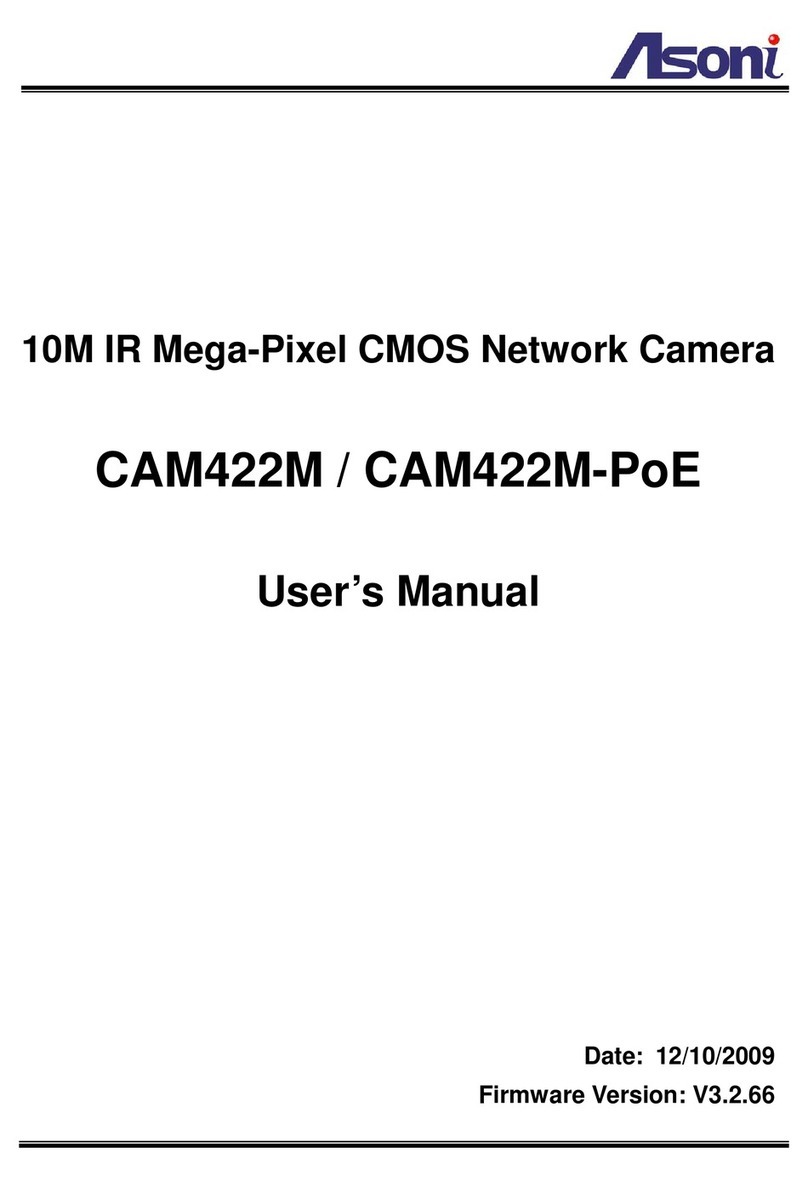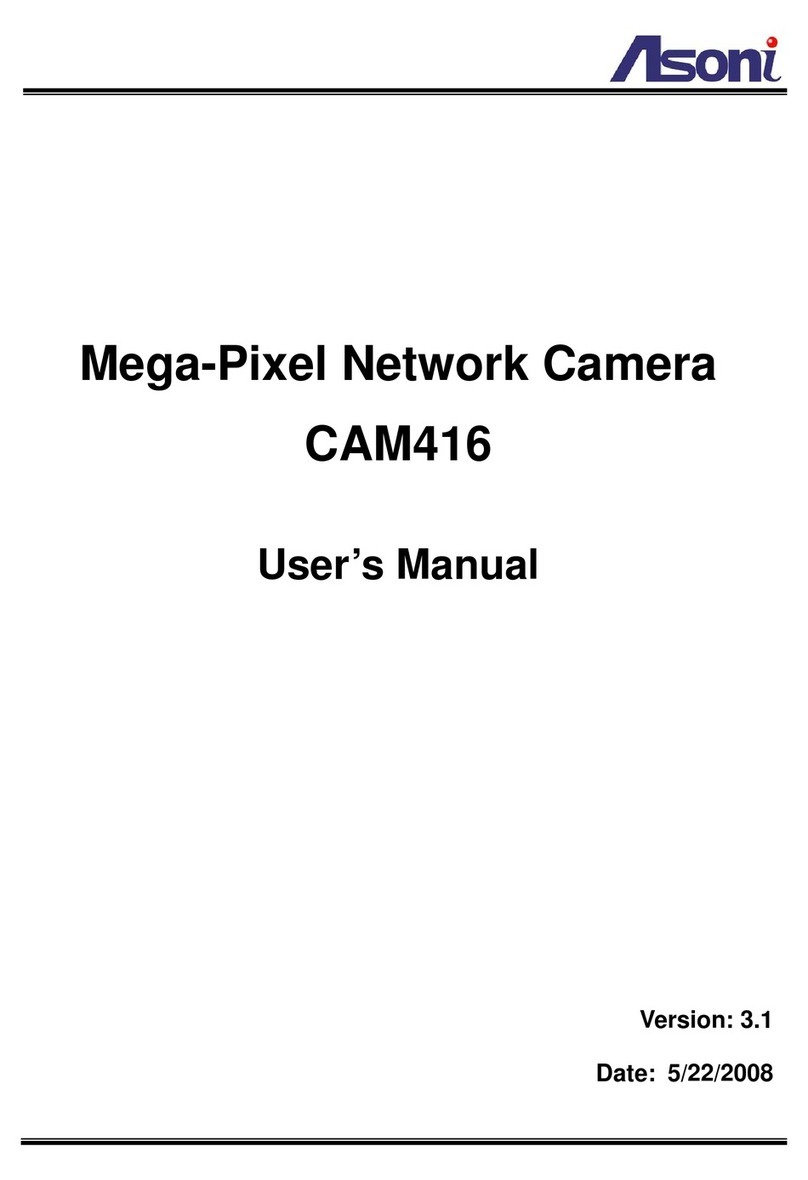Table of Contents
1Overview ..................................................................................................................................................................- 3 -
2Product Description ..................................................................................................................................................- 3 -
2.1 Hardware Description ............................................................................................................................................ - 4 -
3Setting up the Network Camera................................................................................................................................- 5 -
3.1 Read Before Use..................................................................................................................................................... - 5 -
3.2 Hardware Installation Steps ................................................................................................................................... - 5 -
3.3 Using the Network Camera for the first time......................................................................................................... - 7 -
4Accessing the Network Camera ................................................................................................................................- 9 -
4.1 Find Camera ........................................................................................................................................................... - 9 -
4.2 Before Assigning an IP Address .............................................................................................................................. - 9 -
4.3 Assigning the IP address to the network camera ................................................................................................. - 10 -
4.4 Access the camera from the browser .................................................................................................................. - 11 -
4.5 The Live View Page............................................................................................................................................... - 13 -
4.6 iPhone Camera Viewer......................................................................................................................................... - 15 -
5Configuring the camera...........................................................................................................................................- 16 -
5.1 Video Settings ...................................................................................................................................................... - 16 -
5.2 Camera Settings ................................................................................................................................................... - 20 -
5.3 Storage Settings ................................................................................................................................................... - 24 -
5.4 Event Settings....................................................................................................................................................... - 27 -
5.5 Network Settings.................................................................................................................................................. - 41 -
5.6 System Settings .................................................................................................................................................... - 49 -
6Troubleshooting .....................................................................................................................................................- 53 -
6.1 Factory Default..................................................................................................................................................... - 53 -
6.2 Viewing the camera from a remote location ....................................................................................................... - 53 -
7Frequently Asked Questions ...................................................................................................................................- 57 -