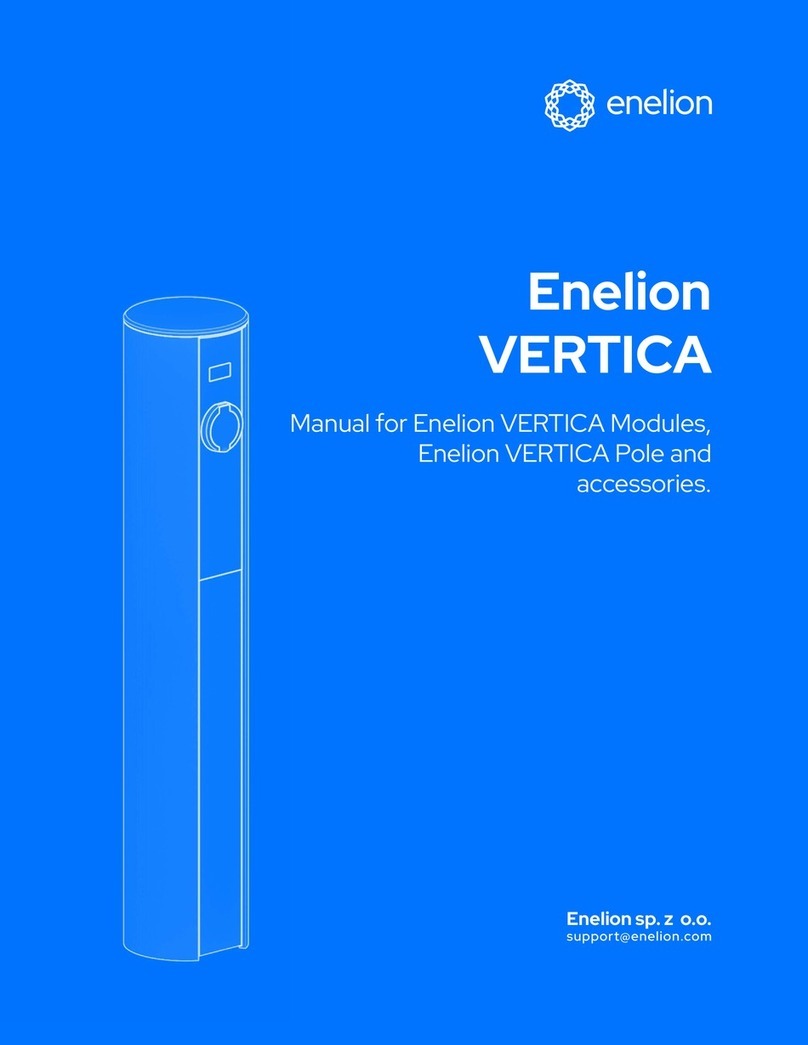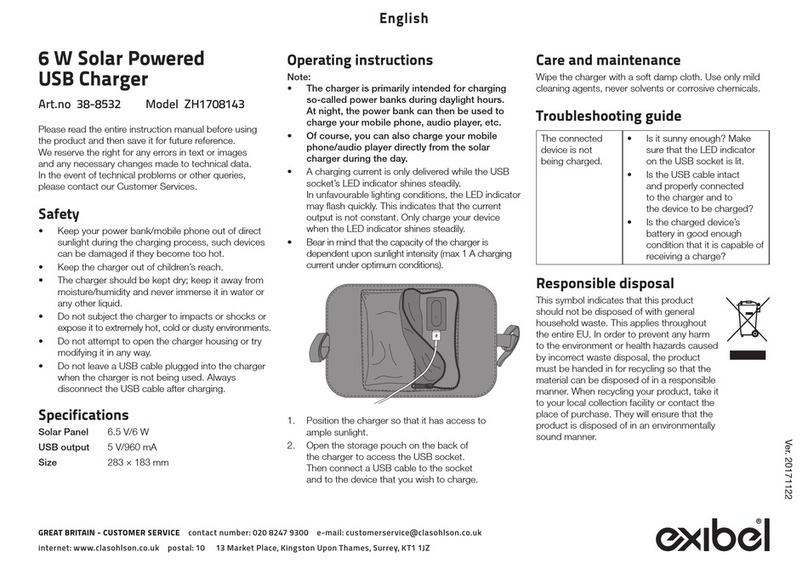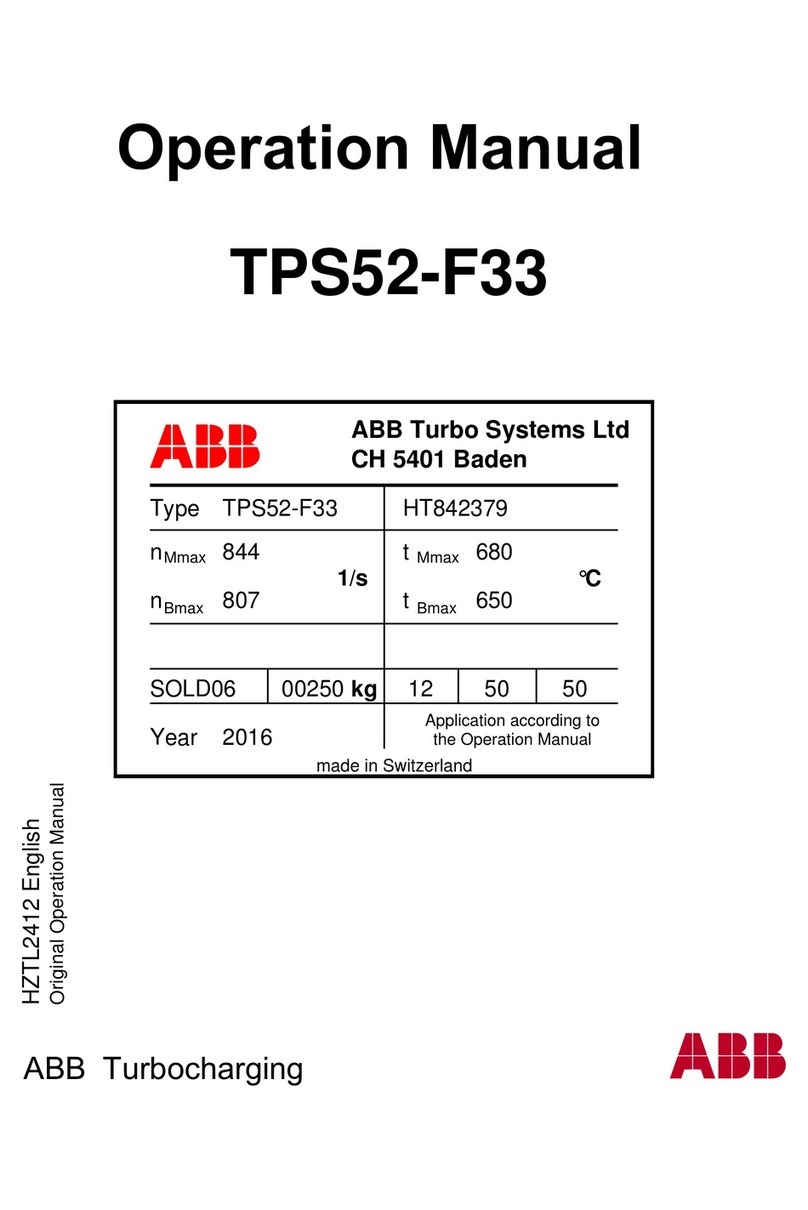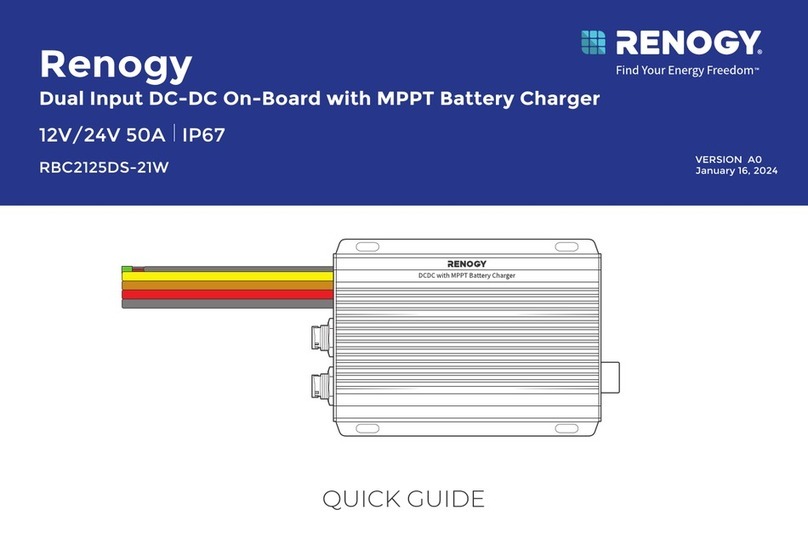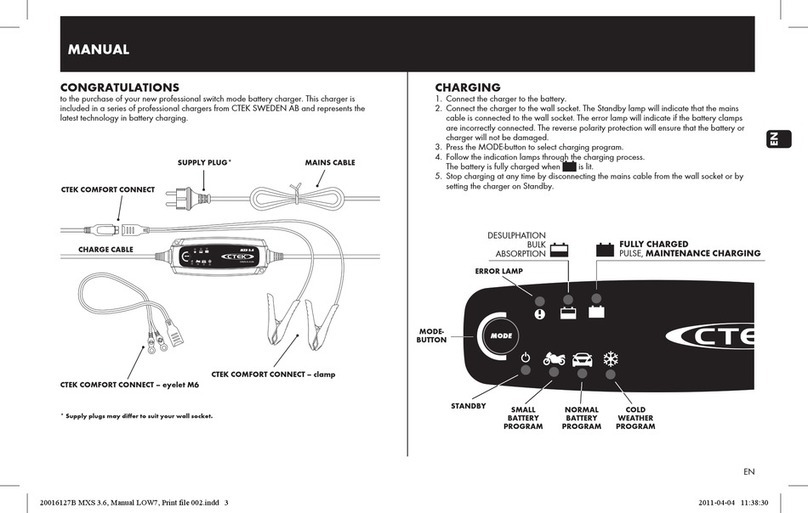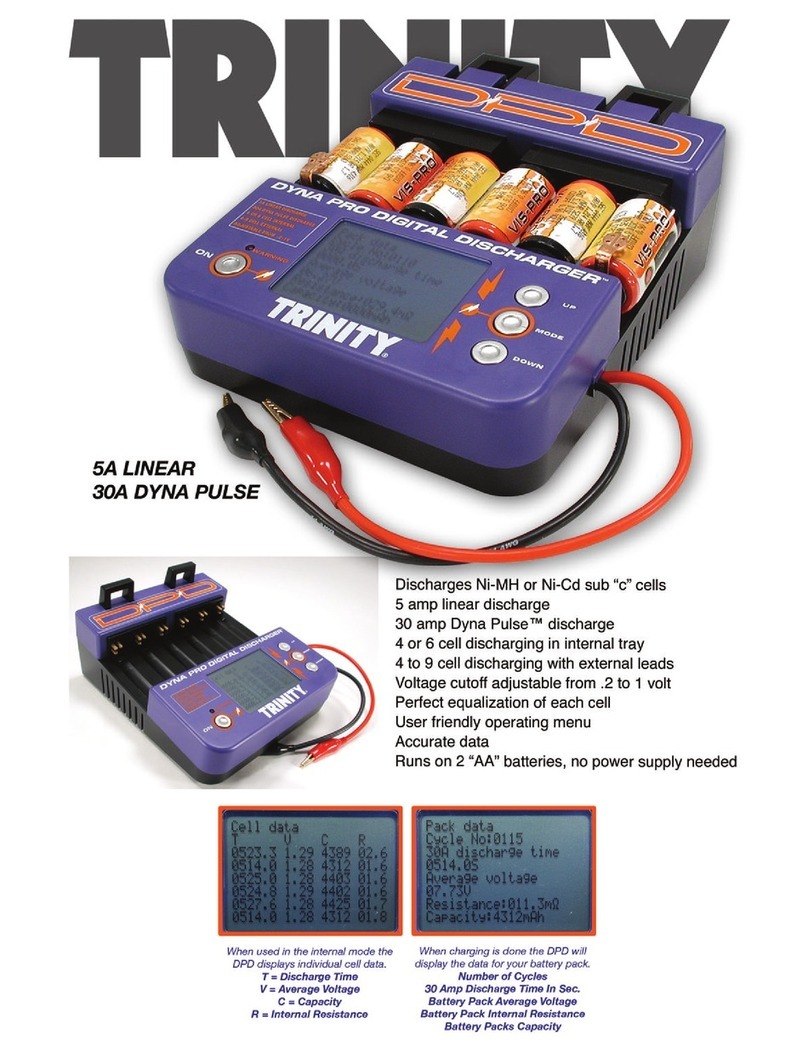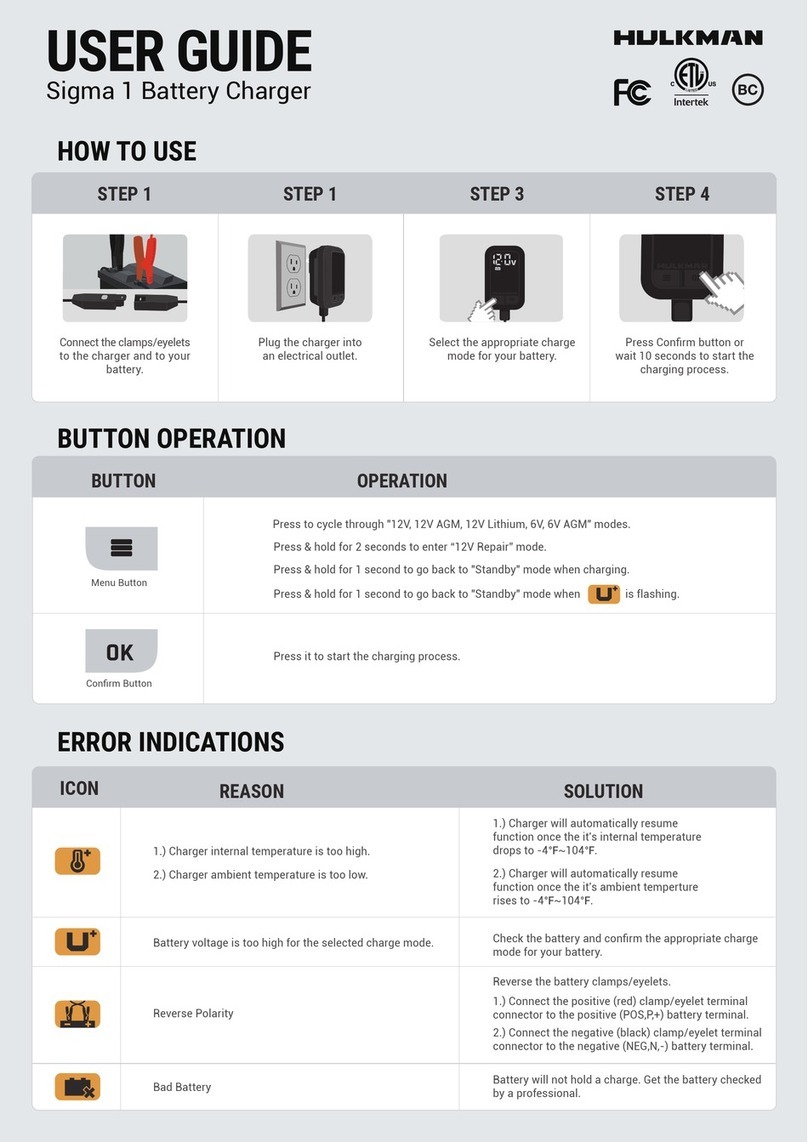Kensington K67771AM Manual
Other Kensington Batteries Charger manuals

Kensington
Kensington AC12 Manual
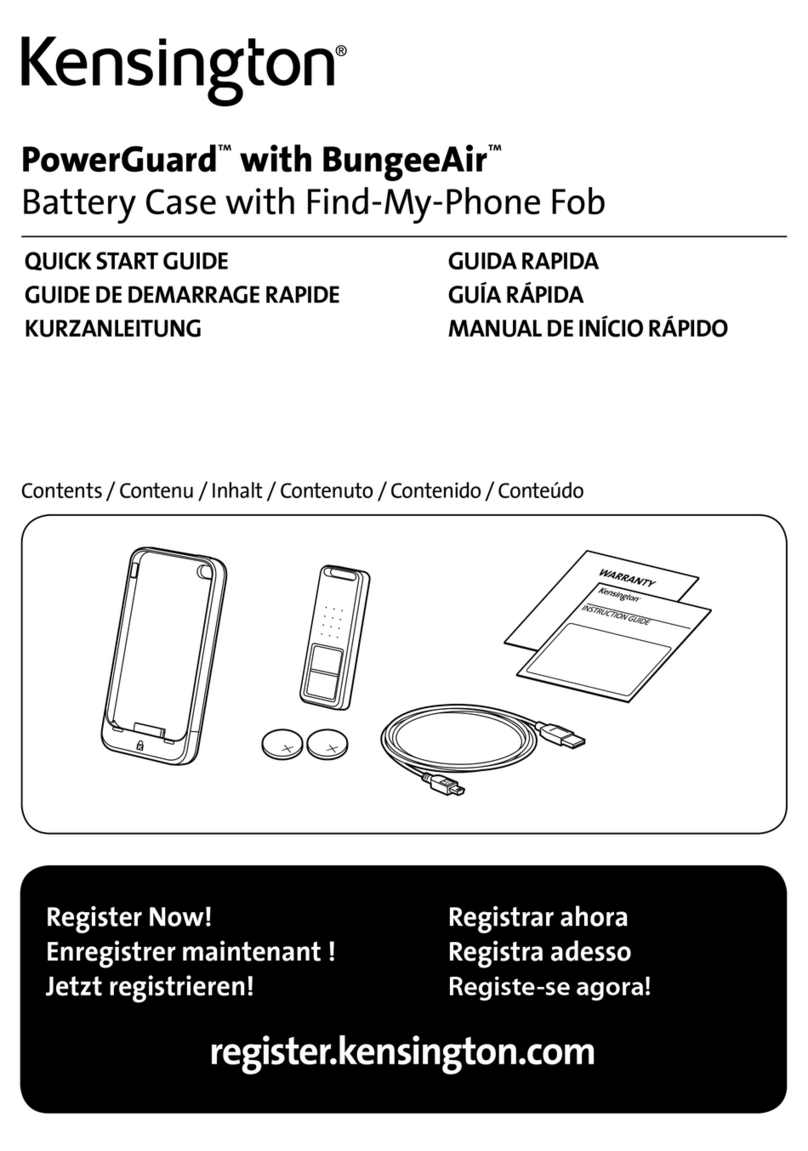
Kensington
Kensington PowerGuard with BungeeAir User manual
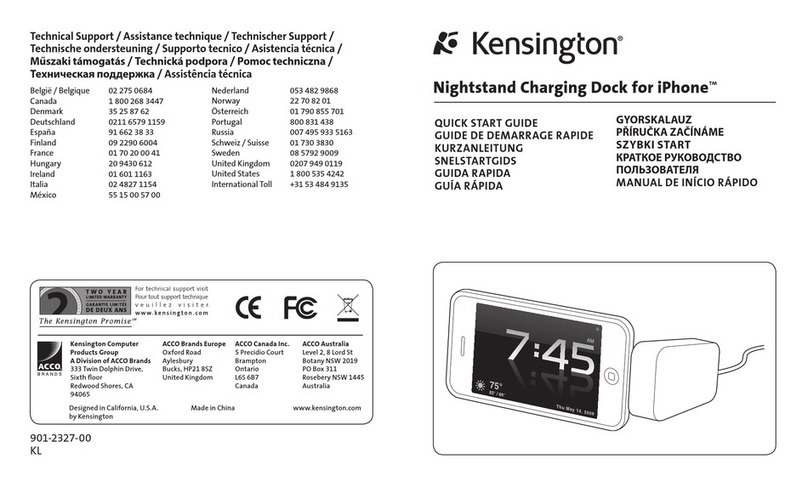
Kensington
Kensington K33458US User manual

Kensington
Kensington K62878NA Manual

Kensington
Kensington K67877AM User manual

Kensington
Kensington K67862EU Manual

Kensington
Kensington K33396US Manual

Kensington
Kensington AC12 Manual