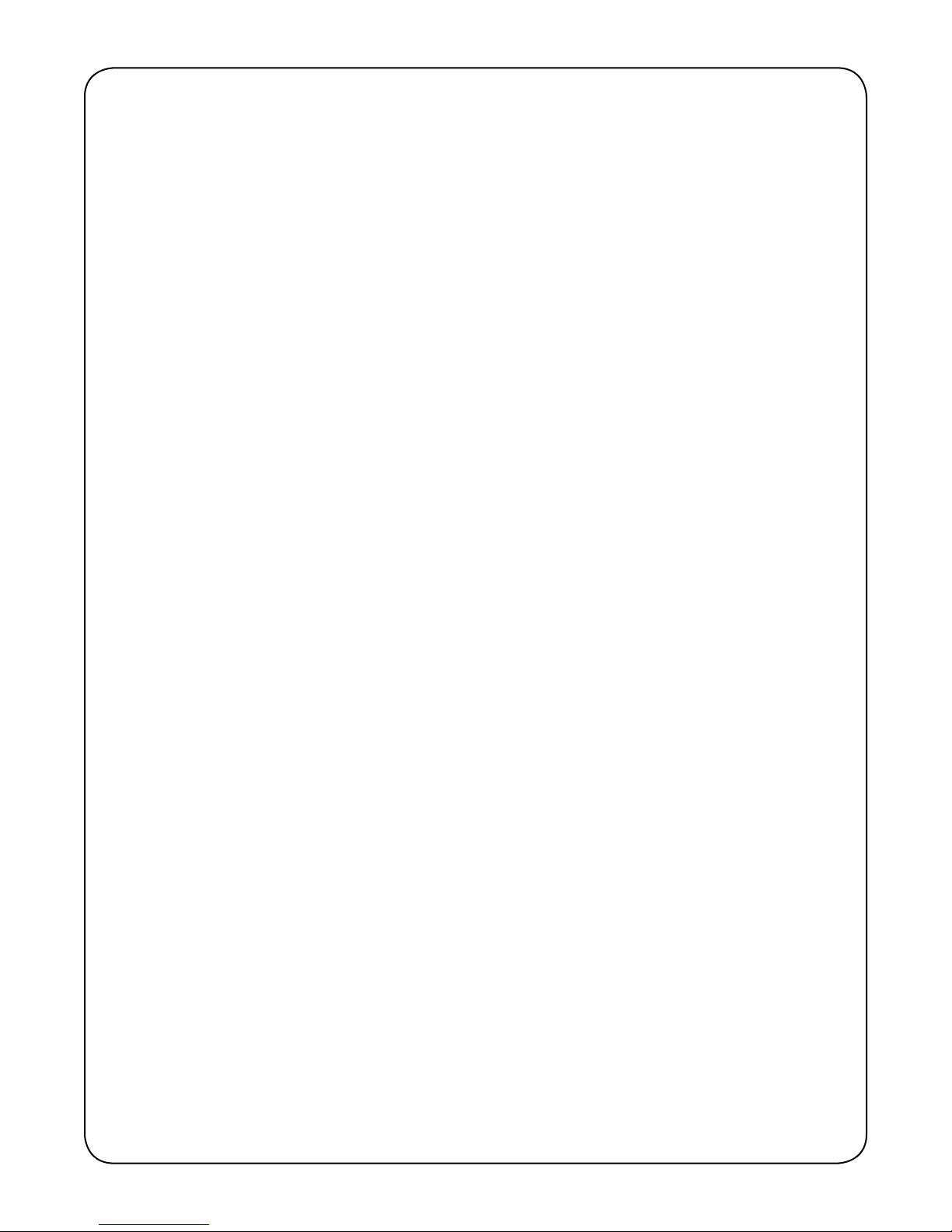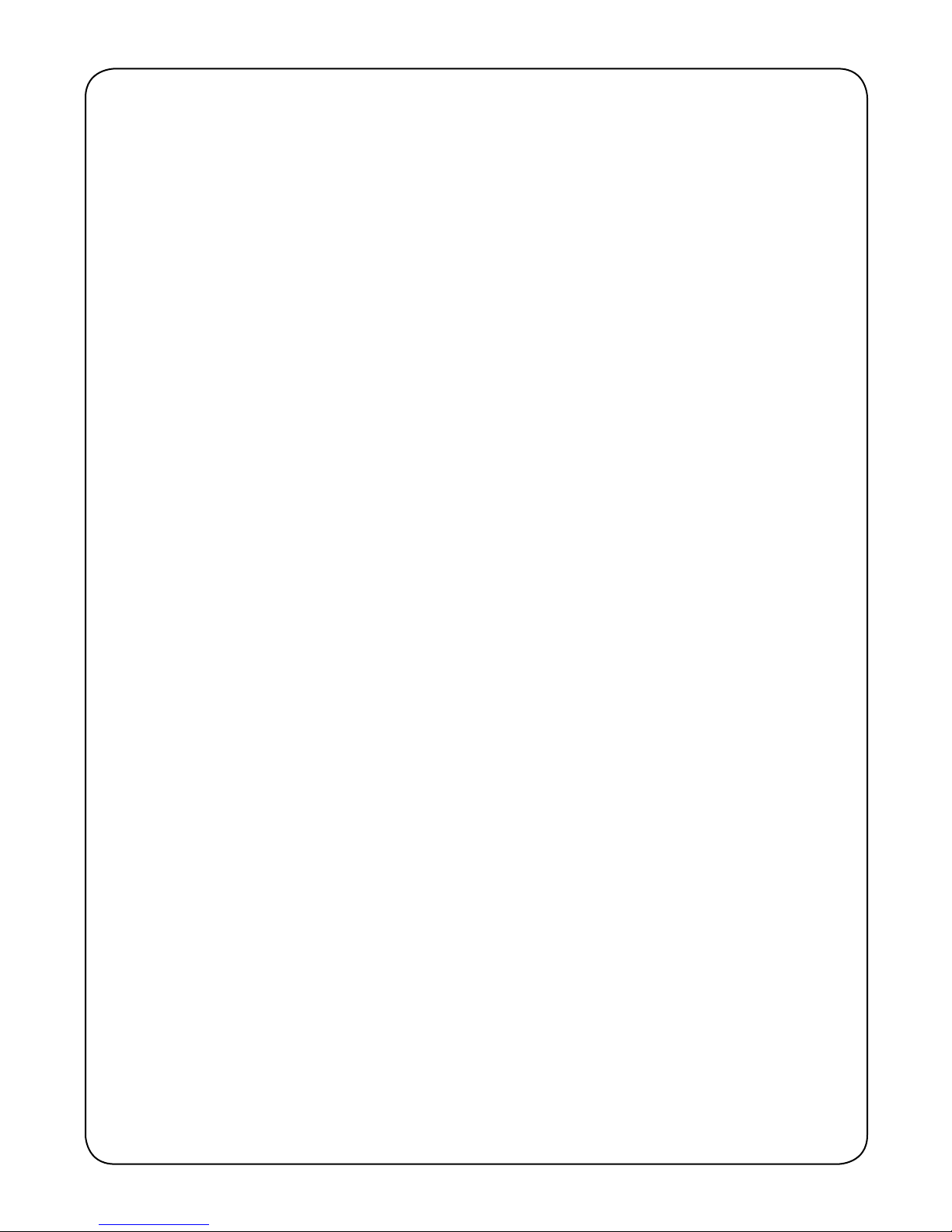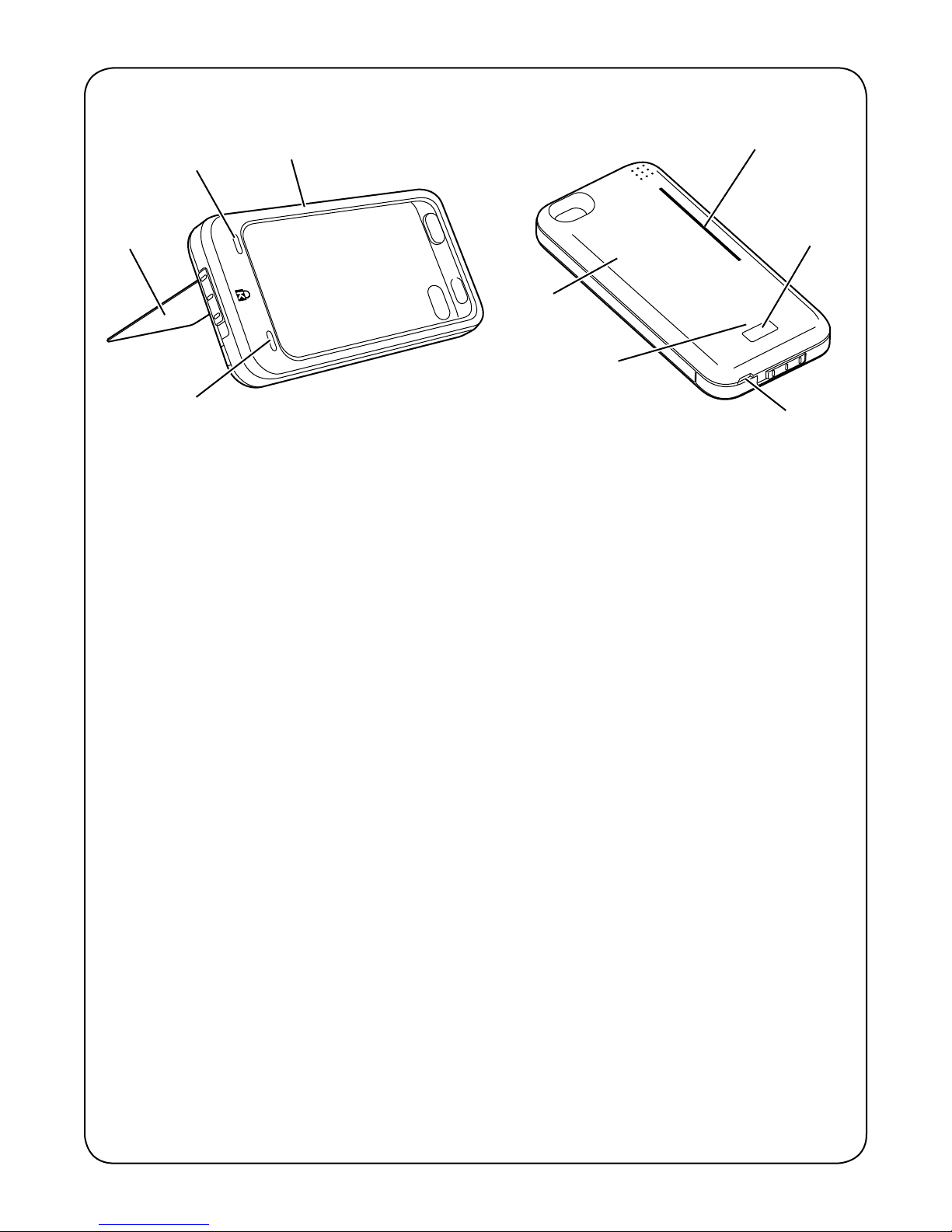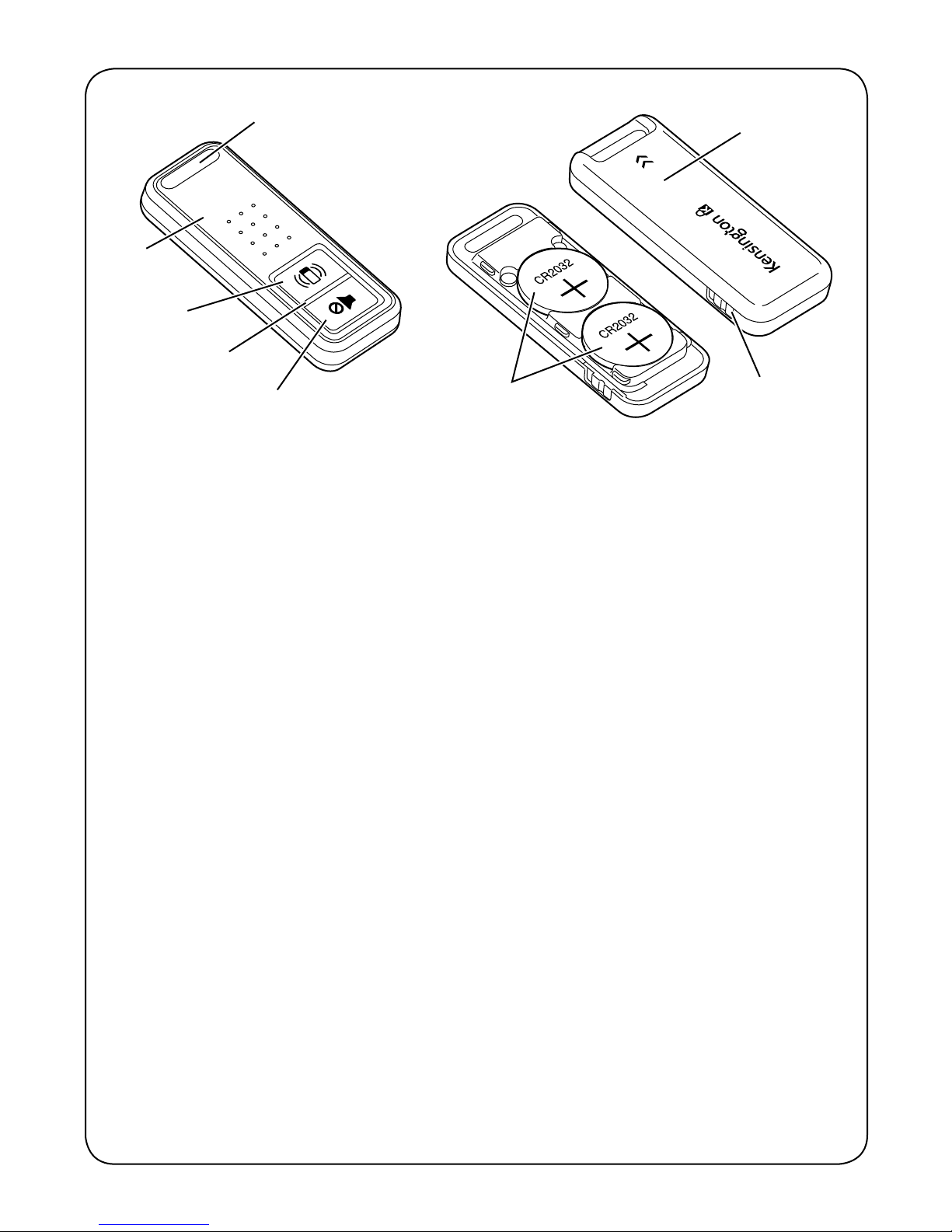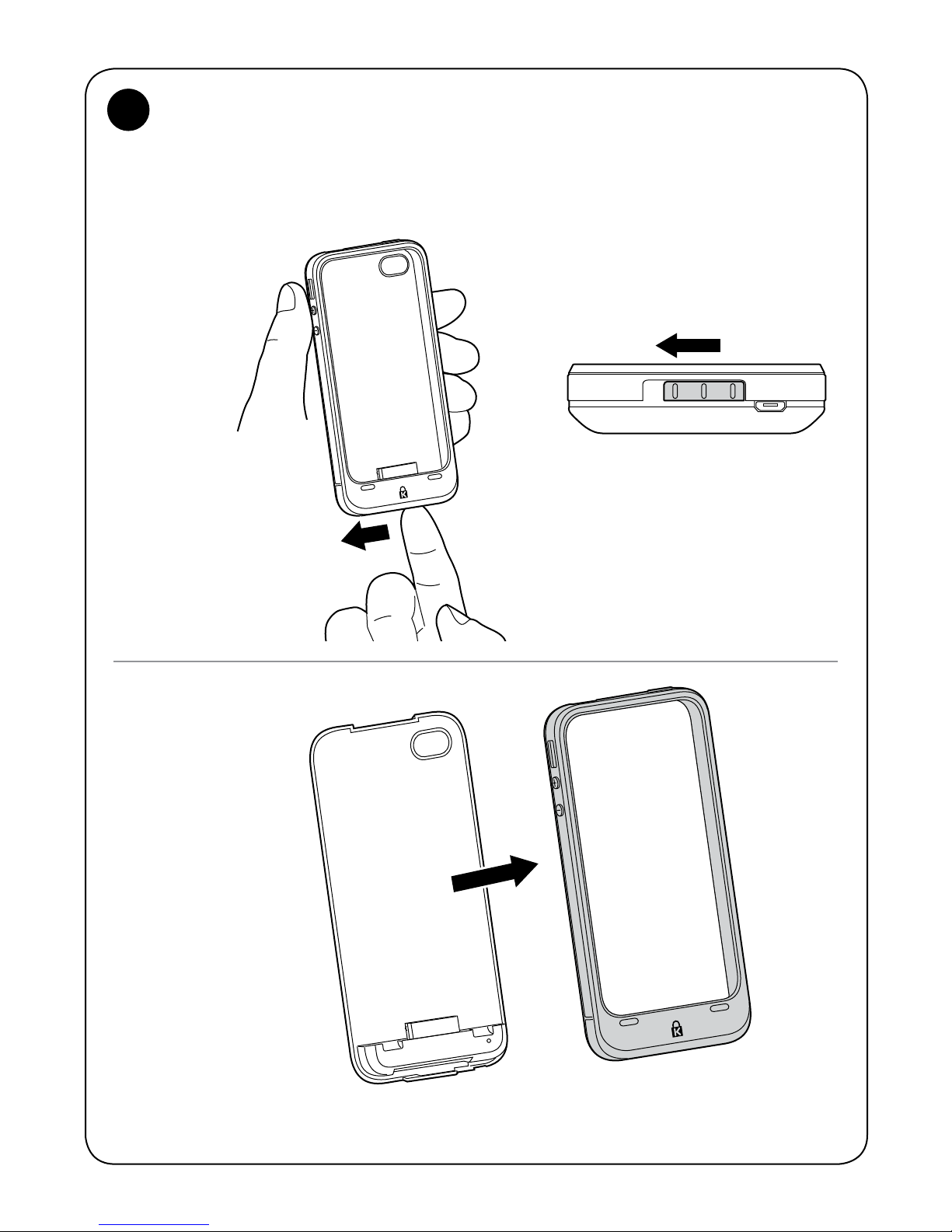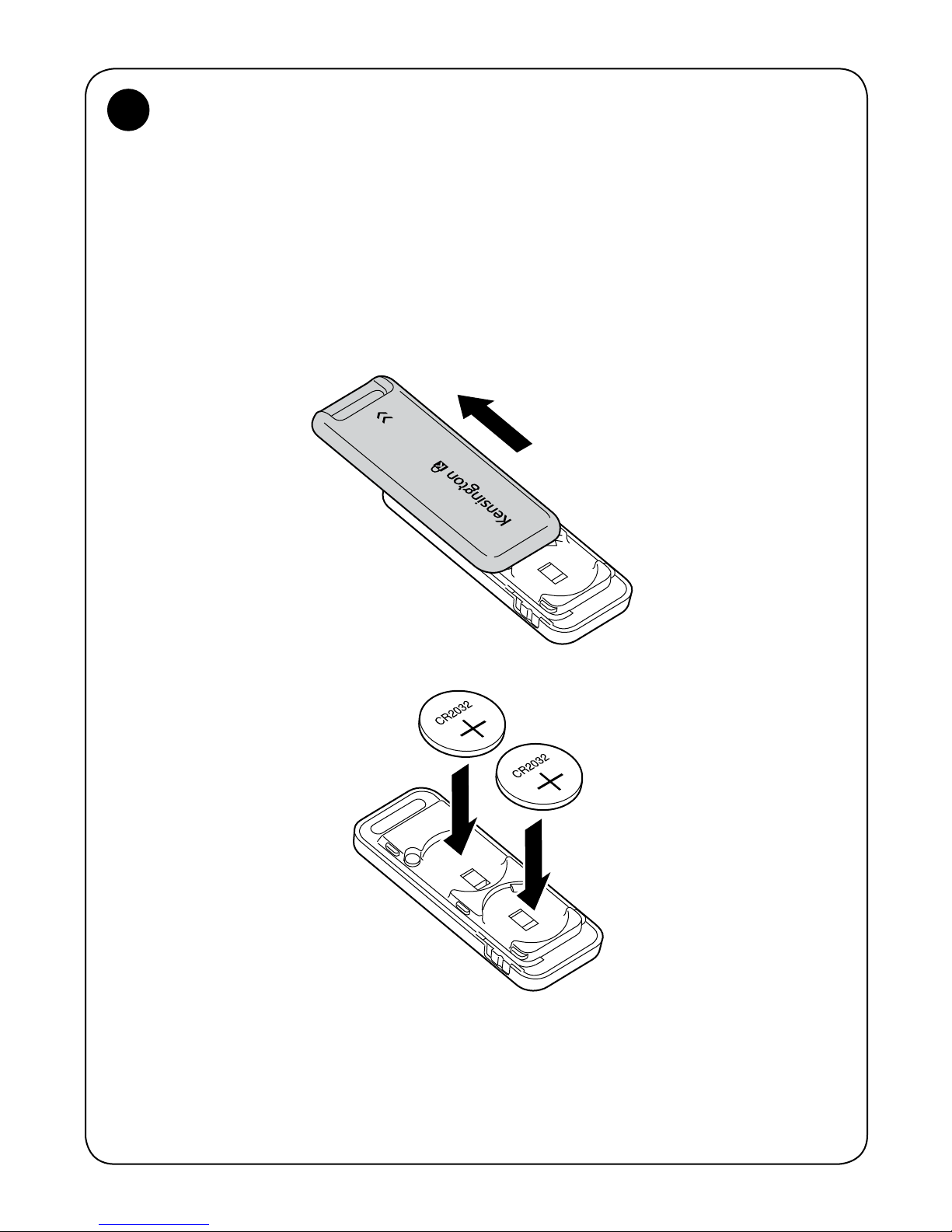4
Les pages suivantes vont vous aider à configurer, charger, relier et utiliser la
fonctionnalité « Trouver mon » du produit PowerGuard de Kensington.
Inbetriebnahme des Produkts
Herzlichen Glückwunsch zum Erwerb
Sie sind schon fast fertig. Führen Sie einfach diese drei simplen Schritte durch,
um Ihr PowerGuard™ optimal mit BungeeAir™ nutzen zu können.
1. Suchen Sie über Ihr iPhone im App StoreSM nach „BungeeAir“ und laden Sie
die kostenlose BungeeAir App herunter.
2. Platzieren Sie Ihr iPhone® 4 entsprechend der Anleitung auf den folgenden
Seiten im Etui.
3. Starten Sie die BungeeAir App.
Es empfiehlt sich, die folgenden Schritte auszuführen. Mit diesen Schritten
wird die BungeeAir App in die Lage versetzt, eine sofortige Bildschirmsperre
auszulösen, die nur mit Ihrem eindeutigen Code entsperrt werden kann, was für
einen optimalen Schutz Ihrer gespeicherten Informationen sorgt.
1. Wählen Sie auf dem iPhone 4 „Einstellungen“ -> „Allgemein“ -> „Code-
Sperre“ aus.
2. Legen Sie unter „Code anfordern“ für die Dauer fest: Sofort.
3. Drücken Sie, sofern noch keine Aktivierung besteht, auf „Code aktivieren“
und geben Sie ein Kennwort ein.
Vergessen Sie Ihr Kennwort nicht. Sie benötigen es, um den Bildschirm Ihres
iPhone 4 zu entsperren.
Auf den folgenden Seiten finden Sie eine Anleitung für das Einrichten, Laden,
Verbinden und für die Verwendung der Suchfunktion des Kensington
PowerGuard.
Installazione del prodotto
Congratulazioni per l’acquisto
Le operazioni sono state quasi completate. Per usufruire di tutte le funzionalità
di PowerGuard™ con BungeeAir™ seguire questi 3 semplici passaggi.
1. Dall’iPhone cerca “BungeeAir”su App StoreSM e scarica l’app gratuita
BungeeAir.
2. Installare iPhone® 4 nel contenitore come descritto in dettaglio nelle pagine
riportate di seguito.
3. Avviare l’applicazione BungeeAir.
Si consiglia di eseguire i seguenti passaggi, che consentono di attivare un blocco di
schermata immediato e richiedere l’immissione di un codice univoco per sbloccare
lo schermo offrendo una protezione ottimale delle informazioni archiviate.