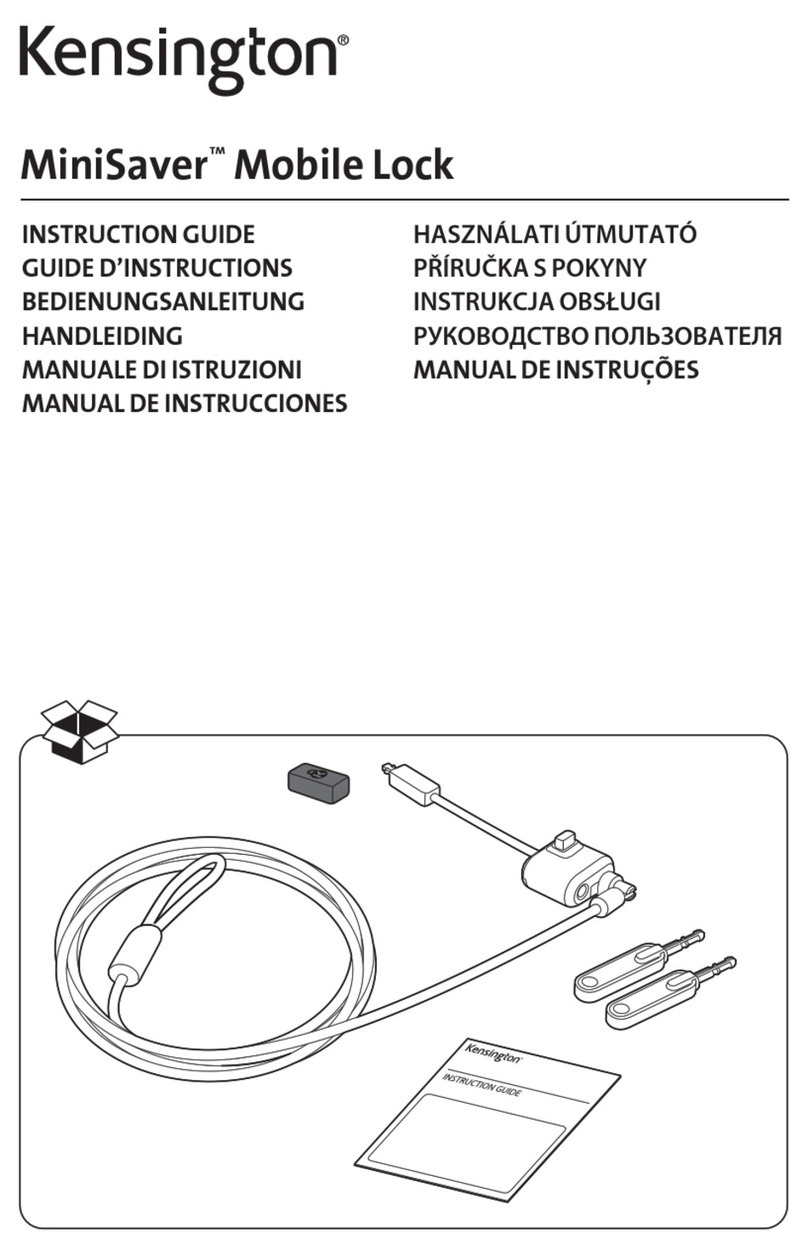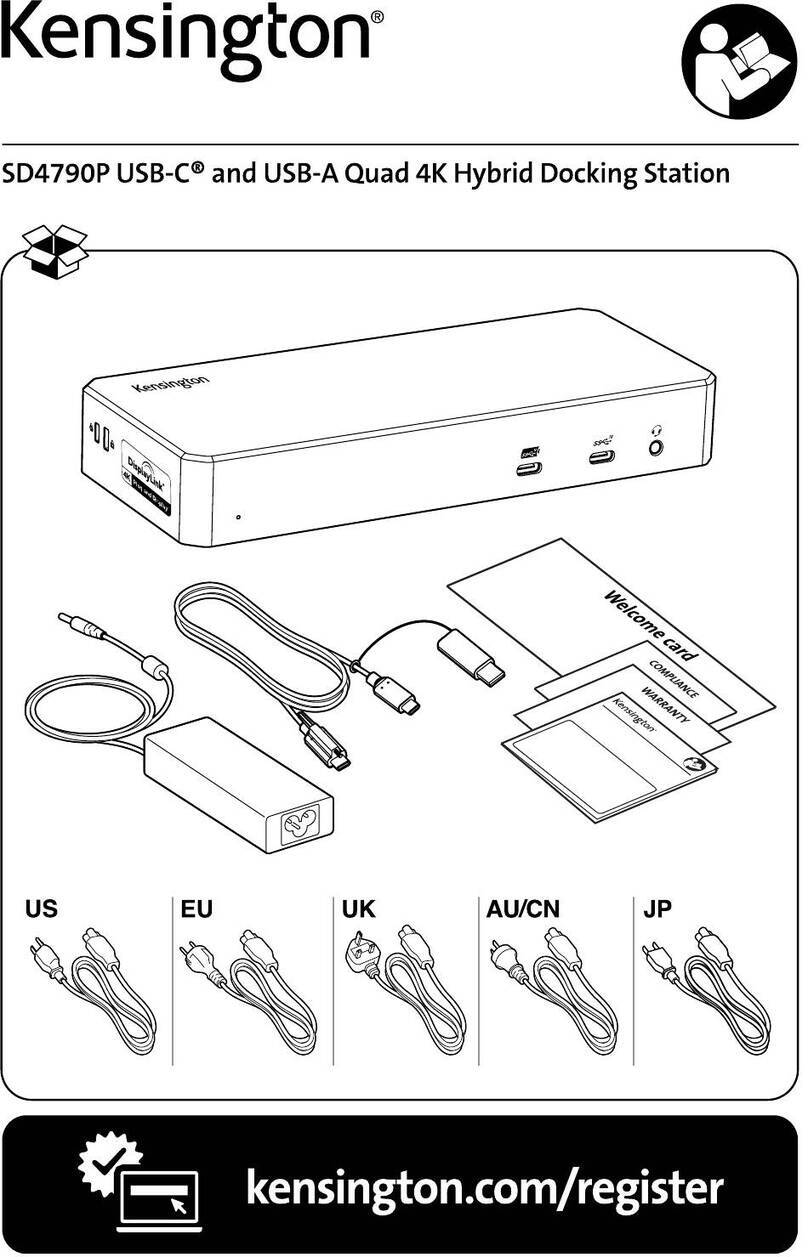Kensington SD5800T User manual
Other Kensington Docking Station manuals

Kensington
Kensington SD4700P User manual

Kensington
Kensington SD7000 Surface Pro User manual

Kensington
Kensington Portable Universal Docking Station User manual
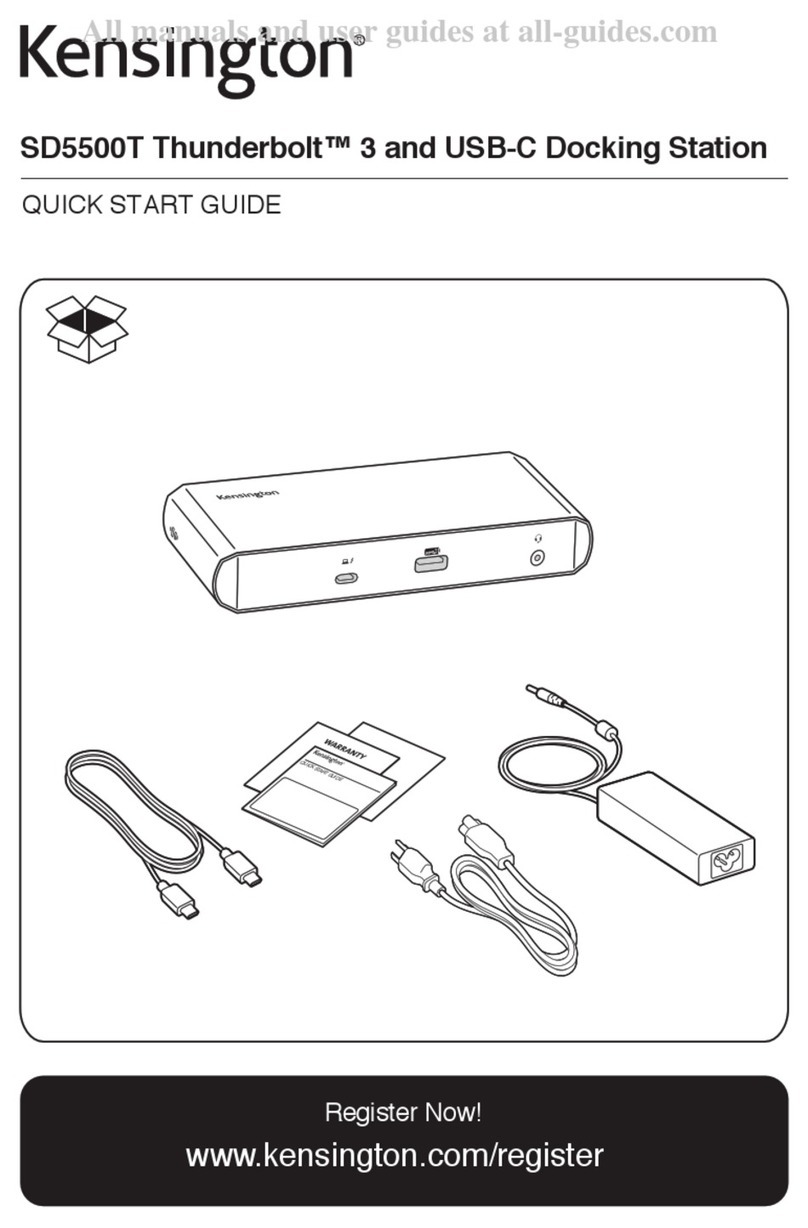
Kensington
Kensington SD5500T User manual
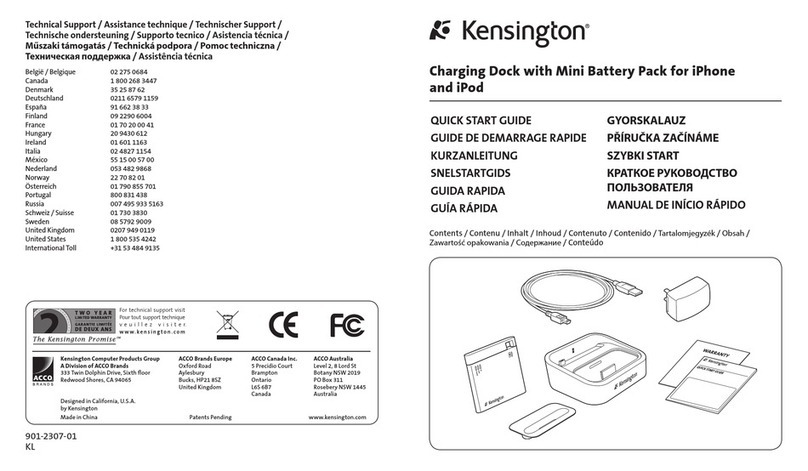
Kensington
Kensington K33457EU User manual

Kensington
Kensington SD5200T User manual

Kensington
Kensington M01039 Manual

Kensington
Kensington SD4800P User manual

Kensington
Kensington MD125U4 User manual
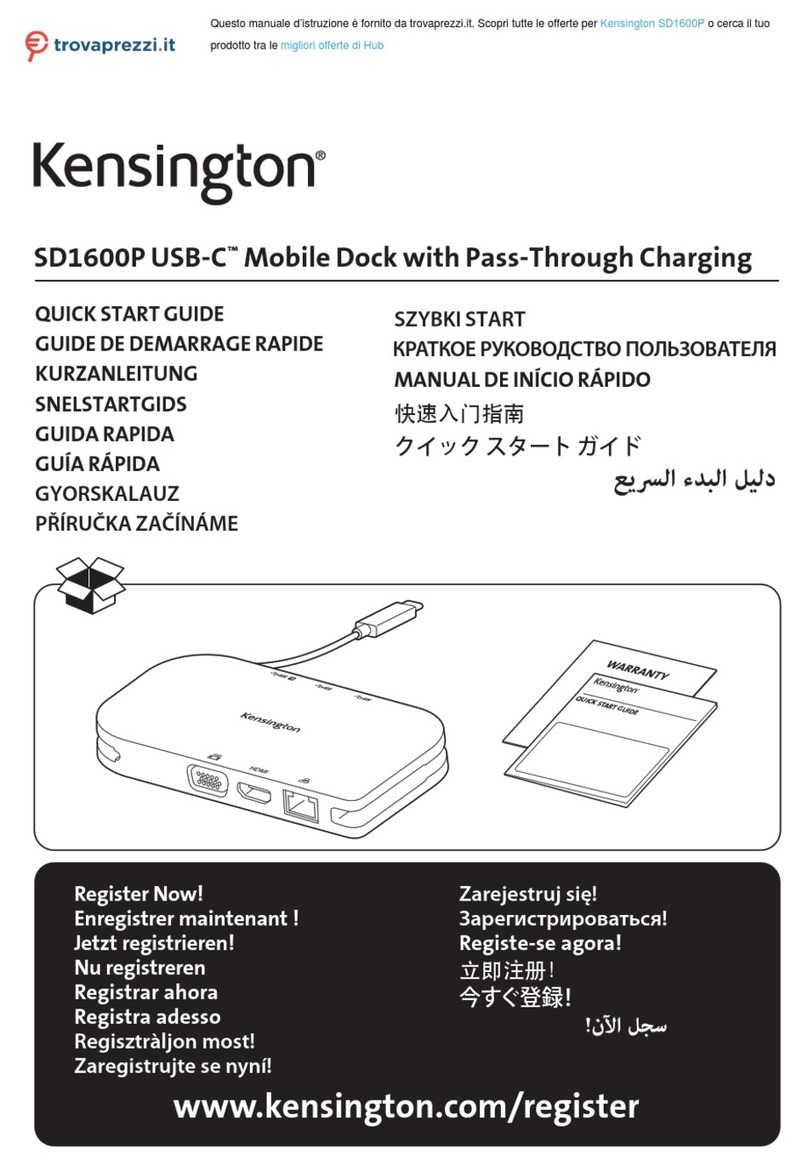
Kensington
Kensington SD1600P User manual

Kensington
Kensington sd200v User manual

Kensington
Kensington SD4500 User manual

Kensington
Kensington SD7000 Surface Pro User manual

Kensington
Kensington sd3000v User manual
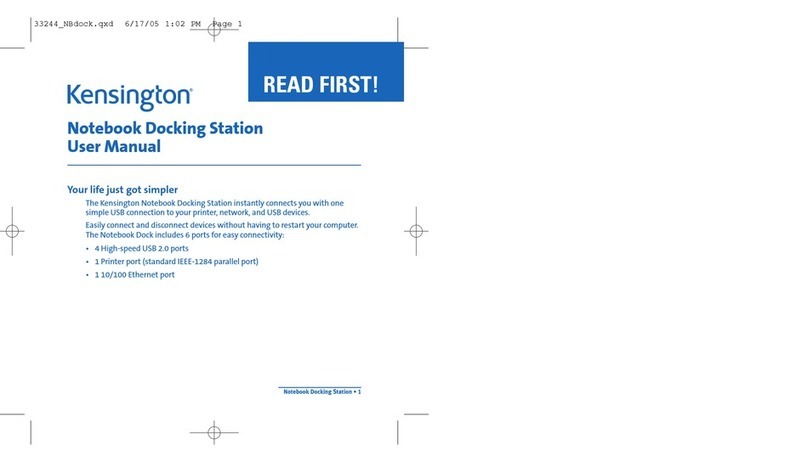
Kensington
Kensington K33244 User manual

Kensington
Kensington Surface Pro SD7000 User manual

Kensington
Kensington Charge, Sync, Dock Charge, synchronisation,... User manual

Kensington
Kensington Thunderbolt SD2600T User manual

Kensington
Kensington SafeDock Manual

Kensington
Kensington SD5500T User manual