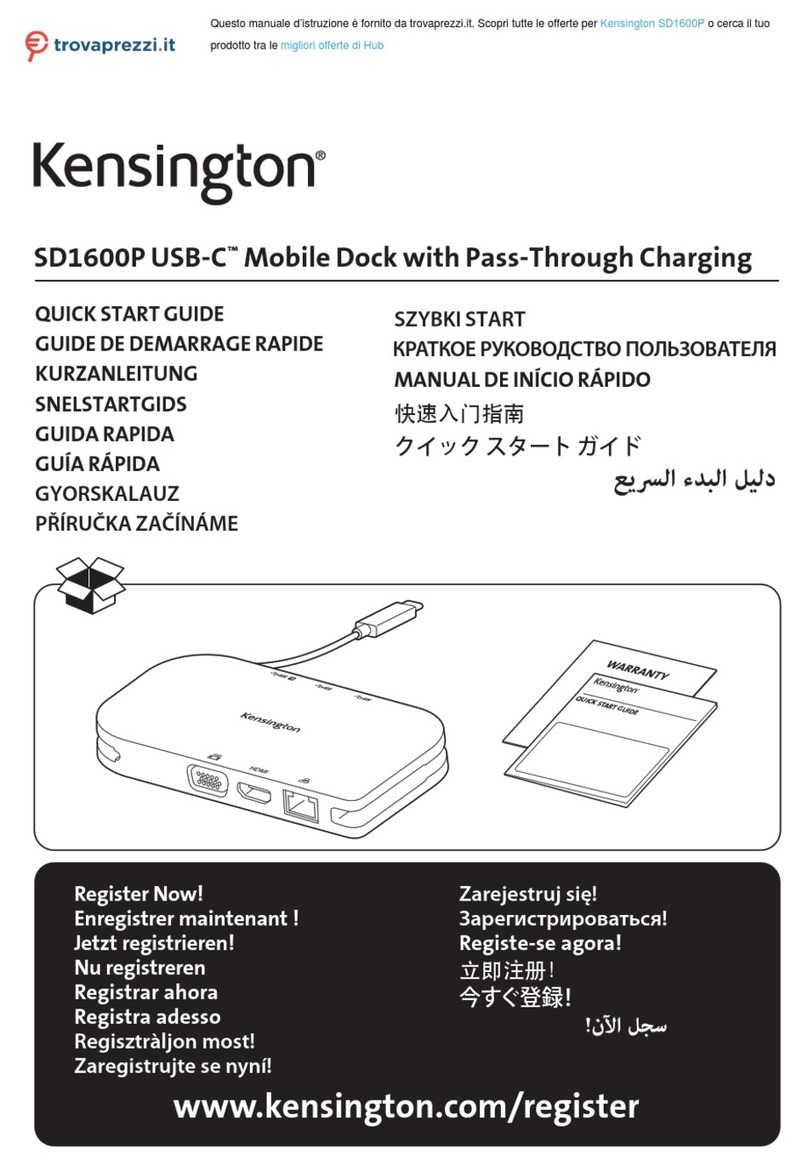Kensington SD1700P User manual
Other Kensington Docking Station manuals

Kensington
Kensington SD1600P User manual

Kensington
Kensington MD120U4 User manual
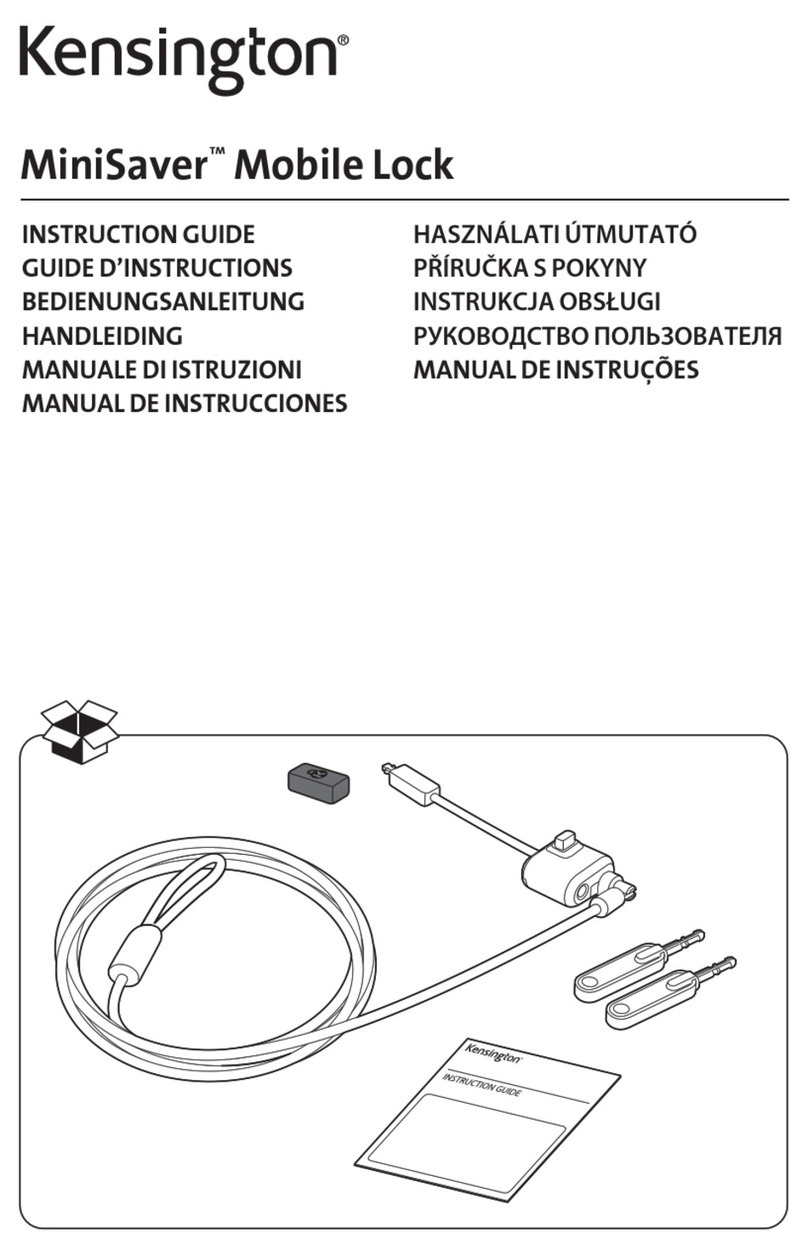
Kensington
Kensington MiniSaver Mobile Lock Manual
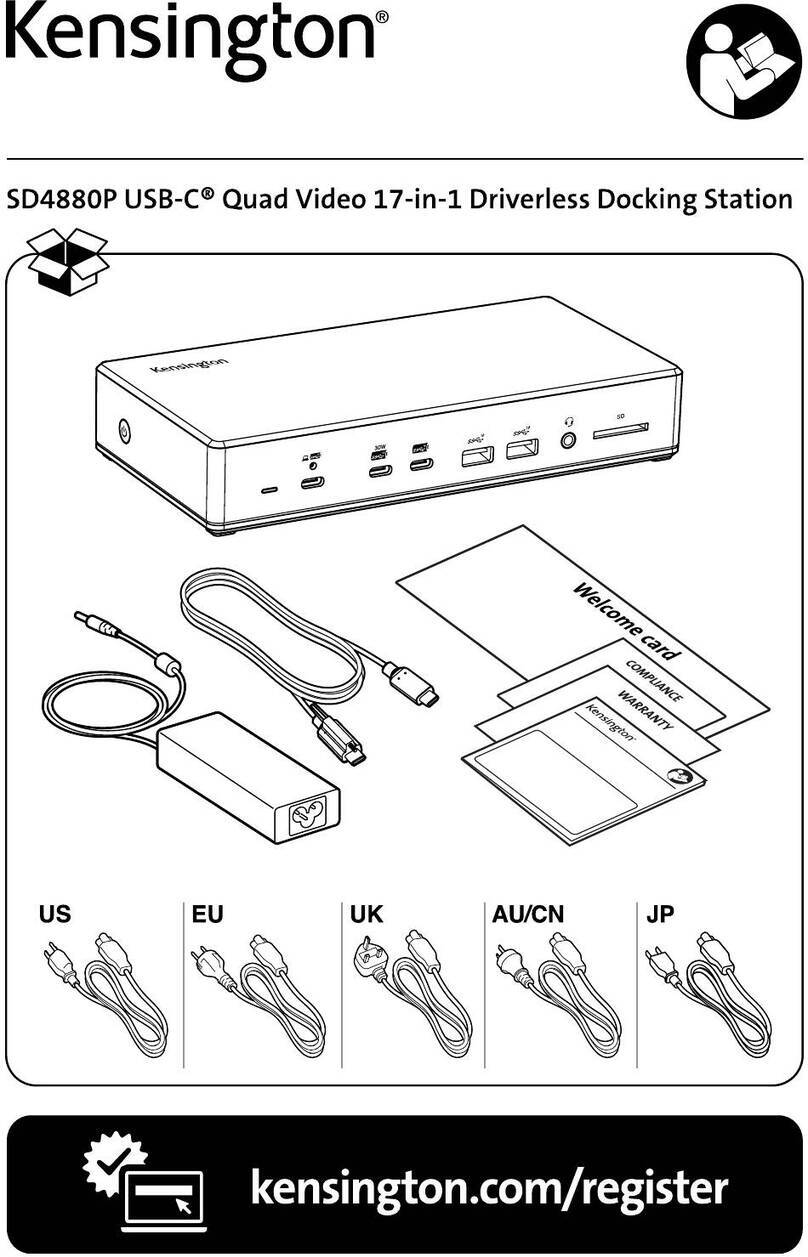
Kensington
Kensington SD4880P User manual

Kensington
Kensington SafeDock Manual

Kensington
Kensington SD4500 Installation guide

Kensington
Kensington K67771EU Manual
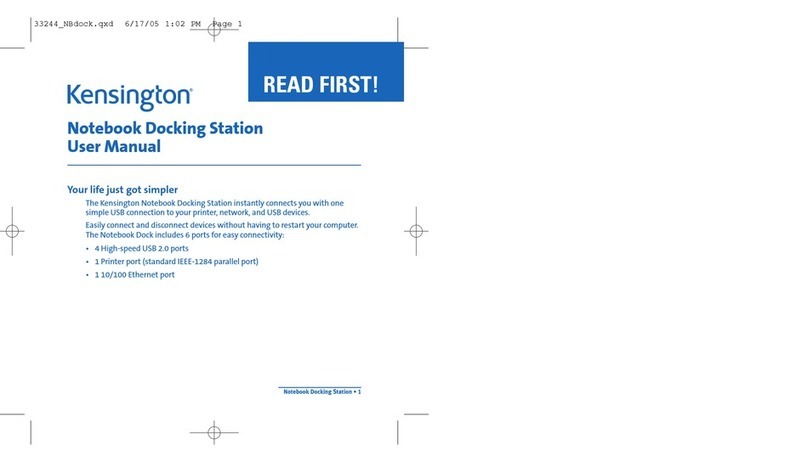
Kensington
Kensington K33244 User manual

Kensington
Kensington Charge, Sync, Dock Charge, synchronisation,... User manual

Kensington
Kensington 33244 User manual
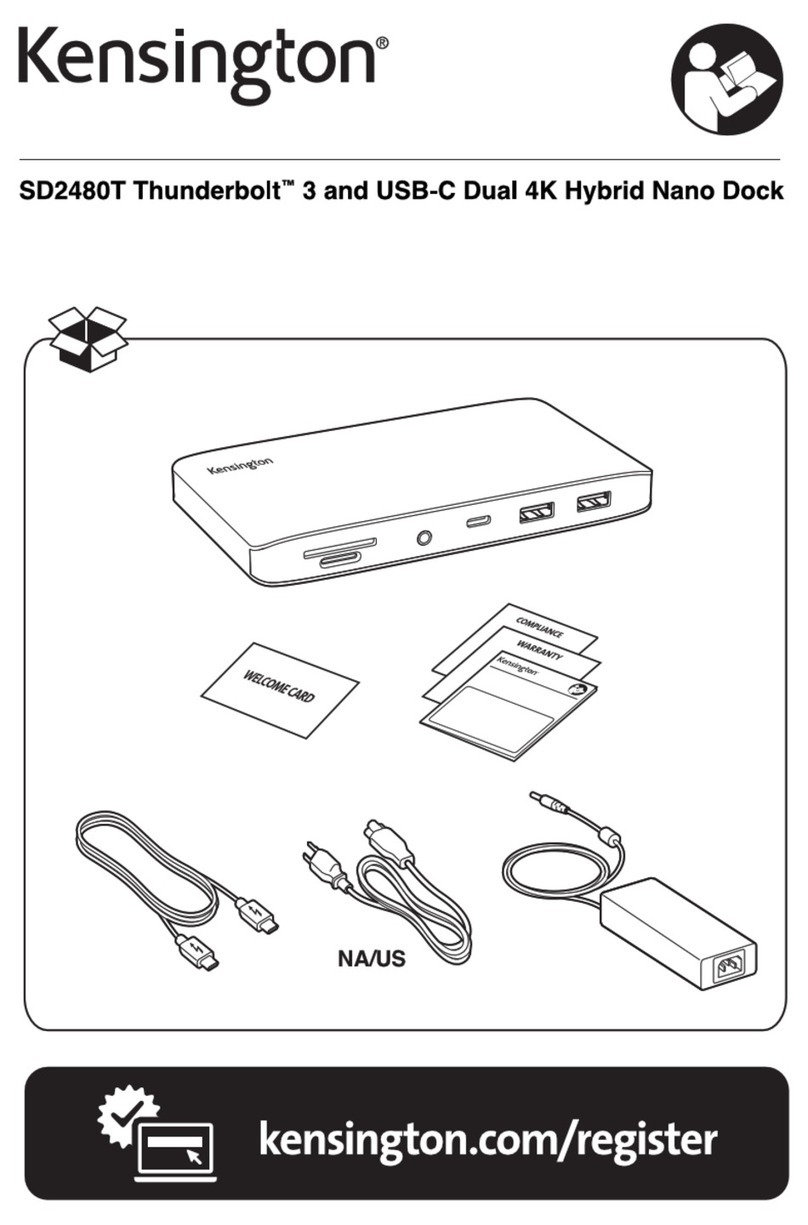
Kensington
Kensington SD2480T Thunderbolt 3 User manual
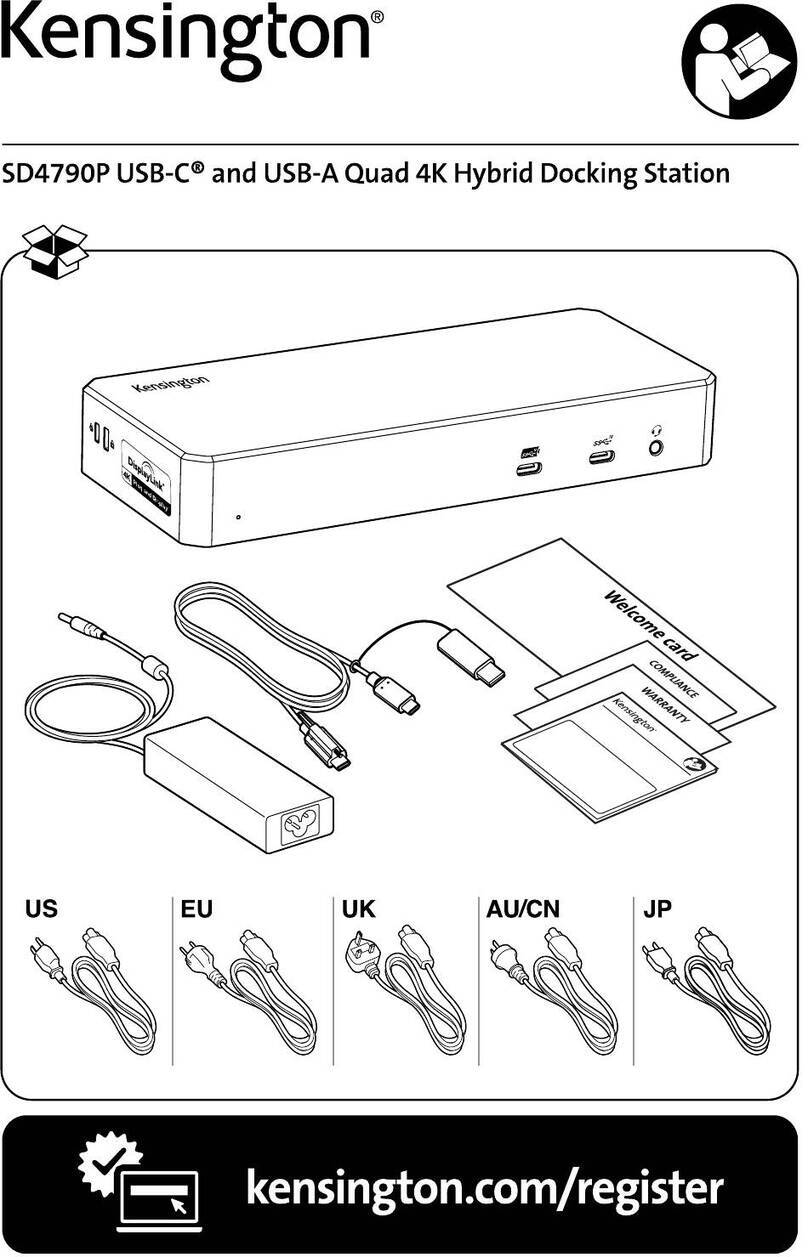
Kensington
Kensington SD4790P User manual

Kensington
Kensington K32800WW User manual

Kensington
Kensington SD5200T User manual

Kensington
Kensington SD7000 Surface Pro User manual

Kensington
Kensington M01039 Manual

Kensington
Kensington SD5200T User manual

Kensington
Kensington SD4700P User manual
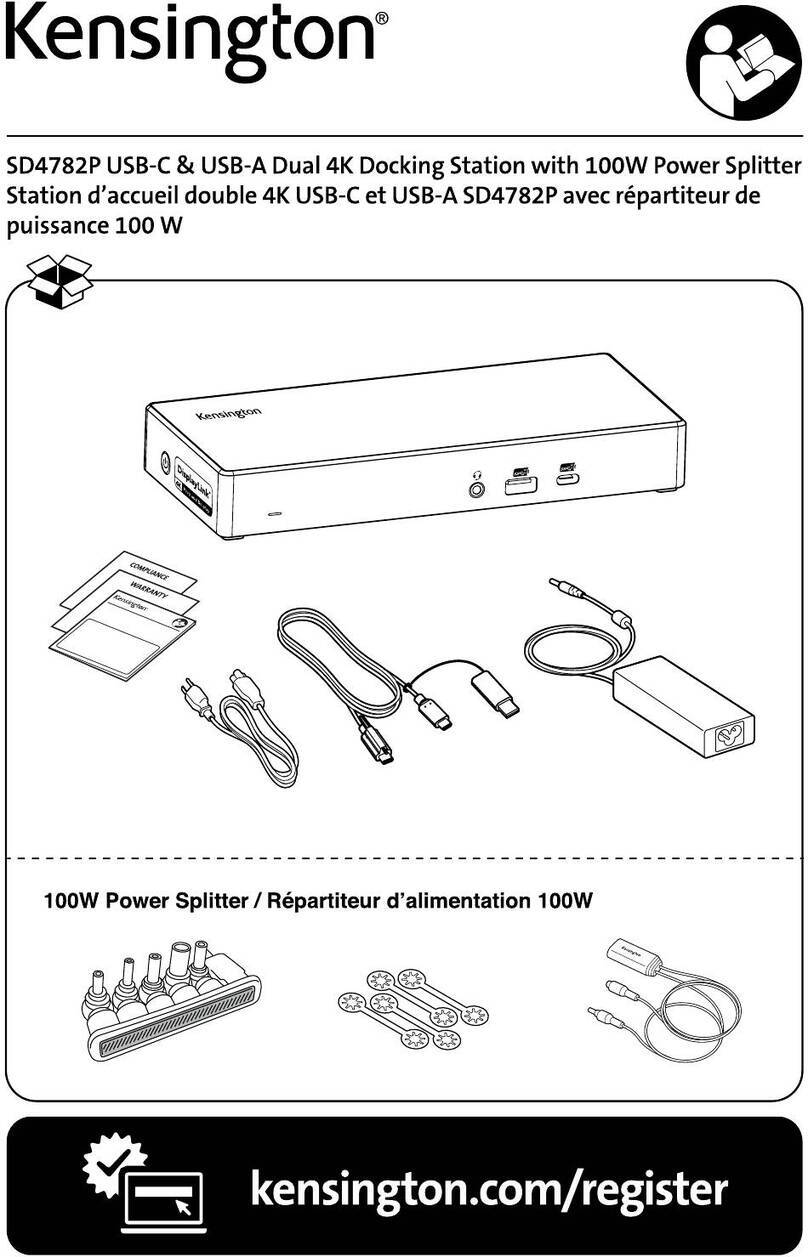
Kensington
Kensington SD4782P User manual

Kensington
Kensington SD5500T User manual