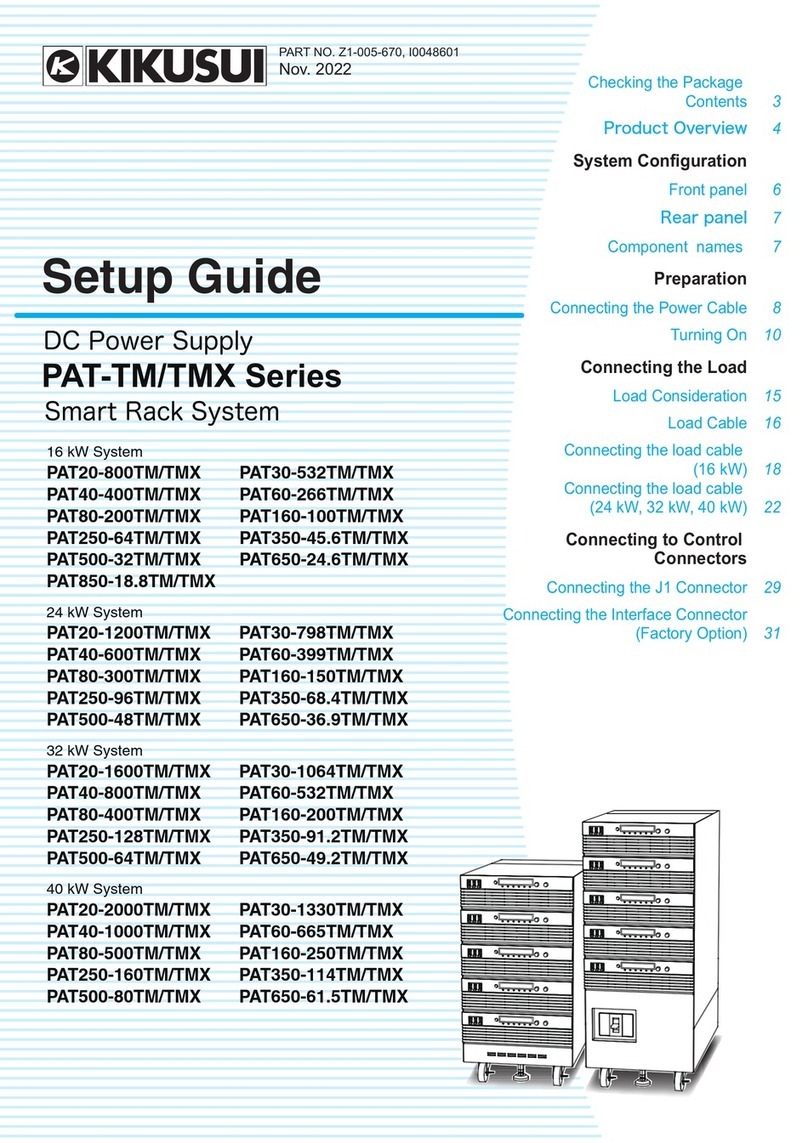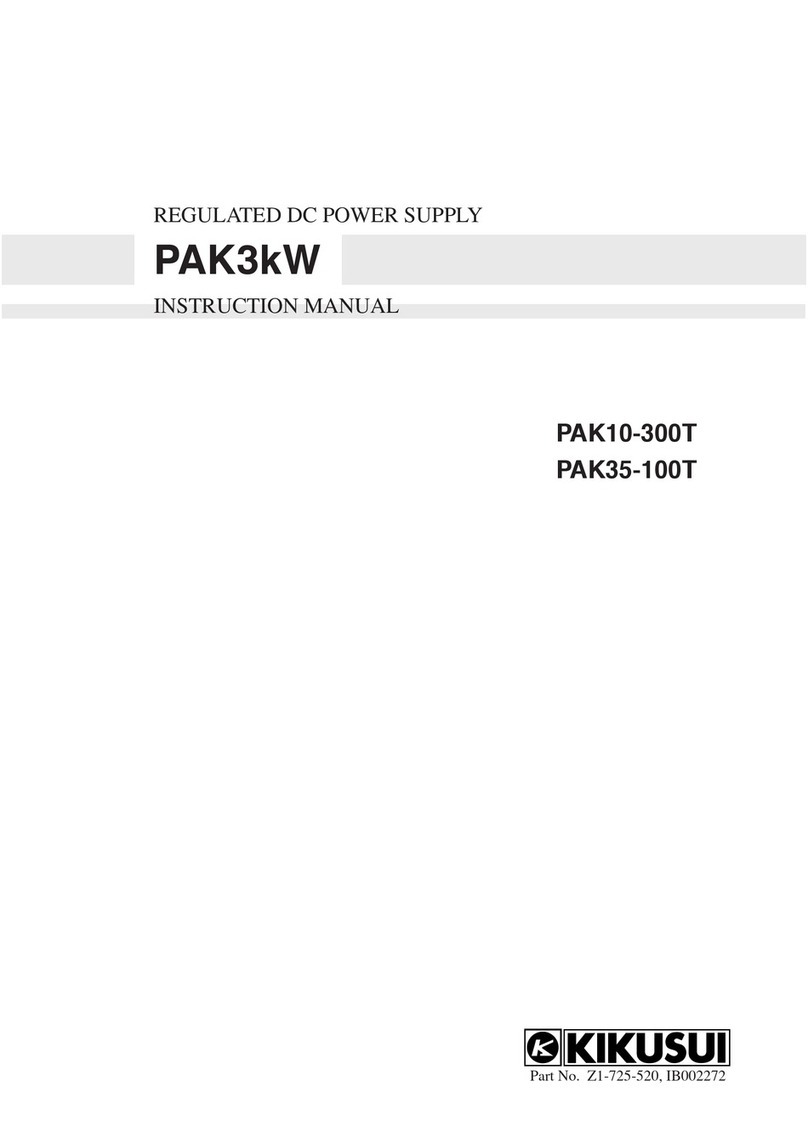External Control
You can use the J1 connector of external control.
1
2
3
4
5
6
7
8
9
10
11
12
13
14
15
16
17
18
19
20
21
22
23
24
25
1 VMON Output voltage monitor.
2 IMON Output current monitor.
3 A COM External signal common for pins 1, 2, 4,
and 14. *1
4 EXT-V CV
CONT
Used to control the output voltage with
an external voltage
5 A COM External signal common for pins 1, 2, 4,
and 14. *1
6 EXT-R CV
CONT
Used to control the output voltage with an external
resistance.
7 EXT-R CV
CONT COM
Used to control the output voltage with an ex-
ternal resistance.
8 N.C Not connected.
9 N.C Not connected.
10 N.C Not connected.
11 CV STATUS On when the PWX is in CV mode.
Photocoupler open collector output. *2
12 CC STATUS On when the PWX is in CC mode.
Photocoupler open collector output. *2
13 ALM STATUS On when a protection function has been activated.
Photocoupler open collector output. *2
14 EXT-V CC
CONT
Used to control the output current with an external
voltage.
15 A COM External signal common for pins 1, 2, 4, and 14. *1
16 EXT-R CC
CONT
Used to control the output current with an external
resistance.
17 EXT-R CC
CONT COM
Used to control the output current with an external
resistance.
18 OUT ON/OFF
CONT
Output on/off control terminal.
The output can be turned on and off using exter-
nal contact input.
19 D COM External signal common for pins 18. *1
20 N.C Not connected.
21 N.C Not connected.
22 N.C Not connected.
23 OUT ON
STATUS
On when the output is on.
Photocoupler open collector output. *2
24 PWR ON
STATUS
On when the power is on.
Photocoupler open collector output. *2
25 STATUS COM Status signals common for pins 11, 12, 13, 23 and
24.
*1. During remote sensing, this is the negative (-S) of sensing input. When
remote sensing is not being performed, this is connected to the negative
output.
*2. Open collector output: Max. voltage of 30 V and max. current of 8 mA.
The status common is floating (isolation voltage or less), it is isolated
from the control circuit.
Output voltage control
Set the CV control using an external
voltage or an external resistance in
the CONFIG settings so that external
voltage control is enabled (CF05:VoLt/
rES).
• Control using an external voltage
(Vext)
Use pins : 4, 5
• Control using an external resis-
tance (Rext)
Use pins : 6, 7
Output current control
Set the CC control using an external
voltage or an external resistance in
the CONFIG settings so that external
voltage control is enabled (CF04:VoLt/
rES).
• Control using an external voltage
(Vext)
Use pins : 14, 15
• Control using an external resis-
tance (Rext)
Use pins : 16, 17
Output on and off control
To use an external contact to control
the output on and off states, set the
appropriate CONFIG parameter (CF06:
on)
Use pins : 18, 19
External monitoring
• External monitoring of the output
voltage and output current status
Use pins : 1, 2, 3, 5, 15
• External monitoring of the status
Use pins : 11, 12, 13, 23, 24, 25
For Rext, use a resistor that is rated
at approx. 10k Ω, 1/2 W or greater,
that has a low temperature coefficient,
and that will change little over time.
Examples of such resistors are metal
film or wire wound resistors.
CONFIG Settings
Press CONFIG and use the VOLTAGE knob to select the parameter
that you want to set, and the CURRENT knob to change its value.
:Indicates a parameter that is applied immediately.
r:Indicates a parameter that is applied when the PMX is turned on.
¯:Indicates a parameter that is applied when CF34 is executed.
SYSTEM CF00 Resets the panel settings
CF01 Power-on output status r
CF02 Memory content display
CF03 Key lock
CF04*1, *2 CC control using an Vext or Rext
CF05*1, *2 CV control using an Vext or Rext
CF06*1, *2 External control for turning output on and off
CF07 *2 External control logic for turning output on and off
CF08 Output-on startup state parameter
INTER
FACE
CF20 Remote interface r
CF21 SCPI communication error display
LAN CF30 DHCP ror ¯
CF31 AUTO IP address ror ¯
CF32 MANUAL IP address ror ¯
CF33 Resets the LAN interface settings (LCI)
CF34 Restarts the LAN interface (REBOOT)
CF35 IP address display (1) ─
CF36 IP address display (2) ─
CF37 IP address display (3) ─
CF38 IP address display (4) ─
CF39 MAC address display (1) and (2) ─
CF40 MAC address display (3) and (4) ─
CF41 MAC address display (5) and (6) ─
USB CF50 VID (vendor ID) display ─
CF51 PID (product ID) display ─
*1. This parameter affects the PWX when the panel settings are reset (CF00).
*2. The item can be configured only when the output is off.
Sensing
• Local sensing
This method when the
load current is small or
when you do not need to
consider the load effect
voltage.
• Remote sensing
This is a feature that sta-
bilizes the output voltage
across the load by reduc-
ing the influence of volt-
age drops and other ef-
fects caused by the load
cable resistance.
+
S
-
S
7mm
STRIP
-
GAUGE
AWG20-14
while holding
down this
section with a
screwdriver.
Terminal Function
-S Negative remote
sensing terminal
+S Positive remote
sensing terminal
The "User's Manual" (included CD-ROM) de-
scribes the following information.
●Mounting to a Rack
●Connecting to the Output Terminals
●Options ●Calibration ●Troubleshooting
RS232C, USB, and LAN interfaces (LXI) are all
installed as standard with a Communication fea-
ture. For information about the remote control,
see the "Communication interface manual" (in-
cluded CD-ROM).