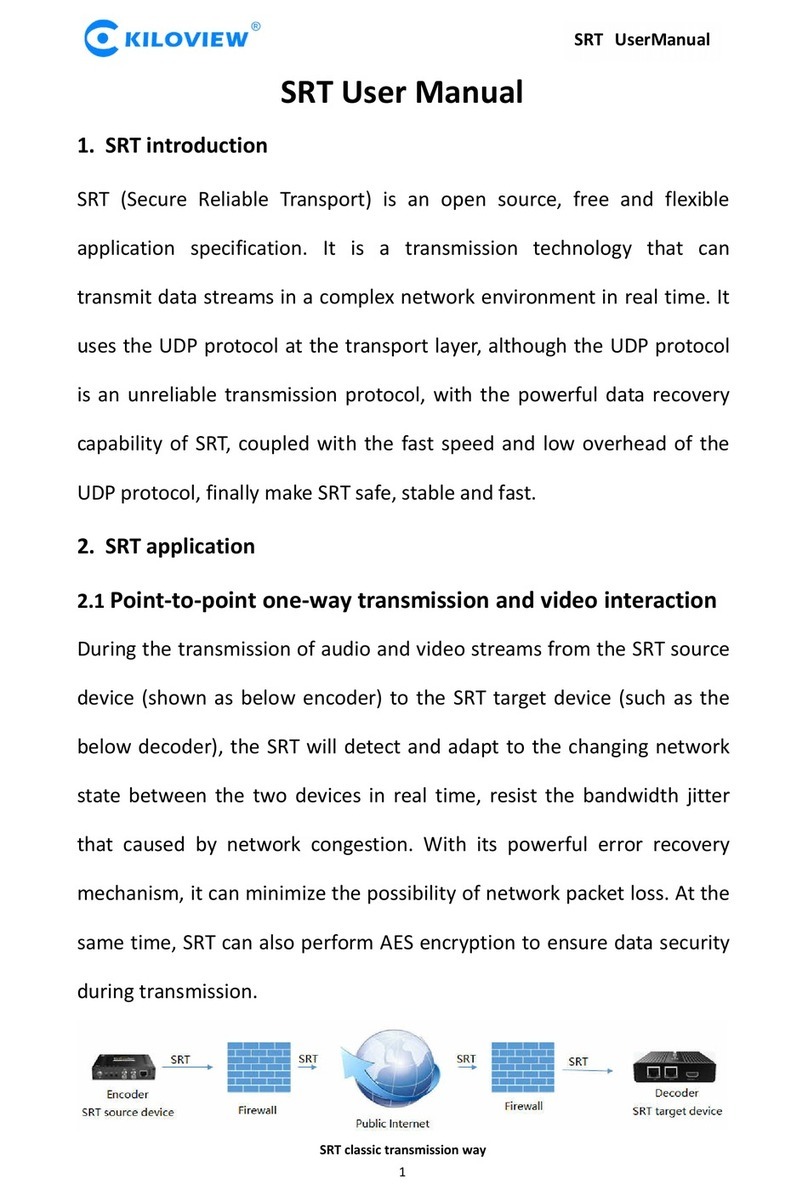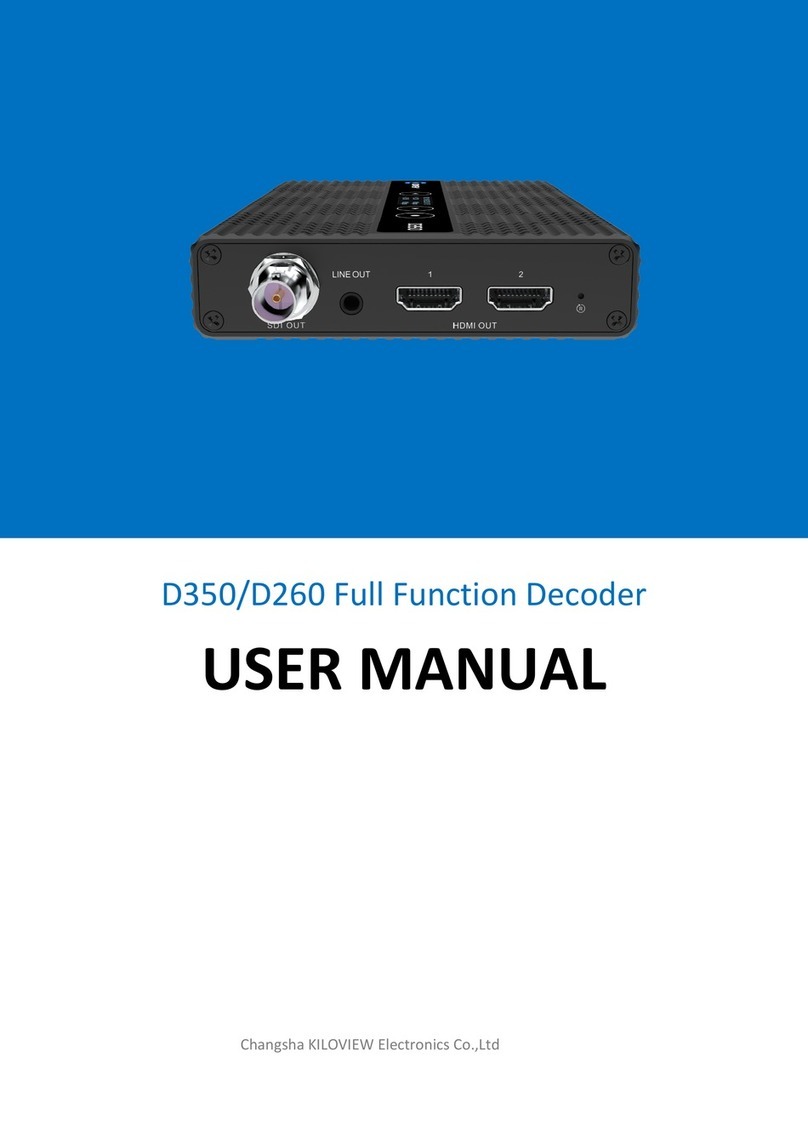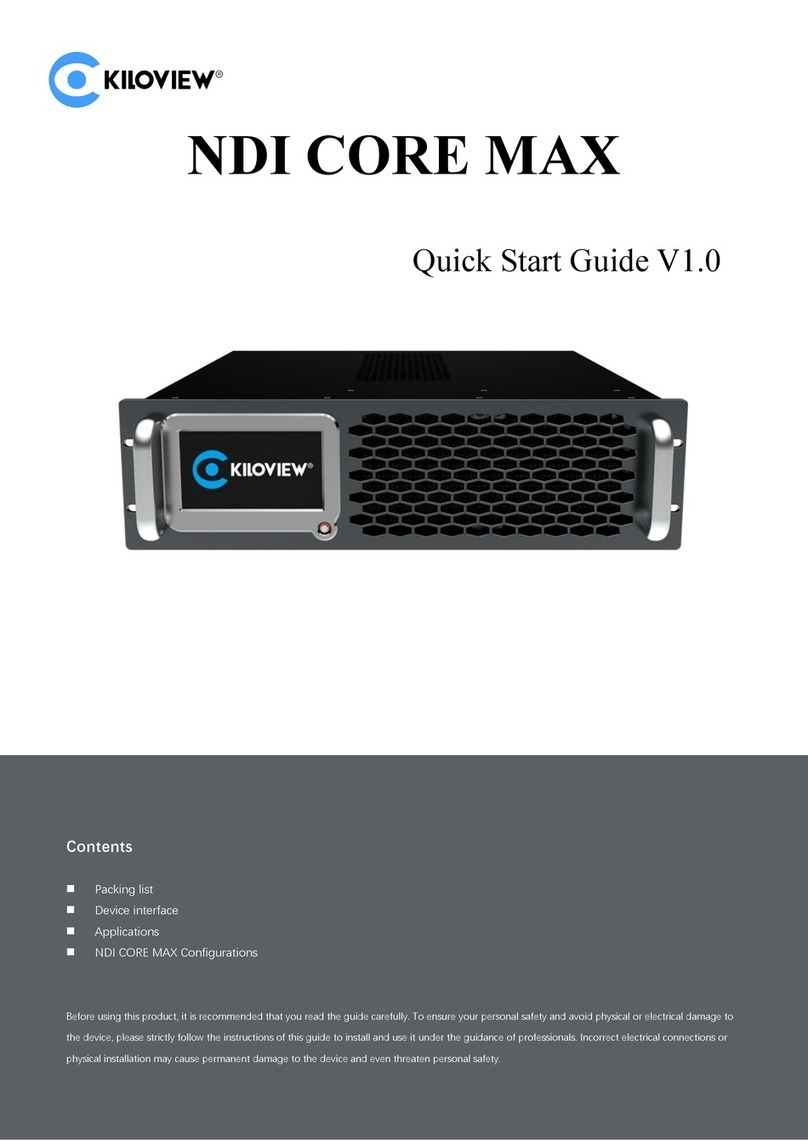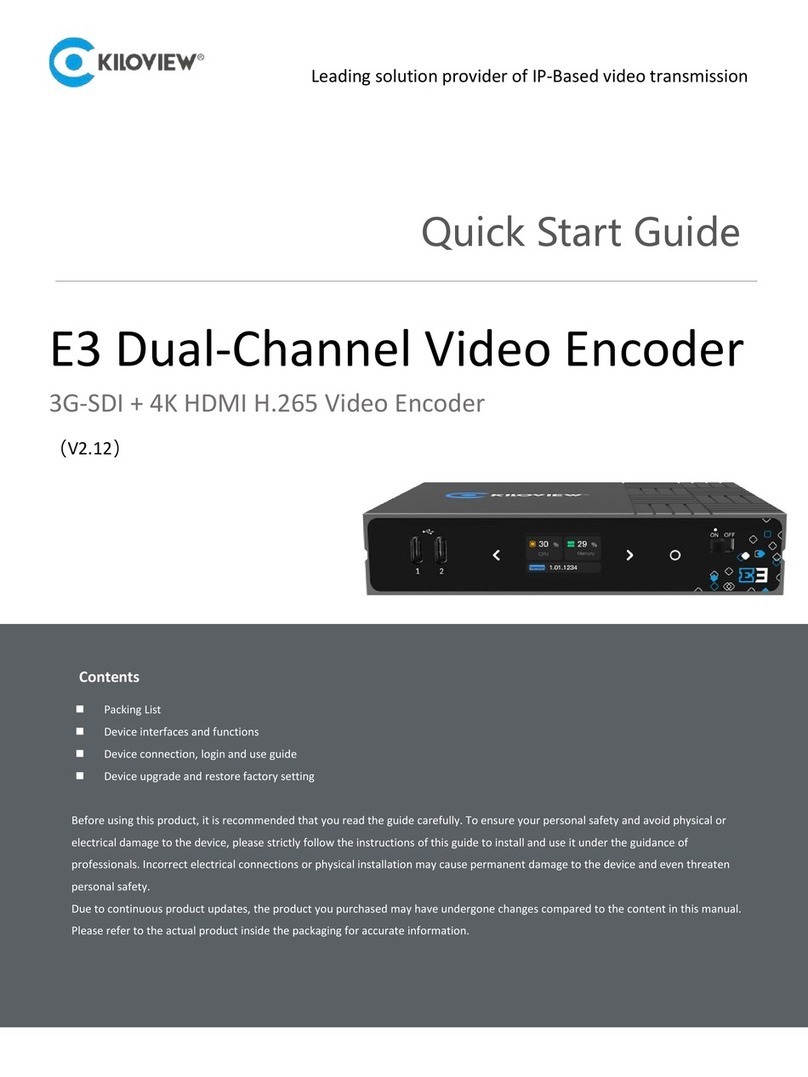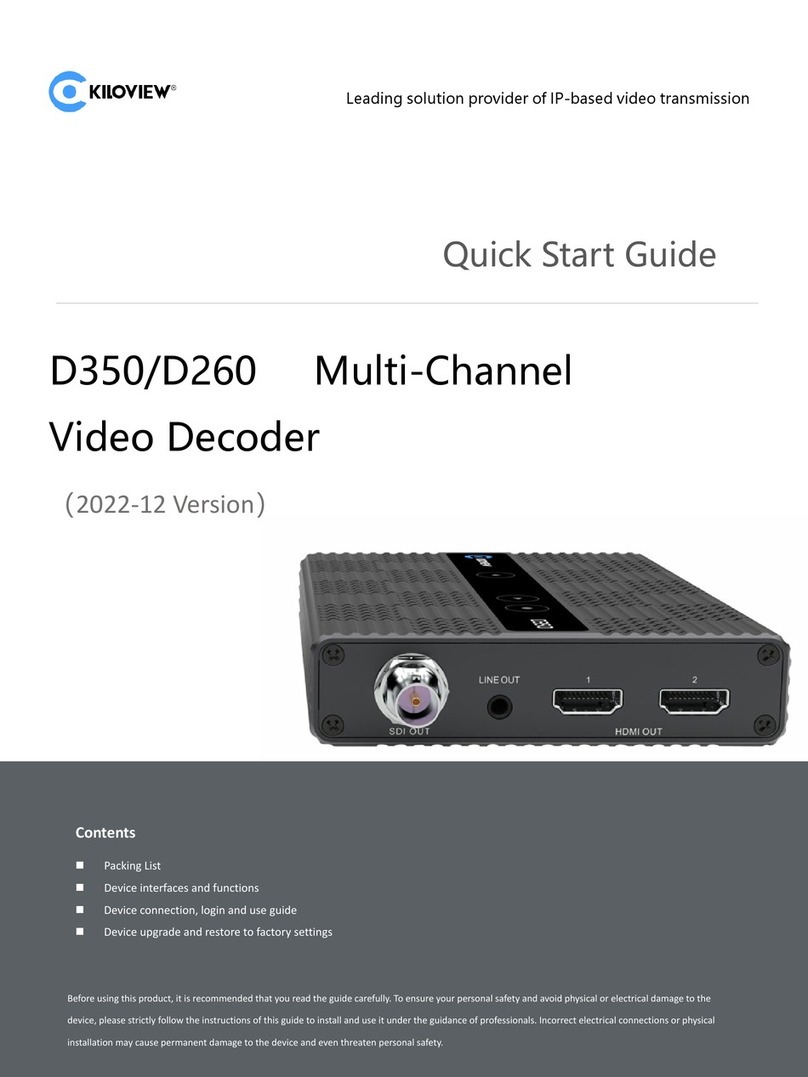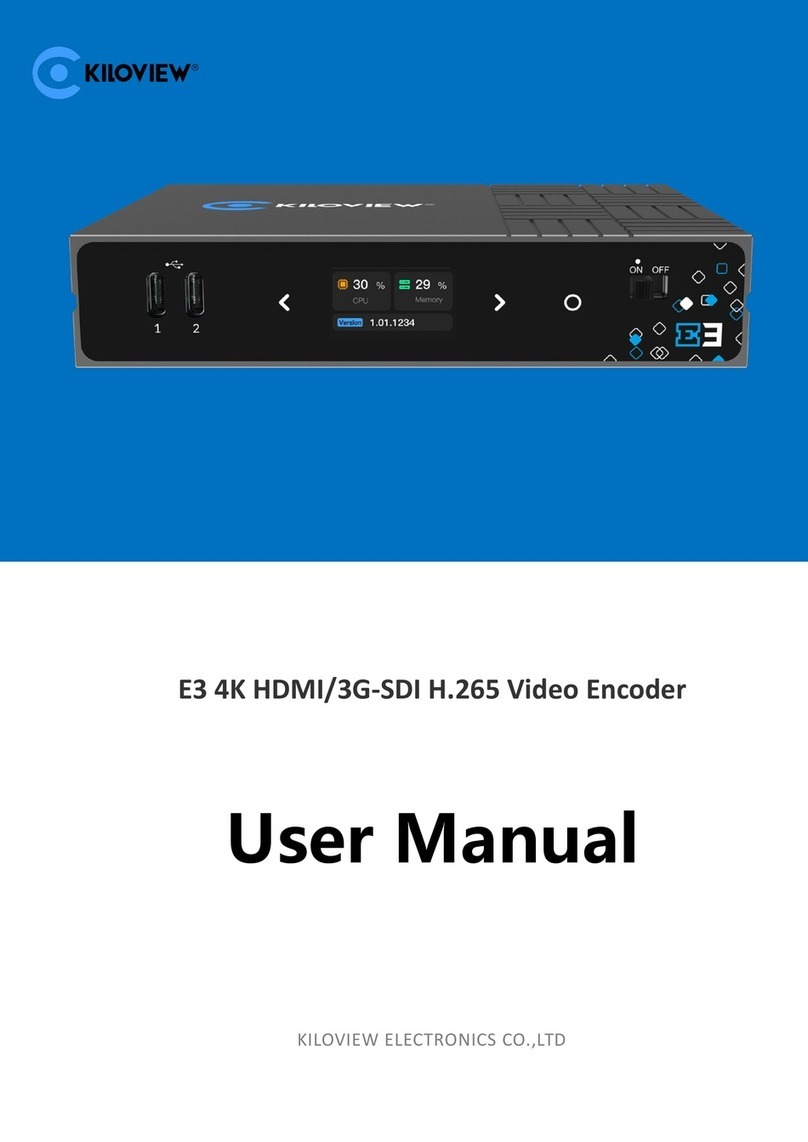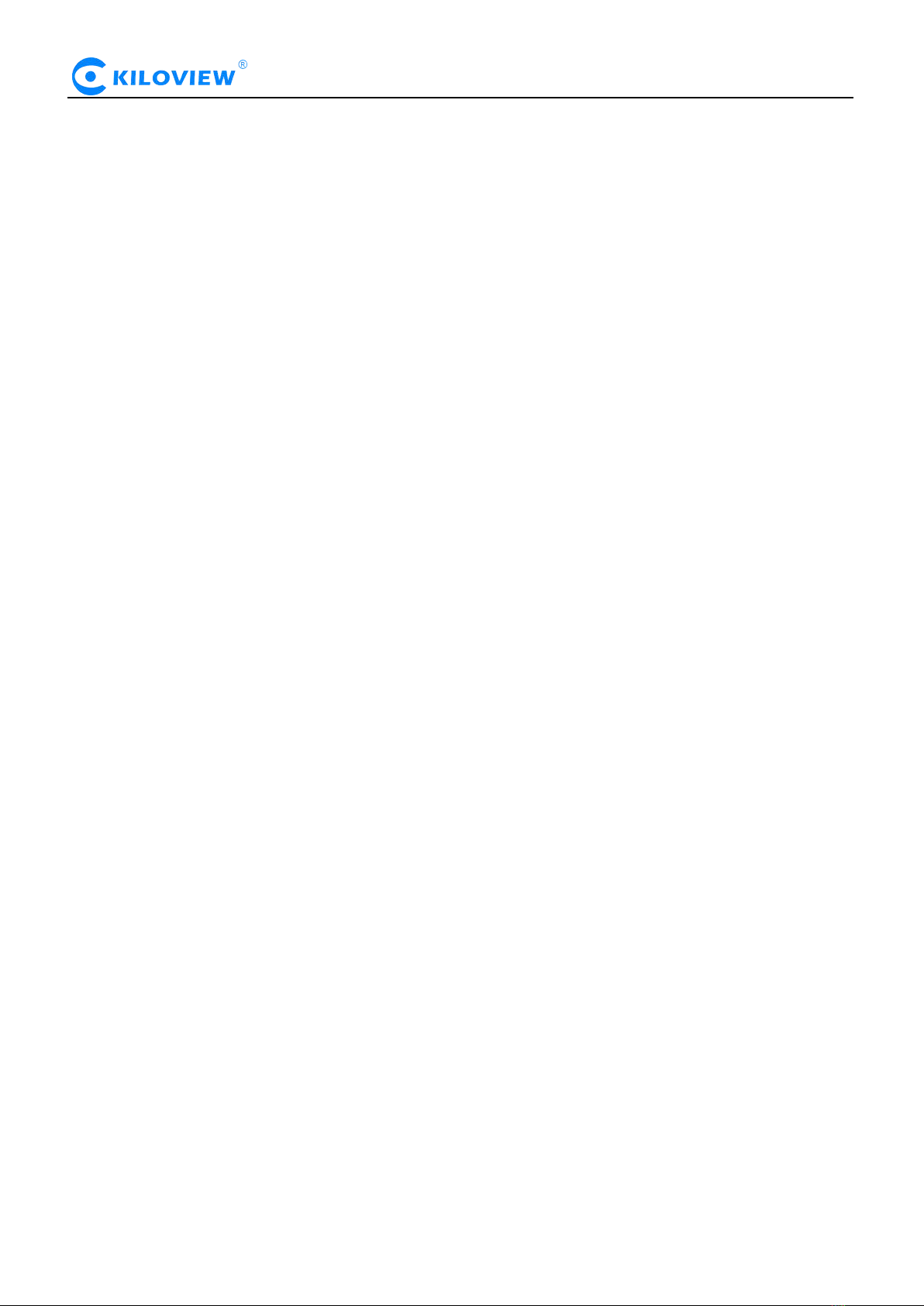COTENTS
1 PRODUCT INTRODUCTION............................................................................................................................................................
1.1 PRODUCT FEATURES................................................................................................................................................................
1.2 TECHNICAL PARAMETERS........................................................................................................................................................
2 USER GUIDE...................................................................................................................................................................................
3 PACKING LIST AND INTERFACE DESCRIPTION...............................................................................................................................
3.1 PACKING LIST..........................................................................................................................................................................
3.2 INTERFACE DESCRIPTION.........................................................................................................................................................
3.3 LED INDICATORS......................................................................................................................................................................
4 INSTALLATION AND CONNECTION................................................................................................................................................
4.1 CONNECT VIDEO SIGNAL.........................................................................................................................................................
4.2 CONNECT NETWORK................................................................................................................................................................
4.3 CONNECT AUDIO.....................................................................................................................................................................
4.4 CONNECT POWER SUPPLY.......................................................................................................................................................
5 LOGIN AND NETWORK CONFIGURATION.....................................................................................................................................
5.1 LOGIN TO THE DEVICE THROUGH ETHERNET..........................................................................................................................
5.2 NETWORK CONFIGURATION.....................................................................................................................................................
5.3 LOCAL-LINK (FAILSAFE).........................................................................................................................................................
6 NDI..................................................................................................................................................................................................
6.1 NDI TOOLS INSTALLATION......................................................................................................................................................
6.2 NDI DISCOVER AND CONNECTION..........................................................................................................................................
6.3 NDI ENCODE BIT RATE...........................................................................................................................................................
7 ENCODING PARAMETER CONFIGURATION...................................................................................................................................
7.1 STATUS COLUMN.....................................................................................................................................................................
7.2 BASIC SETTINGS.......................................................................................................................................................................
7.3 ADVANCED SETTINGS...............................................................................................................................................................
7.3.1 NDI Connection................................................................................................................................................................
7.3.2 PTZ control.......................................................................................................................................................................
8 NDI DECODING CONFIGURATION.................................................................................................................................................
8.1 DISCOVER NDI SOURCE..........................................................................................................................................................
8.2 OUTPUT OF NDI DECODING....................................................................................................................................................
8.3 DECODING PARAMETERS SETTING..........................................................................................................................................
9 SYSTEM SETTINGS..........................................................................................................................................................................
9.1 USER MANAGEMENT...............................................................................................................................................................
9.2 QUICK RESET..........................................................................................................................................................................
9.3 REBOOT...................................................................................................................................................................................
9.4 RESTORE FACTORY SETTINGS..................................................................................................................................................
9.5 FIRMWARE UPGRADE..............................................................................................................................................................