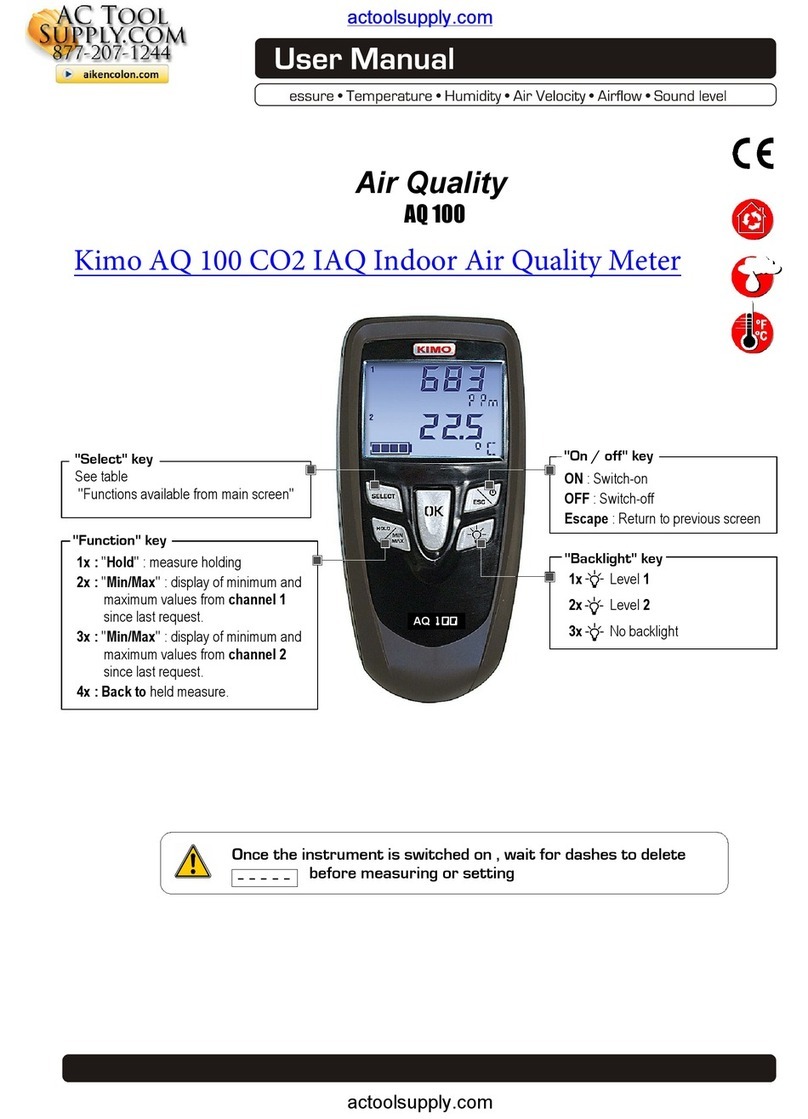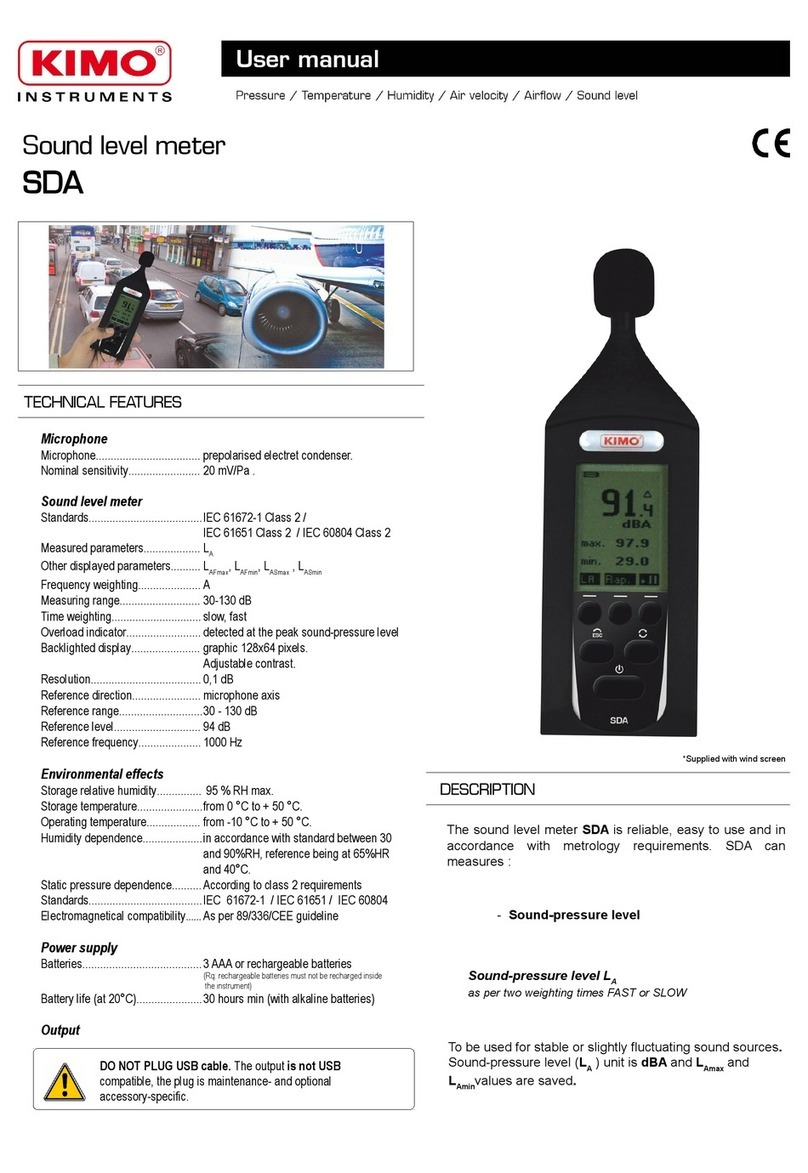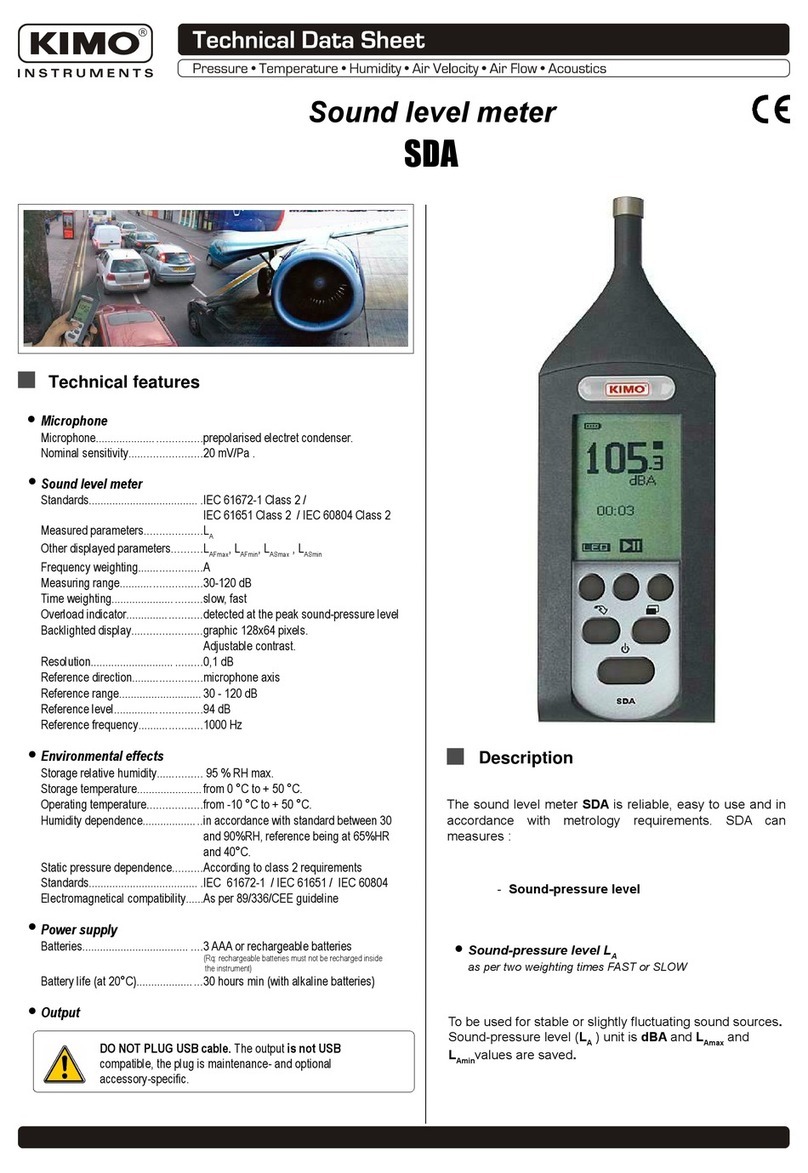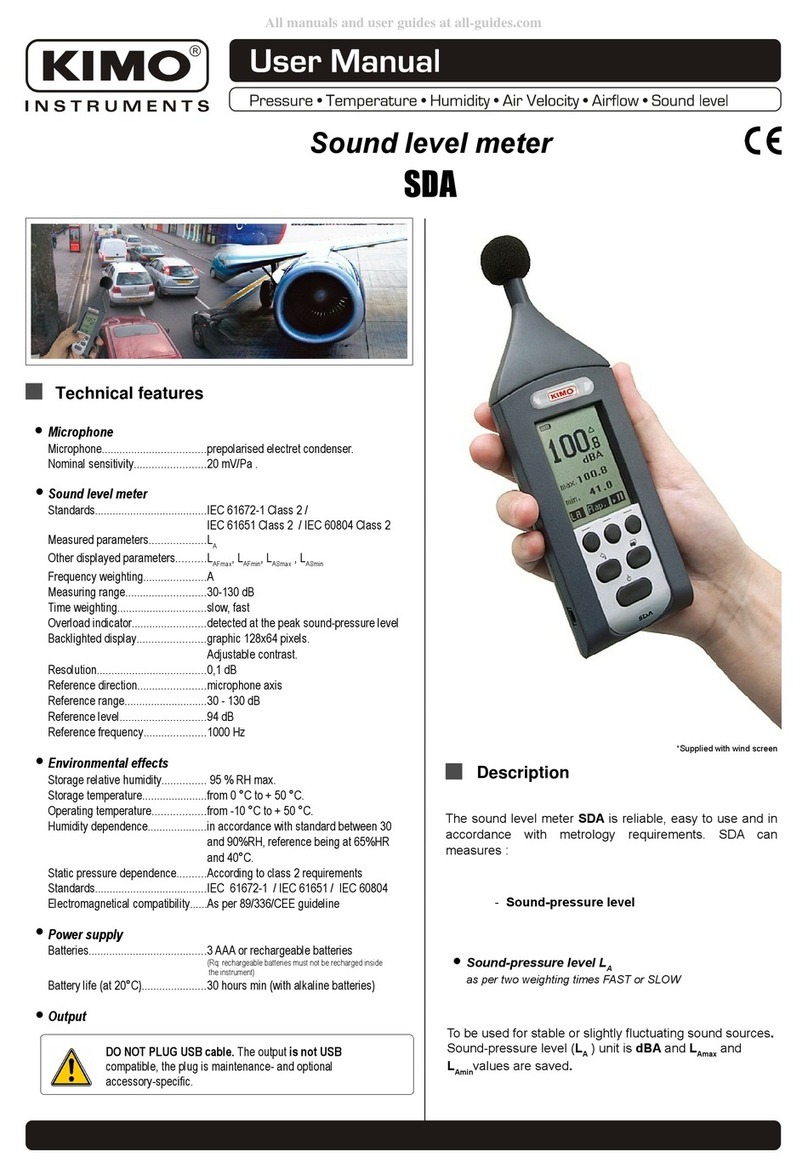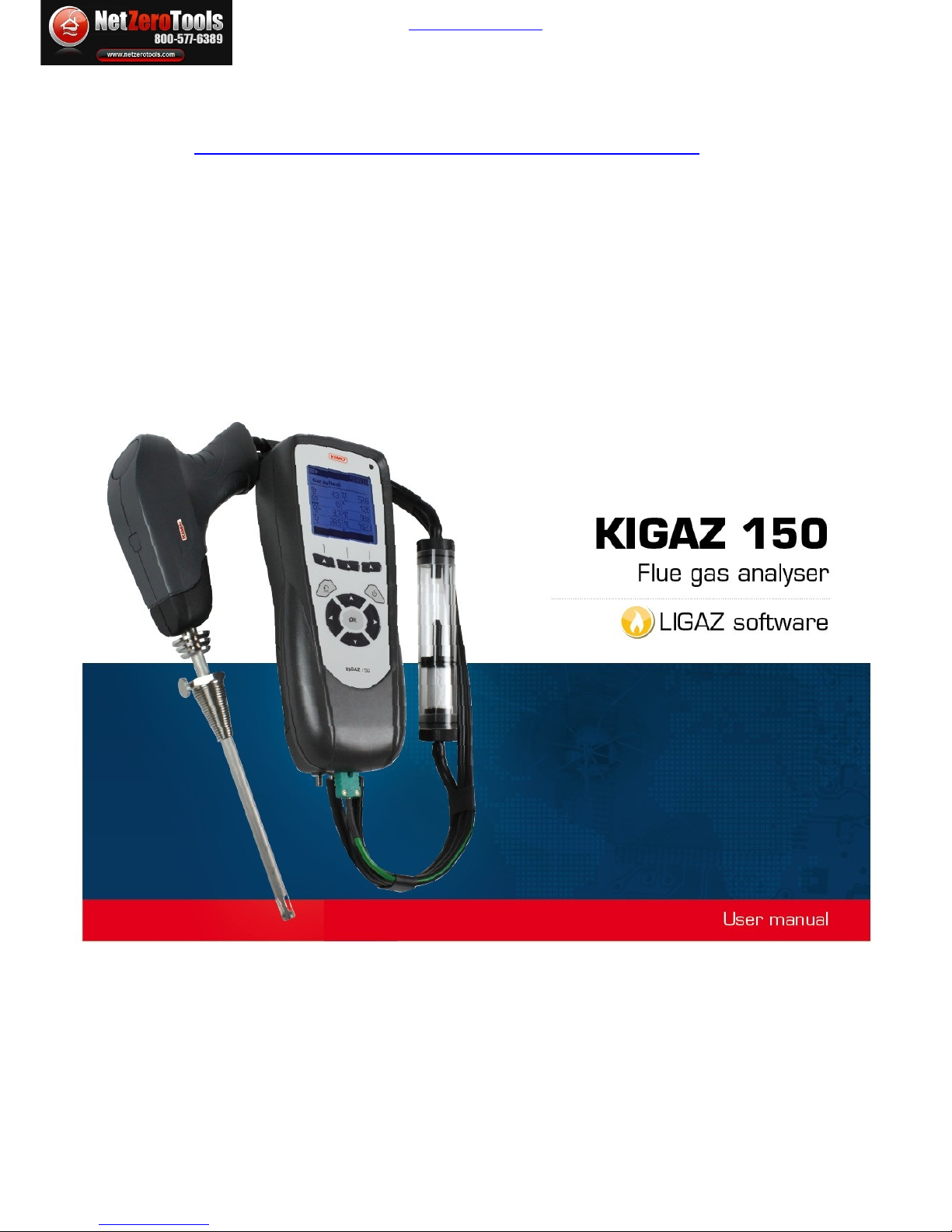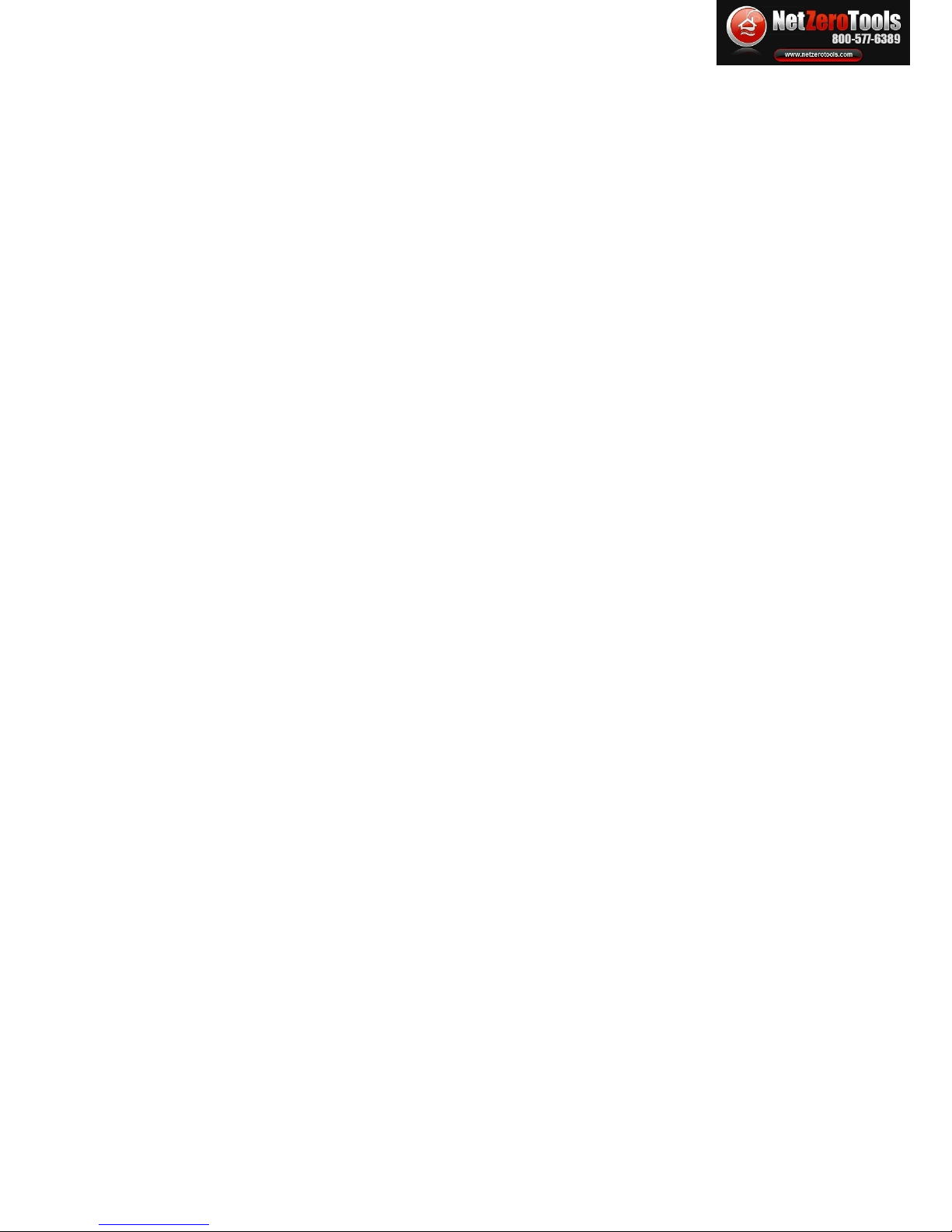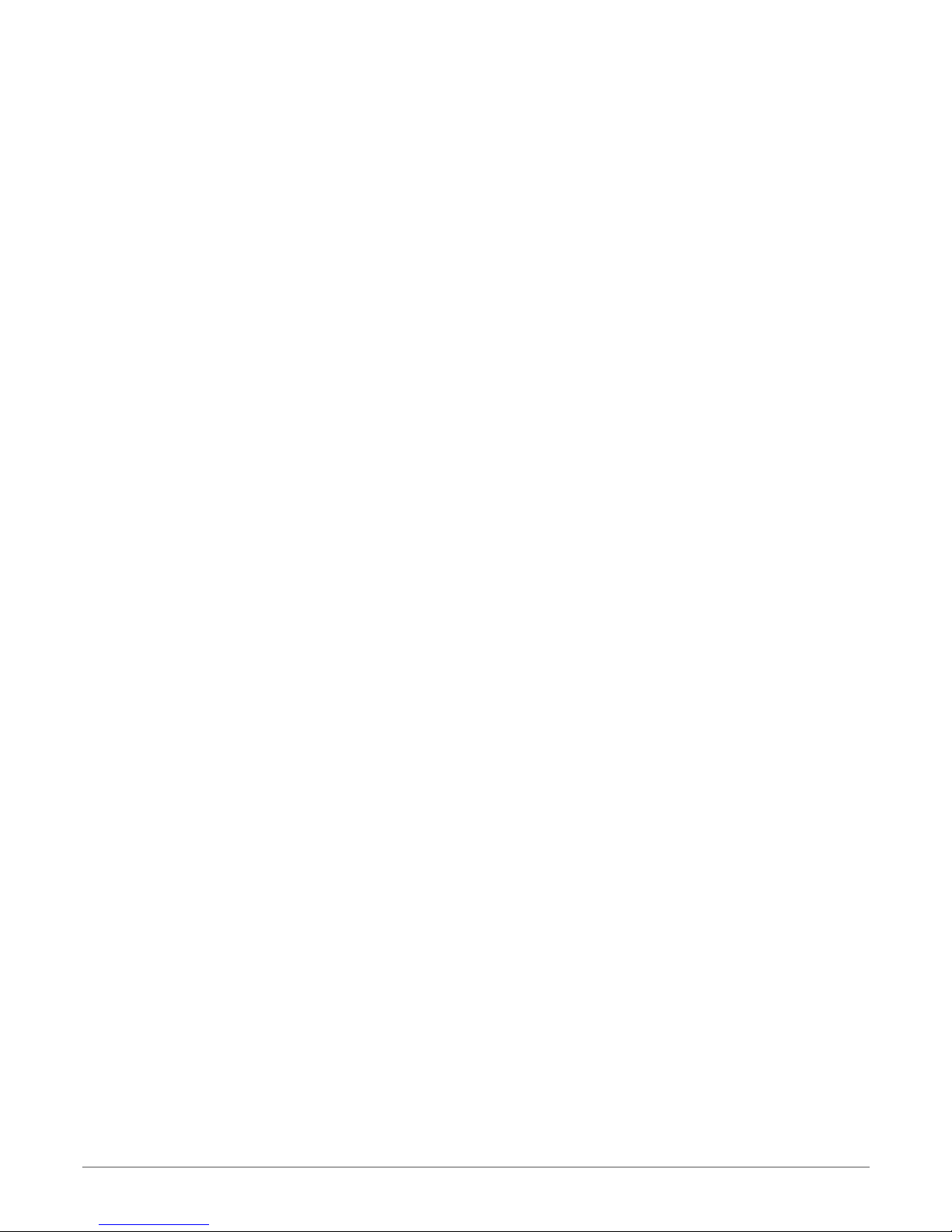9.1. Perform the test.........................................................................................................................26
9.2. Link the measurement to a customer........................................................................................26
10. Perform a draft measurement.........................................................................................................27
10.1. Perform the measurement.......................................................................................................27
10.2. Link the measurement to a customer......................................................................................27
11. Perform a measurement of ambient CO2.......................................................................................28
11.1. Perform the measurement.......................................................................................................28
11.2. Link the measurement to a customer.......................................................................................28
12. Perform a measurement of max CO...............................................................................................29
12.1. Perform the measurement.......................................................................................................29
12.2. Link the measurement to a customer......................................................................................29
13. Perform some temperature measurements....................................................................................30
13.1. Perform a measurement of ambient temperature...................................................................30
13.2. Perform a measurement of flue gas temperature....................................................................30
13.3. Perform an ambient temperature measurement with the internal sensor...............................30
13.4. Link the measurements to a customer....................................................................................30
14. Perform a measurement of opacity.................................................................................................31
14.1. Perform the measurement.......................................................................................................31
14.2. Enter the indexes in the analyser............................................................................................31
14.3. Link the index to a customer....................................................................................................31
15. Perform a measurement of ionisation current.................................................................................32
15.1. Perform the measurement.......................................................................................................32
15.2. Link the measurement to a customer......................................................................................32
16. Get to information about the analyser.............................................................................................33
17. aintenance of the analyser...........................................................................................................34
17.1. Life-time of the sensors...........................................................................................................34
17.2. Replace the sensors................................................................................................................34
17.3. Replace the battery..................................................................................................................35
18. Calculations of the different parameters.........................................................................................36
18.1. CO conversion.........................................................................................................................36
18.2. Calculation of flue gas velocity................................................................................................36
LIGAZ SOFTWARE
1. Introduction........................................................................................................................................38
2. Software installation..........................................................................................................................38
2.1. Recommended minimum configuration.....................................................................................38
2.2. Installation..................................................................................................................................38
3. Start with the software.......................................................................................................................39
3.1. eaning and functions of the menus bar (1).............................................................................39
3.2. eaning and functions of tool bar buttons (2)...........................................................................40
4. Unload inspections............................................................................................................................41
5. Use the different databases..............................................................................................................42
5.1. Use the customer database.......................................................................................................42
5.2. Use the boilers database...........................................................................................................43
5.3. Total database............................................................................................................................44
5.4. Set the database........................................................................................................................44
5.5. Save while using........................................................................................................................44
5.6. Import a database......................................................................................................................44
6. Set the analyser................................................................................................................................45
6.1. Change the combustibles..........................................................................................................45
6.2. Change the references..............................................................................................................45
6.3. anage the operators................................................................................................................45
6.4. Change date and time................................................................................................................45
6.5. Sensors state.............................................................................................................................46
6.6. Battery level...............................................................................................................................46
6.7. Set printings...............................................................................................................................46