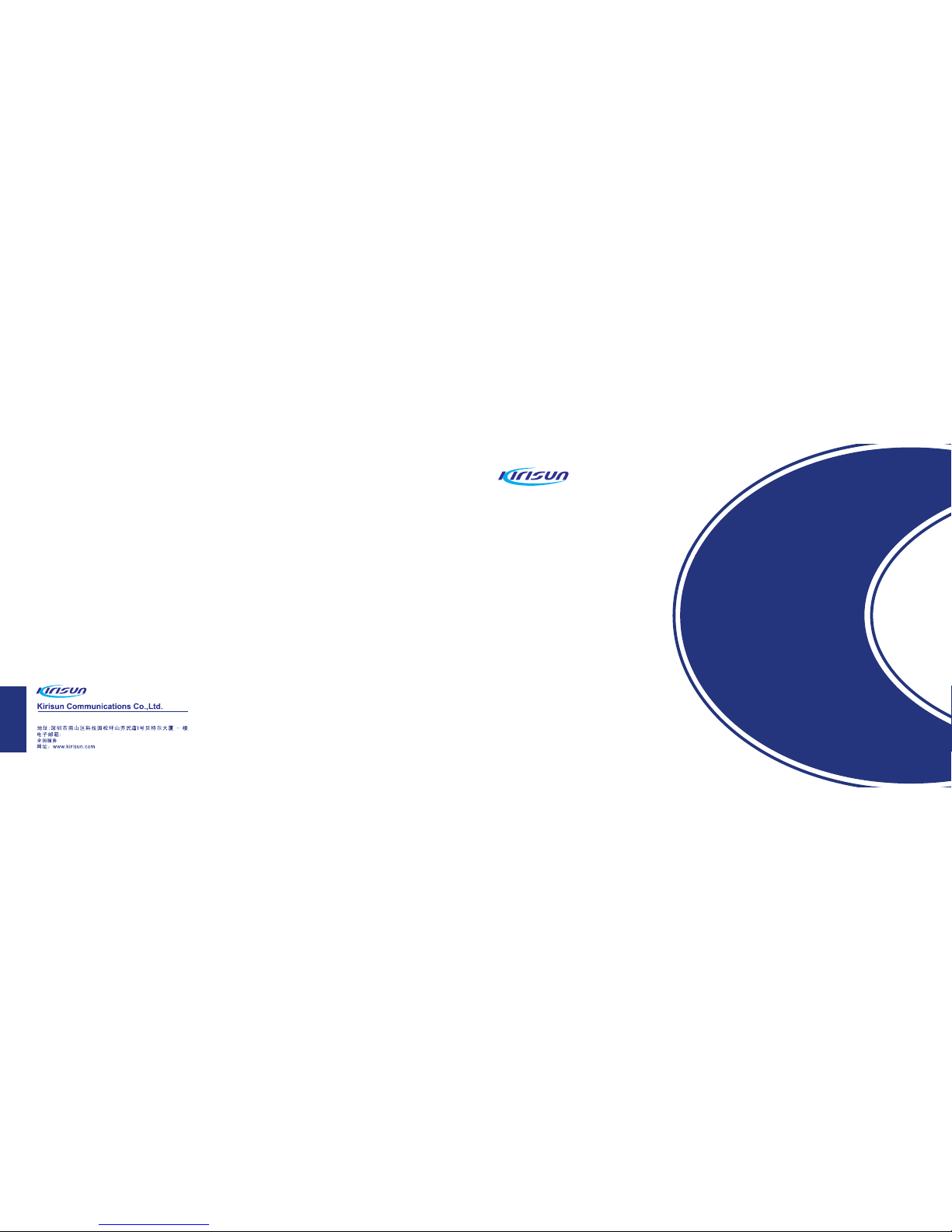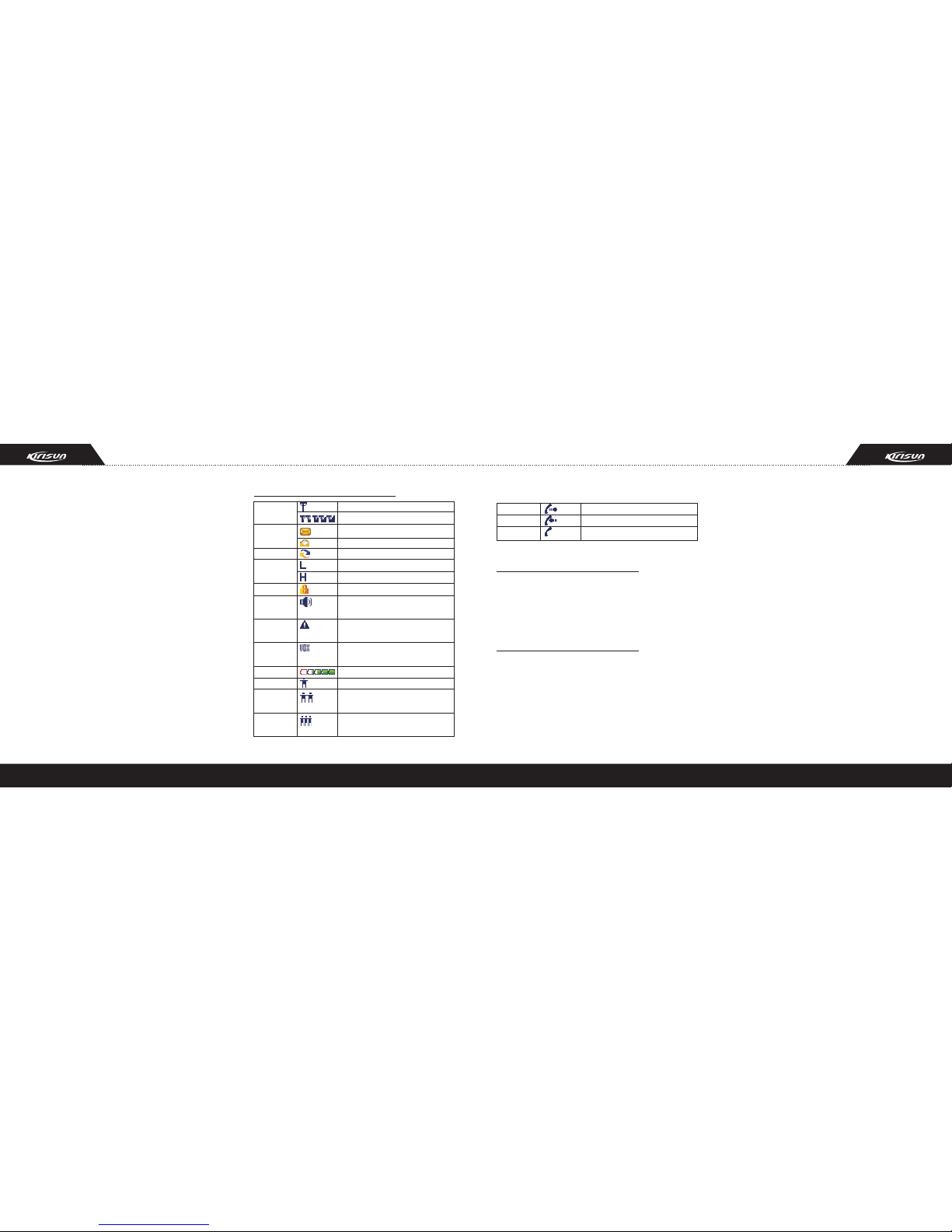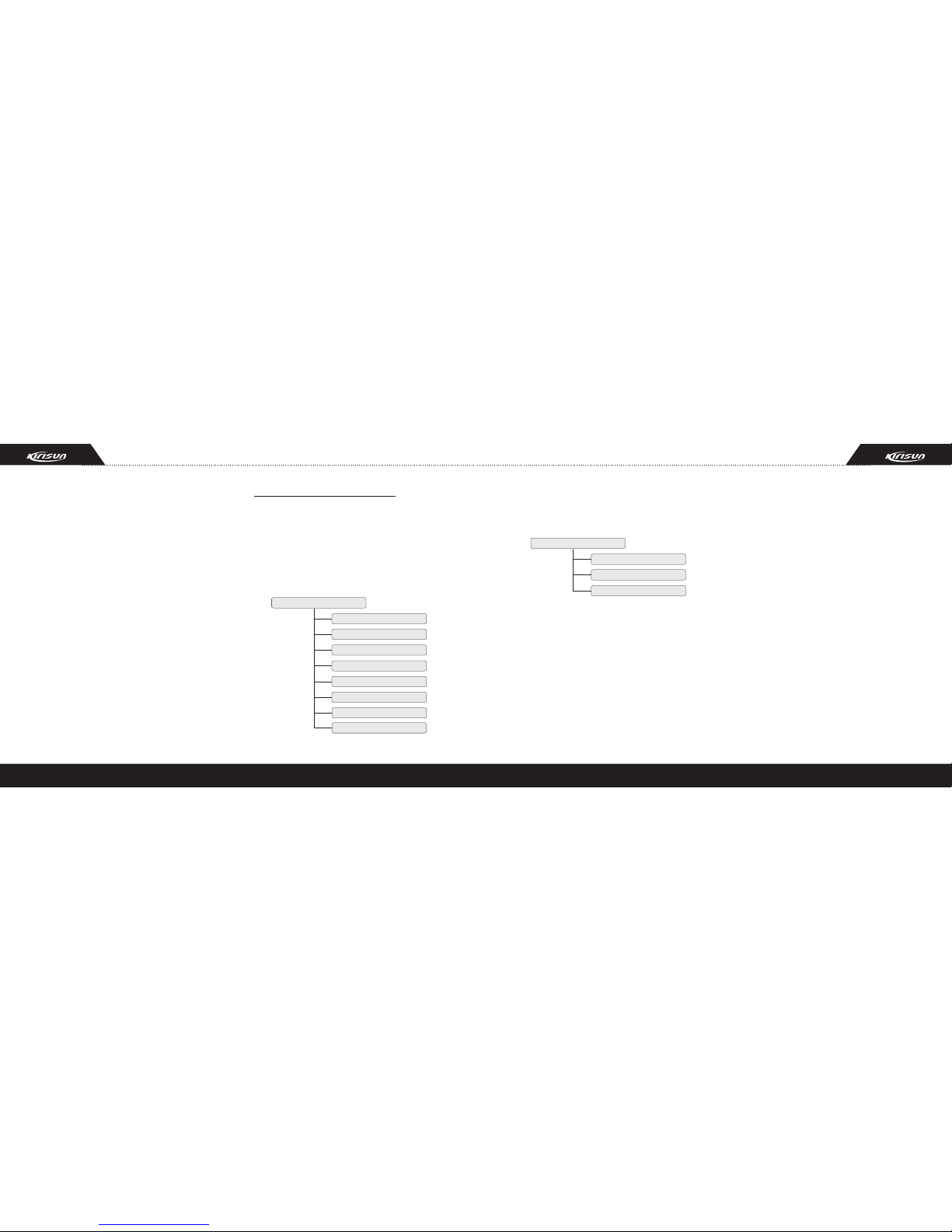13
12
● Delete:
Delete the call logs.
Contacts
Press “Menu”, choose and then press “Contact” to
go into. There are “Found Contact” and “Contacts
List” submenu.
● Contacts List:
User can go into the “Contact List” through “Contact”
menu or the shortcut key. The “Contact list” can be
edited by dealer’s programming or input manually.
Manual input can only operated in private contact list.
Go into “Contact List”, choose one contact, it can be
acted as follows: press and hold on “PTT” to send a
call, check the detailed information, send a Radio check,
set as defaulted contact, edit, delete.
If that radio’s “Radio Kill”, “Radio Revive” is set
open by dealer, user can also send “Radio Kill” and
“Radio Revive” to the contact.
About Radio check, set as default contact, Radio Kill,
Radio Revive these functions’ operation, it can refer to the
statement of “Call Log”. And the other’ functions as below:
Detailed information:
User can check the contact’s name, number, and calling
type.
Edit:
User can edit the contact’s name, number, and calling
type.
Delete:
Delete this contact’s log.
● Found a contact:
You can found a contact into the “Contact List”, the largest
contact number can be input seven digits.
Scanning
Press “Menu”, choose and press “Scan” to go into.
Scanning
Turn on
Scan List
● Turn on:
In order to receive calls from different channels, the radio
can be programmed to scan these channels. Press the
button to start scanning, and press “Clear” key to stop
scanning.
● Scan List:
Each channel can be related to a “Scan List” by dealer’s
programming. Only the channel which is related to a
“Scan List” can start scanning. And each “Scan List”
includes 16 channels the most, with both digital and
analog channel. With this function, the channel included in
the “Scan List” of the current used channel can be
checked, added or delete. Attention: if the channel
included in the “Scan List” is changed, the other channels
which related to the “Scan List” will be influenced.
In scanning status, press “Menu” key, the following will be
displayed:
Scanning
Scan List
Add Temp Channel
Delete Temp Channel
● Add/Delete Temp Channel
During scanning, if it’s stopped at a non-necessary
channel, such as: channels interference, the non-
necessary channel can be deleted by “Delete Temp
Channel” function, and then scanning continues. And
also, customer can add a channel by “Add Temp Channel”
function.
After quit scanning mode, the temporarily added or
deleted channel is invalid.
SMS
Press “Menu”, choose and press “SMS” to go into.
Dialed
Received
Delete All
SMS
New SMS
Shortcut SMS
Inbox
Outbox
Drafts