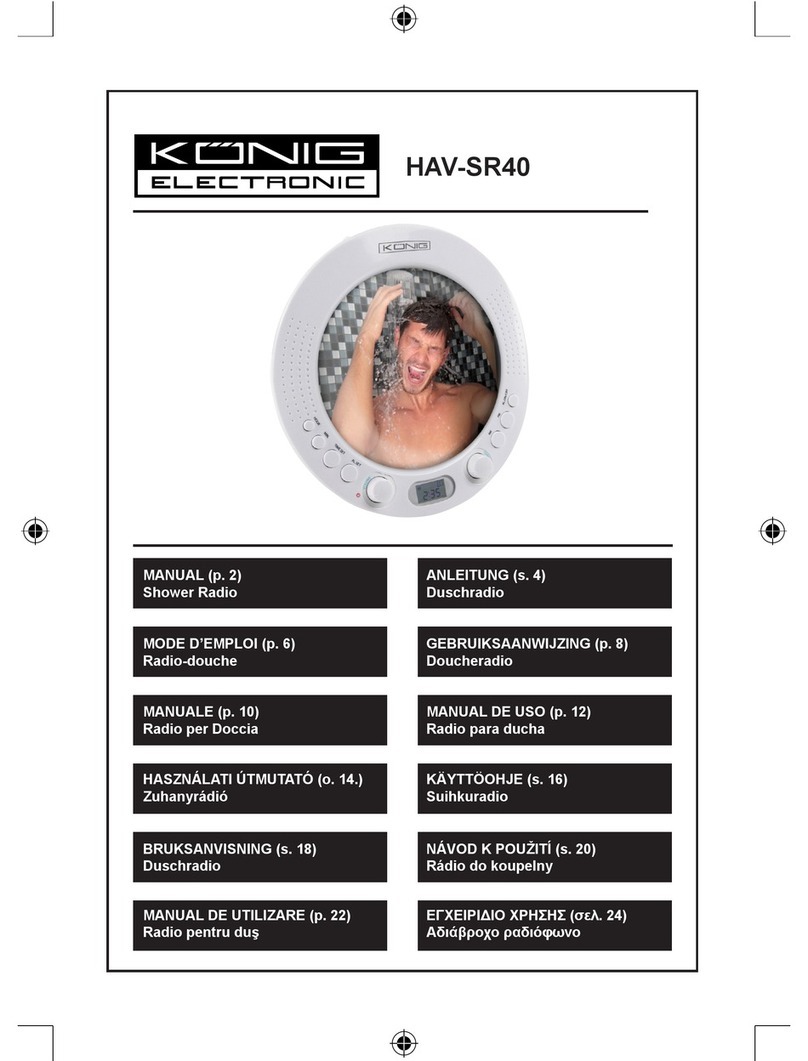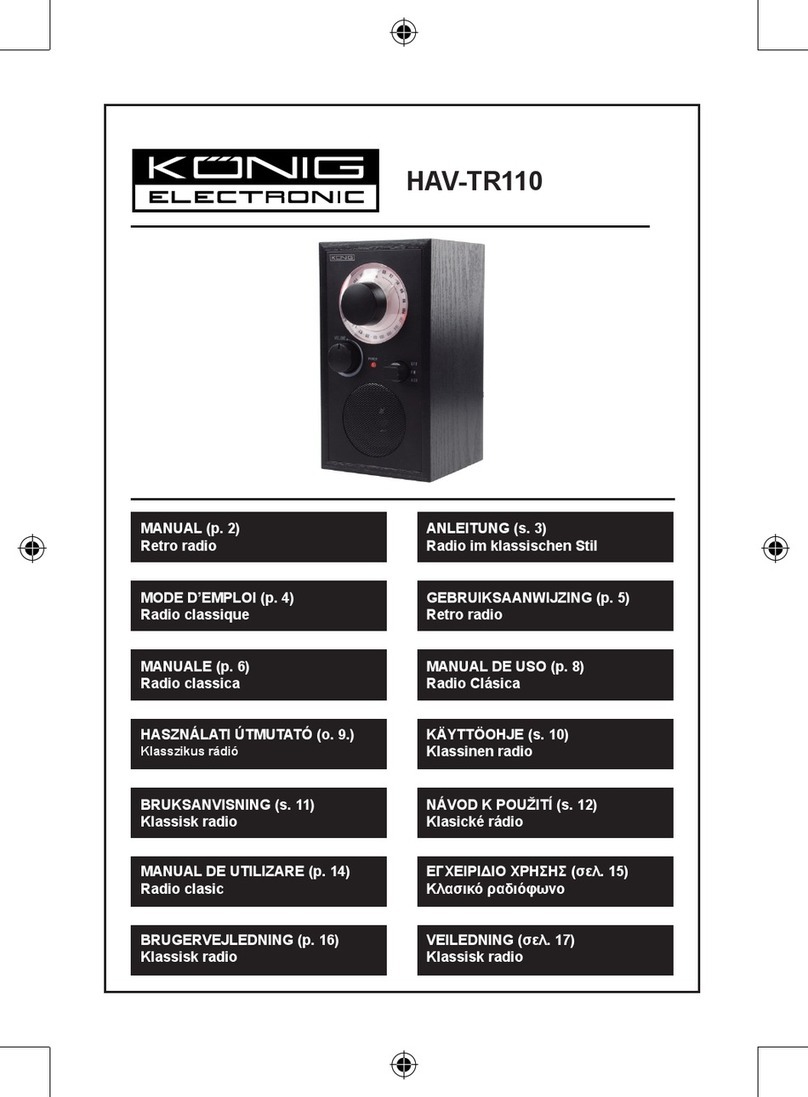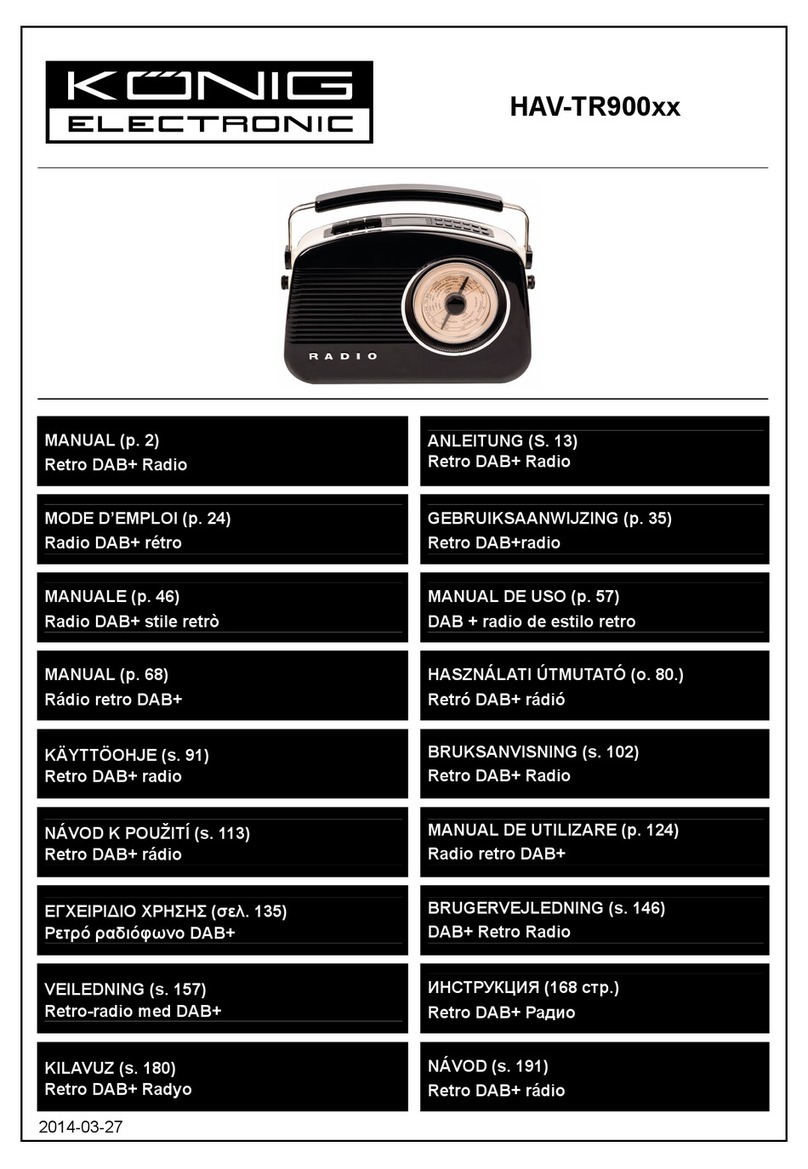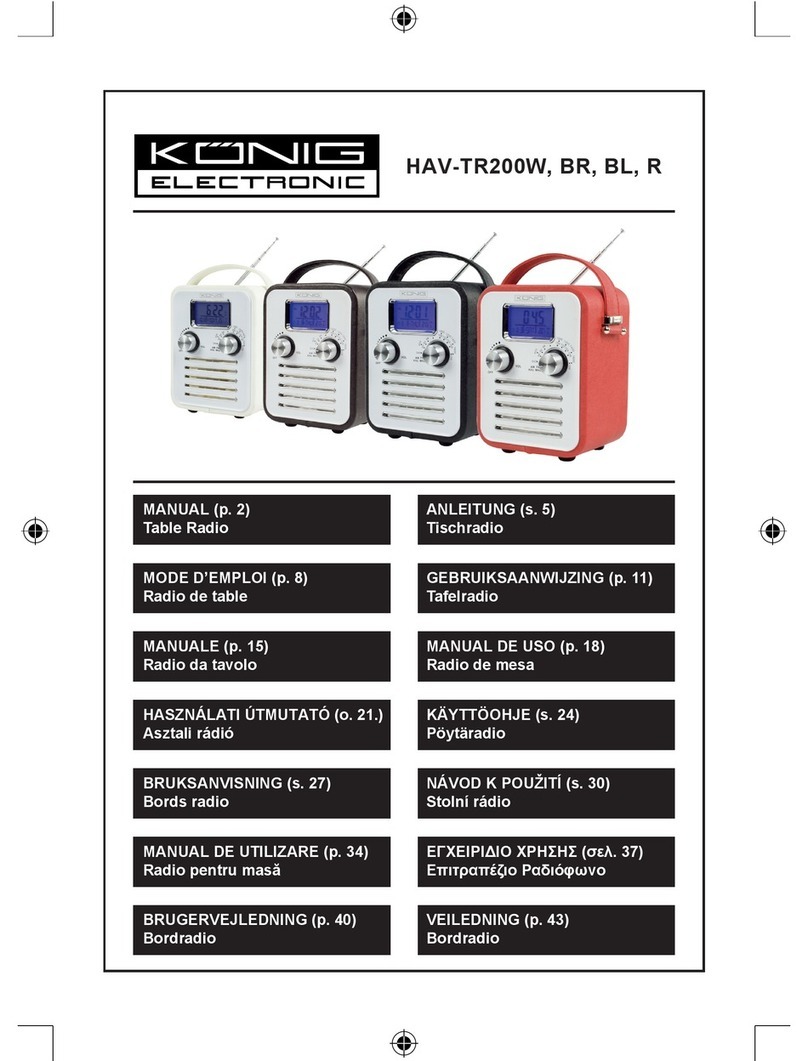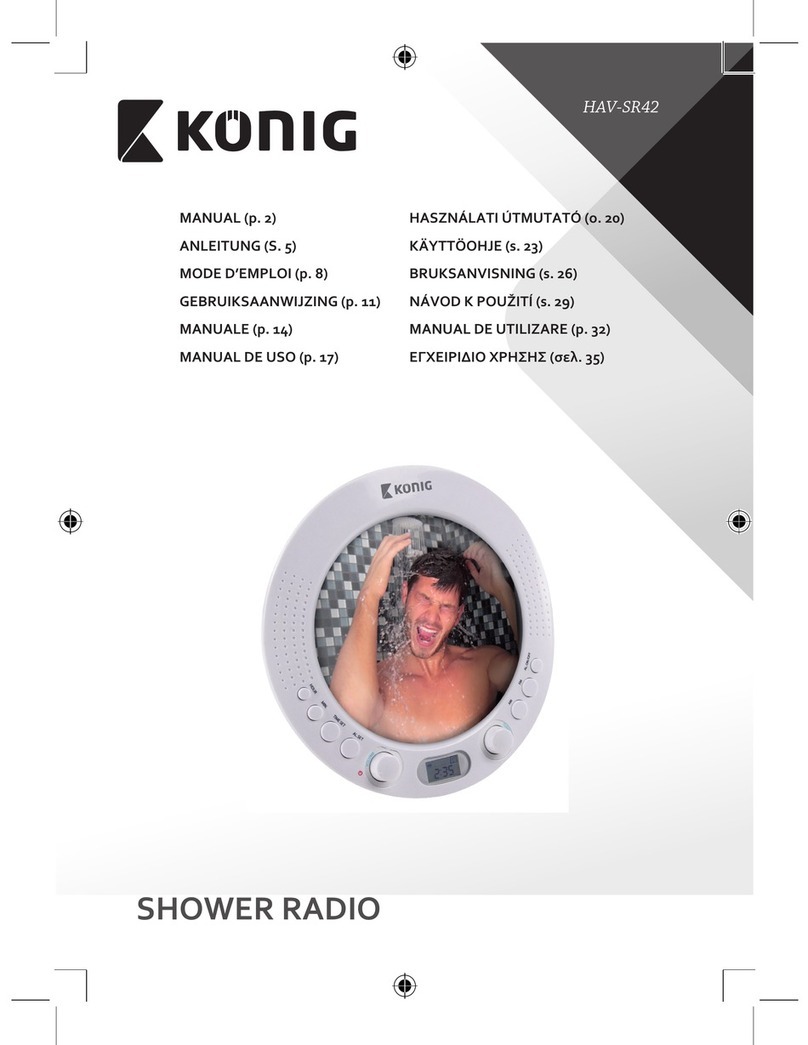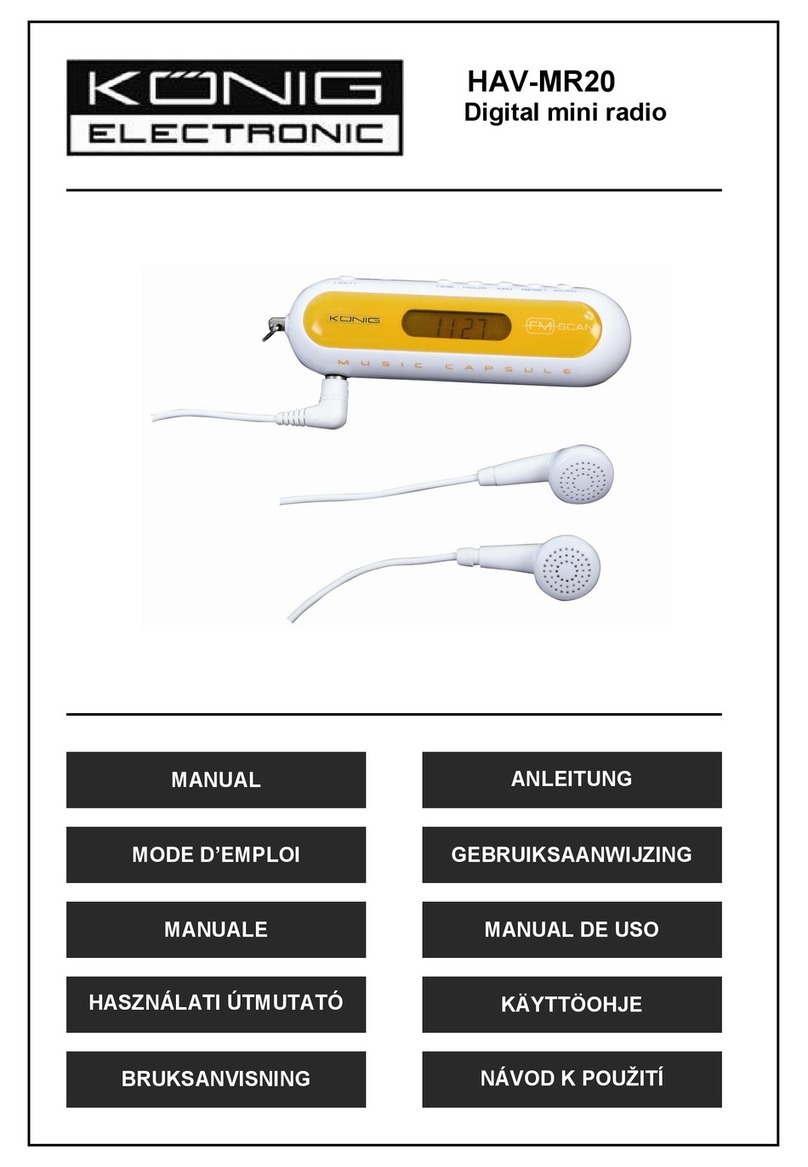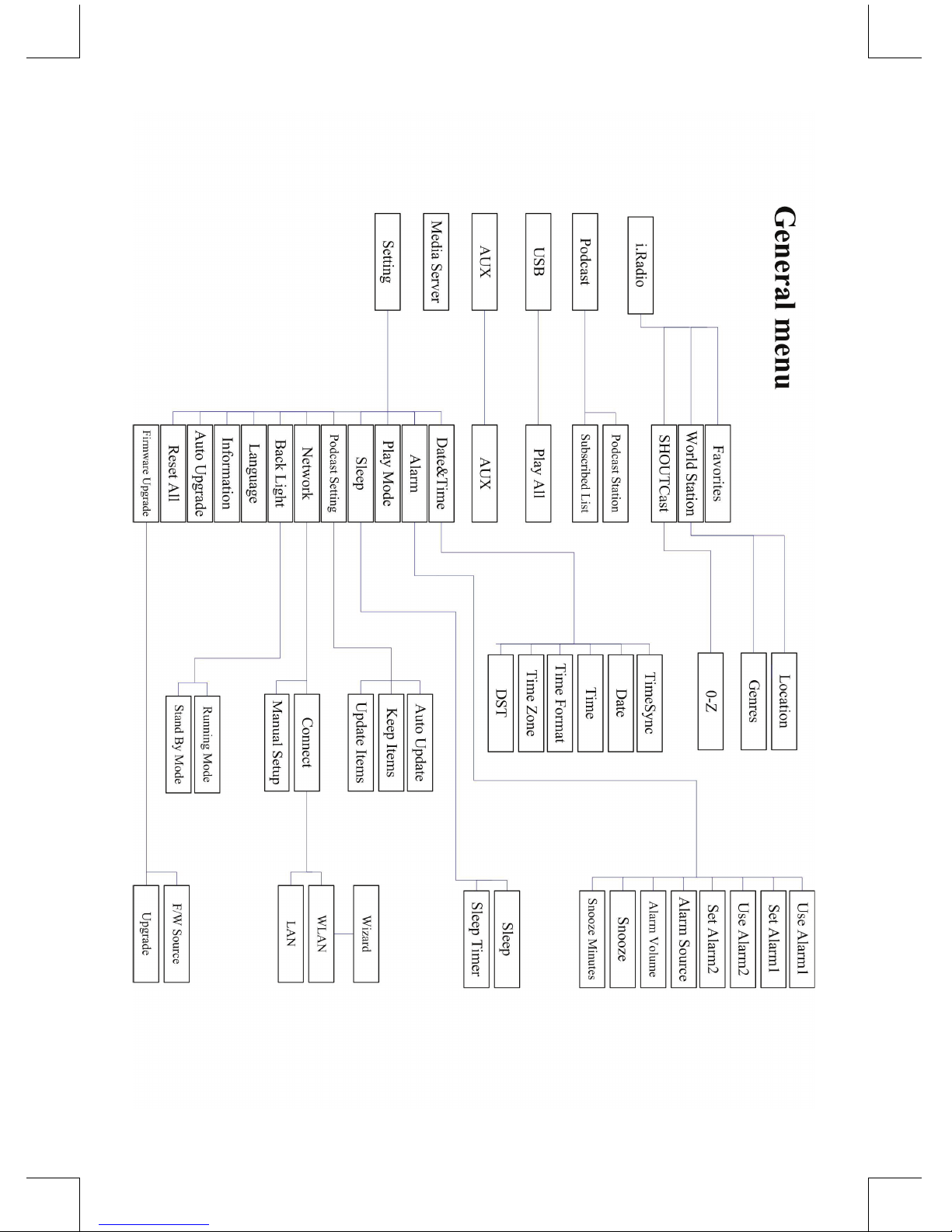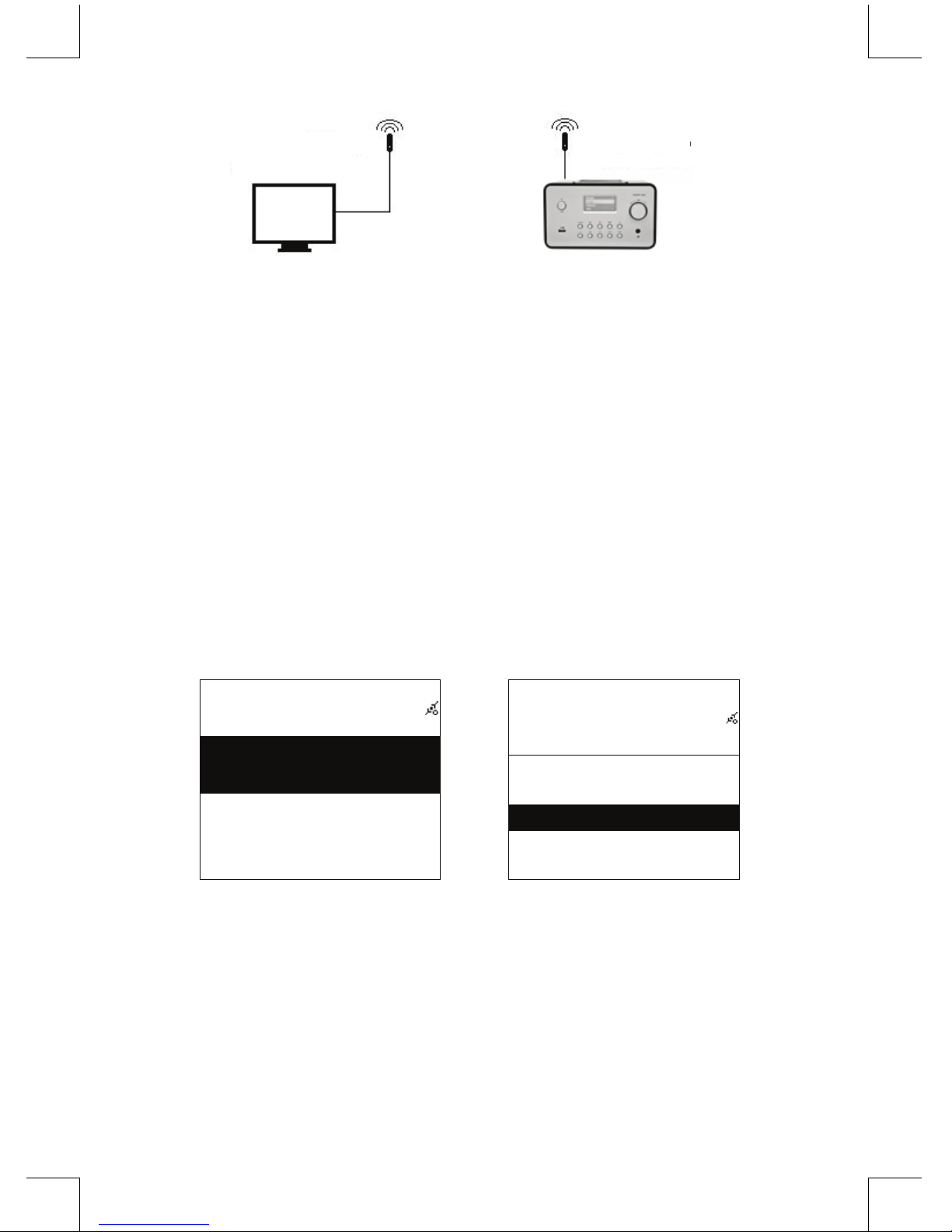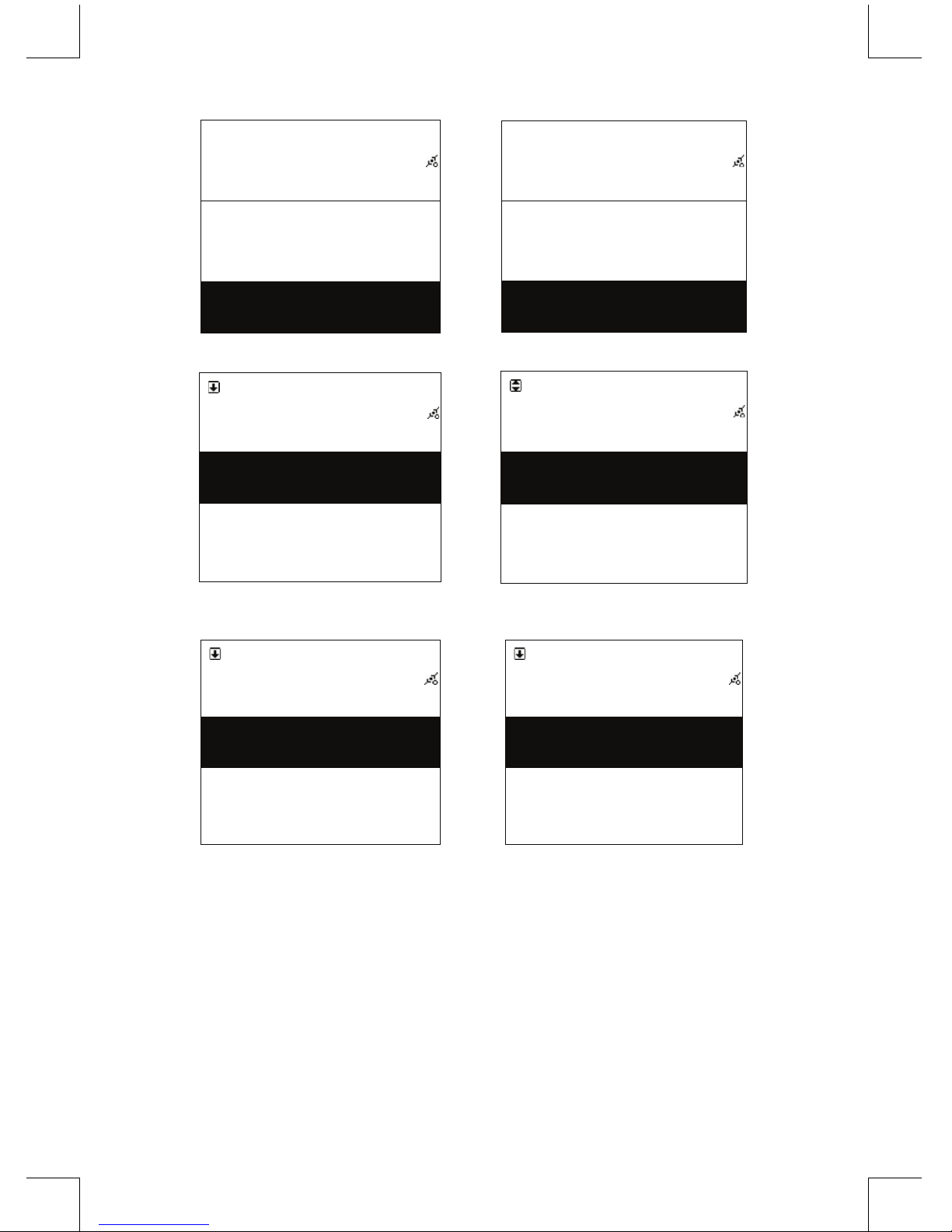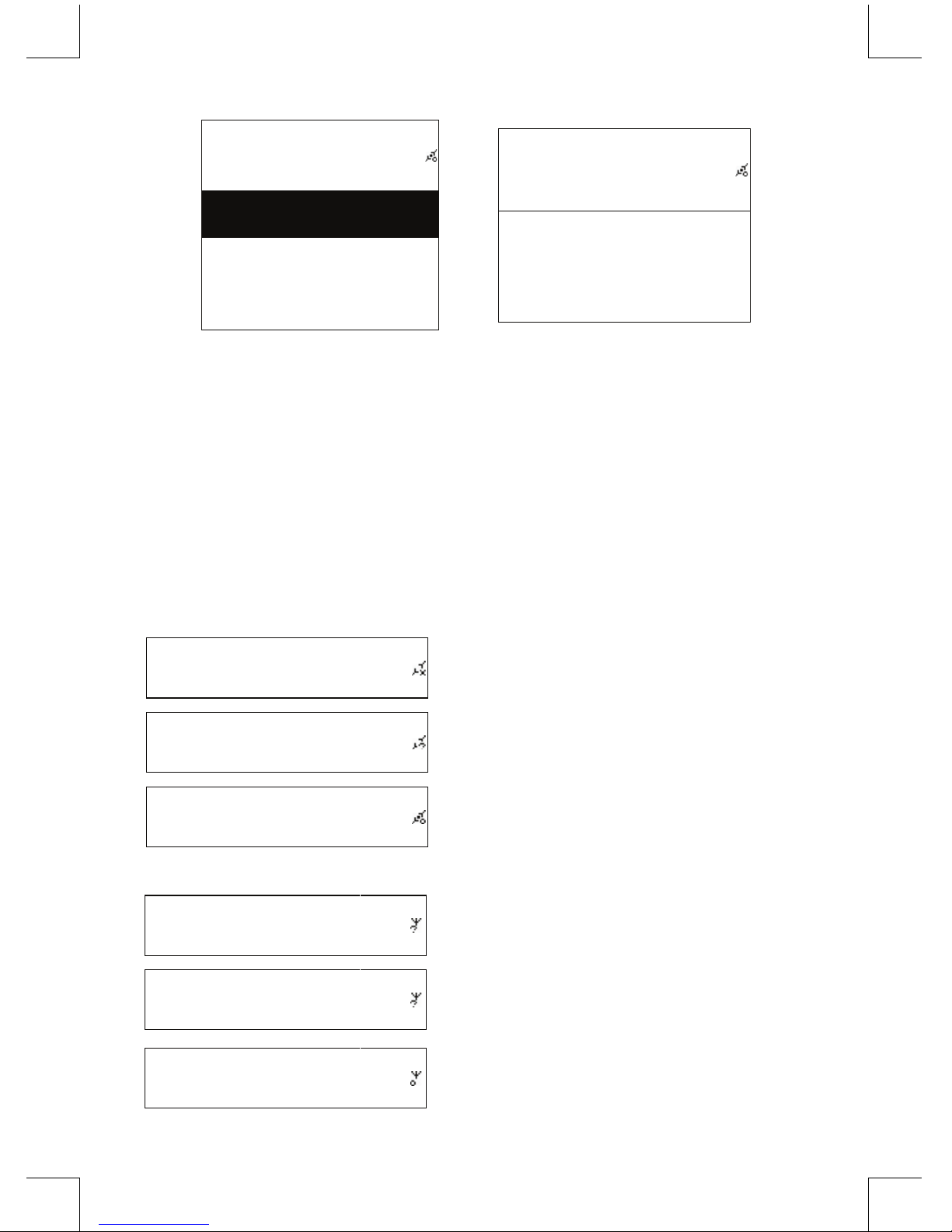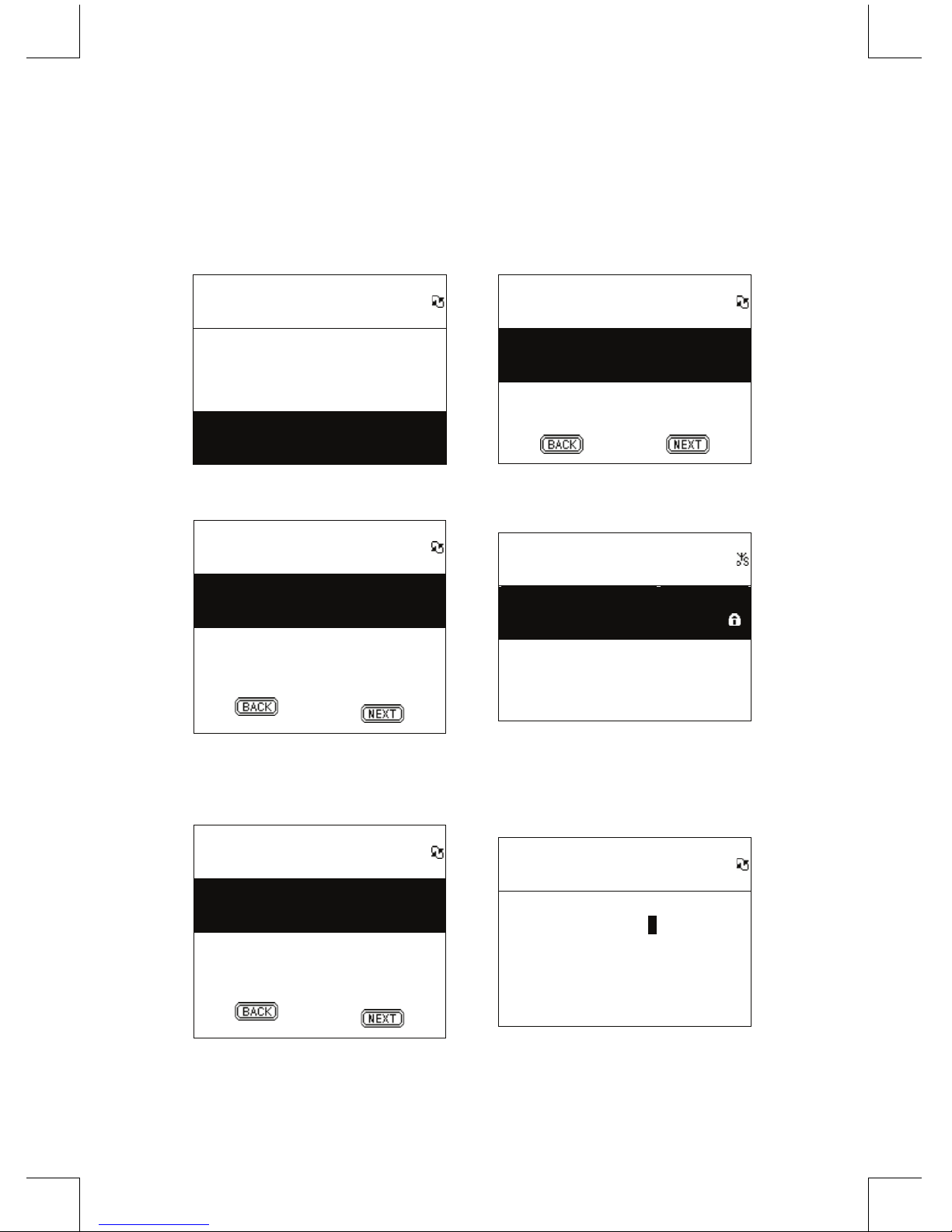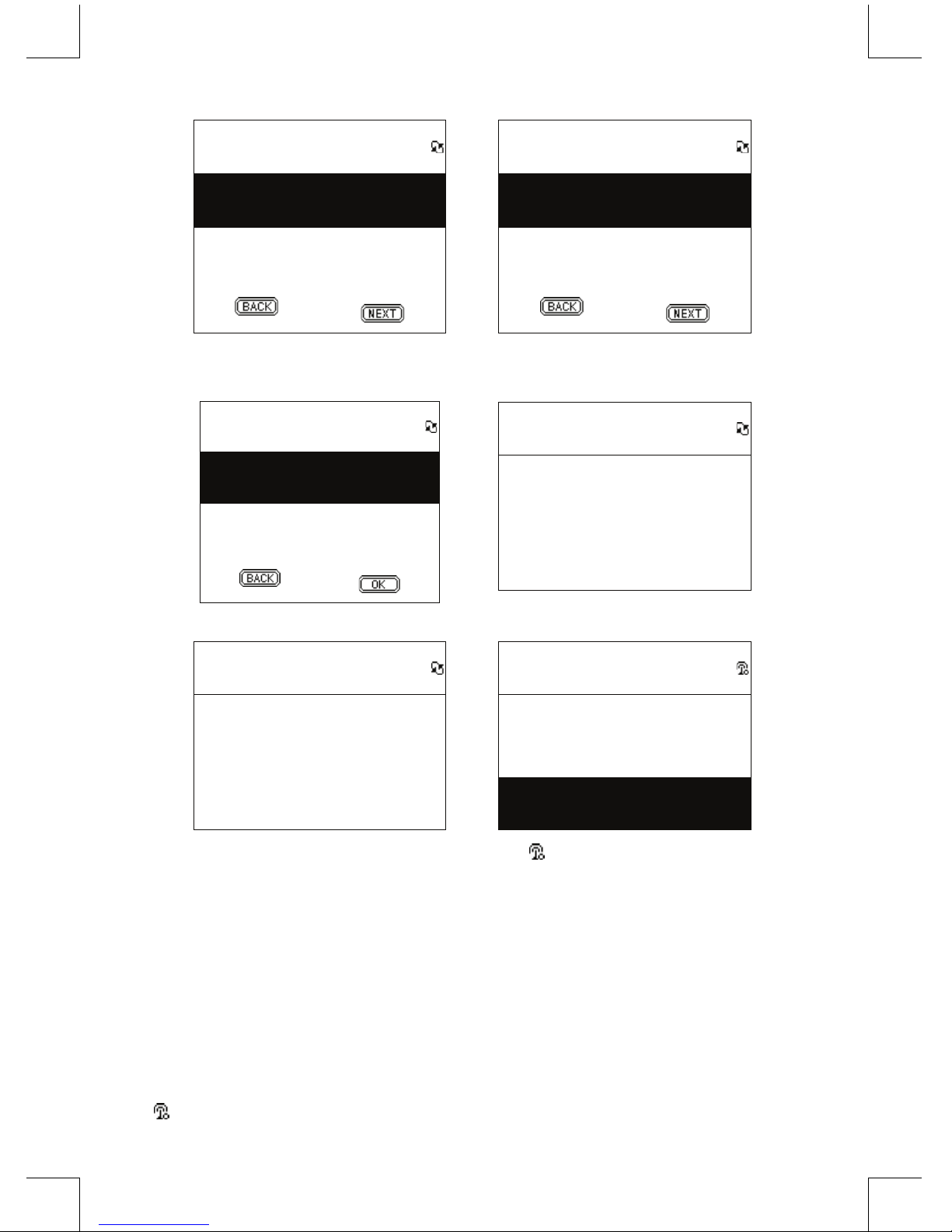Chapter 1 Overview
1.1 Introduction
Internet Radio is a radio system integrated digital audio playback that functions with network
connectivity. The system can play MP3/WMA audio les, USB devices and internet radio services such
as World Station and SHOUTCast which provide above 15,000 internet radio stations. Internet Radio
also supports audio streaming via UPnP Media Server.
1.2 Audio Sources
• Support MP3/ Windows Media® audio les (known as WMA)(Included ID3V1 ,2)
• Support static lyrics and synced lyrics (.txt /.lrc /.smi)
• Support USB Flash drive
• SHOUTCast Internet Radio (http://www.shoutcast.com)
• Support Podcast
• Support AUX
1.3 Storage
• Support standard USB Mass Storage device (FAT16/32).
1.4 Recording
• Be able to record audio data from internet radio stations (World Station / SHOUTCast) and transfer
audio data into 128K MP3 format.
1.5 Networking
• Support Ethernet 10/100 Mbps
• Support Wireless LAN IEEE 802.11 b/g dongle
• Support Infrastructure / Ad-hoc
• Support WEP64/128 and WPA-TKIP-PSK, WPA2-AES-PSK encryption
• Support Proxy Setting
• The system provides a wireless setting wizard to make wireless network setup easier.
1.6 Others
• Support two alarm clock settings
• Support time sync technology (* network available)
• Support rmware upgrade
Chapter 2 Installation
2.1 Installation
NOTE: The proper voltage for Internet Radio is AC 110V~240V/50-60Hz. Be sure to the voltage in
your area before plugging in the unit.
2.1.1 Installing onto network (LAN)
• Make sure the internet environment is ready and the network setting is available (ADSL or Cable
Modems is highly recommended).
• The default setting of network in your Internet Radio is DHCP. (more network setting please check
11.6 Network)