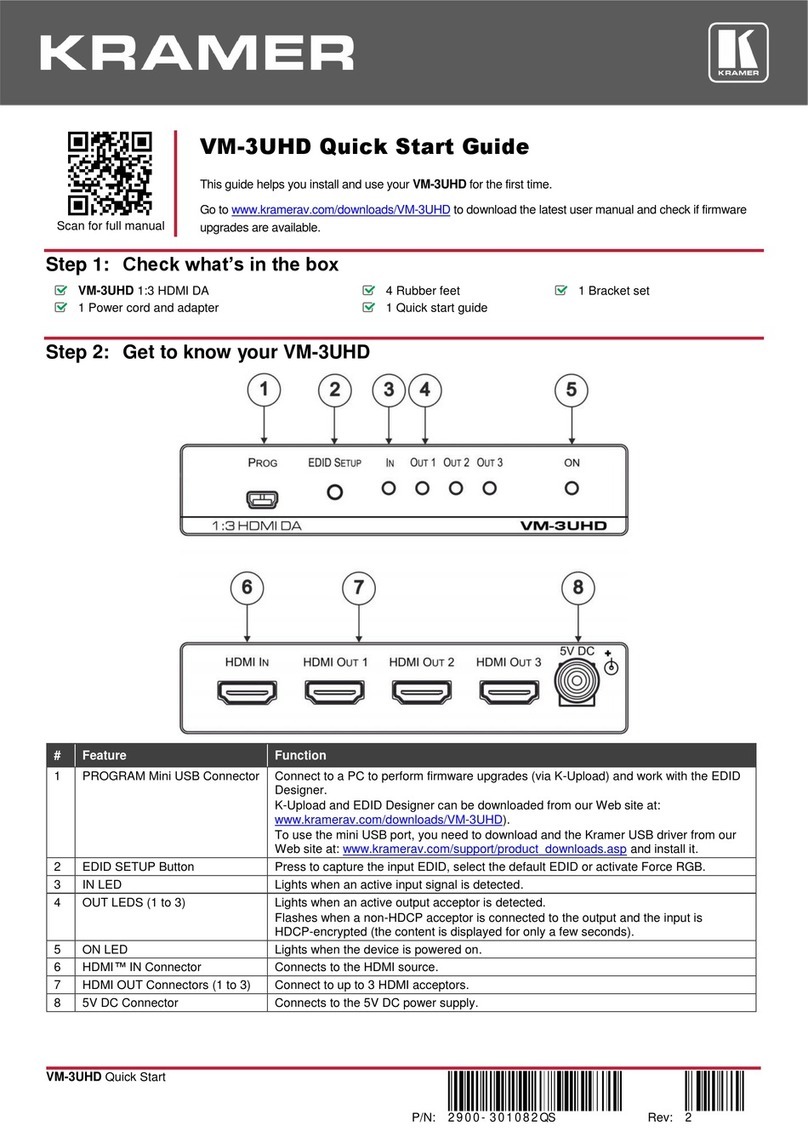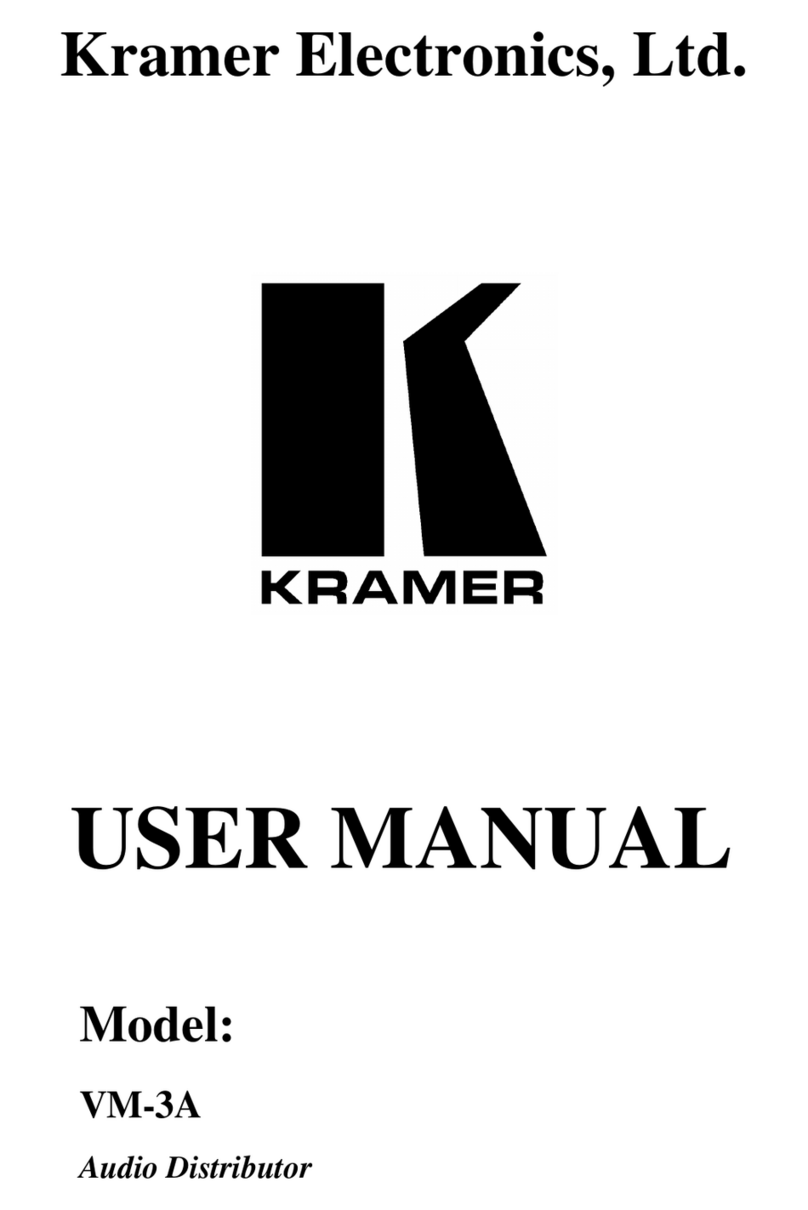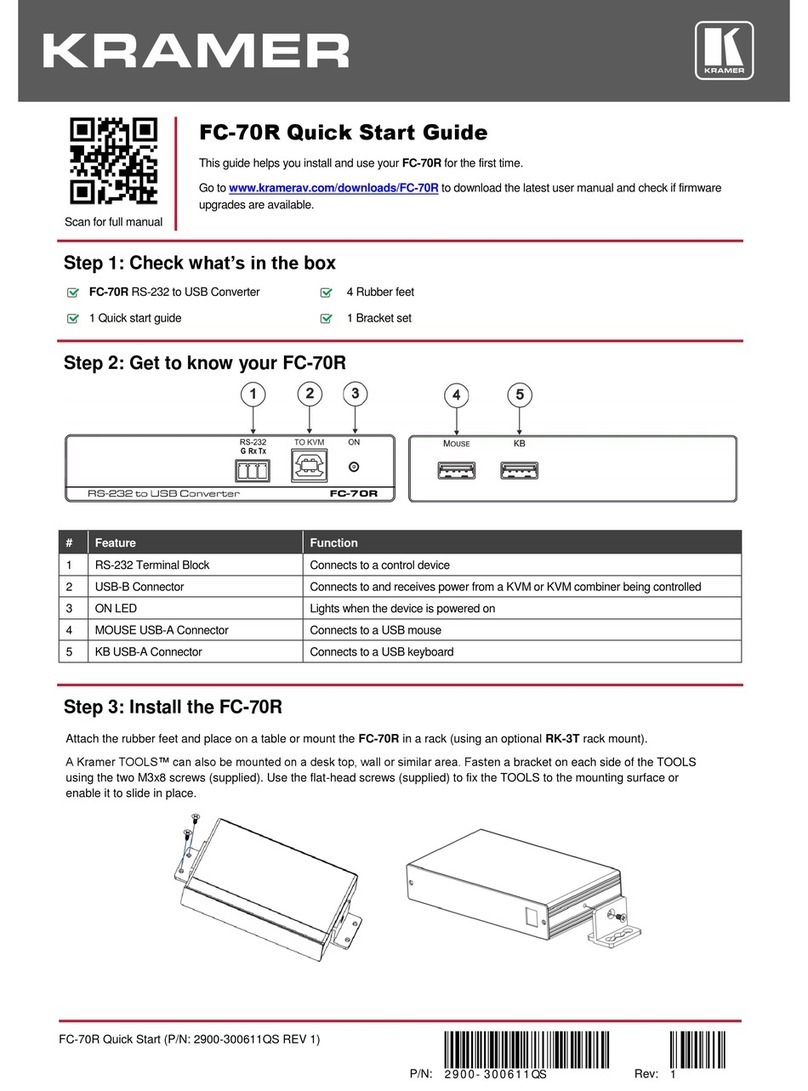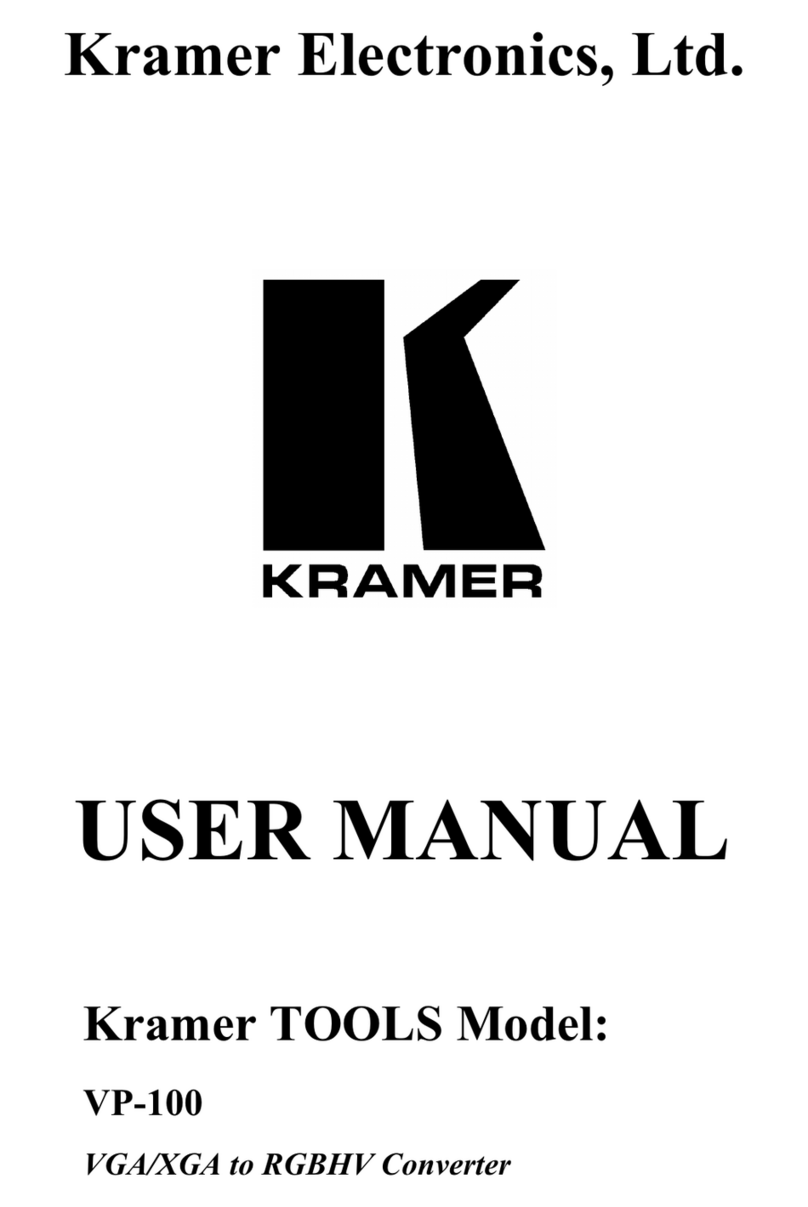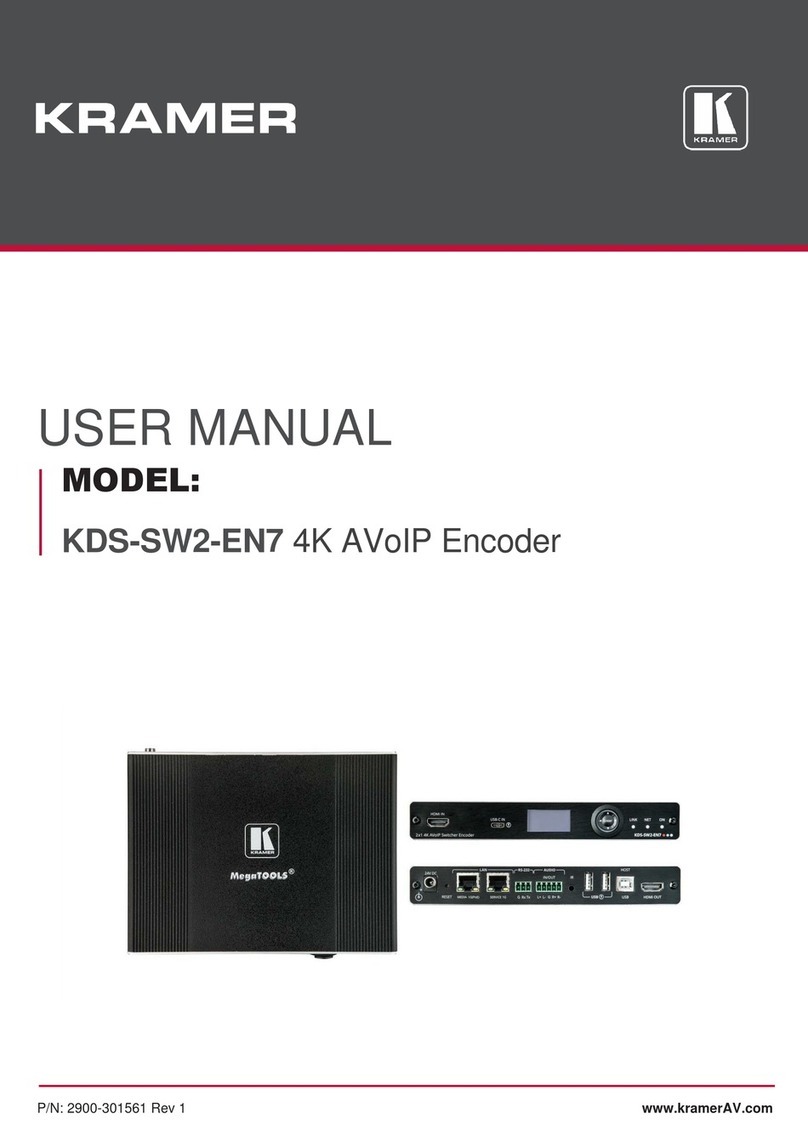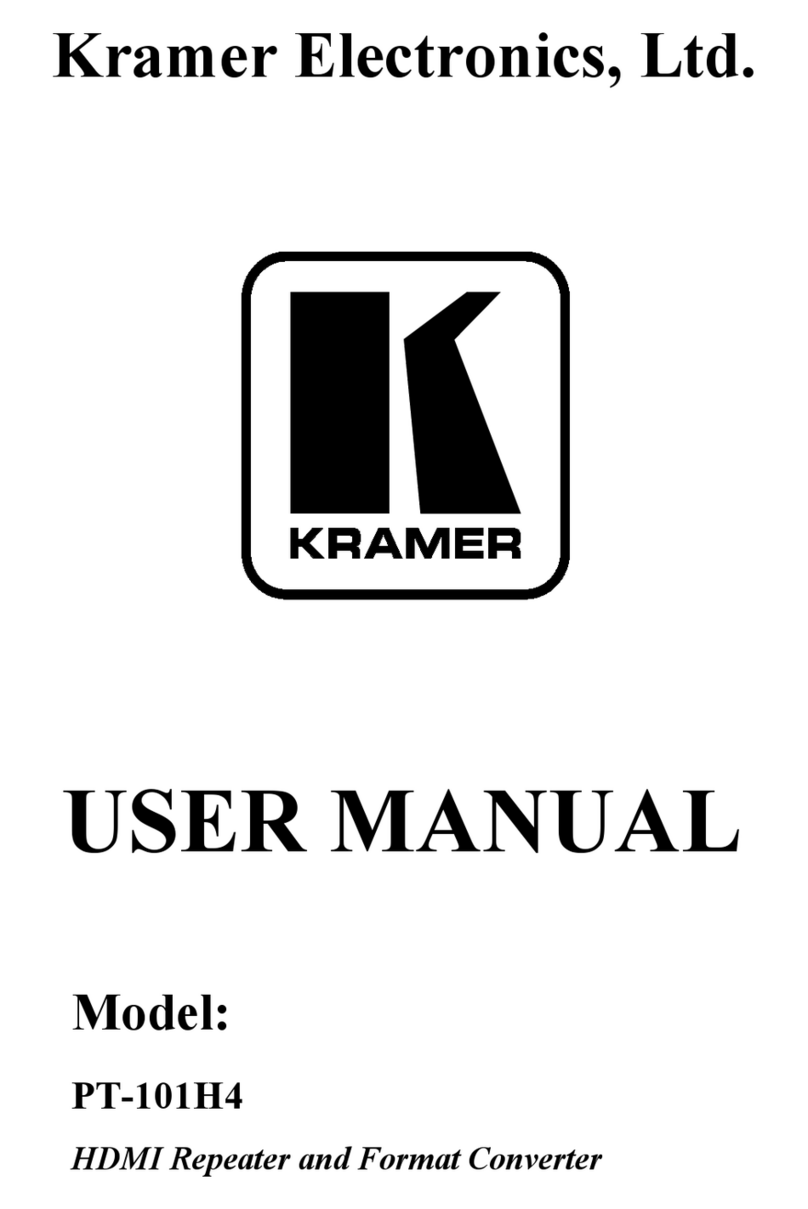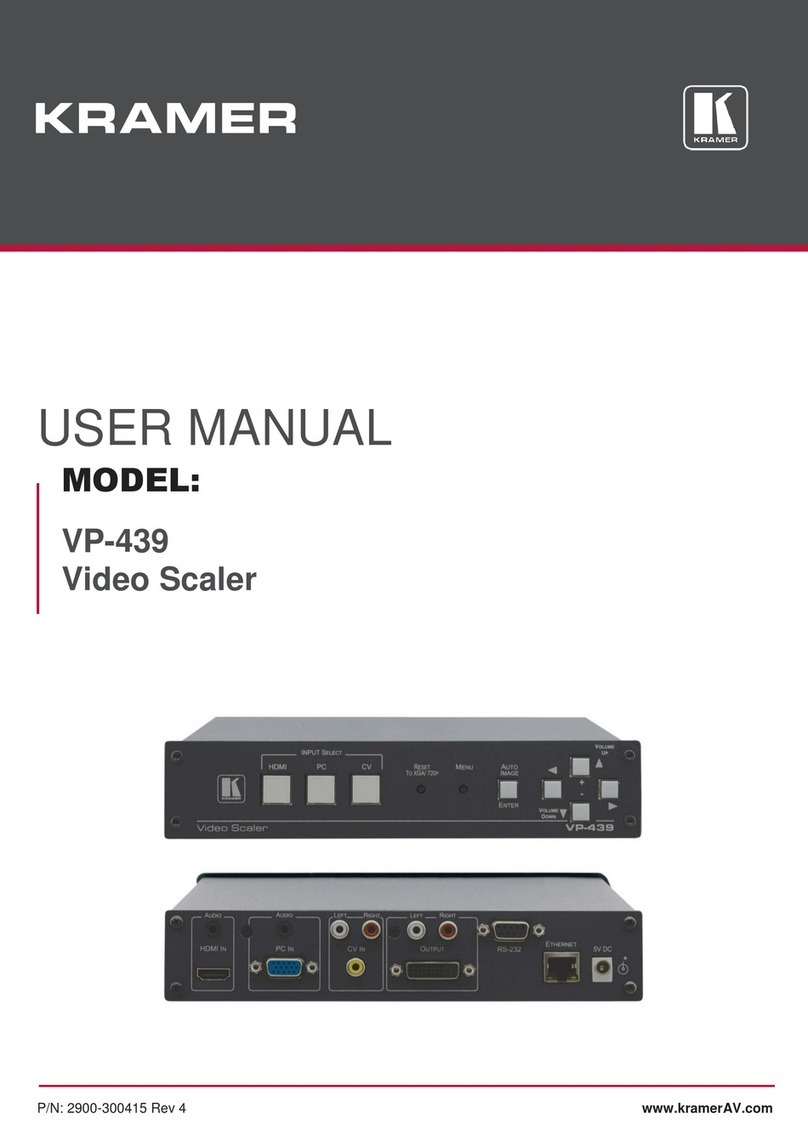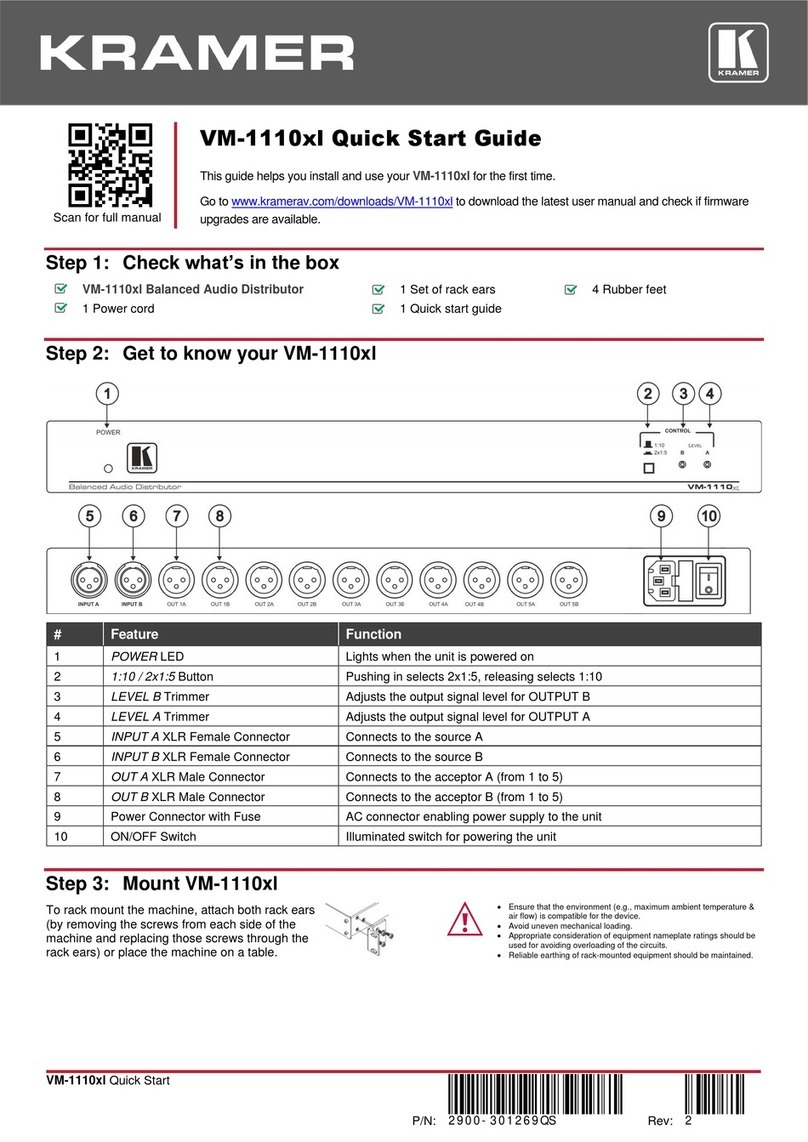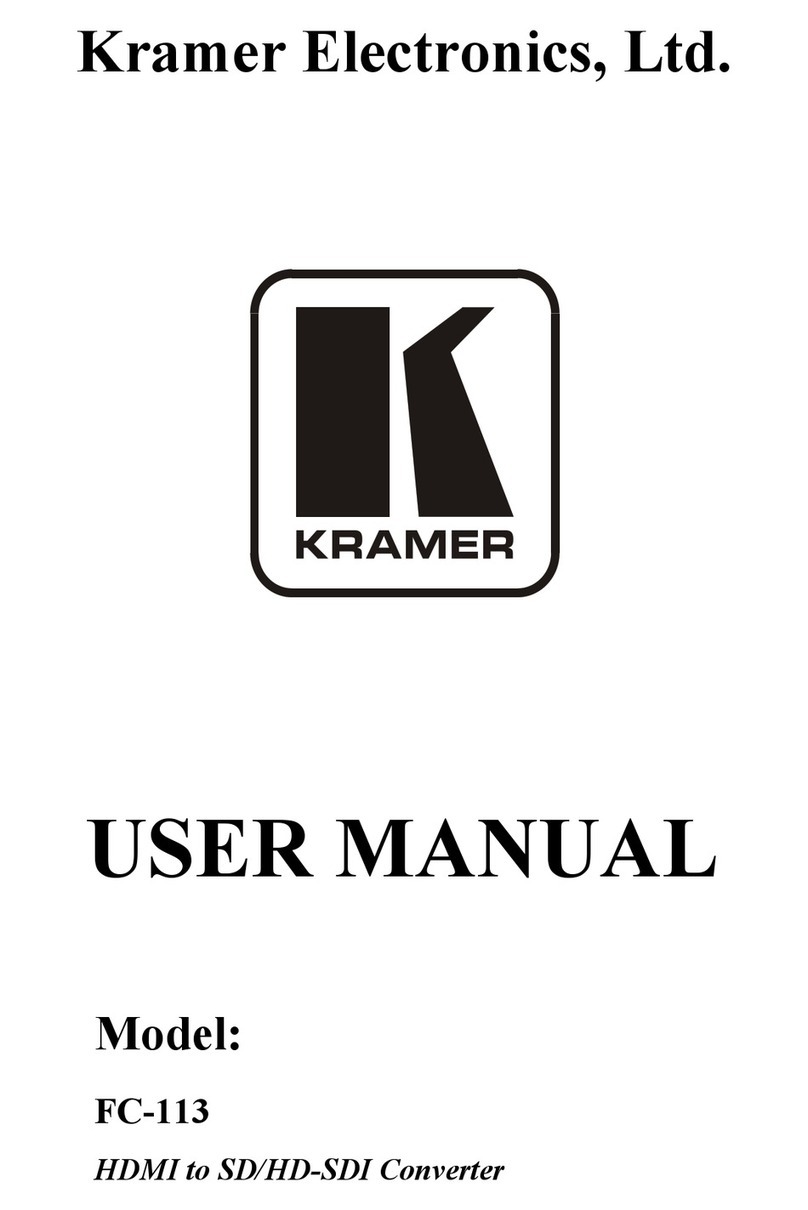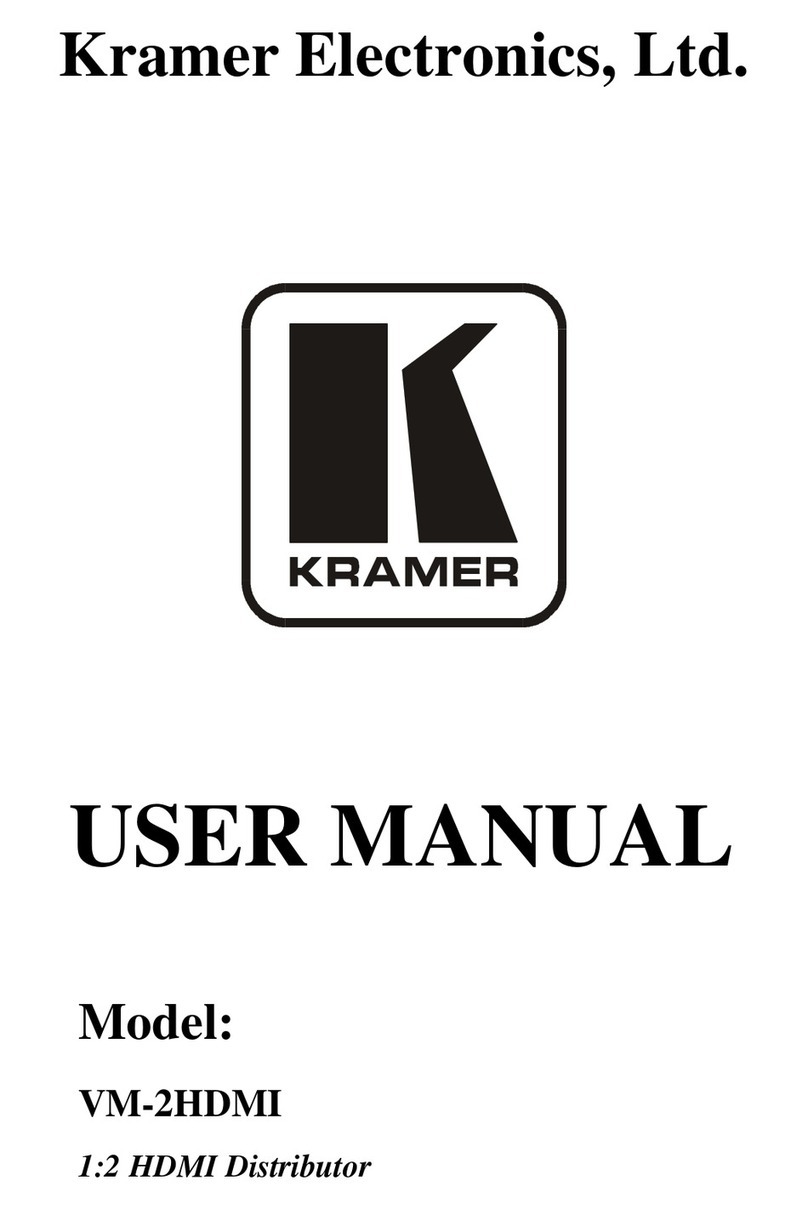ing.
Recycling Kramer Products
The Waste Electrical and Electronic Equipment (WEEE) Directive 2002/96/EC aims to reduce
the amount of WEEE sent for disposal to landfill or incineration by requiring it to be collected
and recycled. To comply with the WEEE Directive, Kramer Electronics has made
arrangements with the European Advanced Recycling Network (EARN) and will cover any
costs of treatment, recycling and recovery of waste Kramer Electronics branded equipment on
arrival at the EARN facility. For details of Kramer’s recycling arrangements in your particular
country go to our recycling pages at www.kramerav.com/support/recycling/.
Overview
Congratulations on purchasing your Kramer FC-17 4K HDMI Converter Tool.
FC-17 is a versatile HDMI 4K@60Hz (4:4:4/4:2:0) converter tool. FC-17 can convert from 4:4:4
to 4:2:0 color sampling and offers EDID management via a user-friendly Windows application.
It also enables inter-operability between HDCP 2.2 and HDCP 1.4 systems. FC-17 acts as an
HDMI extender that equalizes and recovers TMDS data before re-transmitting, thus increasing
the HDMI cable range from the output.
Exceptional Quality
•Max. Resolution – 4K@60Hz (4:4:4).
•HDMI Support – Up to HDMI 2.0.
•HDCP 1.4 and 2.2 Compliant.
•HDMI Embedded Audio.
•Kramer Equalization and re-Klocking™ Technology – Rebuilds the digital signal integrity to
travel longer distances.
Advanced and User-friendly Operation
•EDID Options – Via DIP-switch setup: default (internal), external (sink) or user-defined.
•LED status display that indicates input and output color sampling schemes and HDCP
mechanisms.
•USB Port – For application control and upgrading firmware.