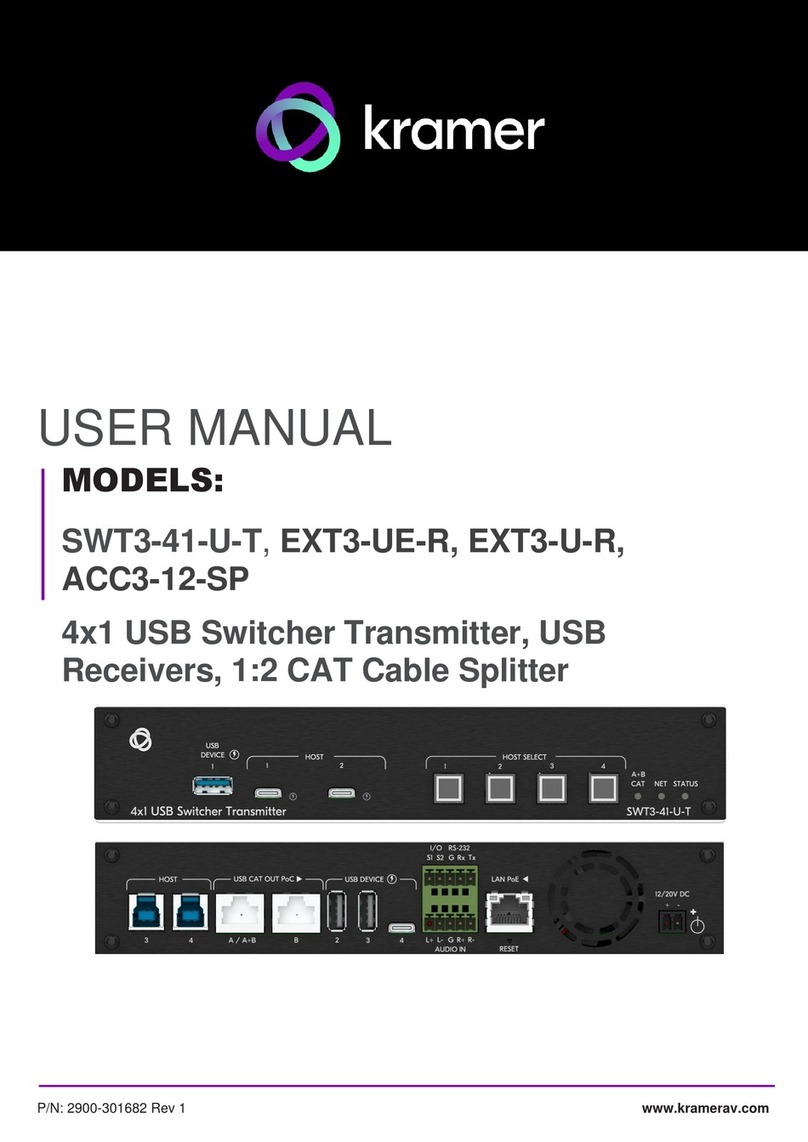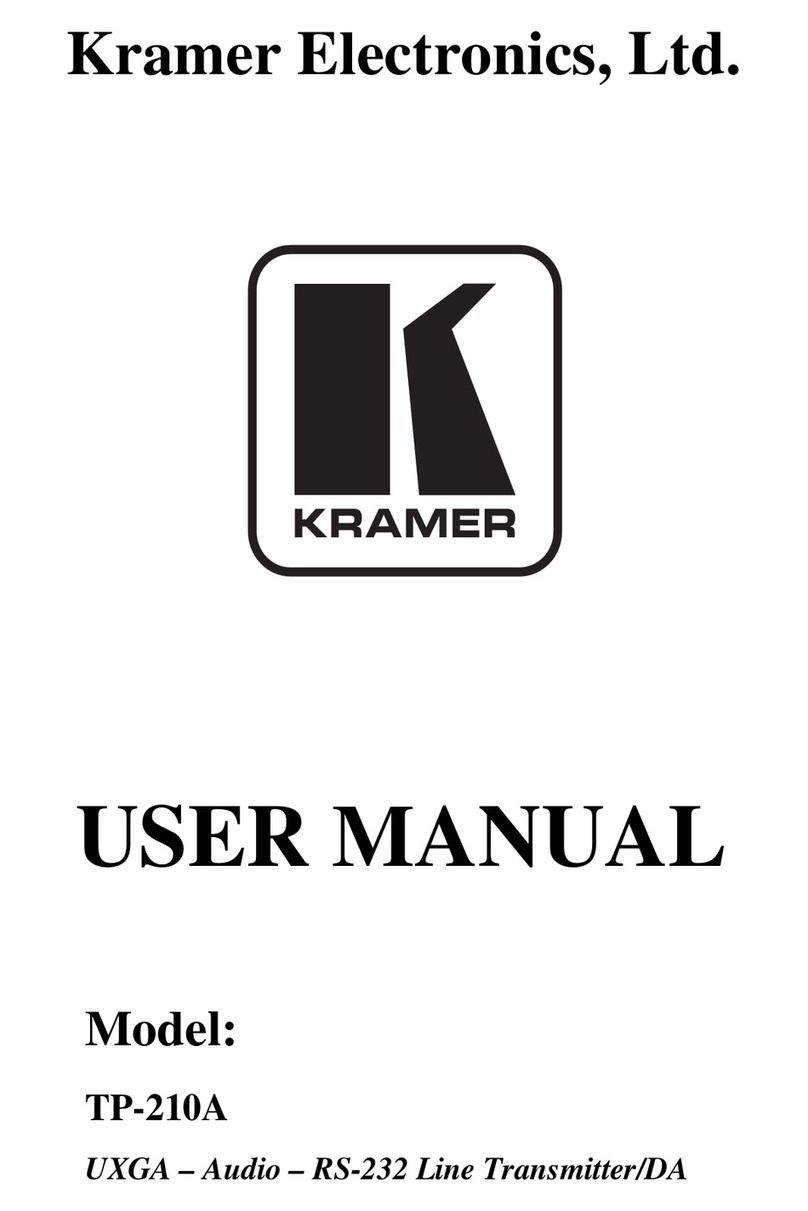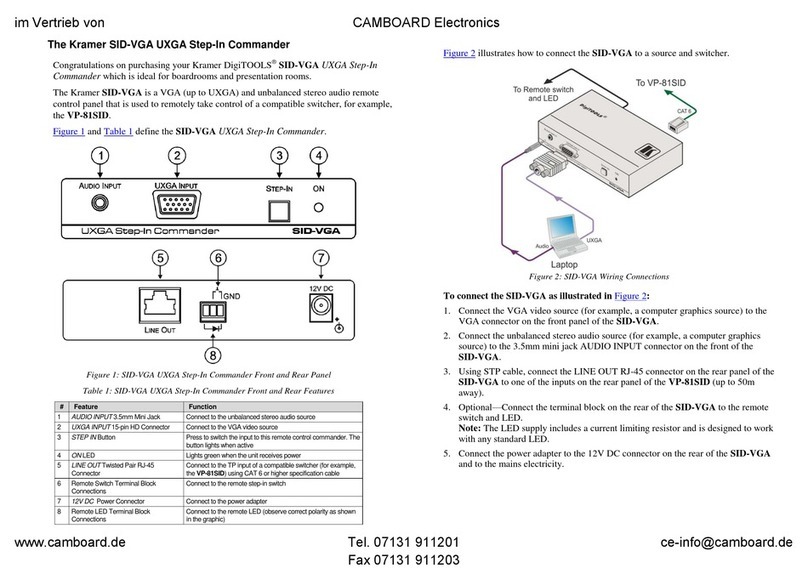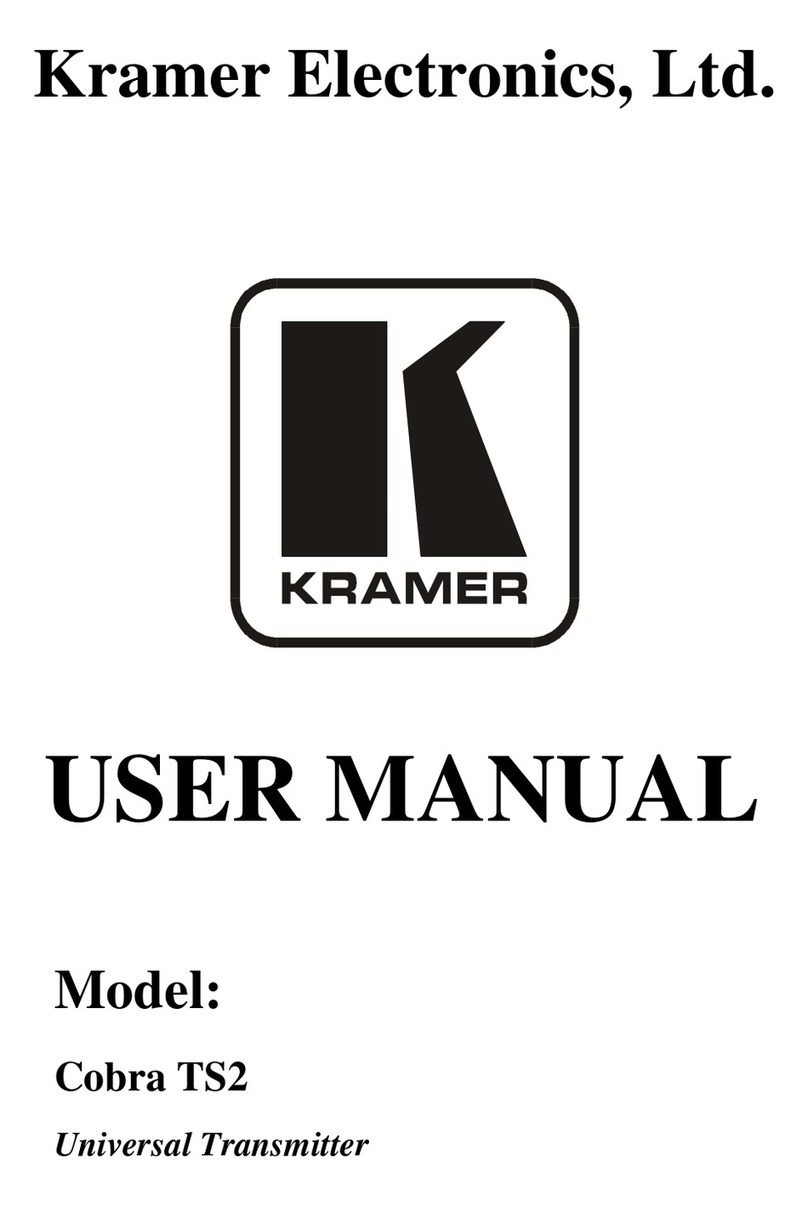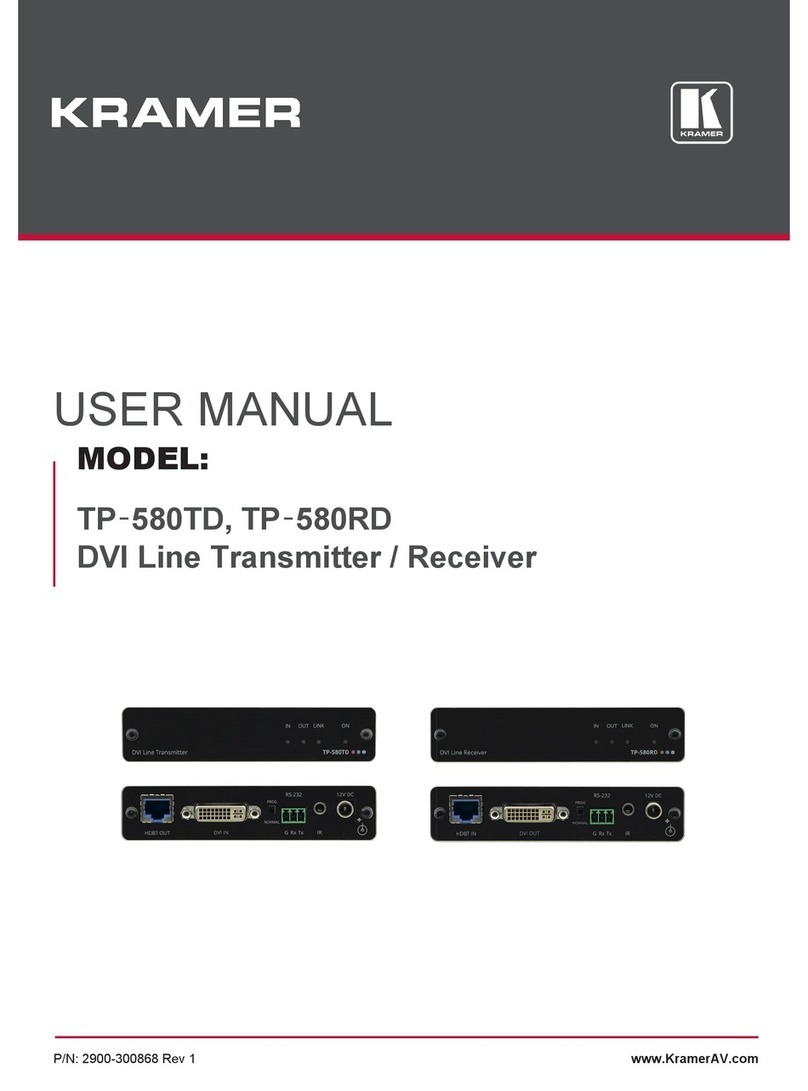KRAMER: SIMPLE CREATIVE TECHNOLOGY
Overview
6
3.2 Controlling via the RC-108 and RC-116 Presentation Controllers
The RC-108 and RC-116 are presentation controllers designed specifically to
control a BoardView™ system1. Each presentation controller has the
appropriate number of input selector buttons2, an RS-485 and 12V DC port
and an RS-232 9-pin D-sub port for firmware upgrade.
3.3 Shielded Twisted Pair (STP)/Unshielded Twisted Pair (UTP)
We recommend that you use Shielded Twisted Pair (STP) cable. There are
different levels of STP cable available, and we advise you to use the best
quality STP cable that you can afford. Our non-skew-free cable, Kramer
BC-STP is intended for analog signals where skewing is not an issue. For
cases where there is skewing, our UTP skew-free cable, Kramer BC-XTP,
may be used. Bear in mind, though, that we advise using STP cables where
possible, since the compliance to electromagnetic interference was tested
using those cables.
Although Unshielded Twisted Pair (UTP) cable might be preferred for long
range applications, the UTP cable should be installed far away from electric
cables, motors and so on, which are prone to create electrical interference.
However, since the use of UTP cable might cause inconformity to
electromagnetic standards, Kramer does not commit to meeting the standard
with UTP cable.
3.4 About the Power Connect™ Feature
The Power Connect feature applies as long as the cable can carry power.
This feature is available when using STP cable and the distance does not
exceed 50m on standard CAT 5 cable. For longer distances, heavy gauge
cable should be used3.For units which are connected via RJ-45 connectors,
make sure that the shield of the STP cable is connected to the metal casing
of the connectors on both ends of the cable. For units which are connected
via terminal block connectors, the shield of the STP cable must be
connected to a ground terminal on the units at both ends (use the ground
terminal of the power supply connection if necessary).
For a CAT 5 cable exceeding a distance of 50m, separate power supplies
should be connected to the transmitter and to the receiver simultaneously.
1 Up to eight and up to 16 units, respectively
2 Eight and 16 buttons, respectively
3 CAT 5 cable is still suitable for the video/audio transmission, but not for feeding the power at these distances