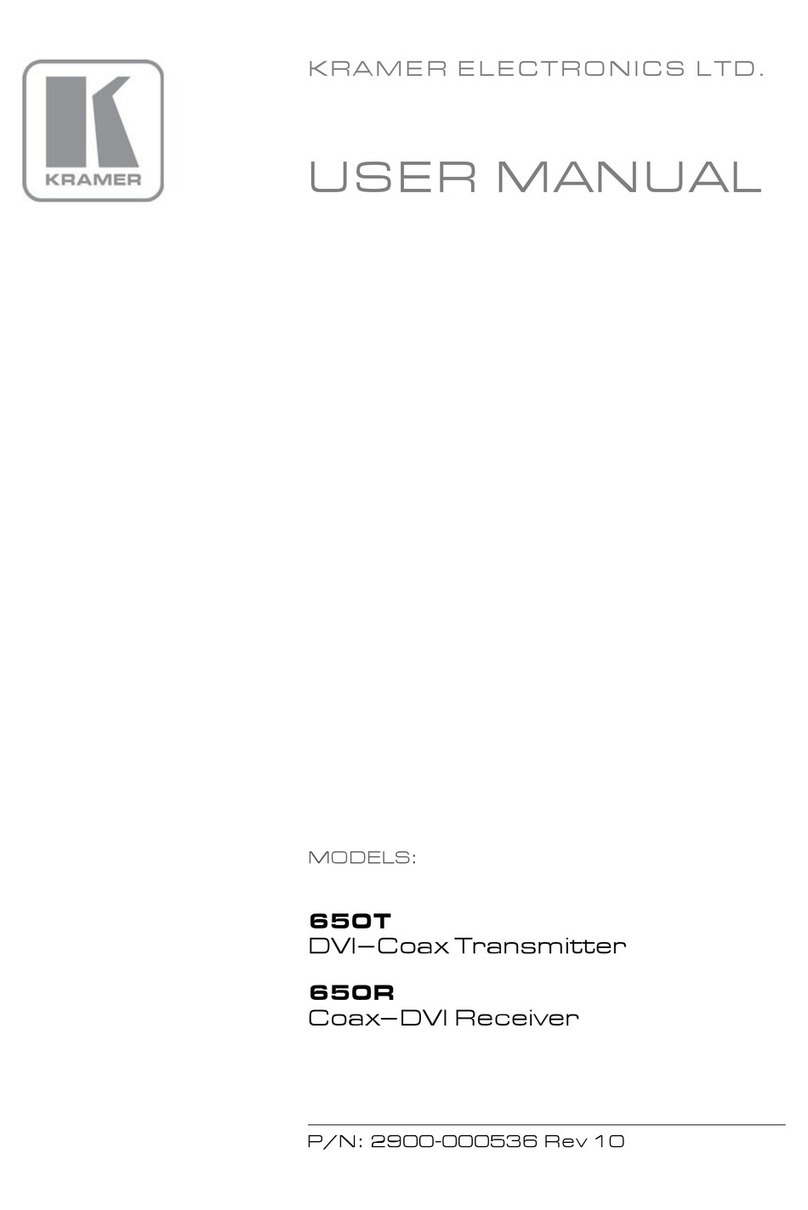Kramer TP-590Txr User manual
Other Kramer Transmitter manuals

Kramer
Kramer TOOLS TP-104 User manual

Kramer
Kramer TP-205A User manual

Kramer
Kramer 610T User manual

Kramer
Kramer PT-2UT/R-KIT User manual

Kramer
Kramer TP-583Txr User manual
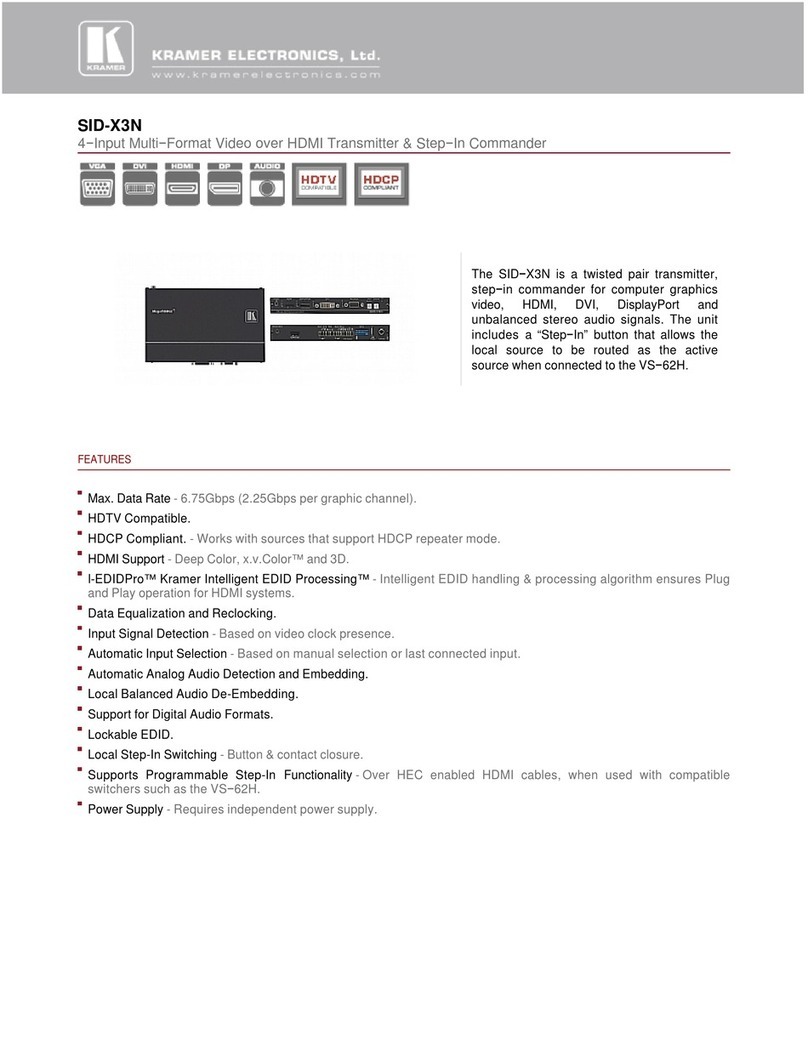
Kramer
Kramer SID-X3N Installation and operation manual

Kramer
Kramer VP-300THD User manual

Kramer
Kramer TP-145 User manual

Kramer
Kramer 610T User manual

Kramer
Kramer SID-X2N Installation and operation manual

Kramer
Kramer TA User manual

Kramer
Kramer TA-110HD User manual

Kramer
Kramer TP-752T User manual

Kramer
Kramer 617T User manual

Kramer
Kramer VP-200XLT User manual

Kramer
Kramer WP-121 User manual

Kramer
Kramer VP-300THD User manual

Kramer
Kramer WP-110 User manual

Kramer
Kramer TP-15 User manual

Kramer
Kramer 671T User manual
Popular Transmitter manuals by other brands

Dejero
Dejero EnGo 3x manual

Rosemount
Rosemount 4600 Reference manual

Speaka Professional
Speaka Professional 2342740 operating instructions

trubomat
trubomat GAB 1000 instruction manual

Teledyne Analytical Instruments
Teledyne Analytical Instruments LXT-380 instructions

Rondish
Rondish UT-11 quick start guide