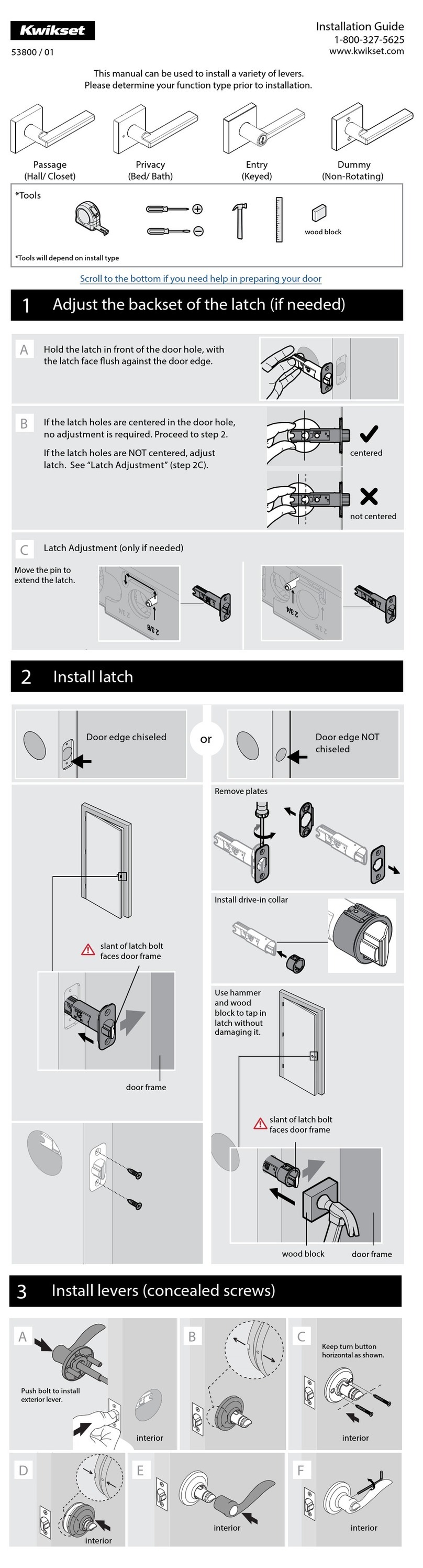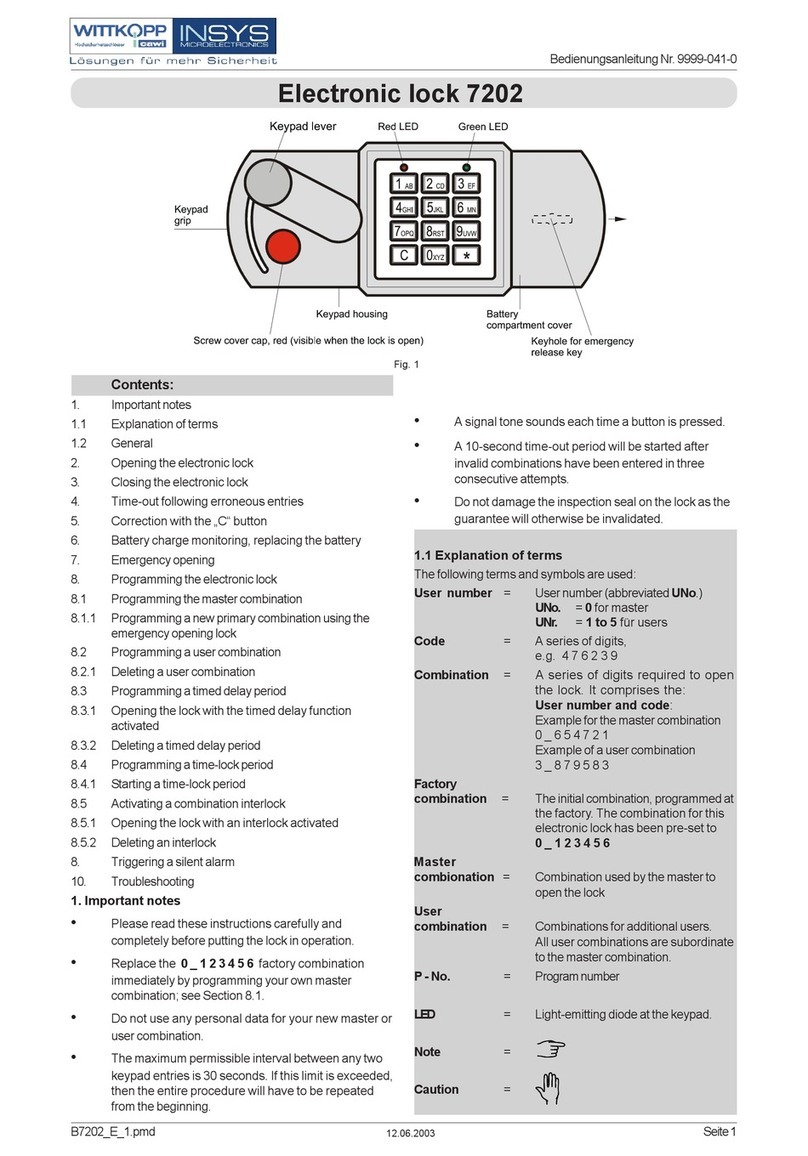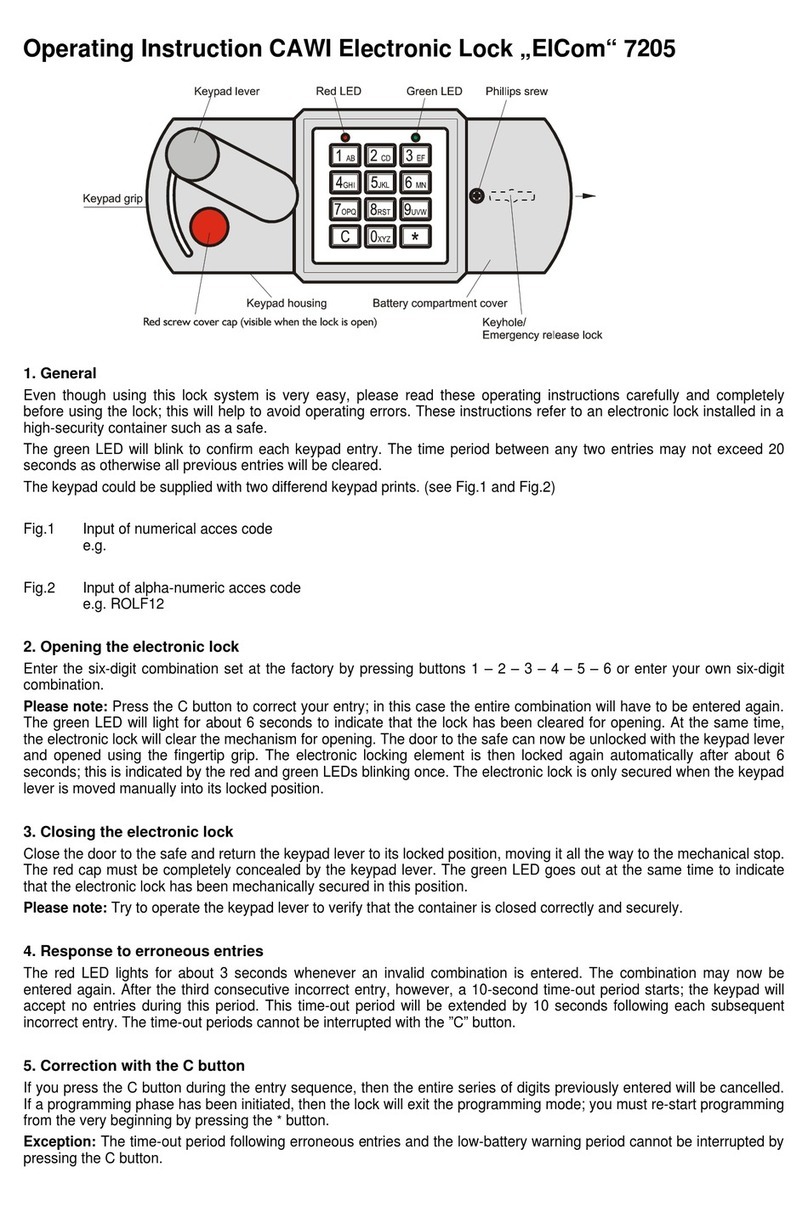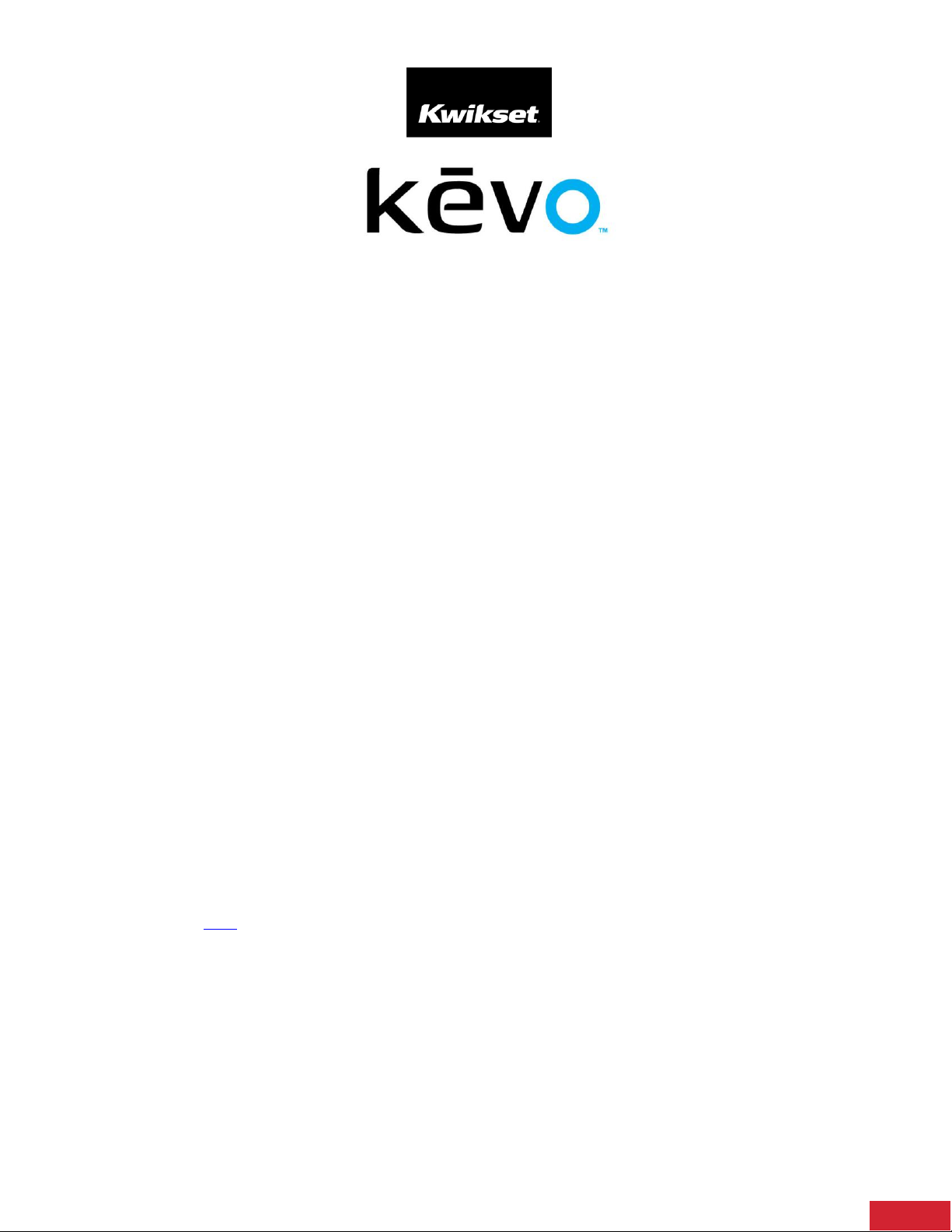Kwikset Kevo Installation guide
Other Kwikset Lock manuals

Kwikset
Kwikset SMARTCODE 916 User manual
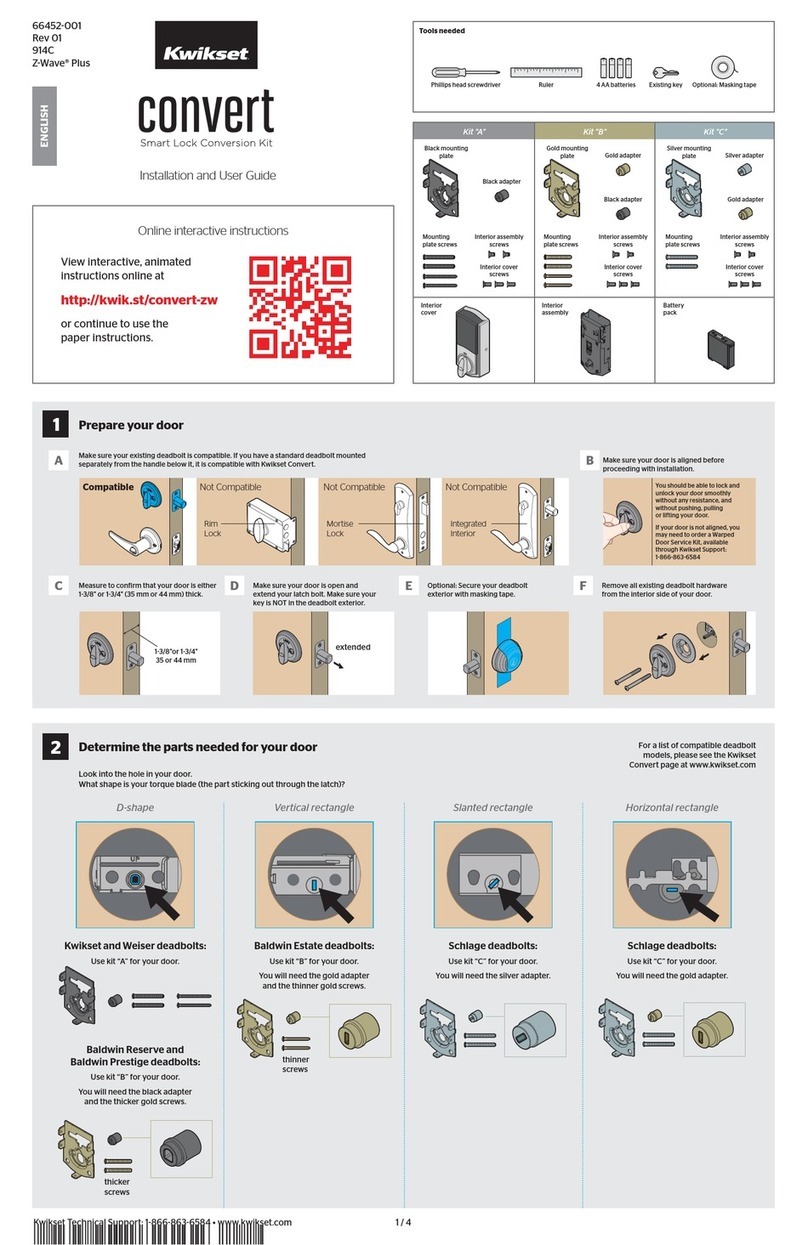
Kwikset
Kwikset Convert 914C Z-wave plus User manual

Kwikset
Kwikset Kevo Convert User manual

Kwikset
Kwikset SmartKey Series User manual
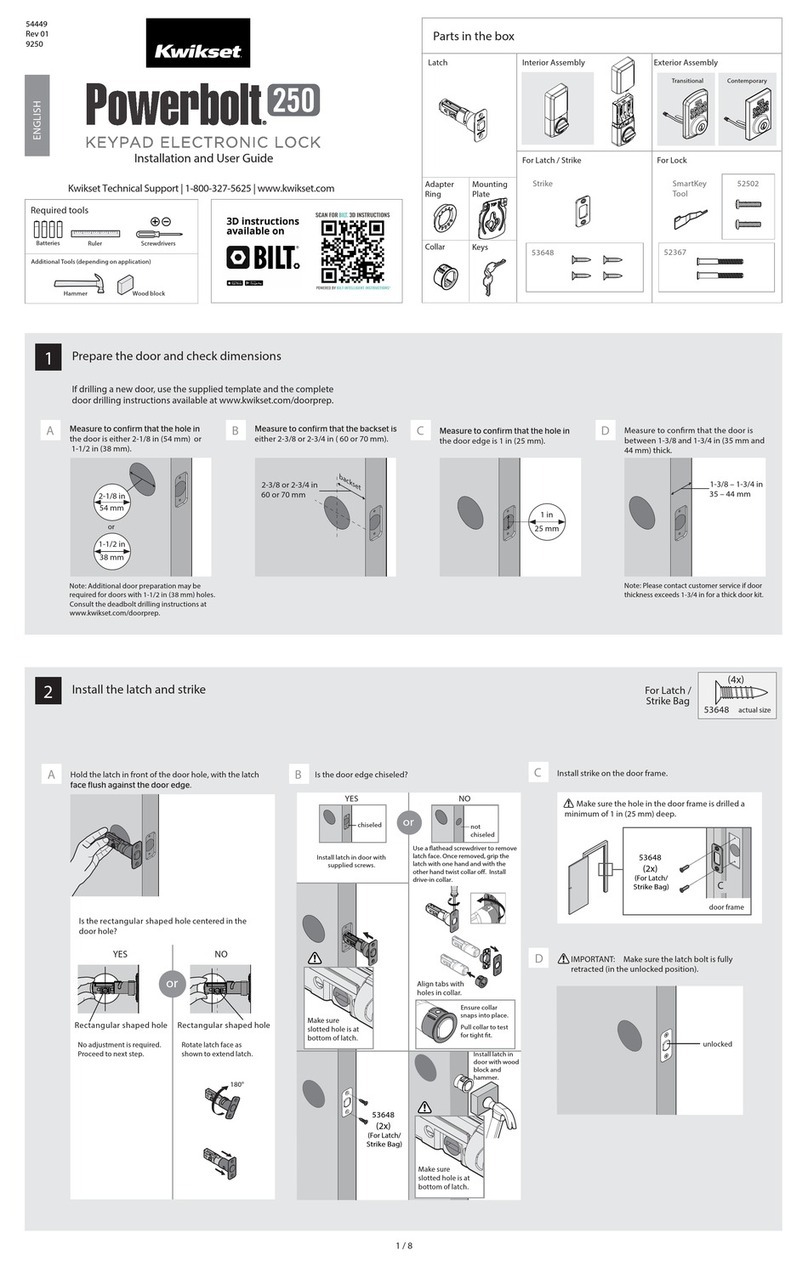
Kwikset
Kwikset Powerbolt 250 User manual

Kwikset
Kwikset SmartCode 913 User manual
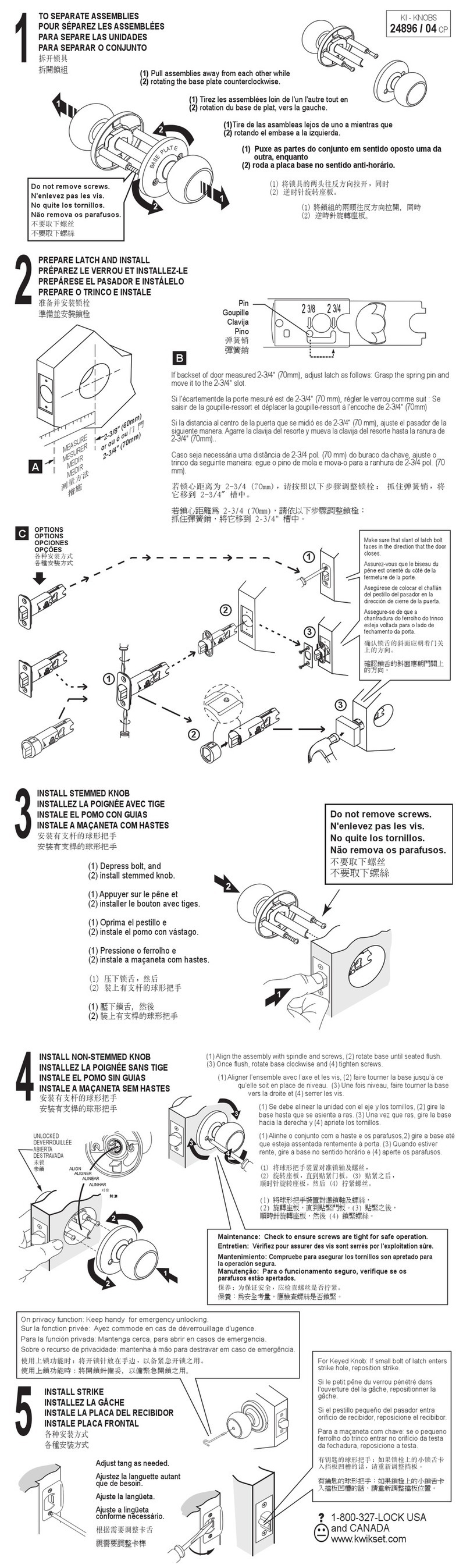
Kwikset
Kwikset 24896/04 User manual

Kwikset
Kwikset SMARTKEY User manual
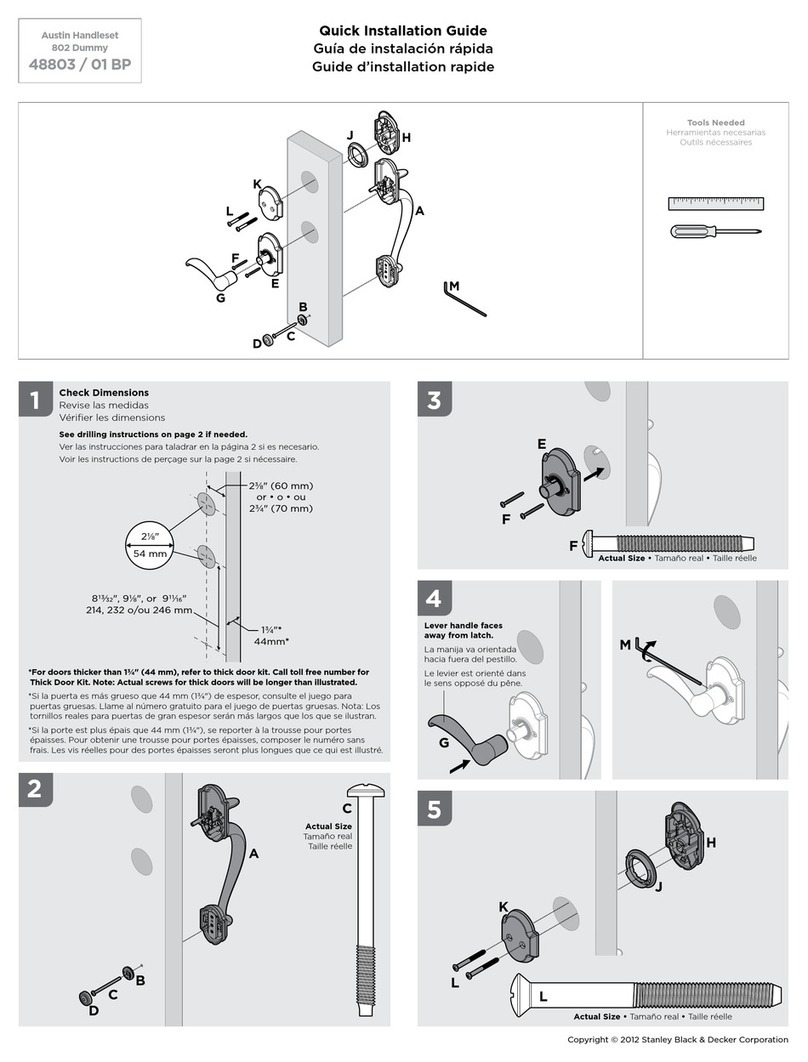
Kwikset
Kwikset 48803 / 01 BP User manual

Kwikset
Kwikset Deadbolt Series User manual

Kwikset
Kwikset SMARTCODE 915 User manual
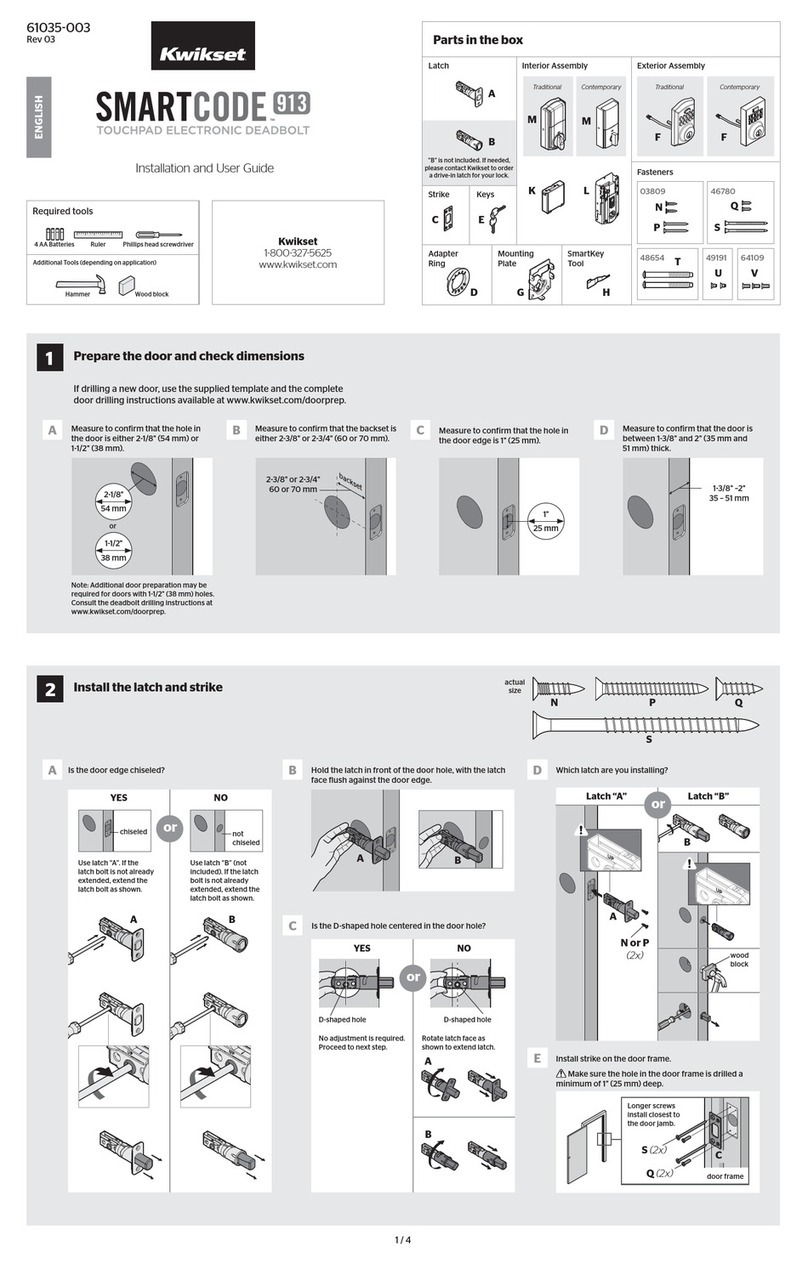
Kwikset
Kwikset SmartCode 913 User manual

Kwikset
Kwikset SmartCode 912 Operating instructions

Kwikset
Kwikset SmartCode 913 User manual

Kwikset
Kwikset OBSIDIAN Operating instructions

Kwikset
Kwikset HomeConnect 620 Instruction Manual

Kwikset
Kwikset 905 User manual

Kwikset
Kwikset HomeConnect 620 User manual

Kwikset
Kwikset PL1 User manual
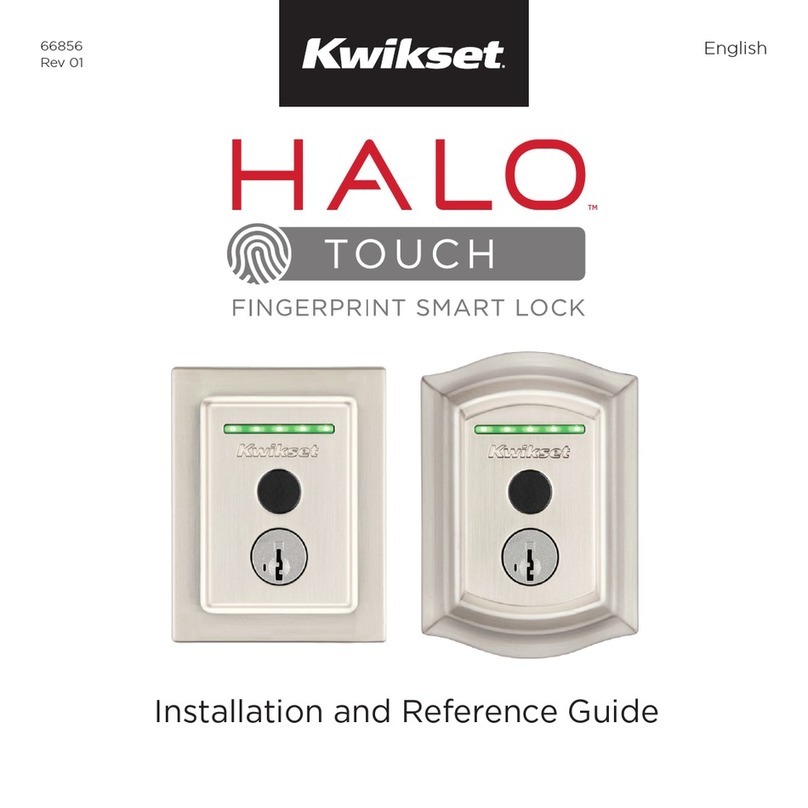
Kwikset
Kwikset HALO TOUCH 959TRL Installation and operating manual