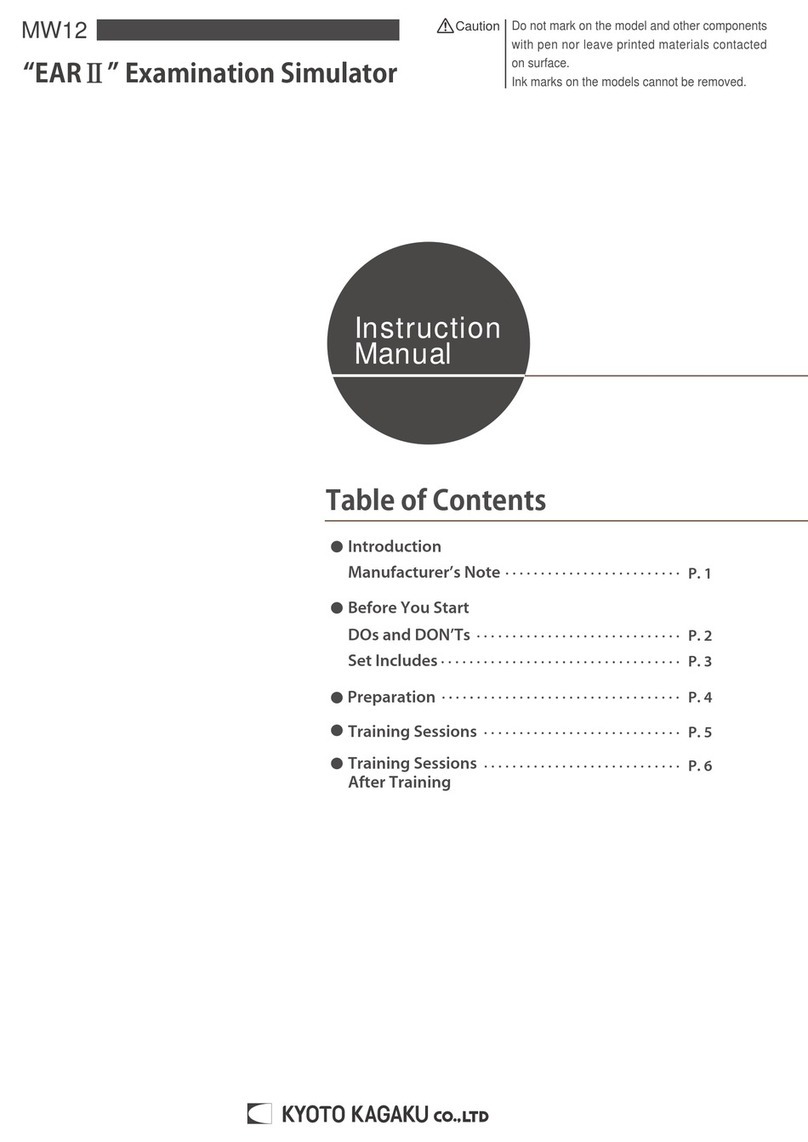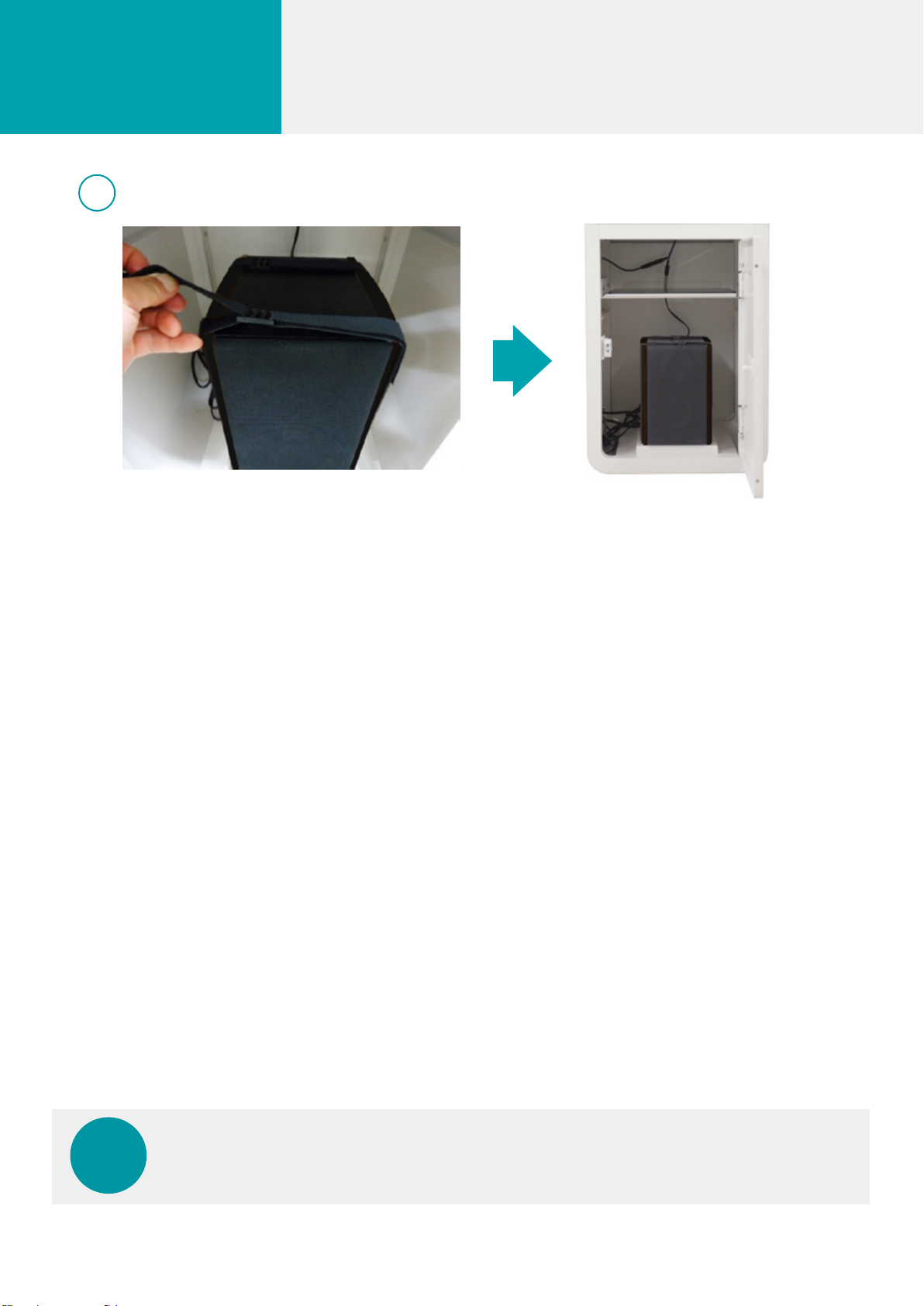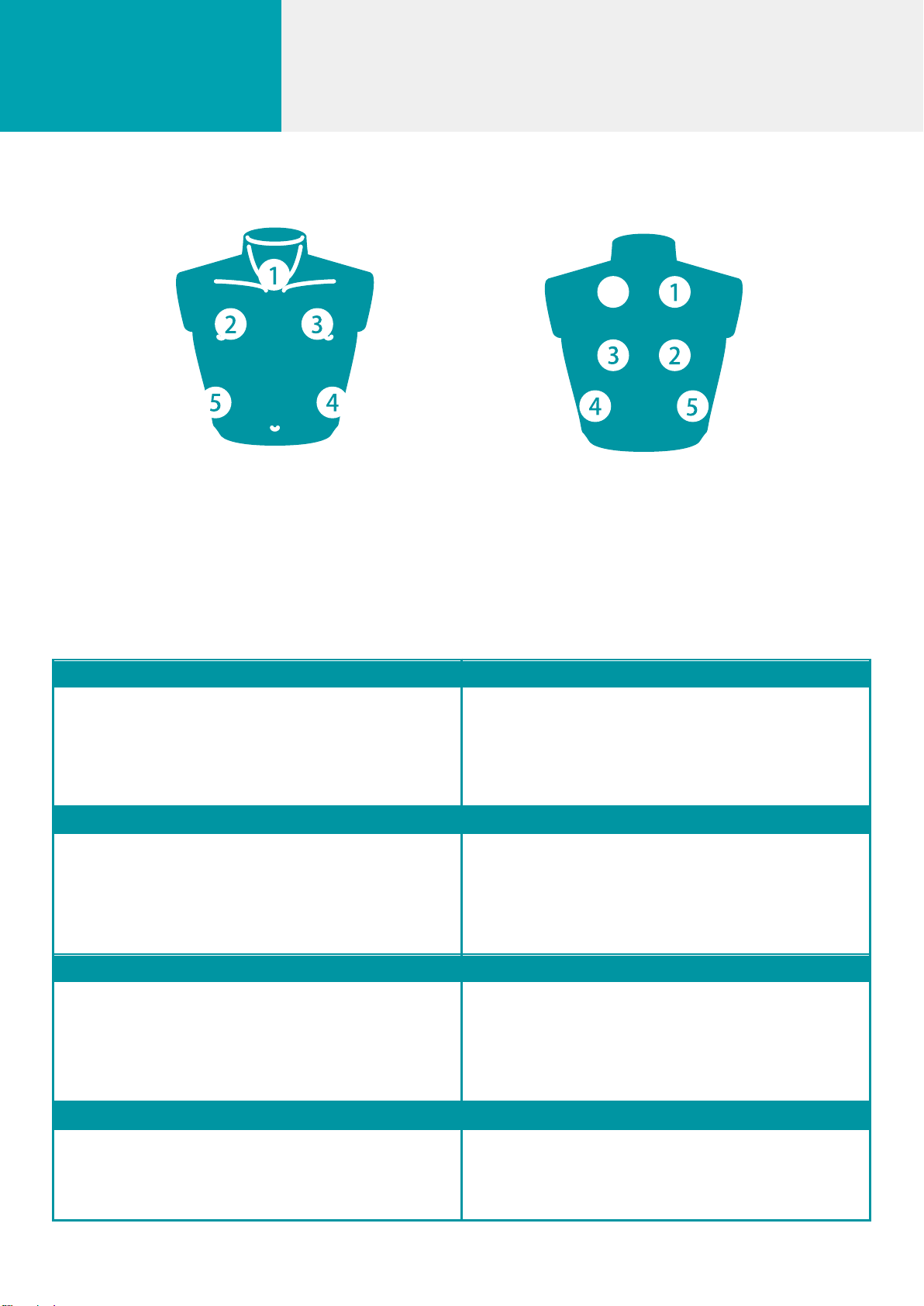3
Introduction DOs and DON'Ts
DOs and DONʼTs
DOsDONʼTs
Discoloration of the surface may occur after a long period of time.
Discoloration does not affect the function and performance of the
simulator.
●Operate the system under the designated
circumstances
Power input: AC100V~240V plus or minus 10%, 50Hz/60Hz
Temperature range: between 0 degrees C and 40 degrees C (no
congelation)
Relative humidity;between 0%to 80% (no condensation)
*Connecting to power source outside of the designated range may
lead to fire.
●Safe disposition
To avoid short circuit, do not run the simulator set above a power
receptacle.
●
Handle the power plugand cord observing
following precautions
1. Clean the head of the plug periodically.
2. Plug in the plug to the outlet firmly to the end.
3. Always hold the plug when unplugging. Do not pull the cable.
4. Do not force to bend, twist the cable and avoid scratching
or cutting on it.
5. Unplug the power cord when the simulator is not in use.
6. Remove any dust that has accumulated on the power plug and
insert the plug completely into the power socket.
Failing to follow the above precautions can result in damage in the
plug and the cable, constituting risk of fire or shock.
●
Whenthe electric parts get warmor produce
smoke, immediately turn off the power and unplug
from the power source
Risk of fire. Contact your distributor or the manufacturer for repair.
●Handle with care
The materials for the models are special compositions of soft resin.
Please handle them with utmost care at all times.
Clean the manikin with water or mild detergent and coat with baby
powder. Be careful not to apply water or detergent on the internal
machinery.
Transport the simulator with caution. Hold the simulator by the handles
when transporting. Do not hold the simulator by the torso manikin.
●Storage
Store the simulator at room temperature, away from heat, moisture and
direct sunlight.
Storage under the temperature above 50 degrees C may reduce the
performance quality of the simulator.
●Use the simulator in quiet environment
●Follow the instructed shutting down procedures
Shut down the computer first. Do not turn off the power or unplug the
power cord without shutting down the program. Misuse may lead to
damages.
●Do not disassemble or open electric or precision
components
Do not remove or alter cable connections in the inner machinery.
Connection cables and their settings have been preset; changes to the
set up may lead to malfunctions or damages to the simulator.
Also, do not open up or disassemble the housing for electric parts or
precision components.
Refrain from opening up any lids, caps or covers for such area, and
never run the system while any of such covers are open.
*Never disassemble the electric components, power plug and cable
as it may create a risk of fire, shock or injury. Contact your distributor
or the manufacturer for repair.
●Never wipe the product and components
with thinner or organic solvent
●Ink marks on the soft surface wonʼt be
removable Donʼtmarkontheproductandcomponentswithpen
orleaveanyprintedmaterialsincontactwiththeirsurface.
●Do not give shocks
Theelectriccomponentsareprecisioninstruments.
Strongshocksorcontinuousvibrationmaycausebreakages
ofitsinternalstructure.
●Do not run the system continuously over
2 hours
Takeatleast30minutesshutdown,turningoffthepower,every2
hours.
●Do not wet the electric components
Donotpourorspillwaterorliquiddetergentoverthe
electriccomponents,powercableandpowerplug.
Runningthesystemwhiletheelectriccomponentsarewetmaycreate
ashockhazardorariskoffire.
●
Do not handle the power plug with wet hands
Riskofshock.
●No fire
Donotputtheproductclosetofire.Itmayleadtodiscolorationor
deformationoftheproductaswellasshortcircuit,creatingariskoffire.
●Do not install other software onto the computer
It may lead to system malfunctions.