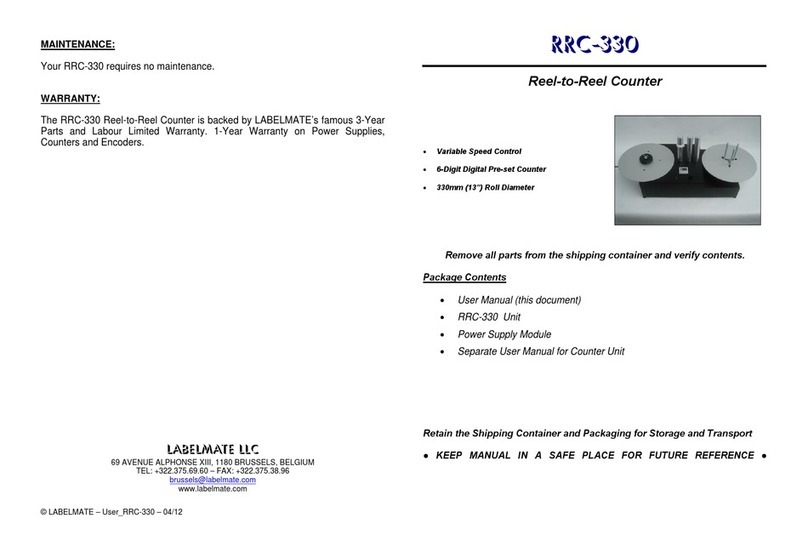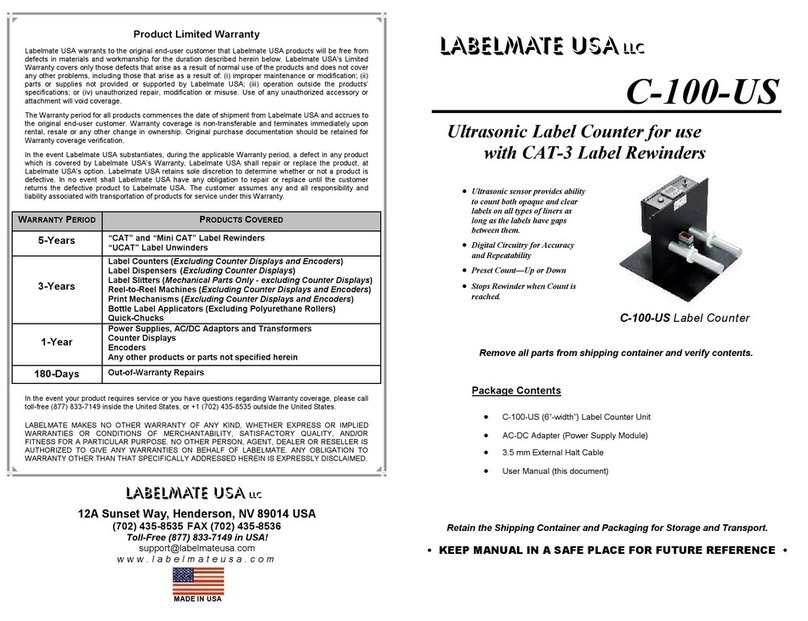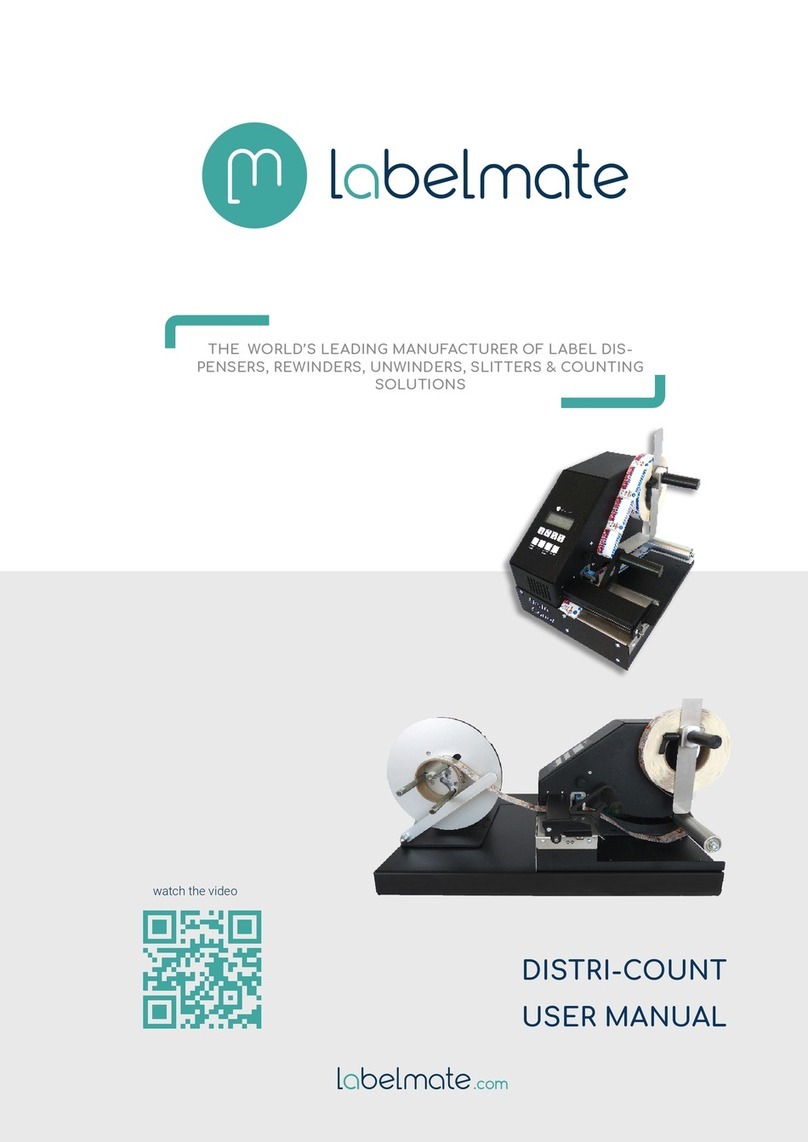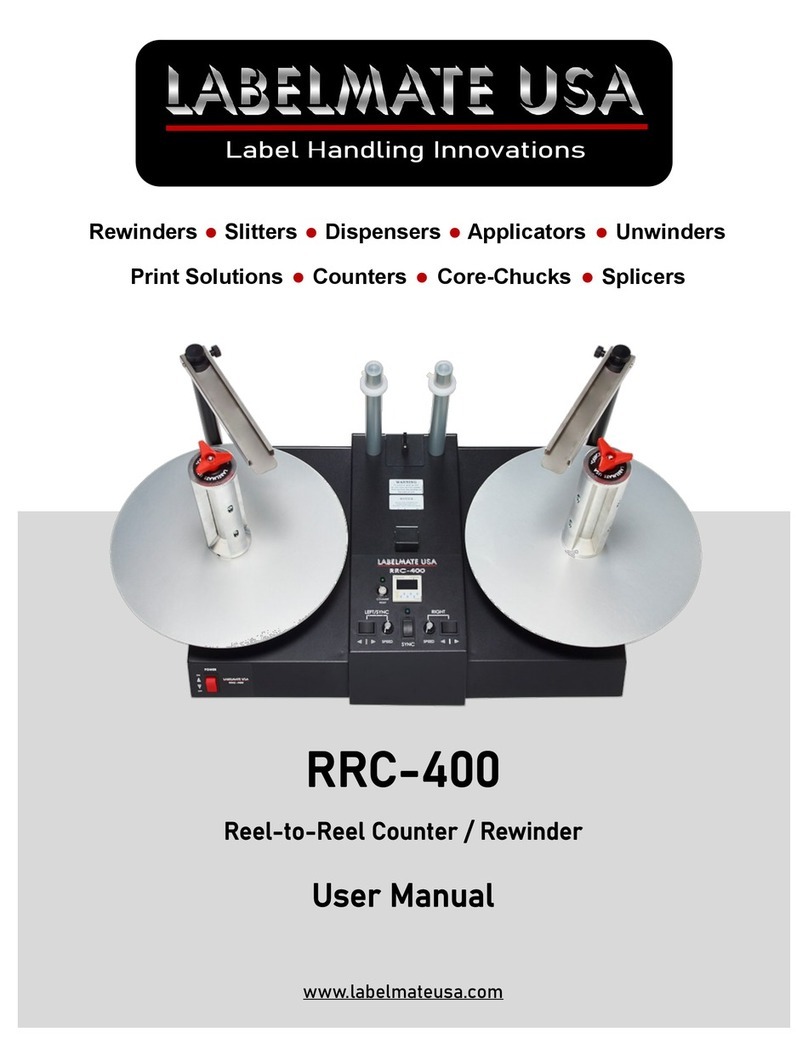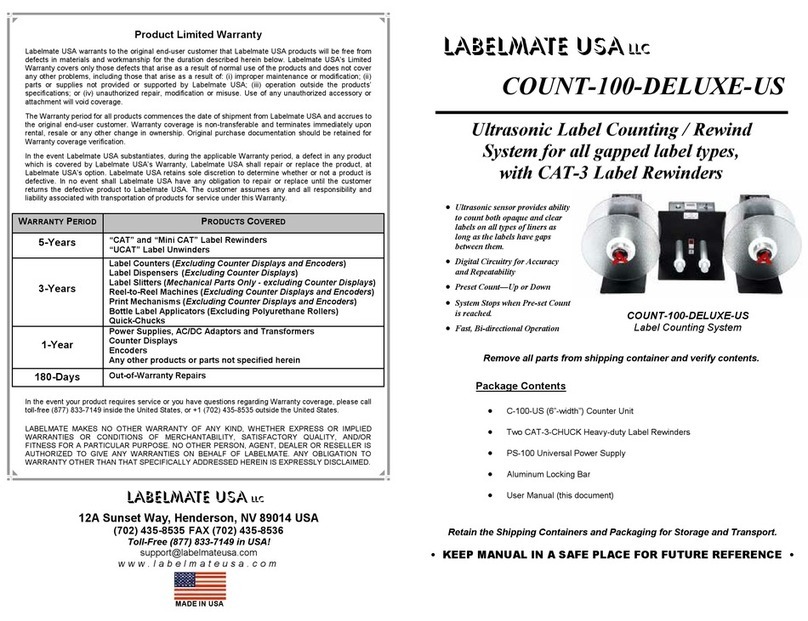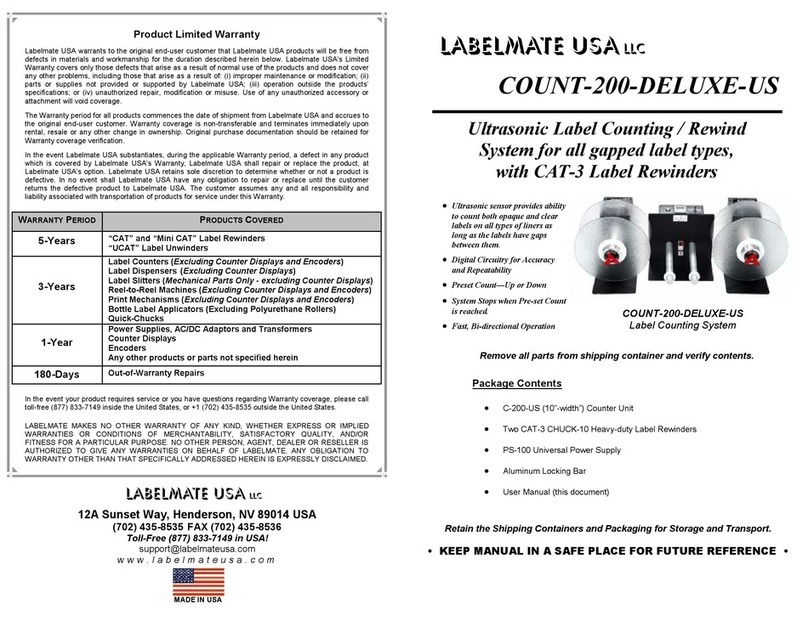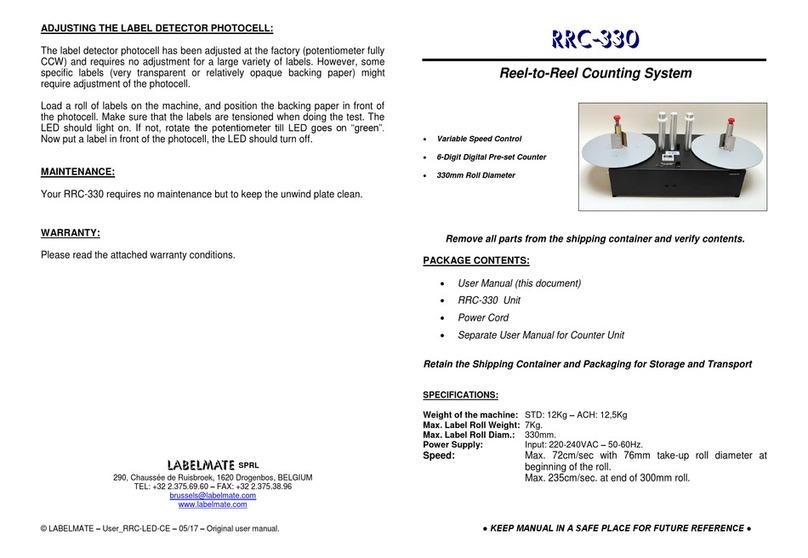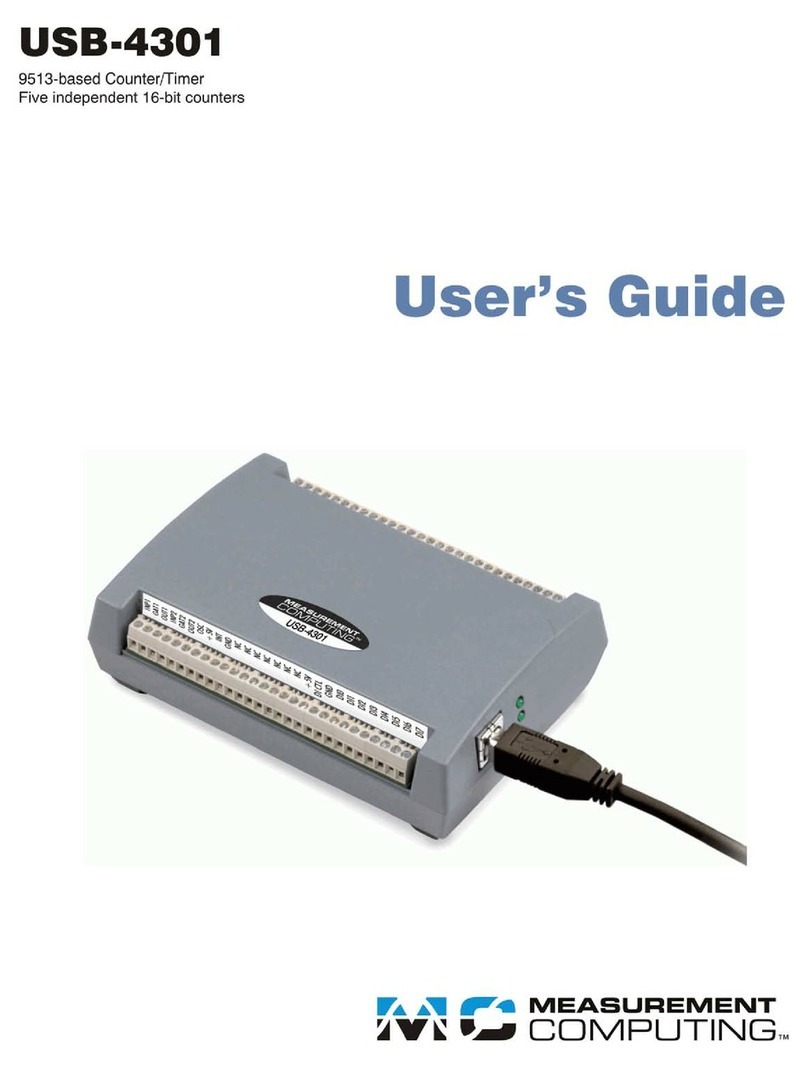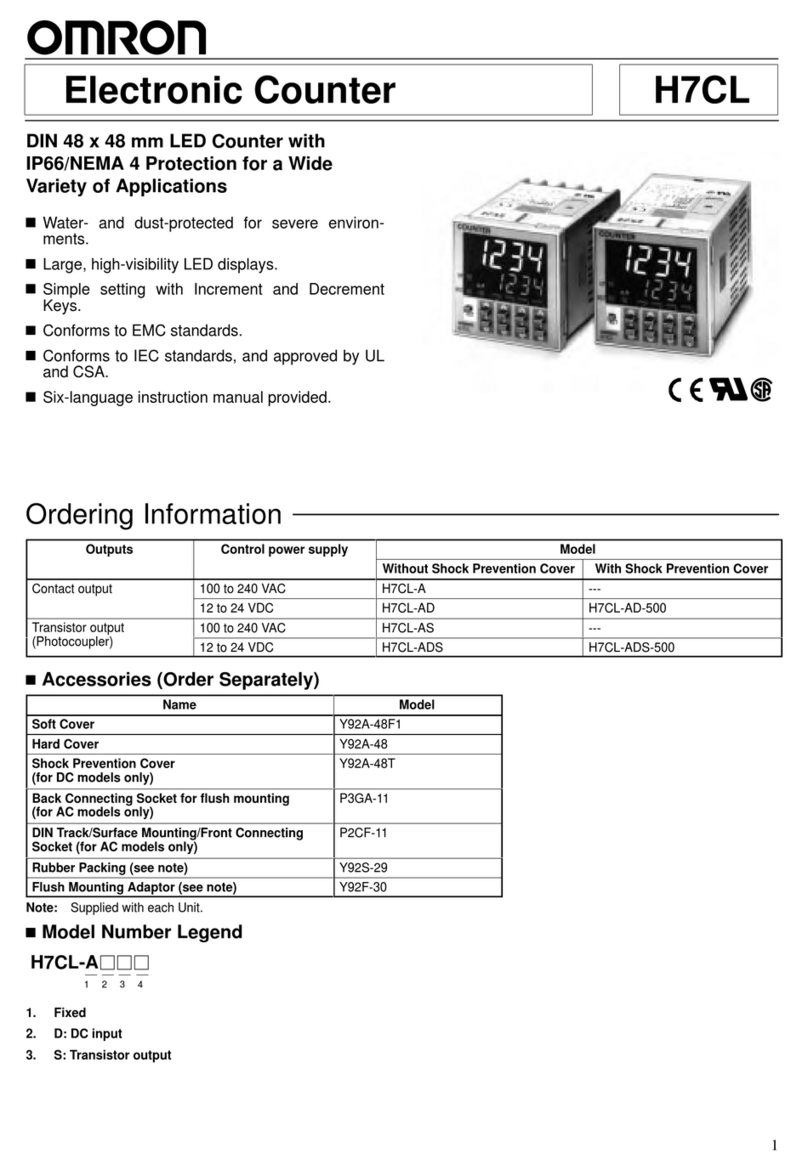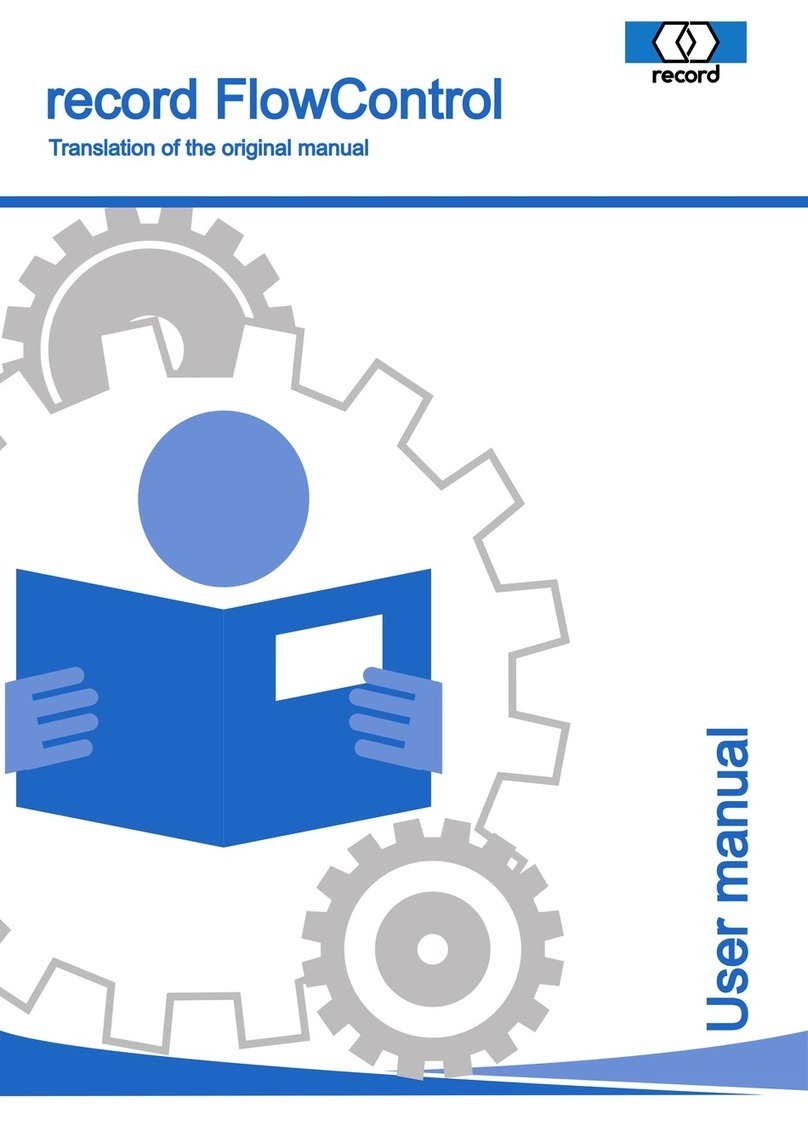SPECIFICATIONS:
Max. Label Roll Weight: 6Kg (13.2Lb)
Max. Label Roll Size: 330mm (13") diameter
Power Supply: Input: 220-240VAC – 50-60Hz.
Output: 24VDC – 4.17A.
Speed: Min. 65cm/sec with 76mm take-up roll diameter.
SET-UP:
1. Plug the Power Supply Output Cable to the Power Jack on the Rear Panel of
the RRC-330. Plug the Power Supply into a suitable AC Power Mains Outlet.
Place the Power Switch on the rear of the RRC-330 to the “ON / 1” position.
Observe that numbers are displayed on the Counter.
See the separate User Manual for the Counter Modules itself for other
operations.
2. The Counter is pre-programmed as a Preset Count-Up Counter. If you want
to use the preset function, introduce the number of labels with the blue push
button on the counter. If you do not want to use preset, set the value to “0”.
3. When the preset number of labels is reached, the RRC-330 will stop.
Pressing “R” on the counter will reset the count and restart the RRC-330.
USING THE ADJUSTABLE CORE HOLDER:
1. Unlock the three Locking Levers underneath the take-up Flange by turning
them clockwise. If the Levers are difficult to grasp, pull straight down on the
Lever Arm and reposition the Arm so it is more or less perpendicular to the
metal Hub.
2. While holding the Take-Up Flange, rotate the black Plate underneath the
Take-Up Flange to bring the “Fingers” together.
3. Place your Take-Up Core over the “Fingers” about half-way down and rotate
the black Plate again to bring the “fingers” in contact with the Core. Lock the
Locking Levers by turning them counter-clockwise. Reposition the Lever
Arms if necessary by pulling straight down and rotating them to a convenient
position.
4. Push the Core all the way down on the “Fingers”. The Core should now be
held tight on the “fingers”. If not tight enough, re-do the operation.
5. For easy removal of the roll from the ACH, release one of the Locking Levers
temporarily, remove the Roll and re-tighten the Locking Lever.
6. Once the ACH diameter is set, you can put the next empty core on the ACH
without readjusting the Locking Levers.
OPERATION:
1. Place the “STOP / RUN” Switch in the STOP Position.
2. Place your Roll of Labels on the Roll Holder at the left of the RRC-330. The
Take-Up Spindle on the right rotates in a counter-clockwise direction. Note
that your rewind can be “Wind-In” or “Wind-Out” according to which way you
place the Label Roll on the Roll Holder, right-side-up or upside-down.
3. The 2 plastic rings on the paper guides need to be used only if the unwind
roll is unevenly wound to begin with. Setting the rings at the proper height will
correct the unevenness of the roll on the rewind side.
4. The machine will stop when out of paper. To re-start, load paper, and set the
Stop/Run Switch to STOP. Re-set the counter if necessary. Start by
switching to “RUN”.
5. Place an empty label Core (not included) over the Take-Up Spindle and
secure the Label Web using a piece of tape.
6. Enter the desired Label Count via the Push Buttons on the Counter. If you do
not use preset, set the value to “0”.
IMPORTANT!
It is recommended to use the machine at its maximum speed.
Keep unwind plate clean of particles and glue.
WARNING!
This Product is for indoor use only.
Not for use in wet locations.