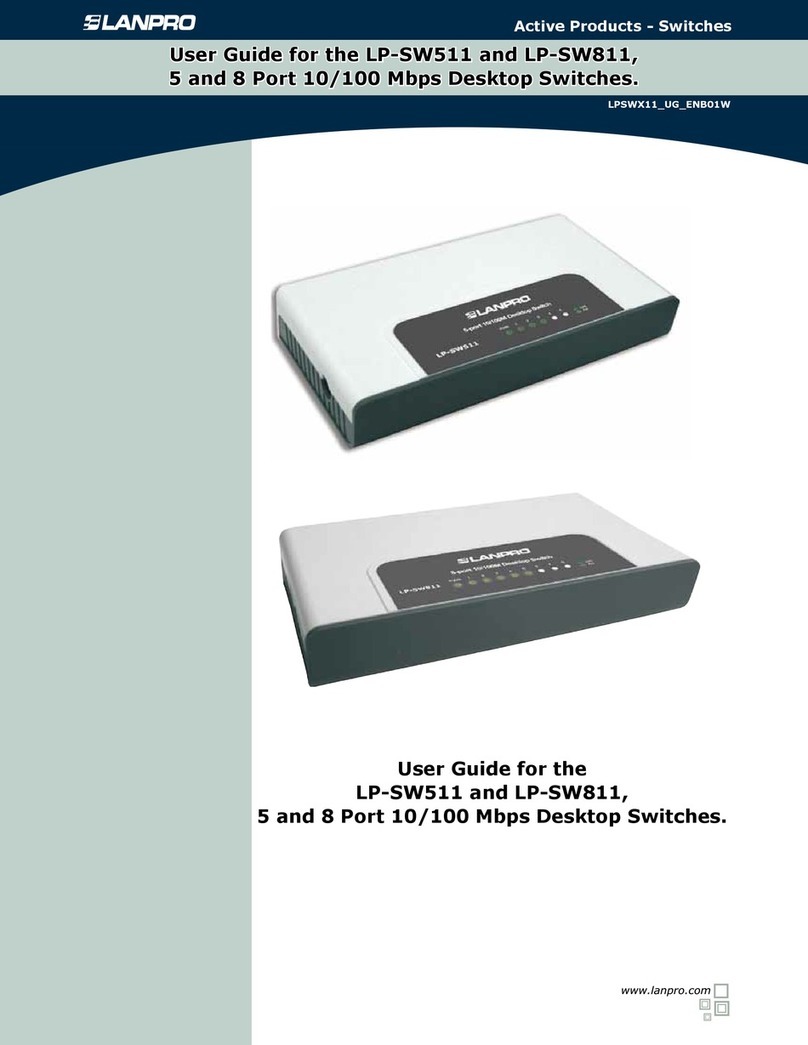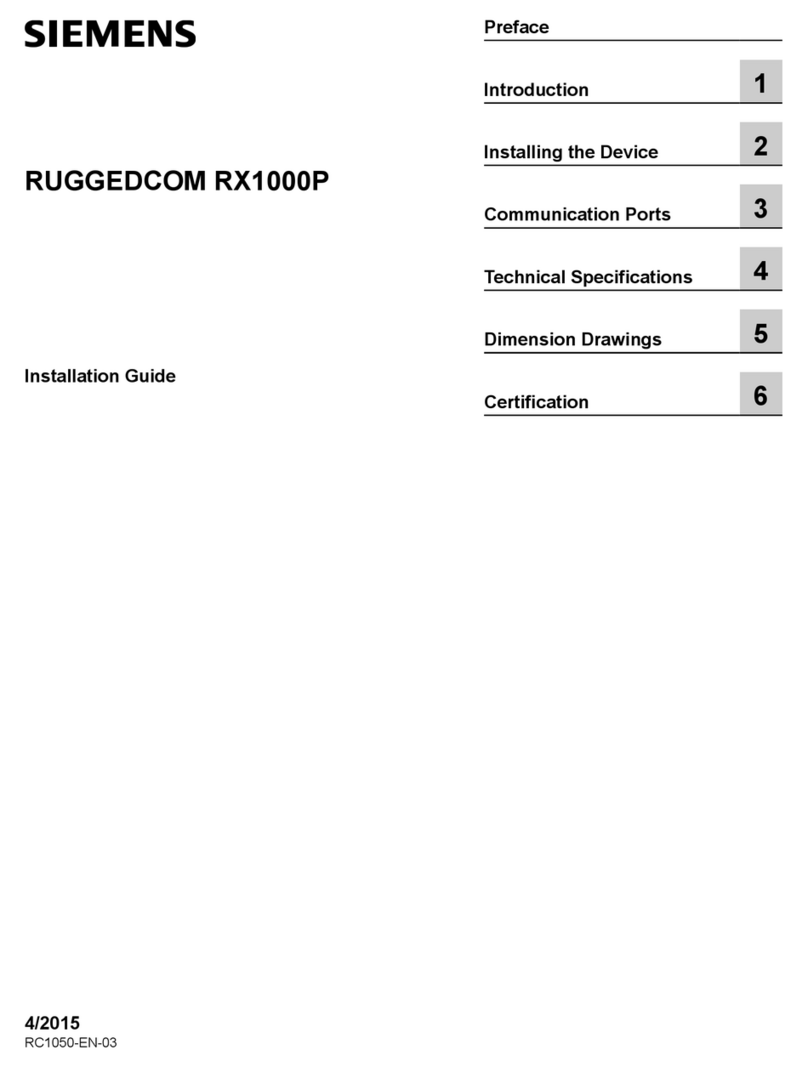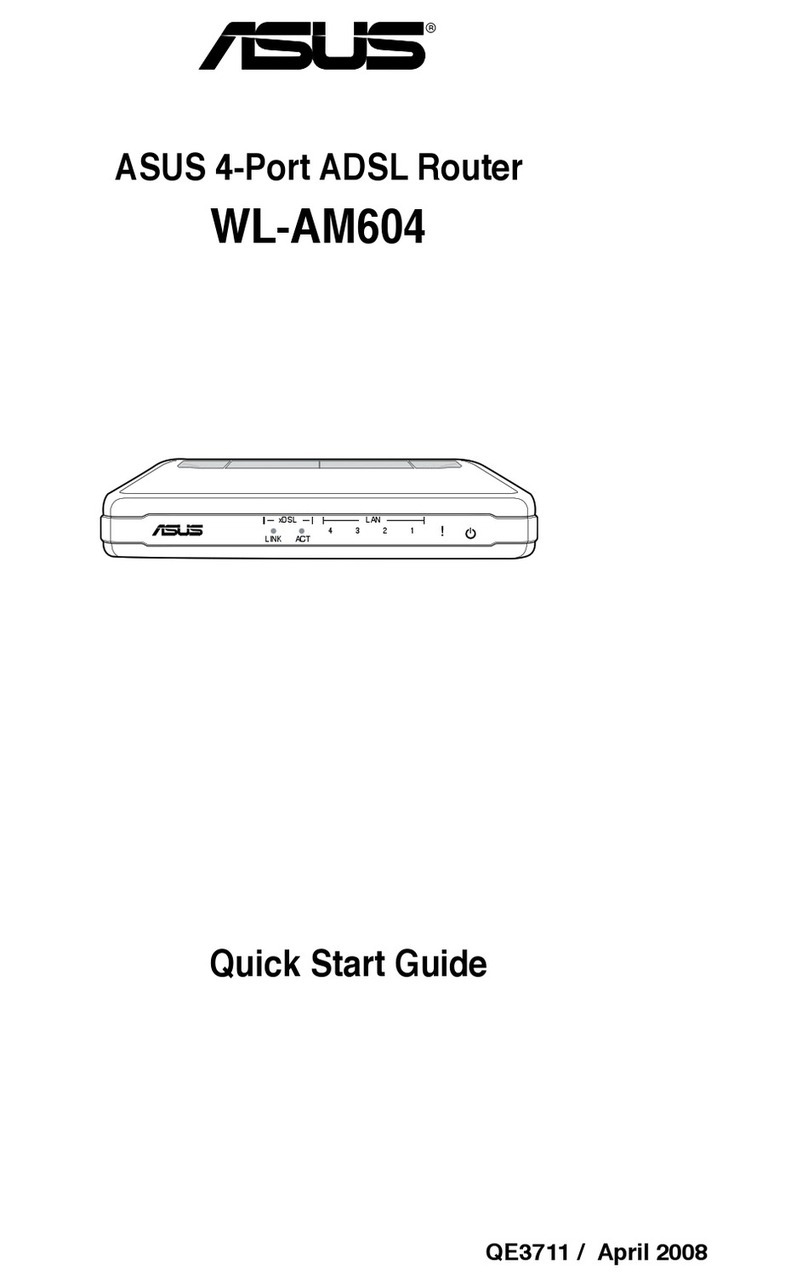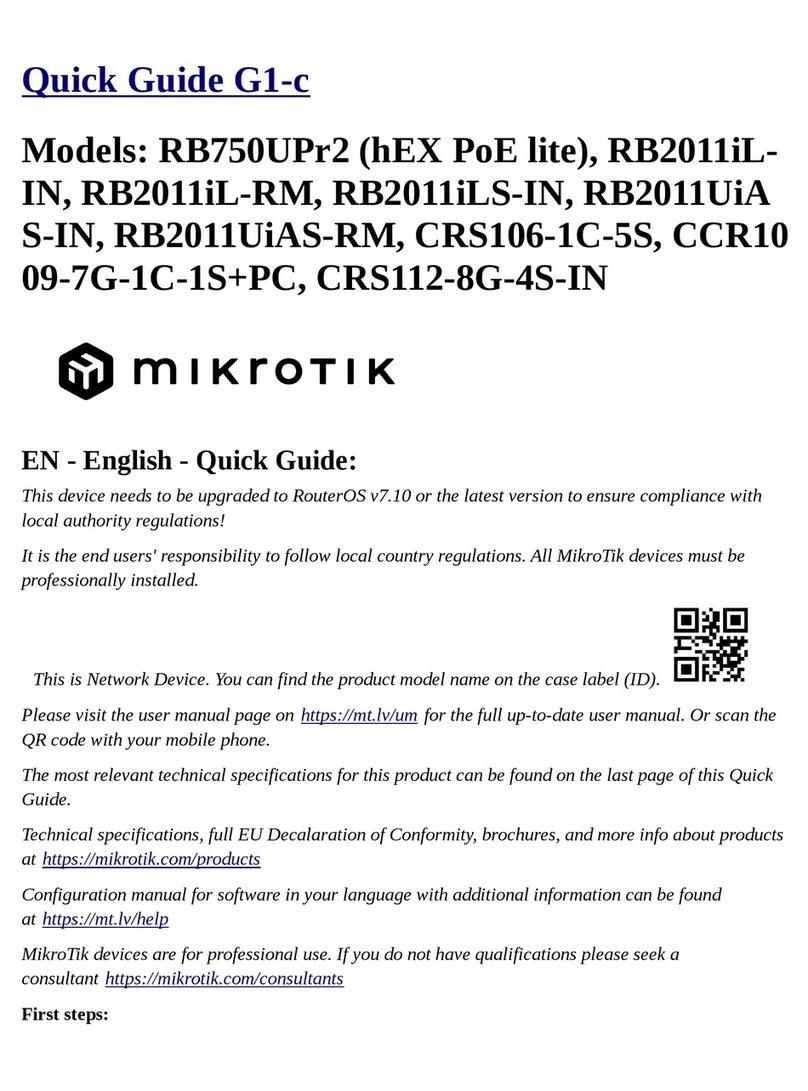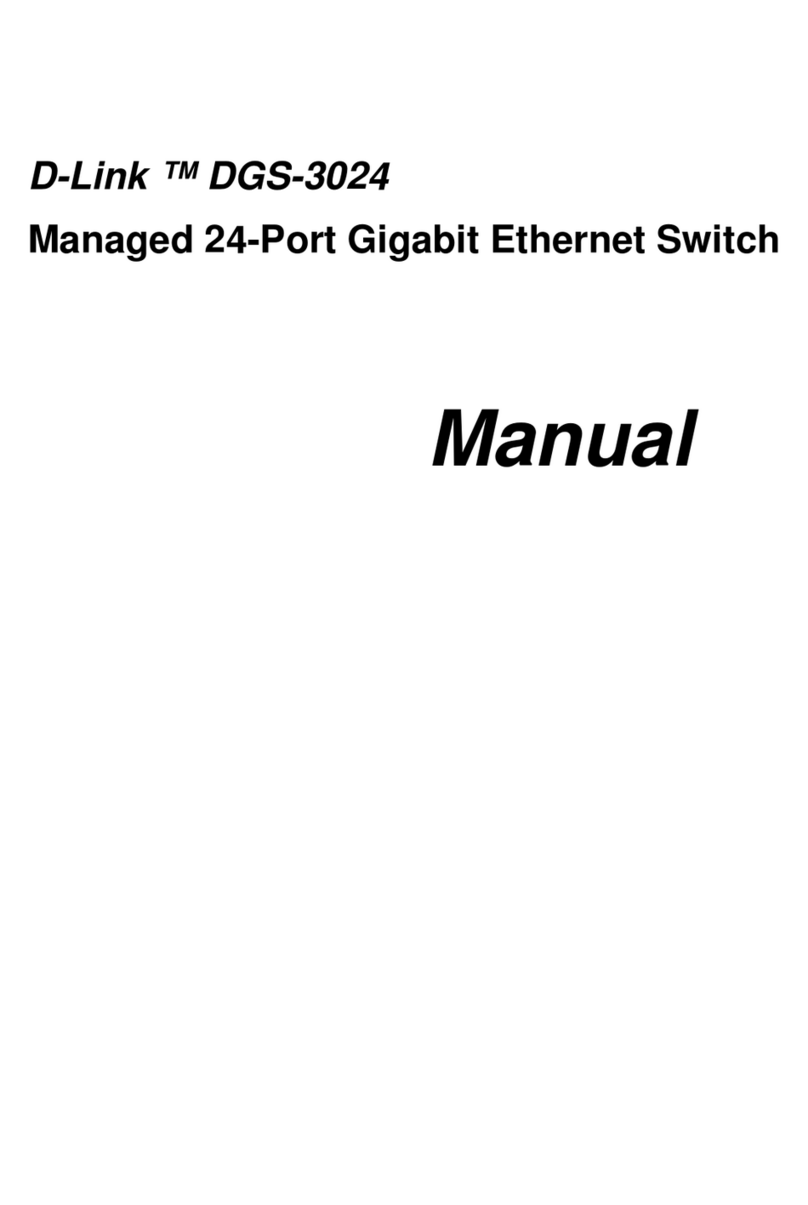Lanpro LP-1521 User manual
Other Lanpro Network Router manuals

Lanpro
Lanpro LP-LB404 User manual

Lanpro
Lanpro LP-1522 User manual

Lanpro
Lanpro LP-289ai User manual

Lanpro
Lanpro LP-1522 User manual

Lanpro
Lanpro LP-1521 User manual

Lanpro
Lanpro LP-SW811 User manual

Lanpro
Lanpro LP-N24 User manual

Lanpro
Lanpro LP-N24 User manual

Lanpro
Lanpro LP-1522 User manual

Lanpro
Lanpro LP-1522 User manual
Popular Network Router manuals by other brands
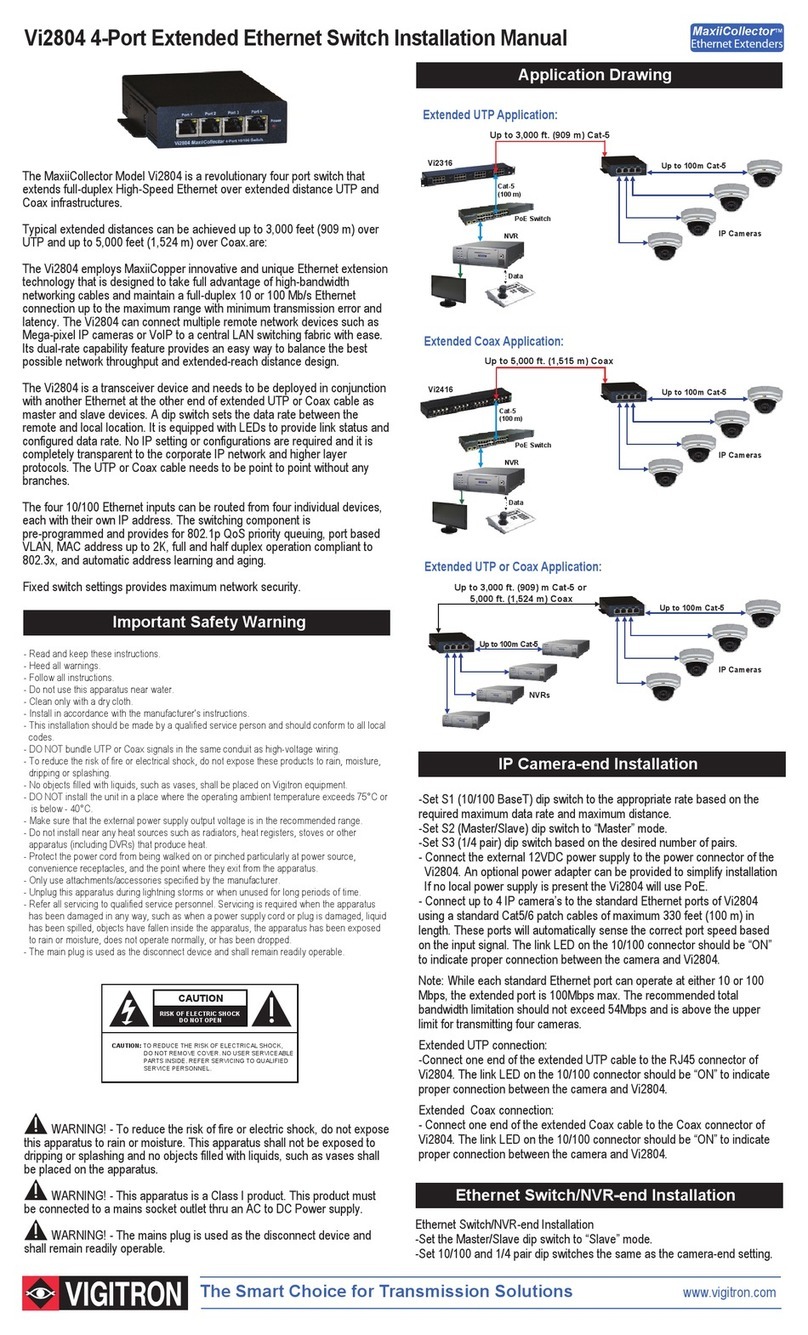
Vigitron
Vigitron MaxiiCollector Vi2804 installation manual
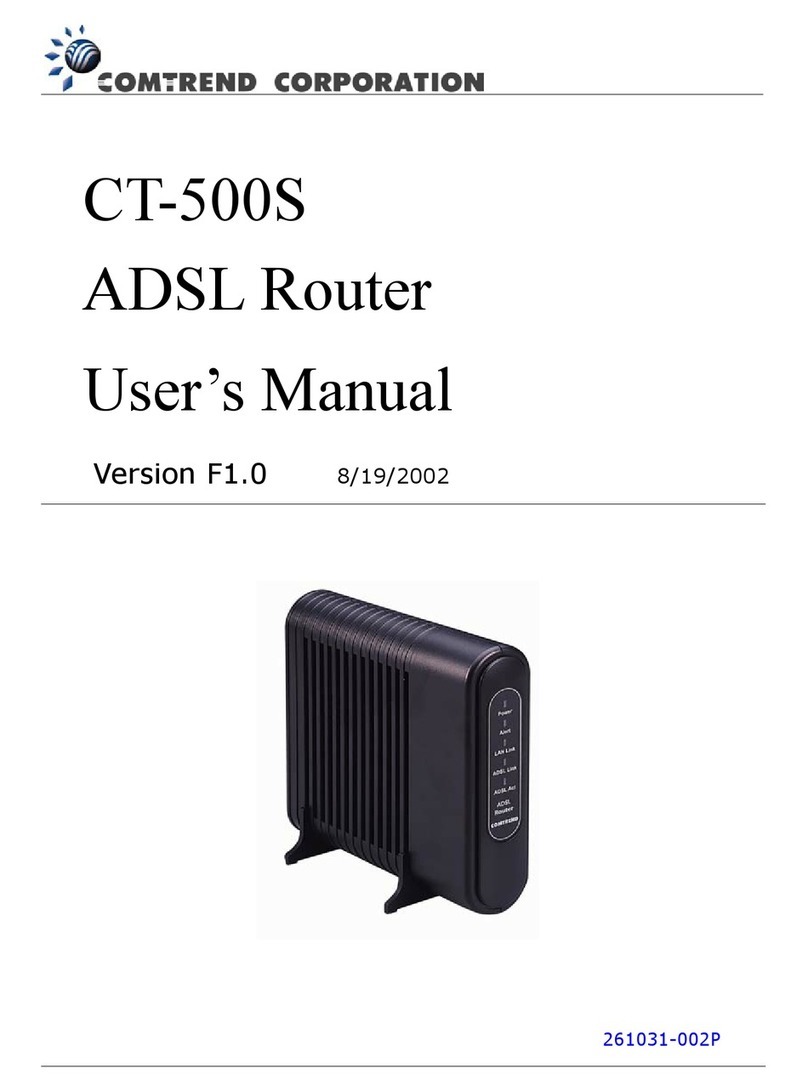
Comtrend Corporation
Comtrend Corporation CT-500S user manual
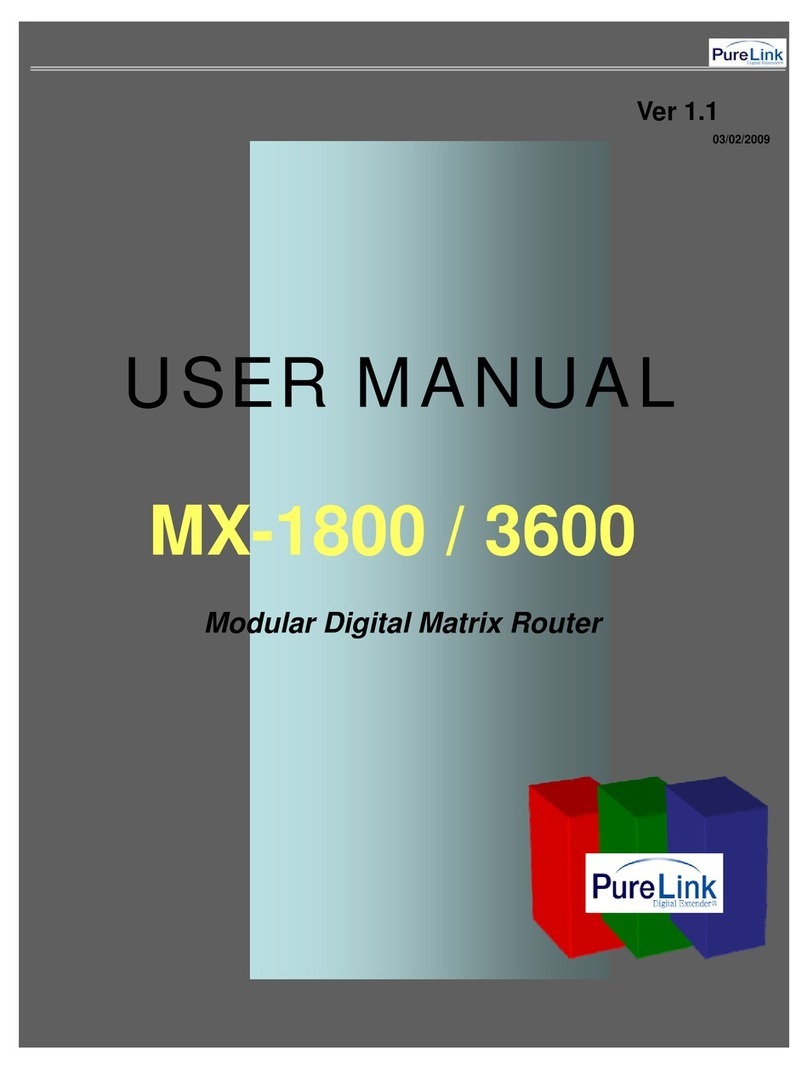
PureLinkk
PureLinkk MX-1800 user manual
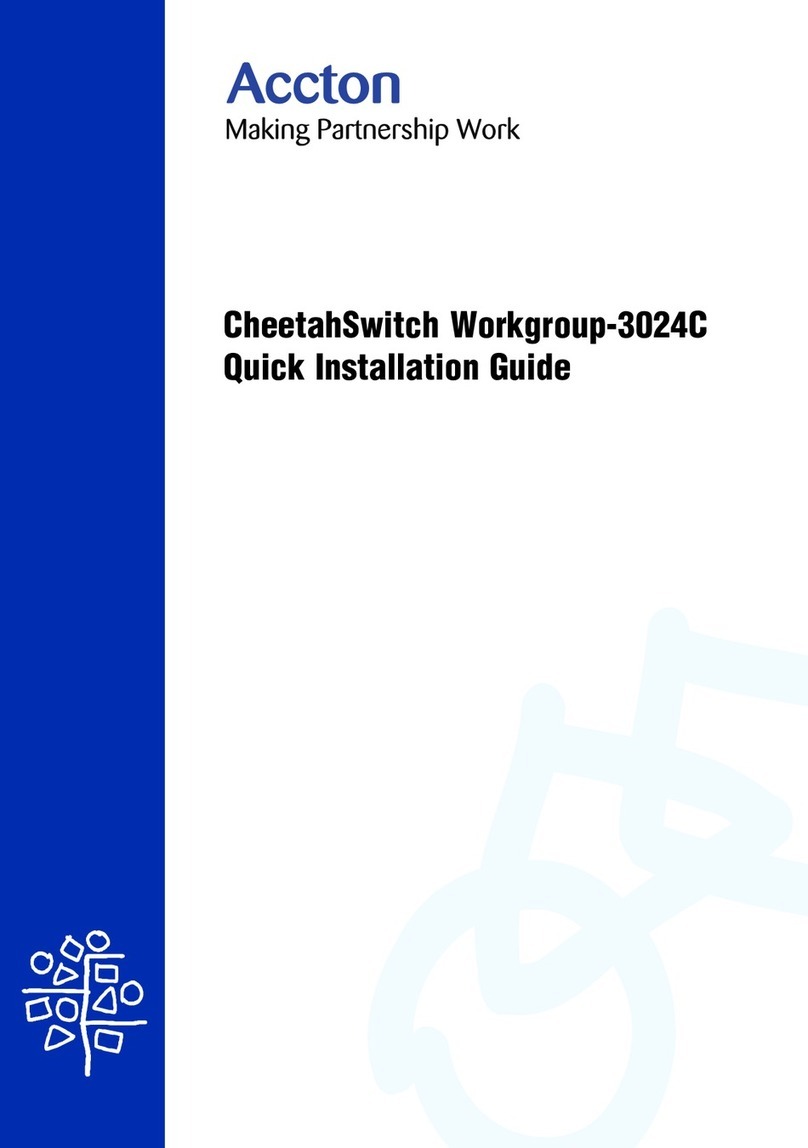
Accton Technology
Accton Technology cheetahswitch workgroup-3024c Quick installation guide

Conel
Conel ER75i v2 SL user guide
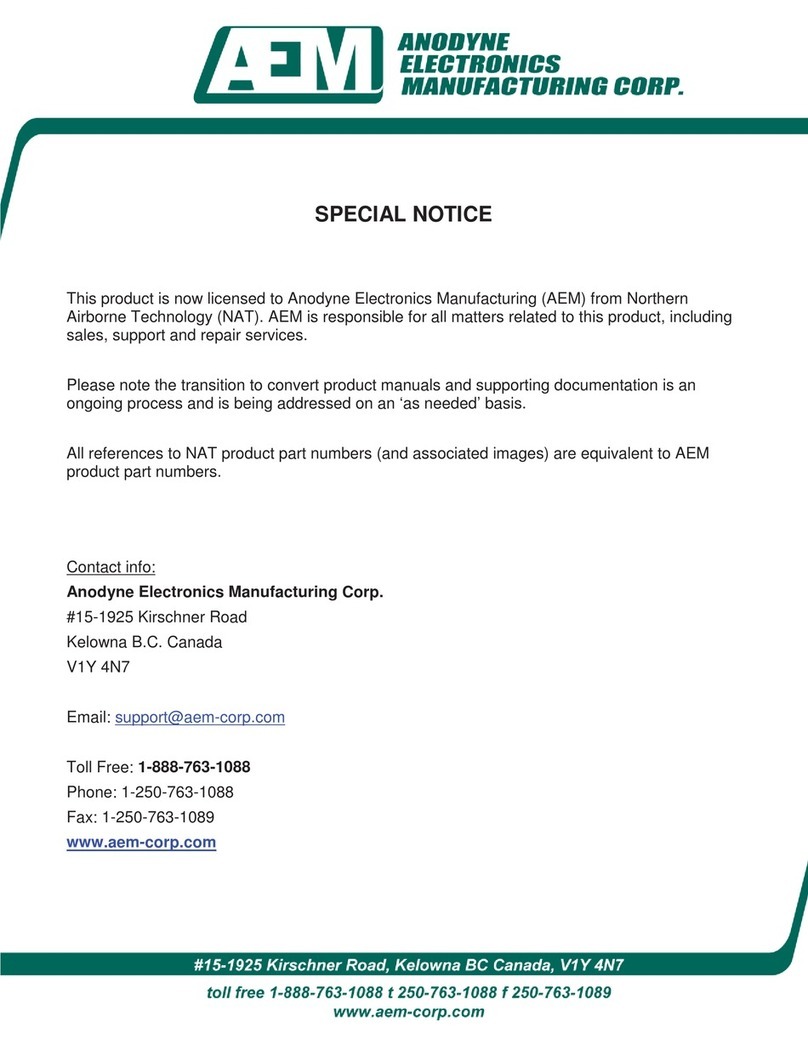
AEM
AEM SM10 Installation and operation manual