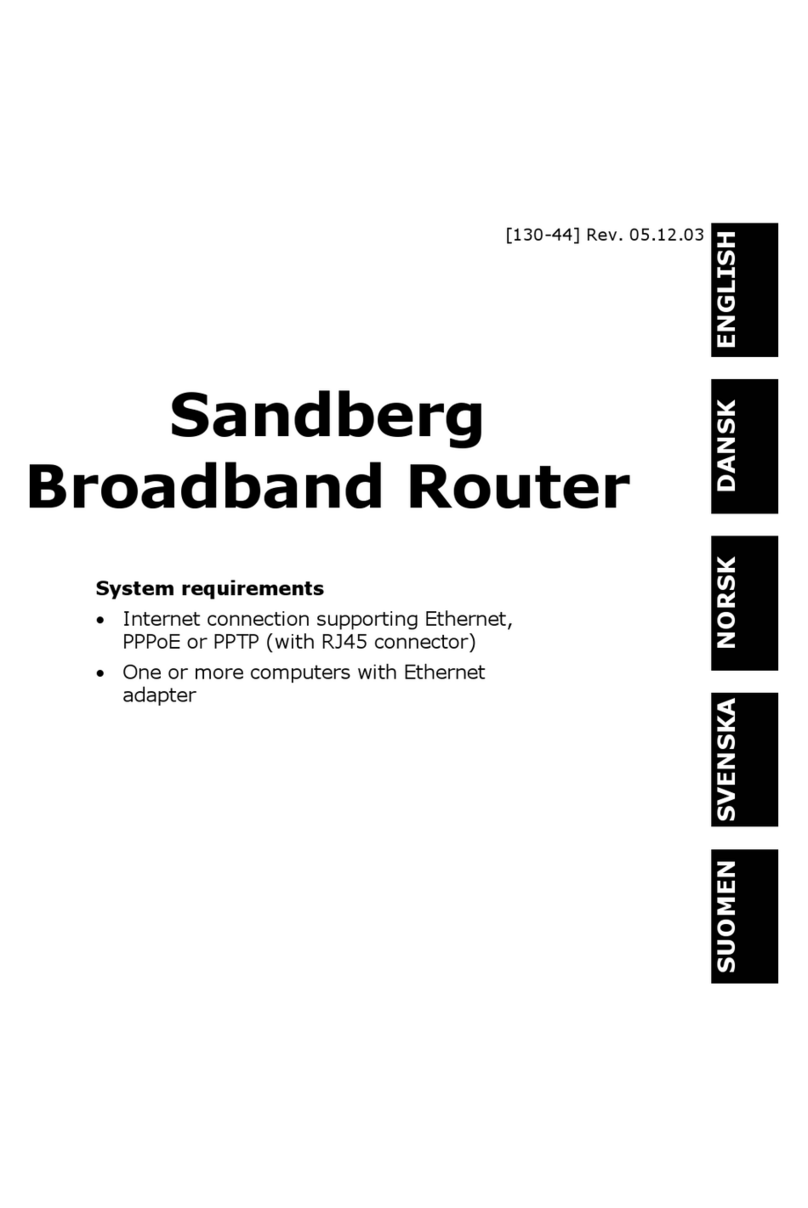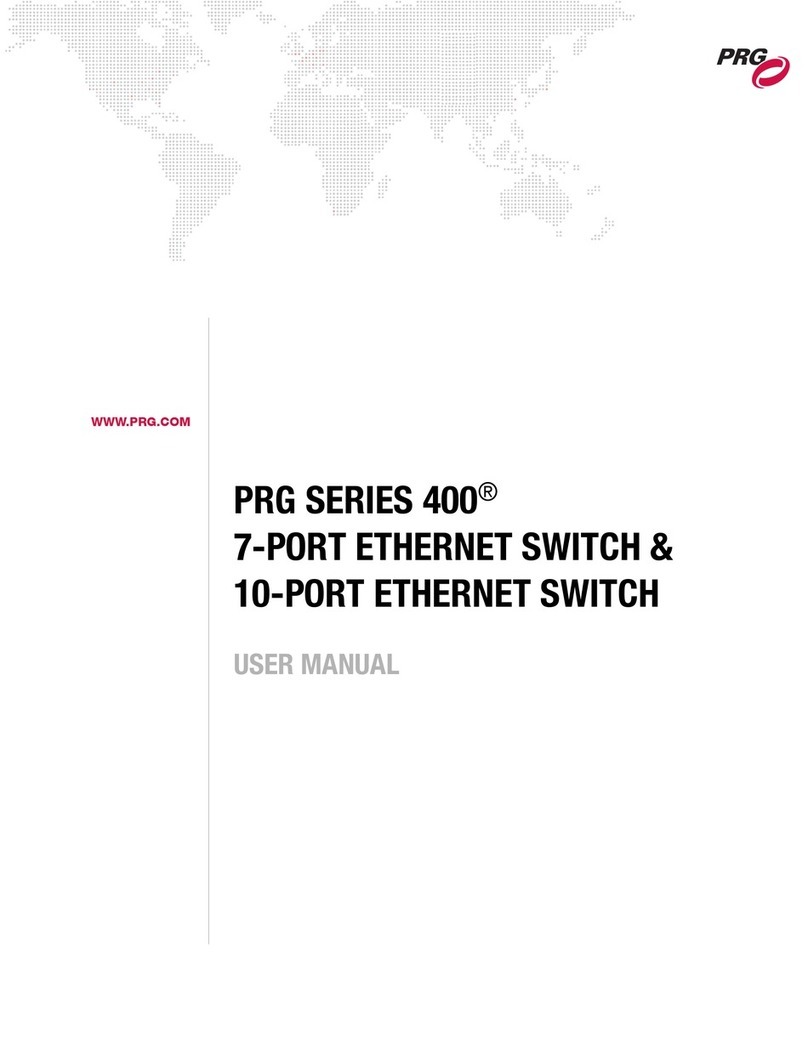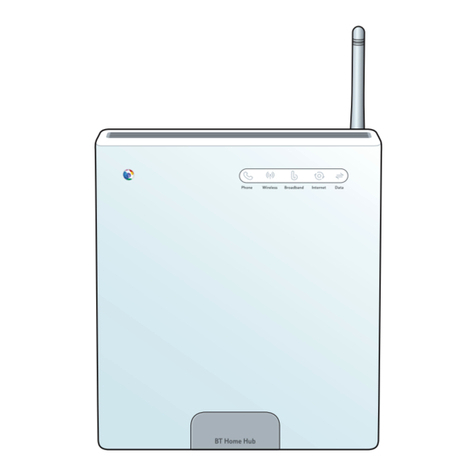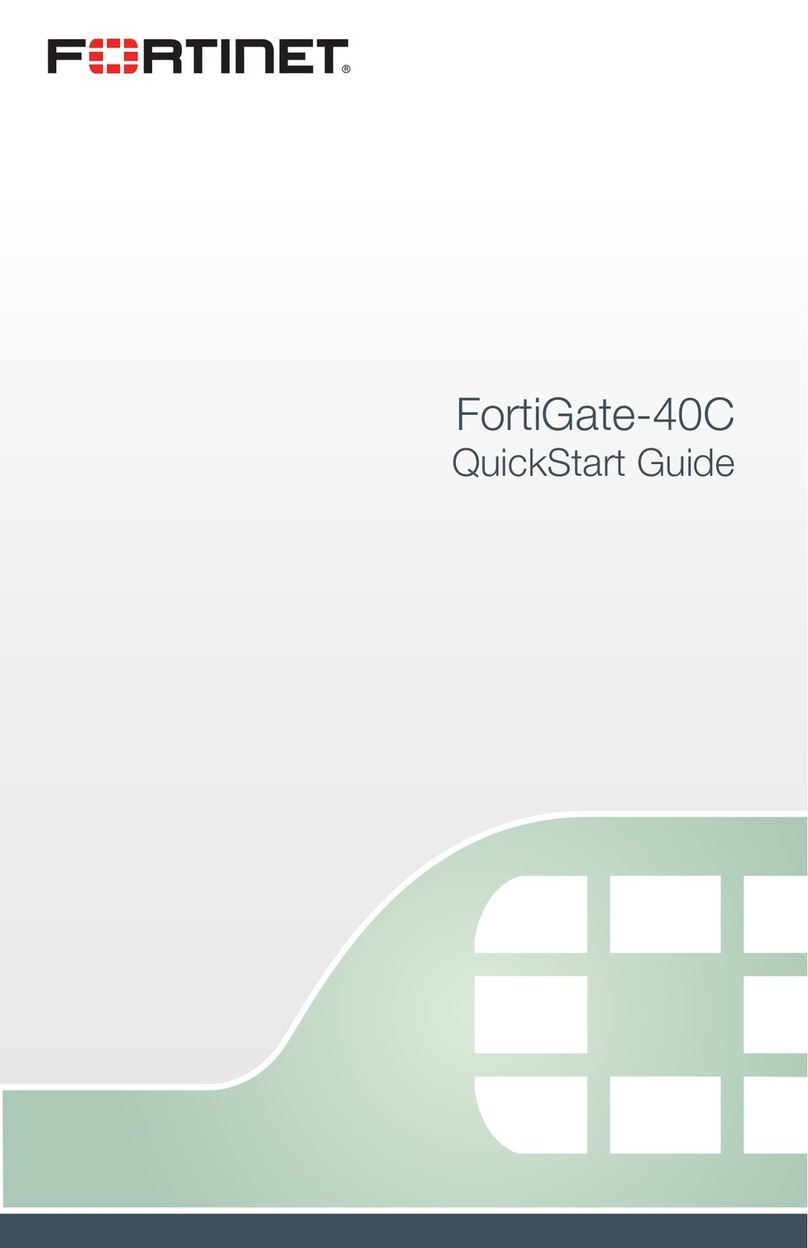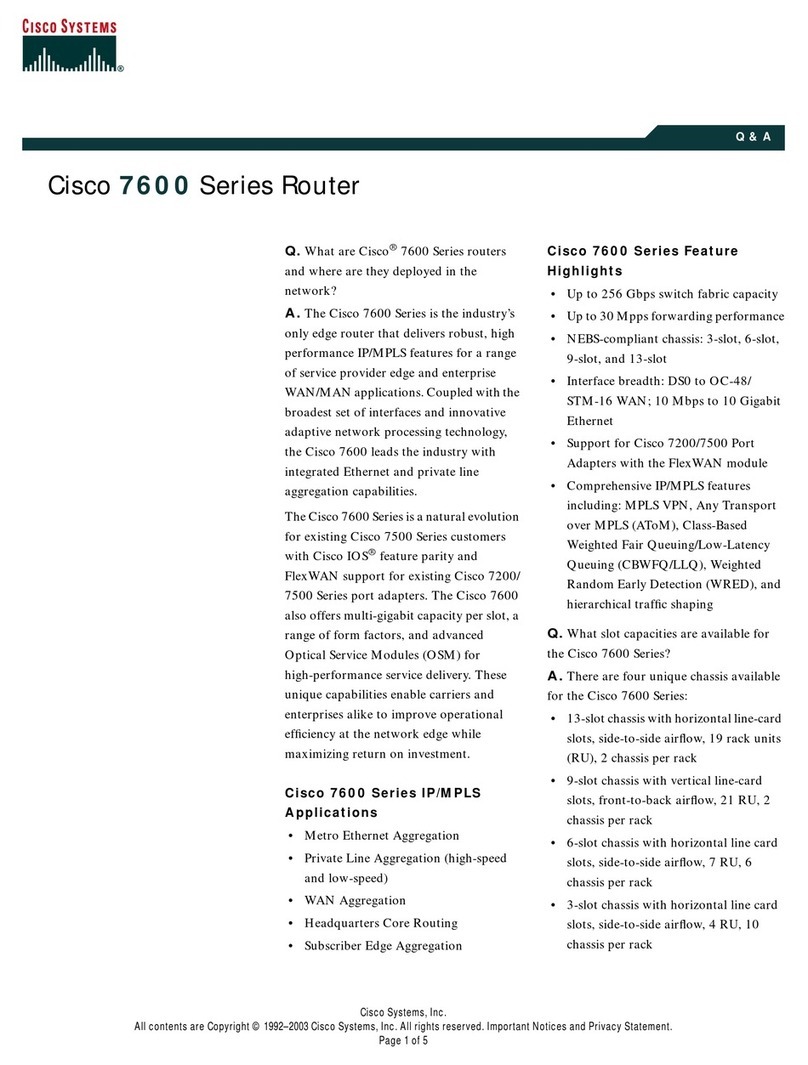Lanpro LP-LB404 User manual

LPLB404_UM_ENB01W
1
www.lanpro.com
LanPro LP-LB404 Quad-WAN
Load Balancer
Rev:1.0.0
LanPro, The natural choice in Networking and LanProfessional are US registered Brands. LanPro
(LanProfessional) products are made in one of the following Countries: USA, Taiwan, Thailand, China,
and Canada. The exact country of origin is unknown

LPLB404_UM_ENB01W
2
www.lanpro.com
COPYRIGHT & TRADEMARKS
Specifications are subject to change without notice. LanPro® and
LanProfessional is a registered trademark of LanPro Inc Other brands and product
names are trademarks or registered trademarks of their respective holders.
No part of the specifications may be reproduced in any form or by any means or
used to make any derivative such as translation, transformation, or adaptation
without permission from LanPro Inc. Copyright © 2007 LanPro Inc. All rights
reserved.
All rights reserved.
http://www.lanpro.com
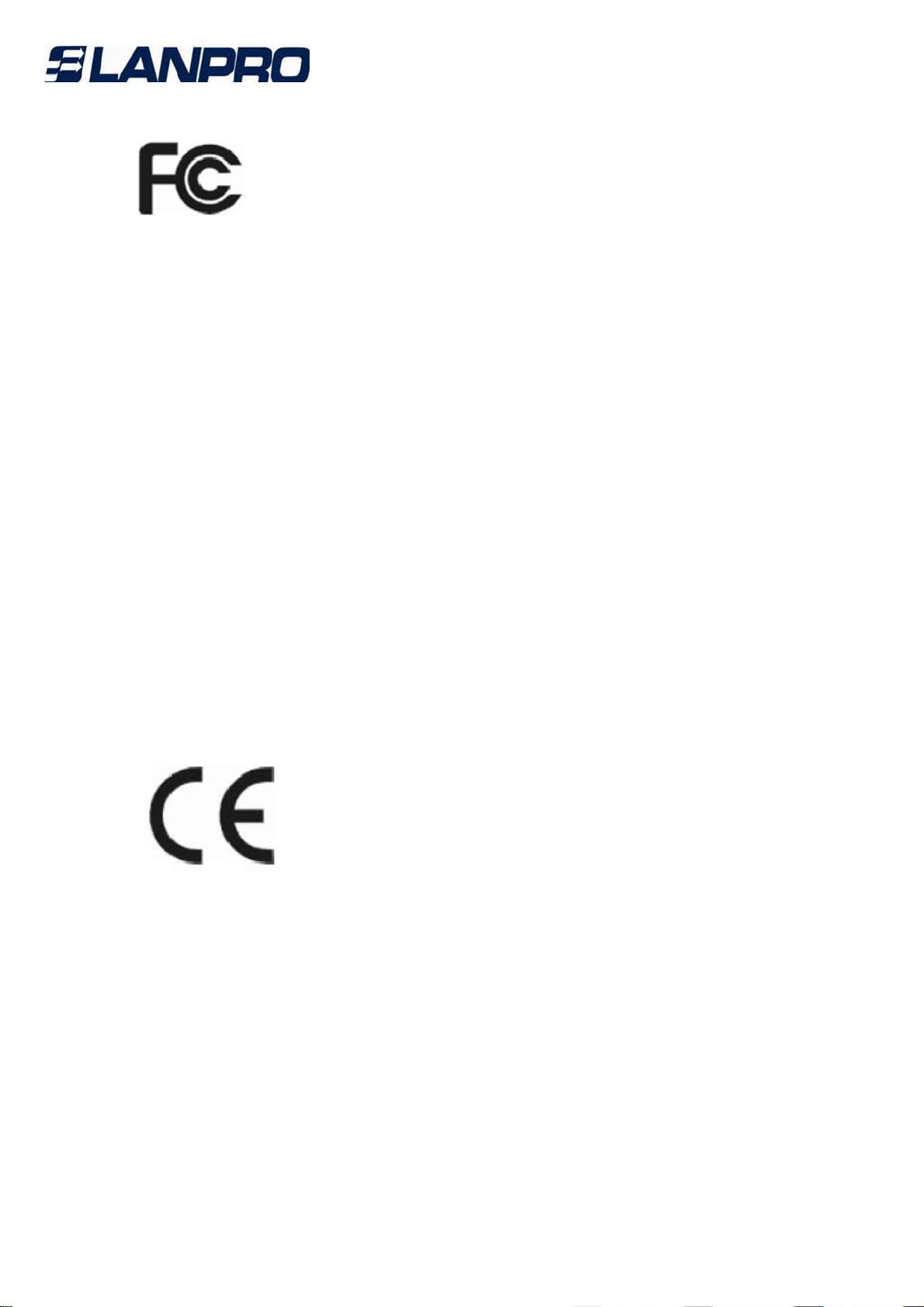
LPLB404_UM_ENB01W
3
www.lanpro.com
FCC STATEMENT
This LanPro equipment has been tested and found to comply with the limits for a
Class B digital device, pursuant to part 15 of the FCC Rules. These limits are
designed to provide reasonable protection against harmful interference in a
residential installation. This equipment generates, uses and can radiate radio
frequency energy and, if not installed and used in accordance with the instructions,
may cause harmful interference to radio communications. However, there is no
guarantee that interference will not occur in a particular installation. If this
equipment does cause harmful interference to radio or television reception, which
can be determined by turning the equipment off and on, the user is encouraged to
try to correct the interference by one or more of the following measures:
• Reorient or relocate the receiving antenna.
• Increase the separation between the equipment and receiver.
• Connect the equipment into an outlet on a circuit different from that to which the
receiver is connected.
• Consult the dealer or an experienced radio/ TV technician for help.
This device complies with part 15 of the FCC Rules. Operation is subject to the
following two conditions:
1) This device may not cause harmful interference.
2) This device must accept any interference received, including interference that
may cause undesired operation.
Any changes or modifications not expressly approved by the party responsible for
compliance could void the user’s authority to operate the equipment.
CE Mark Warning
This is a class B product. In a domestic environment, this product may cause radio
interference, in which case the user may be required to take adequate measures.
Package contents
The following contents should be found in your box:
• One LP-LB404 Broadband Router
• One power cord for LP-LB404 Broadband Router
• One Resource CD for LP-LB404 Broadband Router, including:This Guide
Other Helpful Information
• Mounting kits for installing in a standard 19-inch rack
Note:
If any of the listed contents are damaged or missing, please contact the retailer
from whom you purchased the product for assistance.
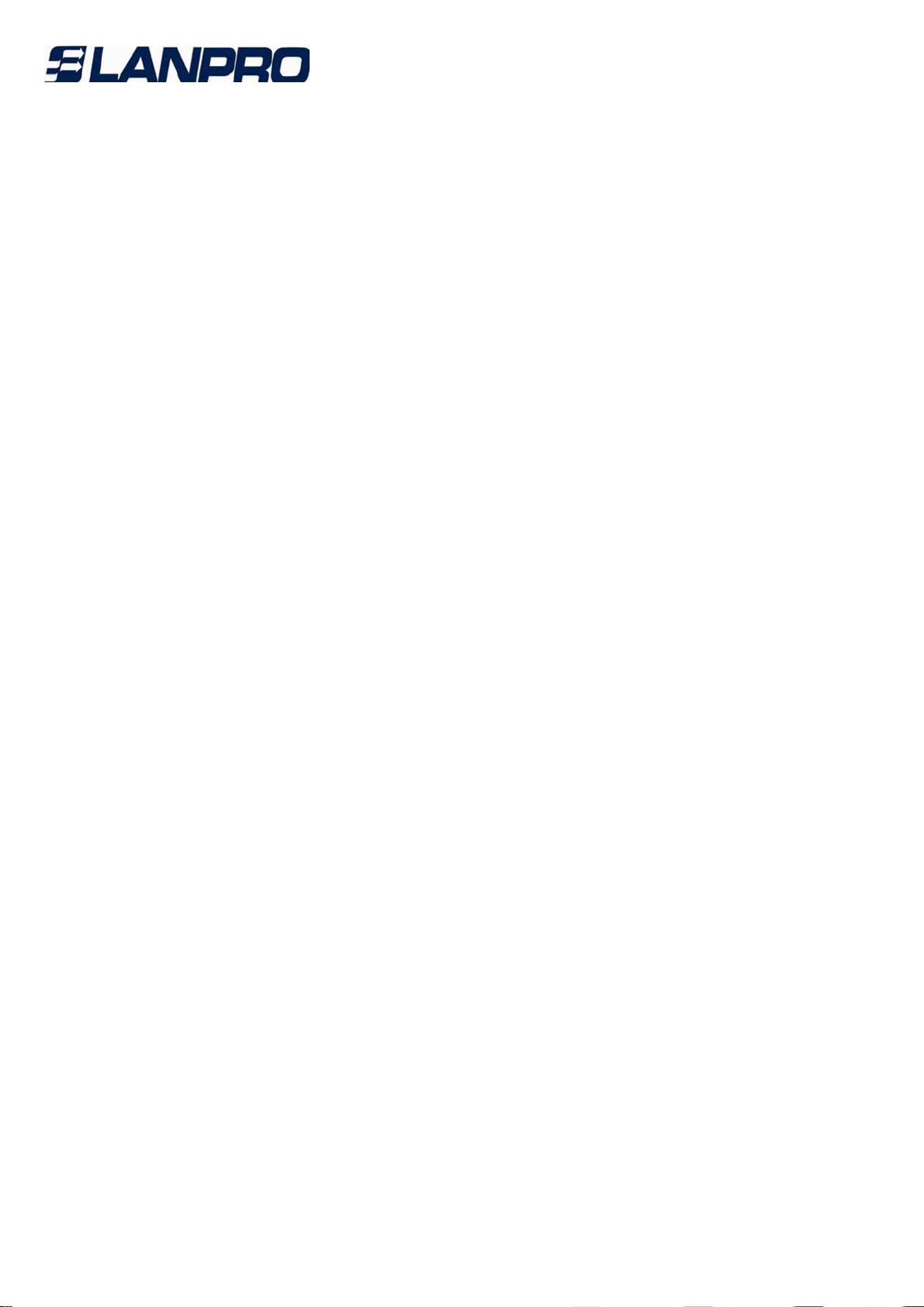
LPLB404_UM_ENB01W
4
www.lanpro.com
Contents
Chapter 1.Introduction 6
1.1 Overview of the Router 6
1.2 Features 6
1.3 Conventions 7
Chapter 2. Hardware installation
8
2.1 Panel Layout 8
2.1.1 The Front Panel 8
2.1.2 The Rear Panel 9
2.2 System Requirements 9
2.3 Installation Environment Requirements
9
2.4 Connecting the Router 10
Chapter 3. Quick Installation Guide
11
3.1 Configure PC 11
3.2 Login 14
Chapter 4. Configuring the Router
18
4.1 Status 19
4.2 Quick Setup 20
4.3 Network 20
4.3.1 LAN 20
4.3.2 WAN 21
4.3.3 Network service detection 31
4.3.4 MAC Clone 32
4.3.5 Flow Balance
32
4.3.6 Balance Policy 34
4.3.7 WAN Port Parameter 36
4.4 DHCP 37
4.4.1 DHCP Settings 37
4.4.2 DHCP Clients List 38
4.4.3 Address Reservation 39
4.5 Forwarding 40
4.5.1 Virtual Servers 40
4.5.2 Port Triggering 42
4.5.3 DMZ 44
4.5.4 UPnP 44
4.6 Security 45
4.6.1 Firewall 46
4.6.2 IP Filtering 47
4.6.3 Domain Filtering 49
4.6.4 MAC Filtering 51
4.6.5 Screen 53
4.7 Static Routing 55
4.8 Session Limit 57
4.8.1 Session Limit 58
4.8.2 Session List 58
4.9 QoS 59
4.9.1 QoS Settings 59
4.9.2 QoS Rules List 60
4.10 IP & MAC Binding 60
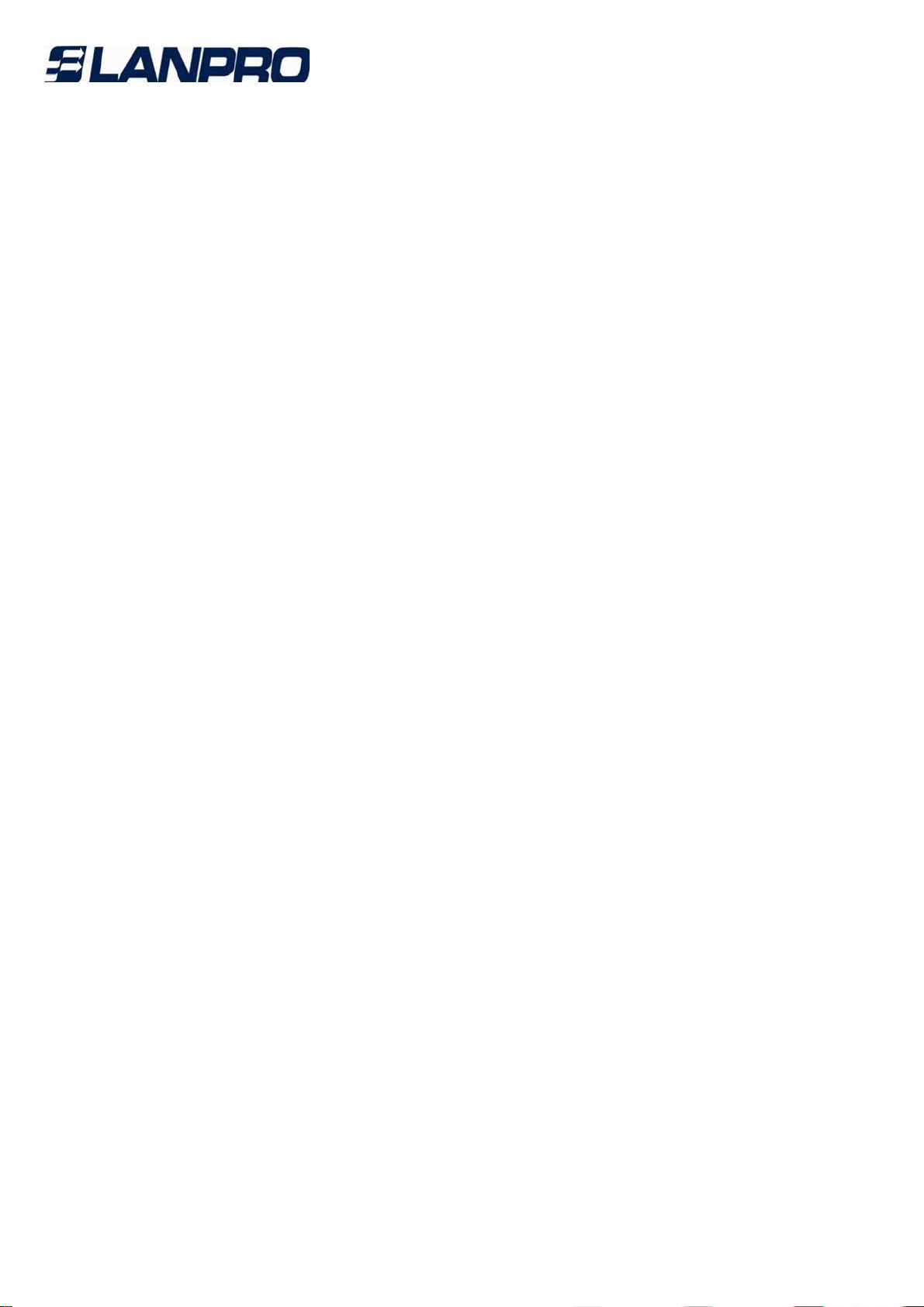
LPLB404_UM_ENB01W
5
www.lanpro.com
4.10.1 Binding Setting 60
4.10.2 ARP List 62
4.11 Dynamic DNS 63
4.11.1 Dyndns DDNS 63
4.11.2 PeanutHull DDNS 64
4.11.3 Comexe DDNS 65
4.12 Switch Setting 66
4.12.1 Port Statistics 66
4.12.2 Port Rate Control 67
4.12.3 Port Parameter 67
4.12.4 Port Status 67
4.13 System Tools 68
4.13.1 Time Settings 68
4.13.2 Firmware 69
4.13.3 Factory Defaults 70
4.13.4 Backup and Restore 71
4.13.5 Reboot 72
4.13.6 Password 73
4.13.7 System Log 74
4.13.8 Remote Management 75
4.13.9 Statistics 75
4.13.10 WAN Speed Detect 77
4.13.11 IP NAT Table 78
4.13.12 NAT Source Port Settings 78
Appendix A: Specifications 79
Appendix B: FAQ 80
Appendix C: Glossary 84
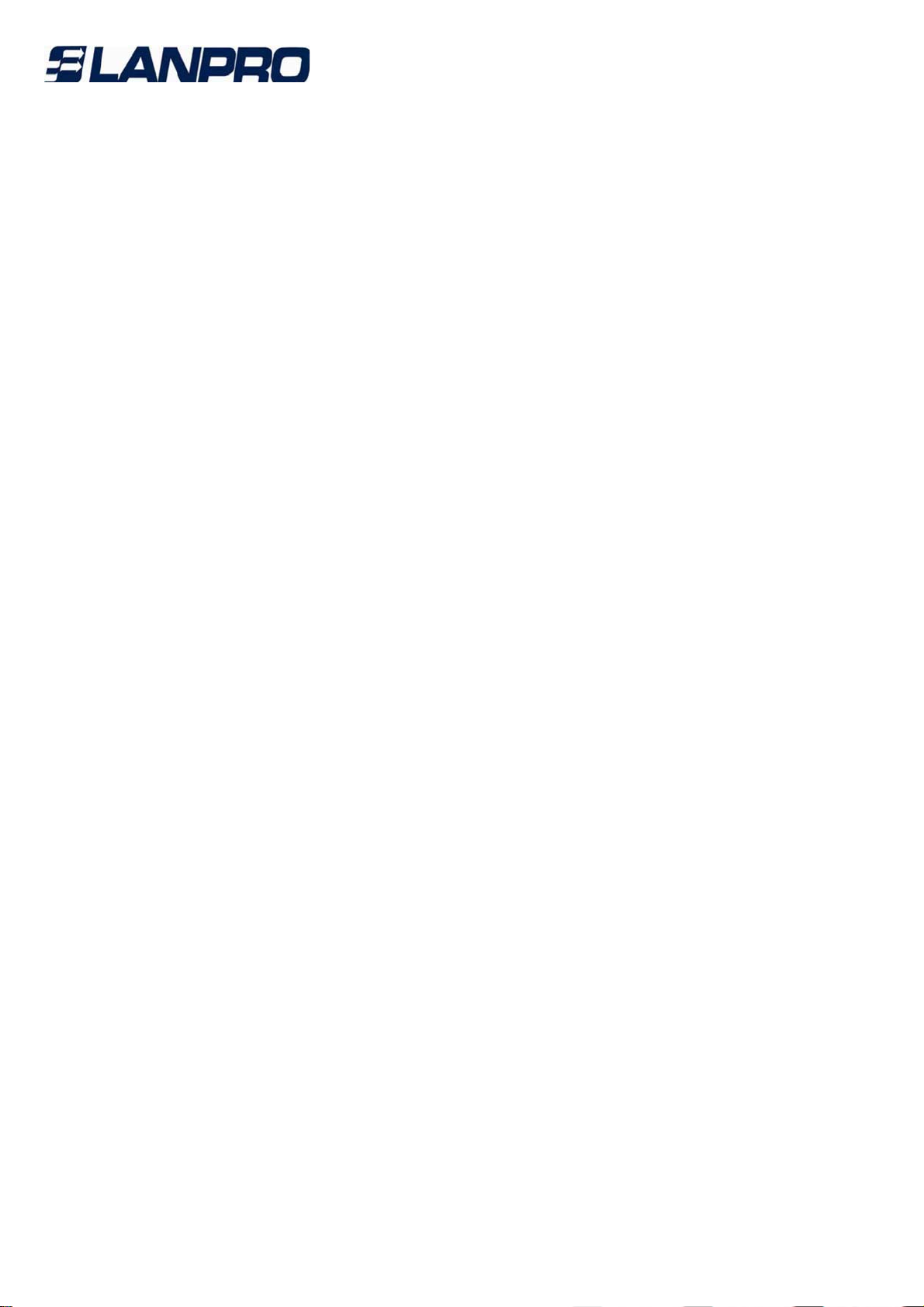
LPLB404_UM_ENB01W
6
www.lanpro.com
Chapter 1. Introduction
1.1 Overview of the Router LP-LB404
The LP-LB404 Broadband Router possesses excellent throughput and driving load
capability, which consumedly meets the requirements from Internet cafe and
small/medium/sizable enterprise with volumes of users, making a more expedite
communication. The superior performance will bring you full-new experience of
anon-bottle-neck network.
LP-LB404 Broadband Router makes plenty of applications become a reality. It can
be used for constructingintranet FTP, WEB, and Mail server, etc. Inaccessibly, it
features network game ports opened, MSN audioconversation and special
application setting, providing much more additional value to your network.LP-LB404
Broadband Router provides two WAN ports, with plugging two wan lines, the export
bandwidth of it could be multi-time-increased, enjoying various service from
different ISPs. The router features fully automatically load balance policy, no need
for any manually work, it works with backup and load balancing functions. The
connection will furbish when one line is broken down, while the streaming will part
automatically.
Featuring firewall and VPN Passthrough, the LP-LB404 Broadband Router resists
most common Internet attacks and ensures secure data connectivity and
transmission over the Internet.
LP-LB404 Broadband Router is easy-to-manage. Quick Setup is supported and
friendly help messages are provided for every step. So you can configure it quickly
and share Internet access, files and fun comfortably.
1.2 Features
• Intel IXP core, main frequency up to 533MHz
• Complies with IEEE 802.3, 802.3u , 802.3x, 802.1x standards
• 1 LAN port, 4 WAN ports, backup connections automatically for each other
• Support Port Bandwidth Control, Port Mirror, Port-based VLAN for LAN ports
• Supports IP address-based QoS
• Built-in NAT and DHCP server supporting static IP address distributing
• Supports Virtual Server, Port Triggering, and DMZ host
• Built-in firewall supporting IP address filtering, Domain Name filtering, and MAC
address filtering
• Supports connecting/disconnecting Internet at a specified time of day
• Supports access control, allowing parents and network administrators to establish
restricted access policies based on the time of day for children or staff
• Supports TCP/IP, PPPoE, DHCP, ICMP, NAT, SNTP
• Supports UPnP, Dynamic DNS, Static Routing, VPN pass-through
• Supports Traffic Statistics
• Supports IP & MAC Binding, Switch Setting, and Session Limit
• Supports ICMP-FLOOD, UDP-FLOOD, TCP-SYN-FLOOD filter
• Ignores Ping packets from WAN or LAN ports
• Supports firmware upgrade
• Supports Remote and Web management
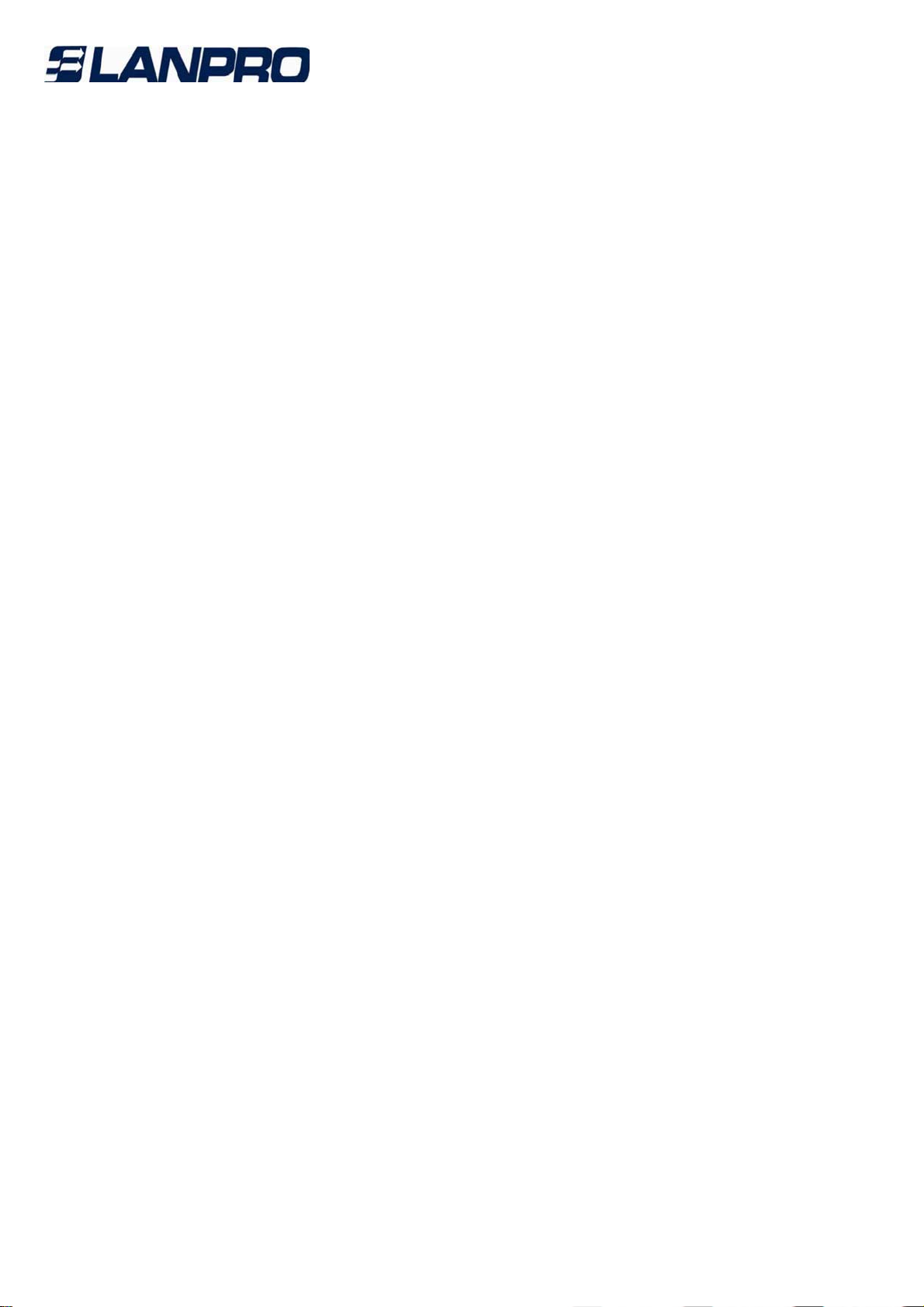
LPLB404_UM_ENB01W
7
www.lanpro.com
1.3 Conventions
Parameters provided in the pictures are just references for setting up the product,
which may differ from the actual situation.
You can set the parameters according to your demand.

LPLB404_UM_ENB01W
8
www.lanpro.com
Chapter 2. Hardware installation
2.1 Panel Layout
2.1.1 The Front Panel
The front panel of the LP-LB404 consists of several LED indicators, which is
designed to indicate connections. Viewed from left, the next table describes the
LEDs on the front panel of the router.
Figure 2- 1
LED Descriptions:
Name
Action
Description
Power
Not lit The router is power off
Lit up
The router is power on
M1
Not lit
The router works properly
M1 and M2 are
flashing
synchronously,
the router is
restoring the
factory default
settings.
Lit up
The router has a hardware error
M2
Not lit
The router has a hardware error
Lit up
The router has a hardware error
Flashing
The router works properly
WAN/LAN
(Link/Act)
Not lit
There is no device linked to the corresponding port
Lit up
There is a device linked to the corresponding port but no
activity
Flashing
There is an active device linked to the corresponding port
100M(WAN)
Not lit
The linked device is running at 10Mbps
Lit up
The linked device is running at 100Mbps
100M(LAN)
Not lit
The linked device is running at 10Mbps
Lit up
The linked device is running at 100Mbps
The front panel contains the following features. (Viewed from left to right)
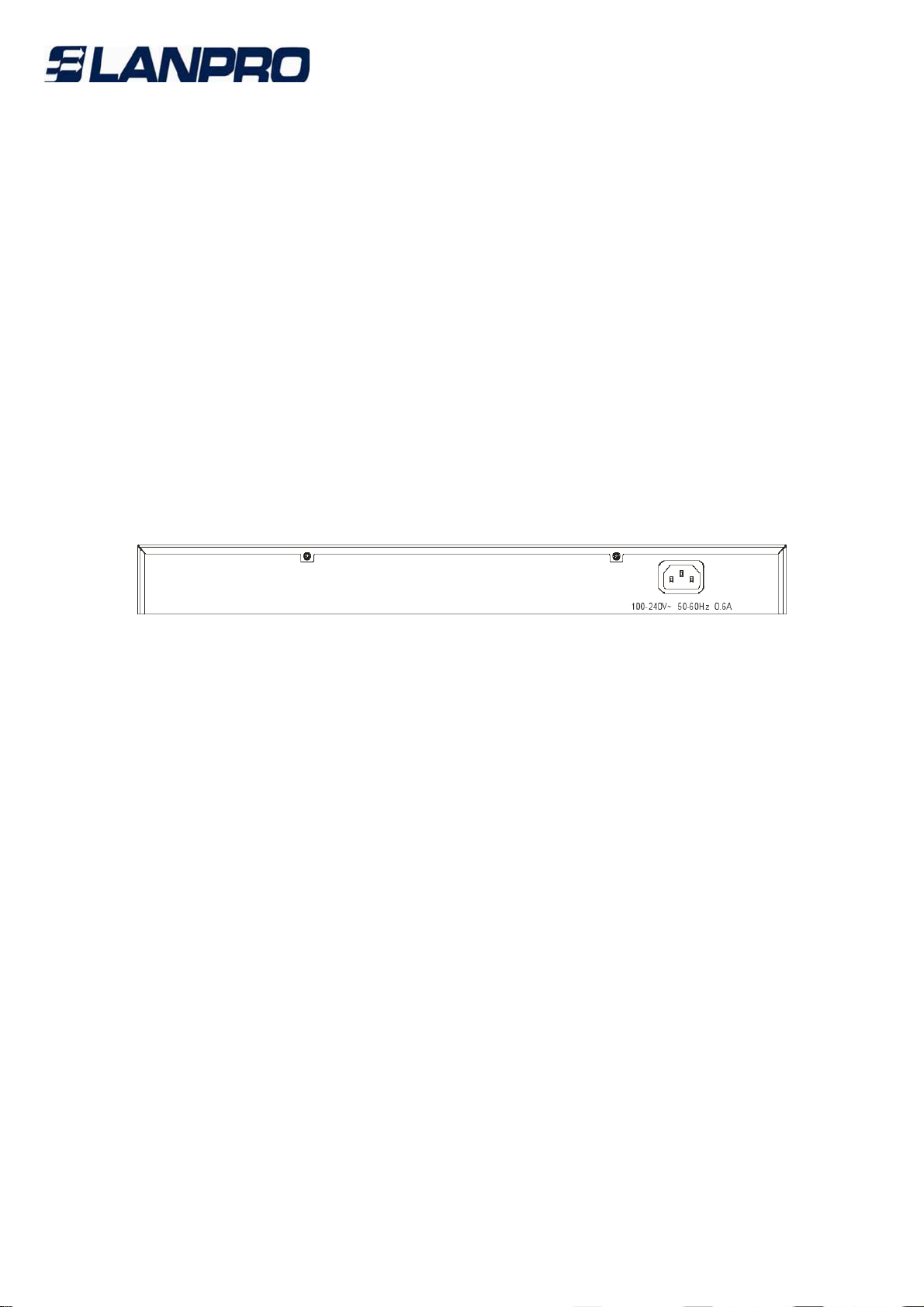
LPLB404_UM_ENB01W
9
www.lanpro.com
• Reset: Use the button to restore the router to the factory defaults. There are two
ways to reset the router:
Method one: Use the Factory Defaults function on System Tools -> Factory
Defaults page in the router's Web-based Utility.
Method two: Use the Factory Default Reset button: Press the Reset button for five
seconds andthen wait for the router to reboot.
Note: Ensure the router is powered on before it restarts completely.
• WAN: Four RJ45 port for connecting the router to a cable, DSL modem or
Ethernet
• LAN: One 10/100 Mbps RJ45 port for connecting the router to the local PCs
2.1.2 The Rear Panel
The rear panel of the LP-LB404 only features a power receptacle, which is an AC
power receptacle. Connect the female of the power cord head here, and the male
head to the AC power outlet. 100-240V~ 50-60Hz 0.6A
Figure 2- 2
2.2 System Requirements
• Broadband Internet Access Service (DSL/Cable/Ethernet)
• One DSL/Cable modem that has an RJ45 connector (It’s not necessary if you
connect the router to Ethernet)
• Each PC on the LAN needs a working Ethernet Adapter and an Ethernet cable with
RJ45 connectors
• TCP/IP protocol must be installed on each PC
• Web browser, such as Microsoft Internet Explorer 5.0 or later, Netscape Navigator
6.0 or later
2.3 Installation Environment Requirements
• Not in direct sunlight or near a heater or heating vent
• Not cluttered or crowded. There should be at least 2 inches (5 cm) of clear space
on all sides of the router
• Well ventilated (especially if it is in a closet)
• Operating temperature: 0º~40º (32º~104º)
• Operating Humidity: 10%~90%RH, Non-condensing
Note: Do not use this product near water, for example, in a wet basement or near
a swimming pool. Avoid using this product during an electrical storm. There may be
a remote risk of electric shock from lightning.
2.4 Connecting the Router 404
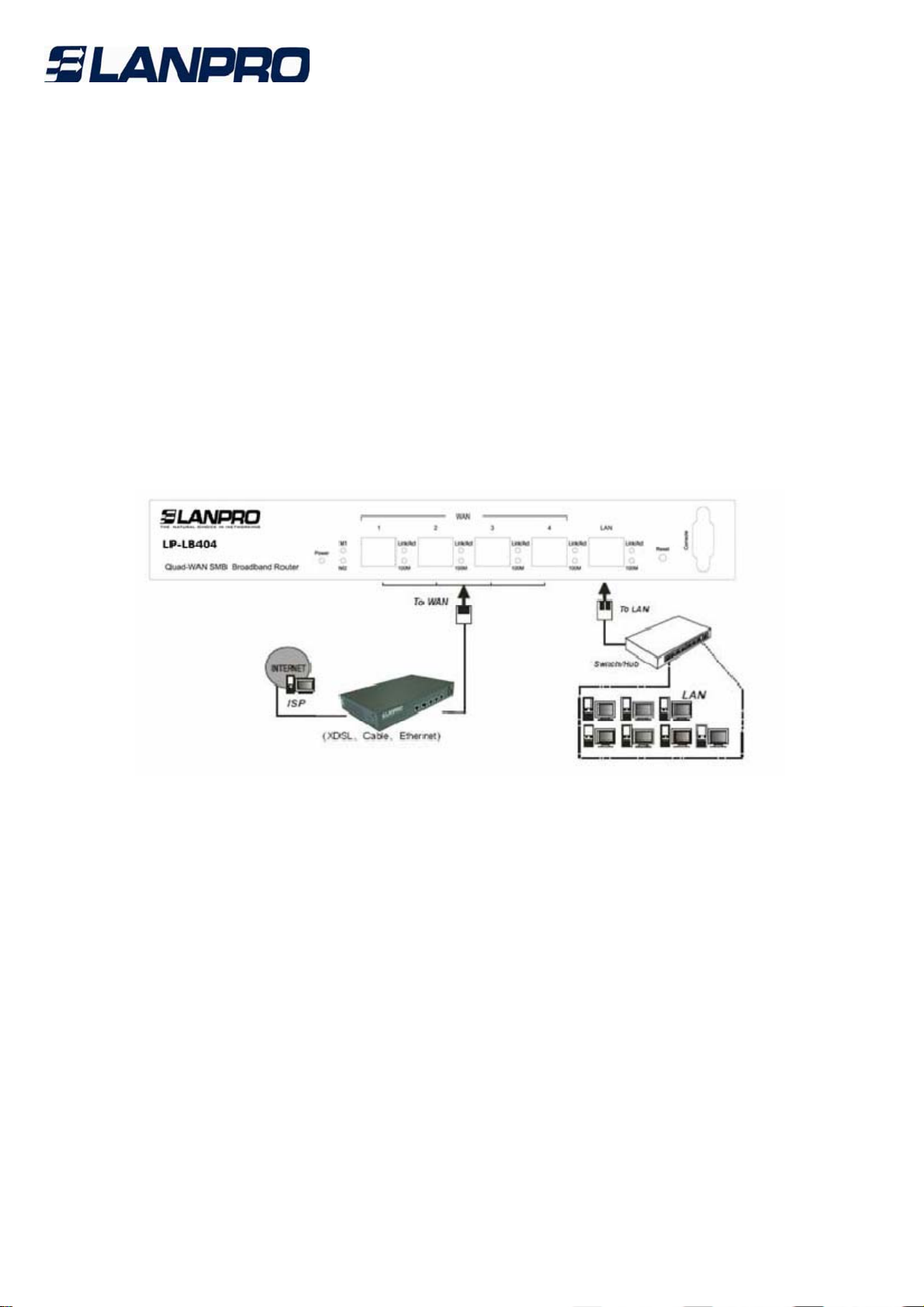
LPLB404_UM_ENB01W
10
www.lanpro.com
Before you install the LanPro router, you should connect your PC to the Internet
through your broadband service successfully. If there is any problem, please
contact with your ISP for help. After that, please install the router according to the
following steps. Don't forget to pull out the power plug and keep your hands dry.
1. Power off your PC(s), Cable/DSL modem, and the router.
2. Connect the PC(s) and all Switches/Hubs on your LAN to the LAN Ports on the
router, shown in figure 2-3.
3. Connect the DSL/Cable modem to the WAN port on the router, shown in figure
2-3.
4. Connect the AC power adapter to the AC power socket on the router, and the
other end into an electrical outlet. The router will start to work automatically.
5. Power on your PC(s) and Cable/DSL modem.
Figure 2- 3
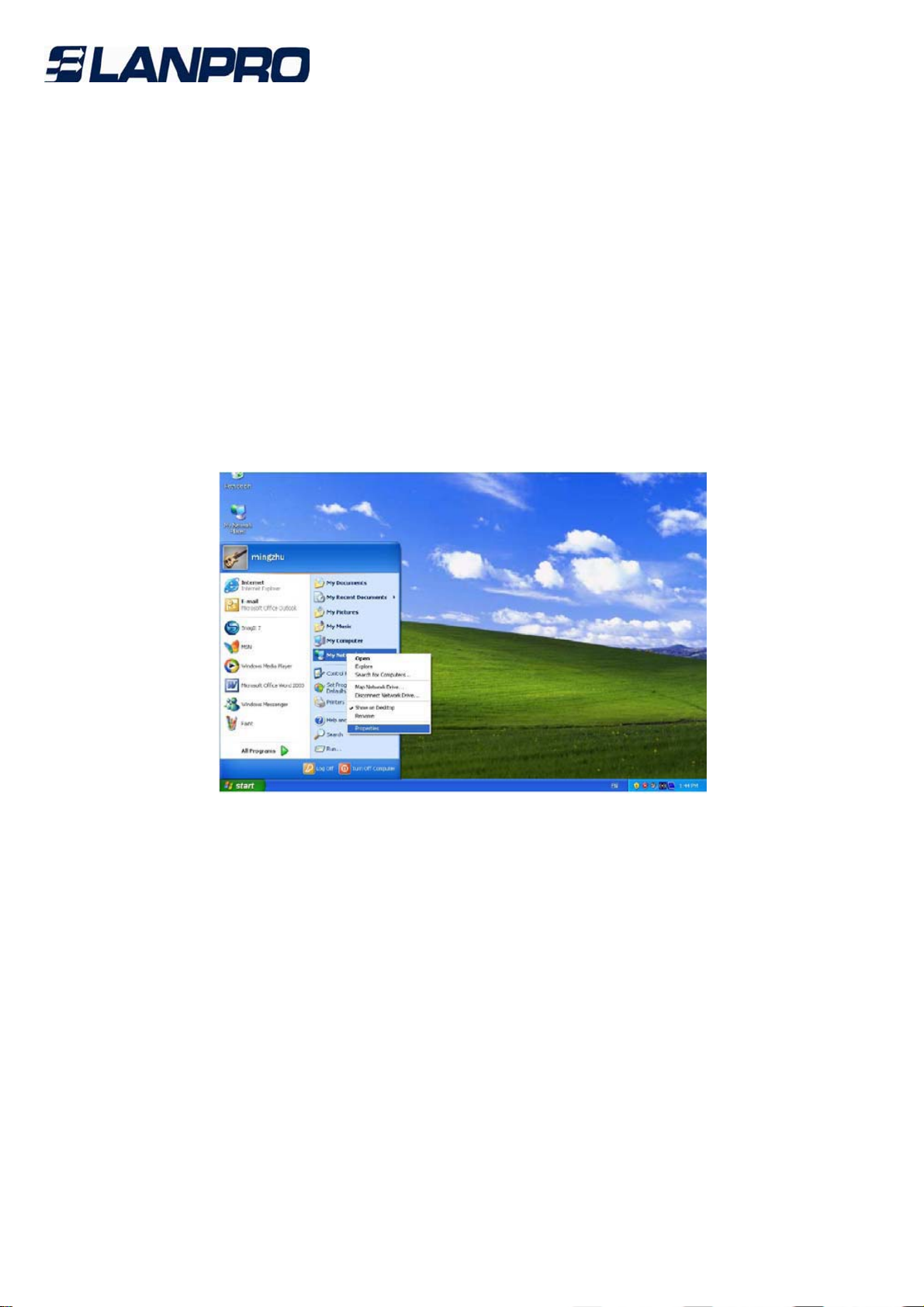
LPLB404_UM_ENB01W
11
www.lanpro.com
Chapter 3. Quick Installation Guide
After connecting the LP-LB404 router into your network, you should configure it.
This chapter describes how to configure the basic functions of your LP-LB404
Broadband Router. These procedures only take you a few minutes. You can access
the Internet via the router immediately after it has been successfully configured.
3.1 Configure PC
Step 1: Click the Start menu on your desktop, right click My Network Places,
and then select Properties (shown in Figure 3-1).
Figure 3- 1
Step 2: In the next screen, right click Local Area Connection (LAN), and then
select Properties.

LPLB404_UM_ENB01W
12
www.lanpro.com
Figure 3- 2
Step 3: In the next screen, select General tab, highlight Internet Protocol
(TCP/IP), and then click the Properties button.
Figure 3- 3
Step 4: Configure the IP address as shown in Figure 3-4. After that, click OK.
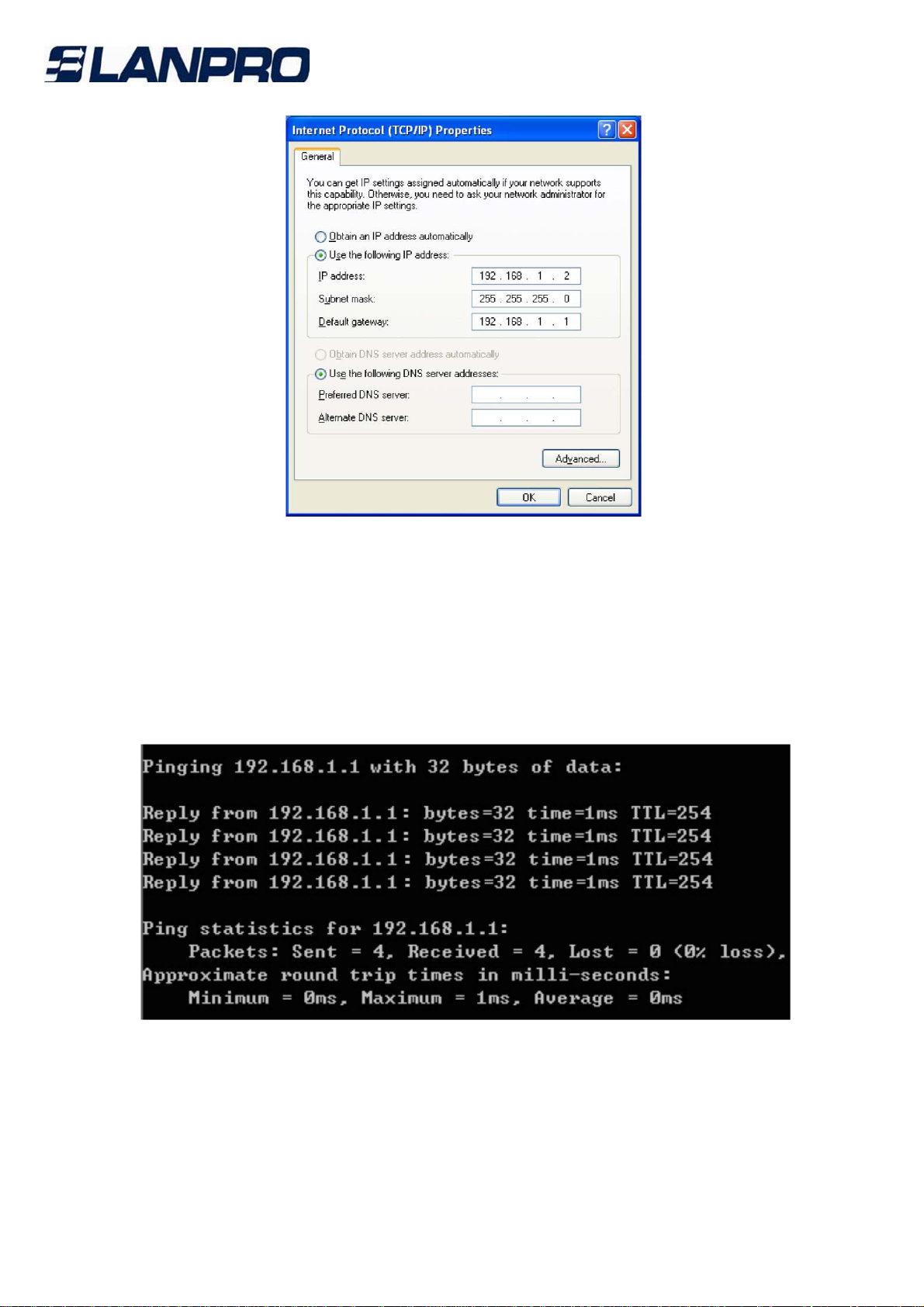
LPLB404_UM_ENB01W
13
www.lanpro.com
Figure 3- 4
Note: You can configure the PC to get an IP address manually, select “Obtain an IP
address automatically” and “Obtain DNS server address automatically” in the
screen above.
Now, you can run the Ping command in the command prompt to verify the network
connection. Please click the Start menu on your desktop, select run tab, type cmd
in the field, and then type ping 192.168.1.1 on the nextscreen, and then press
Enter. If the result displayed is similar to the screen below, the connection
between your PC and the Router has been established.
Figure 3- 5
If the result displayed is similar to the screen shown below, it means that your PC
has not connected to the Router.

LPLB404_UM_ENB01W
14
www.lanpro.com
Figure 3- 6
You can check it follow the steps below:
Note:
Is the connection between your PC and the Router correct?
The LEDs of LAN port which you link to the device and the LEDs on your PC's
adapter should be lit.
Is the TCP/IP configuration for your PC correct?
If the Router's IP address is 192.168.1.1, your PC's IP address must be within the
range of 192.168.1.2 ~ 192.168.1.254, the gateway must be 192.168.1.1.
3.2 Login
Once your host PC is properly configured, please proceed as follows to use the
Web-based Utility: Start your web browser and type the private IP address of the
Router in the URL field: 192.168.1.1.
After that, you will see the screen shown below, enter the default User Name
admin and the default Password admin, and then click OK to access to the Quick
Setup screen. You can follow the steps below to complete the Quick Setup.
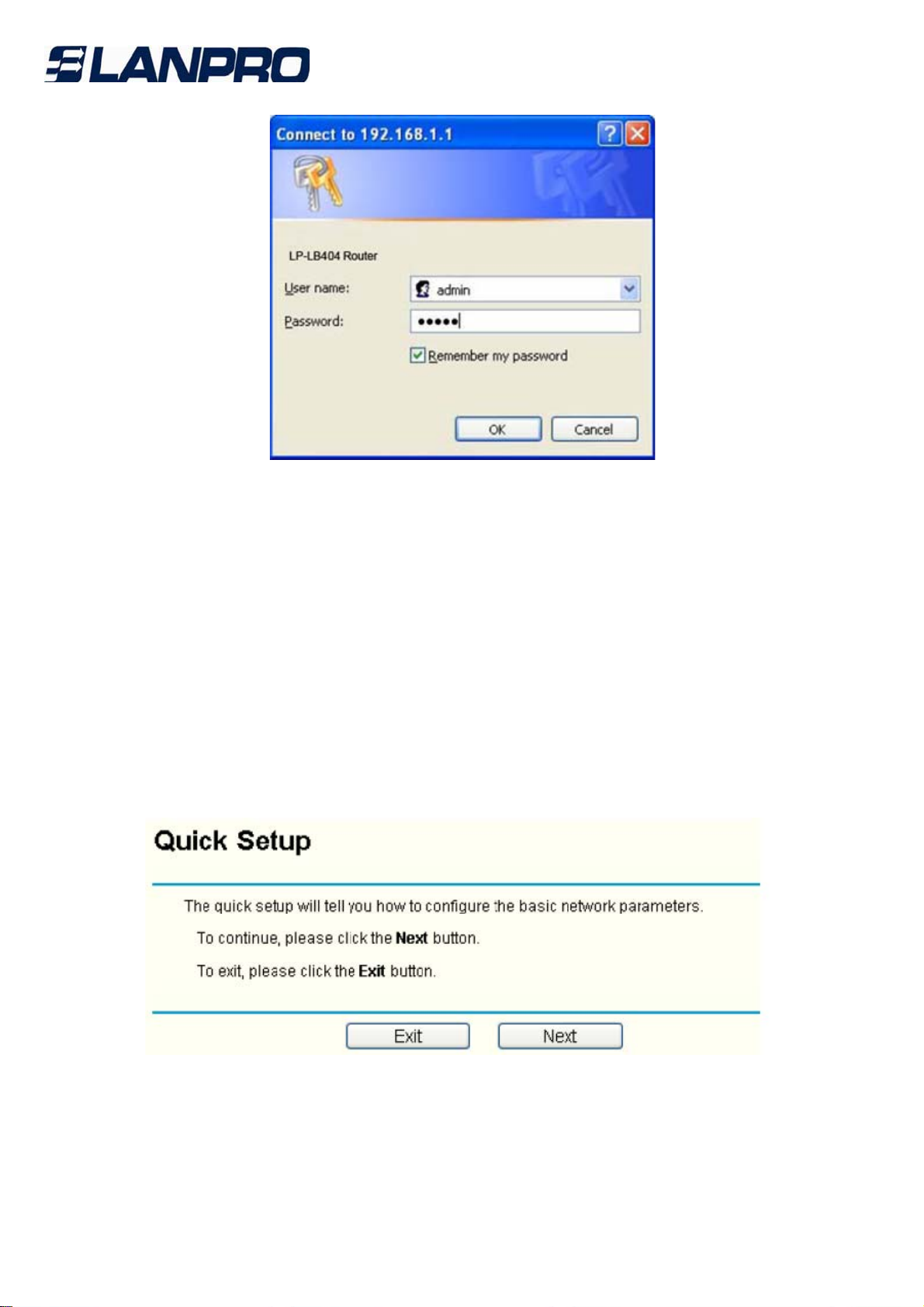
LPLB404_UM_ENB01W
15
www.lanpro.com
Figure 3- 7
Note:
If the above screen (Figure 3-7) does not prompt, it means that your web-browser
may be set to a proxy. Choose Tools menu-Internet Options-Connections-LAN
Settings, in the screen that appears, cancel the Using Proxy checkbox, and click
OK to finish it.
Step 1: Select the Quick Setup tab on the left of the main menu and the “Quick
Setup” screen will appear. Click the Next button.
Figure 3- 8
Step 2: Select the connection type to connect to the ISP and then click the Next
button.
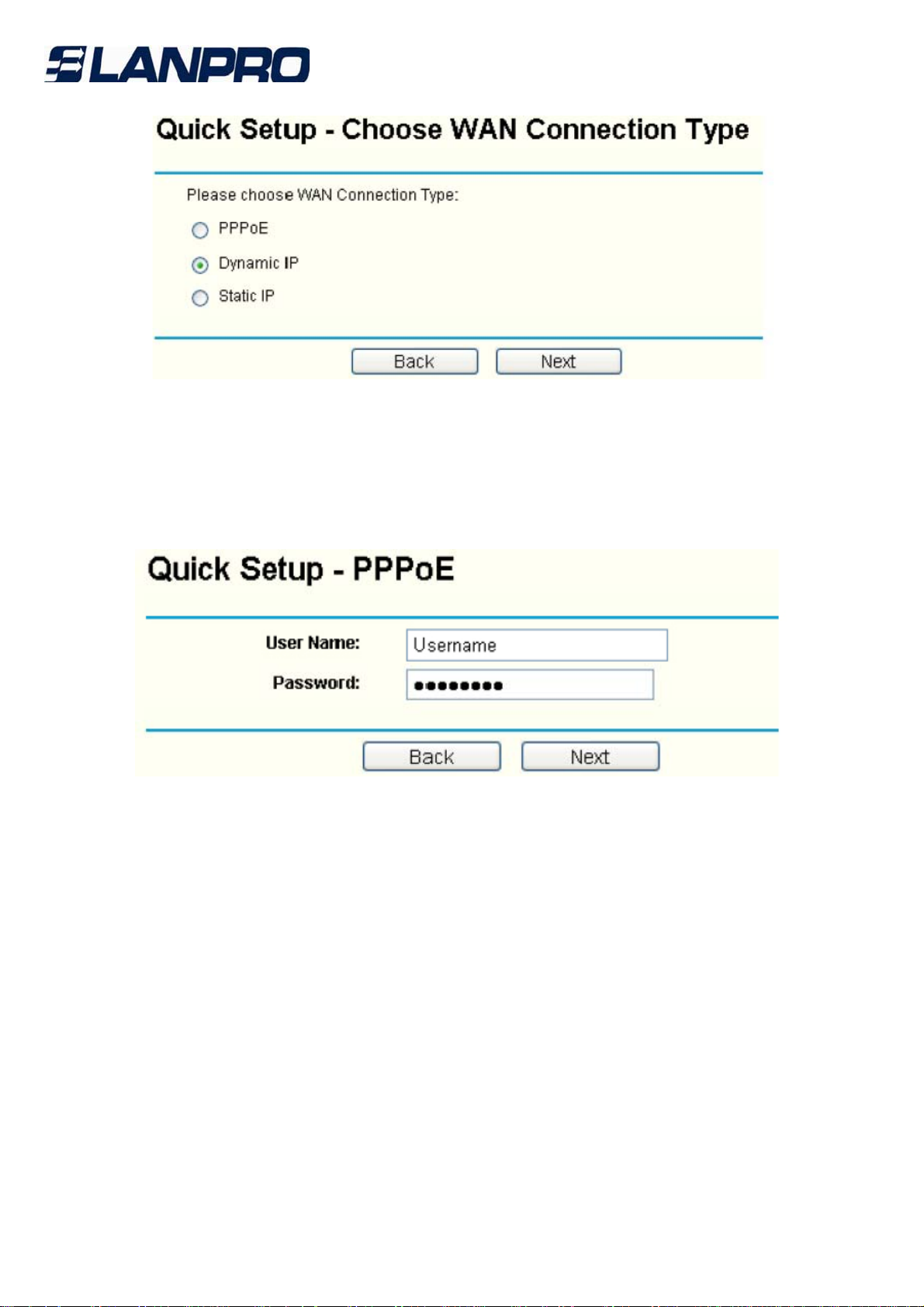
LPLB404_UM_ENB01W
16
www.lanpro.com
Figure 3- 9
Note: The router supports three popular ways to connect to Internet. Please select
one compatible with your ISP, if you are given another way not listed here, refer to
Network→WAN for detailed list.
Step 3: If you choose PPPoE, you will see the screen as shown in Figure 3-10,
enter the Username and Password provided by your ISP. These fields are case
sensitive. If you have difficulty with this process, please contact your ISP.
Figure 3- 10
Step 4: If you choose Dynamic IP in Figure 3-9, the router will automatically
receive the IP parameters from your ISP without needing to enter any parameters.
Step 5: If you Choose Static IP, you should enter the detailed IP information in
Figure 3-11. Click the Next button.
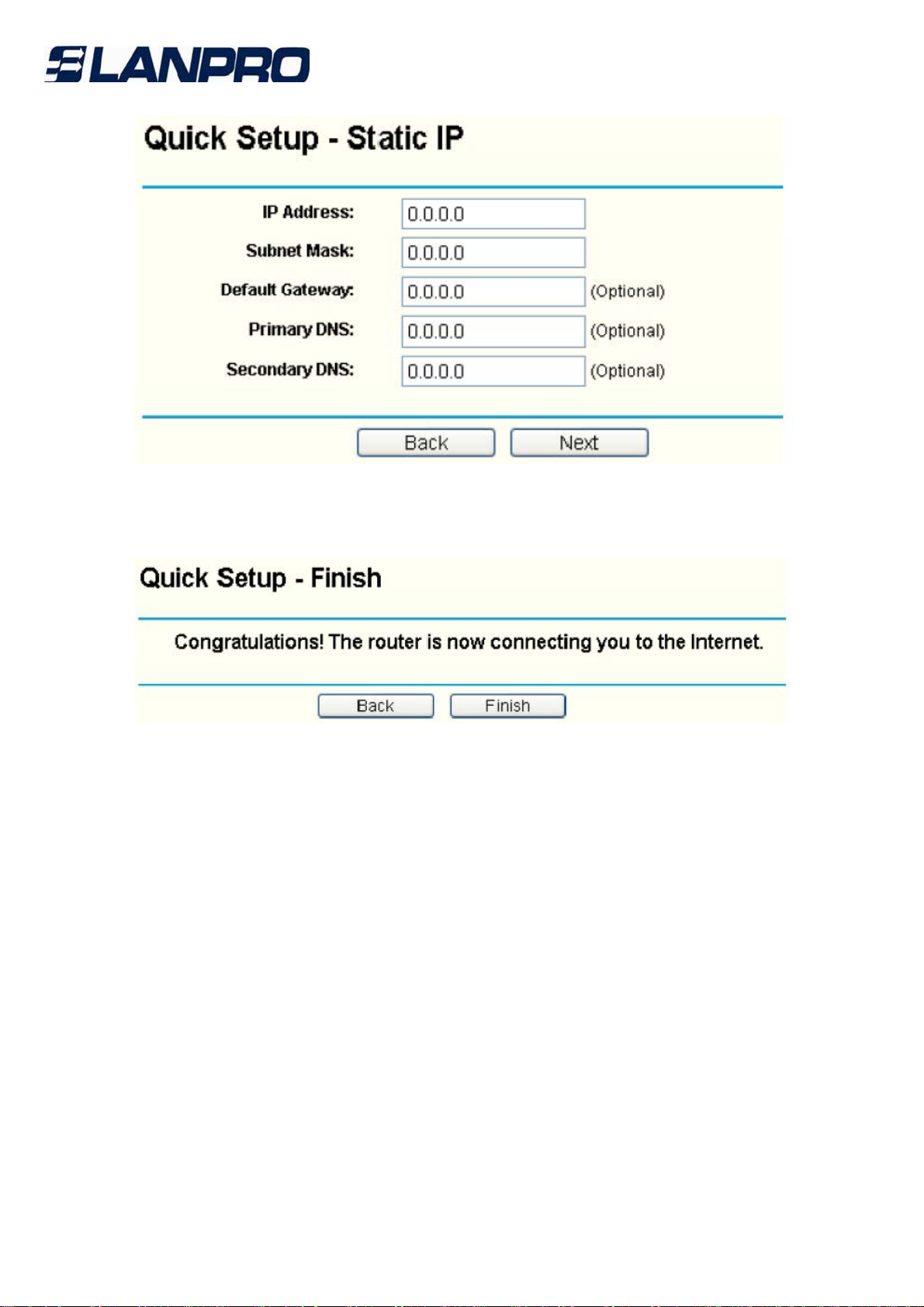
LPLB404_UM_ENB01W
17
www.lanpro.com
Figure 3- 11
Step 6: After that, you will see the next screen. Click Finish to complete the quick
installation.
Figure 3- 12

LPLB404_UM_ENB01W
18
www.lanpro.com
Chapter 4. Configuring the Router
This User Guide recommends using the “Quick Installation Guide” for first-time
installation. For advanced users, if you want to know more about this device and
make use of its functions adequately, you need to read this chapter and configure
advanced settings though the Web-based Utility.
After your successful login, you can configure and manage the router. There are
main menus on the left of the Web-based Utility. Submenus will be available after
you click one of the main menus.
On the center of the web-based Utility, you can configure the function. Besides this,
you can refer to the help on the right of the Web-based Utility. To apply any
settings you have altered on the page, please click the Save button.
4.1 Status
Choose “Status” menu, you can view the router's current status and configuration
as shown in Figure 4-1. All information is read-only.
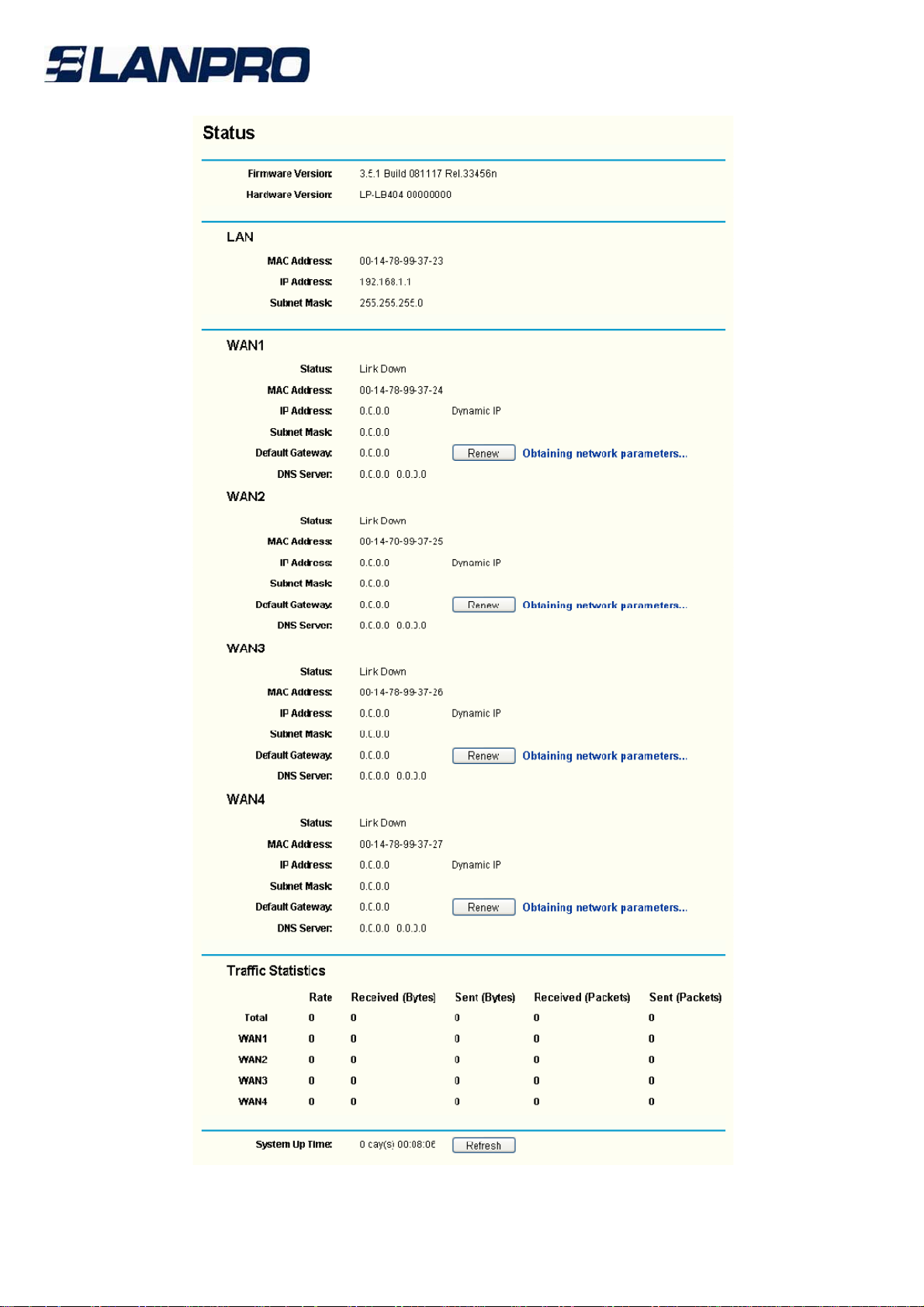
LPLB404_UM_ENB01W
19
www.lanpro.com
Figure 4- 1
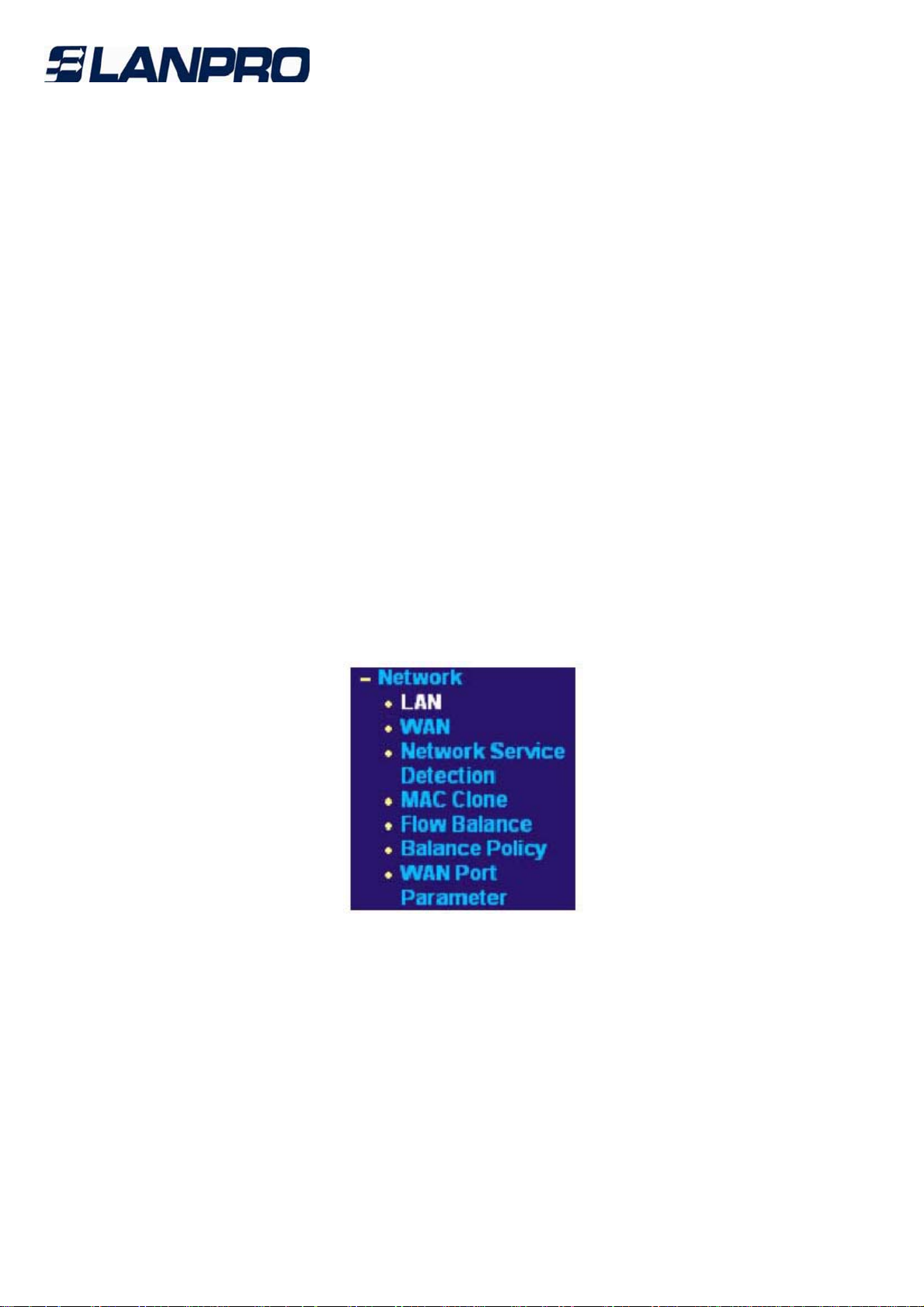
LPLB404_UM_ENB01W
20
www.lanpro.com
• LAN - This field displays the current information for the LAN, including the “MAC
address”, “IP address” and “Subnet Mask”.
• WAN 1~4 - This field displays the parameters applied to the WAN ports of the
router, including “MAC address”, “IP address”, “Subnet Mask”, “Default Gateway”
and so on.
Note: If PPPoE/L2TP/PPTP is chosen as the WAN connection type, the Disconnect
button will be shown here while you are accessing the Internet. You can also cut
the connection by clicking the button. If you have not connected to the Internet, a
Connect button will be shown, you can then establish the connection by clicking
the button.
• Traffic Statistics: This field displays the traffic statistics of WAN ports.
• System Up Time: This field displays the time of the router running from the time
it is powered on or is reset.
4.2 Quick Setup
Please refer to chapter 3"Quick Installation Guide".
4.3 Network
Choose menu “Network”, the next submenus are shown below:
Figure 4- 2
Click any of them, and you will be able to configure the corresponding function. The
detailed explanations for each submenu are provided below.
4.3.1 LAN
Choose menu “Network-LAN”, you can configure the IP parameters of the LAN on
the screen below.
Table of contents
Other Lanpro Network Router manuals

Lanpro
Lanpro LP-289ai User manual

Lanpro
Lanpro LP-N24 User manual
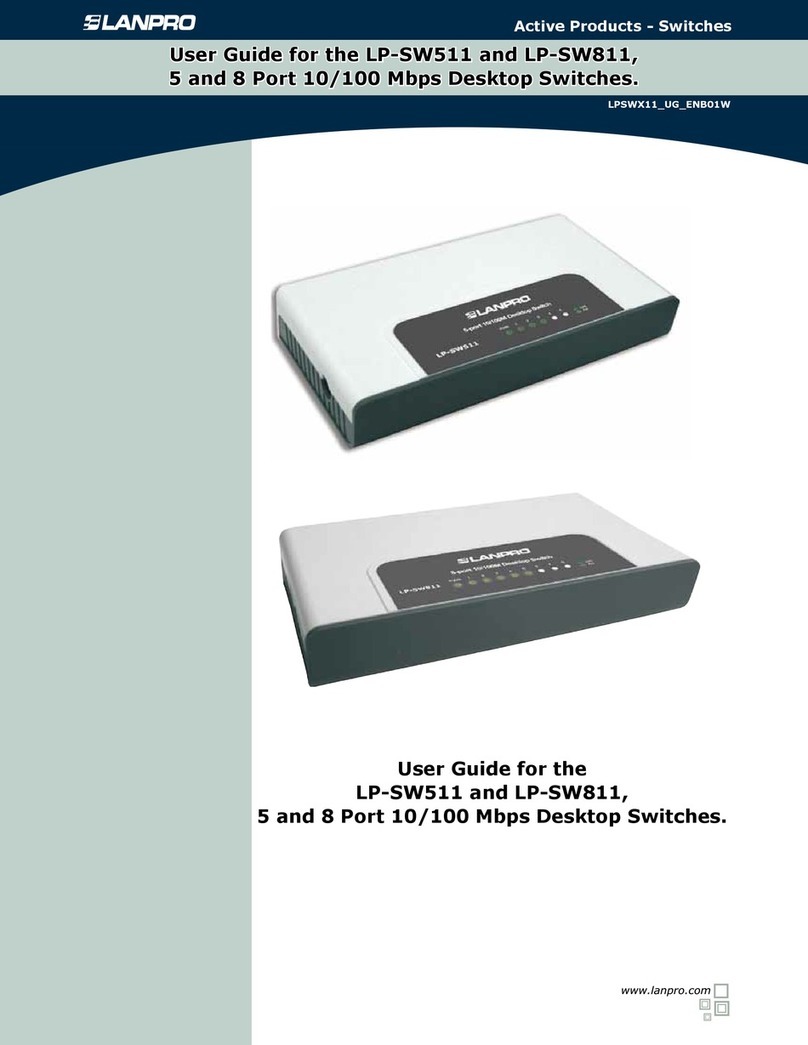
Lanpro
Lanpro LP-SW511 User manual

Lanpro
Lanpro LP-1521 User manual

Lanpro
Lanpro LP-N24 User manual

Lanpro
Lanpro LP-1522 User manual

Lanpro
Lanpro LP-SW811 User manual

Lanpro
Lanpro LP-1522 User manual

Lanpro
Lanpro LP-1522 User manual

Lanpro
Lanpro LP-N24 User manual
Popular Network Router manuals by other brands

ZyXEL Communications
ZyXEL Communications ADSL2+ Ethernet / USB Router P-660RU-Tx v2 quick start guide
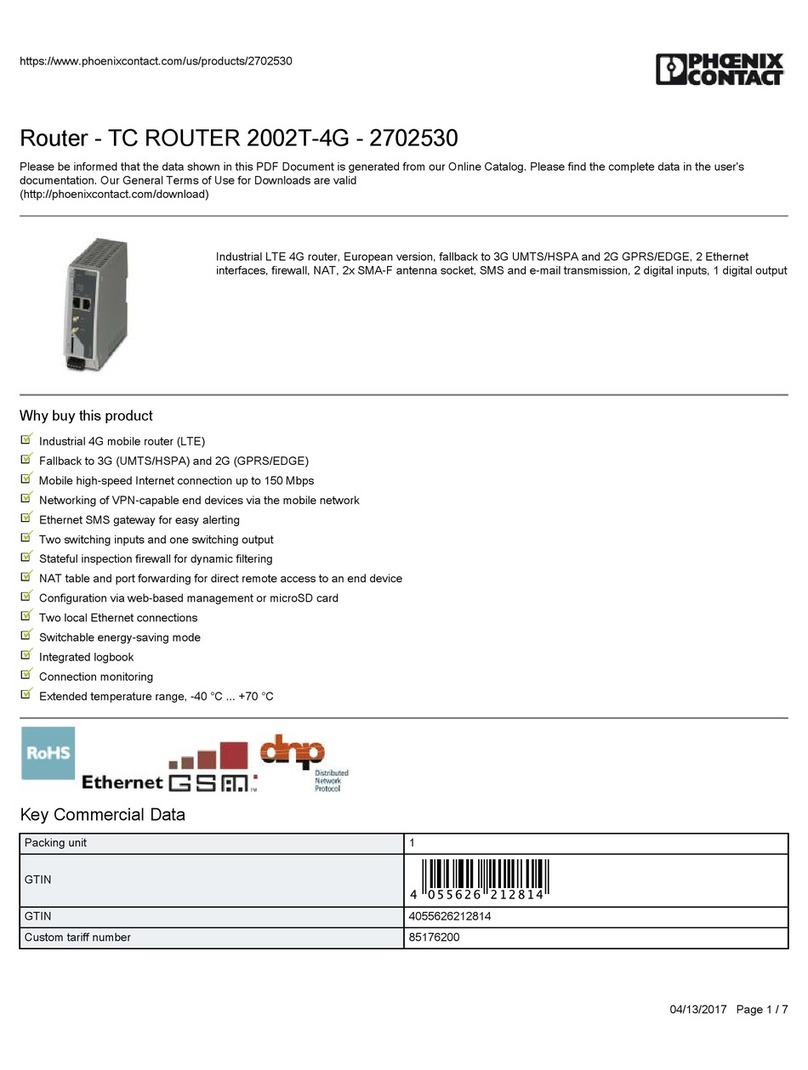
Phoenix Contact
Phoenix Contact TC ROUTER 2002T-4G manual

Asus
Asus WL-566gM quick start guide

Porter-Cable
Porter-Cable 100 instruction manual

Cisco
Cisco 2800 Series quick start guide
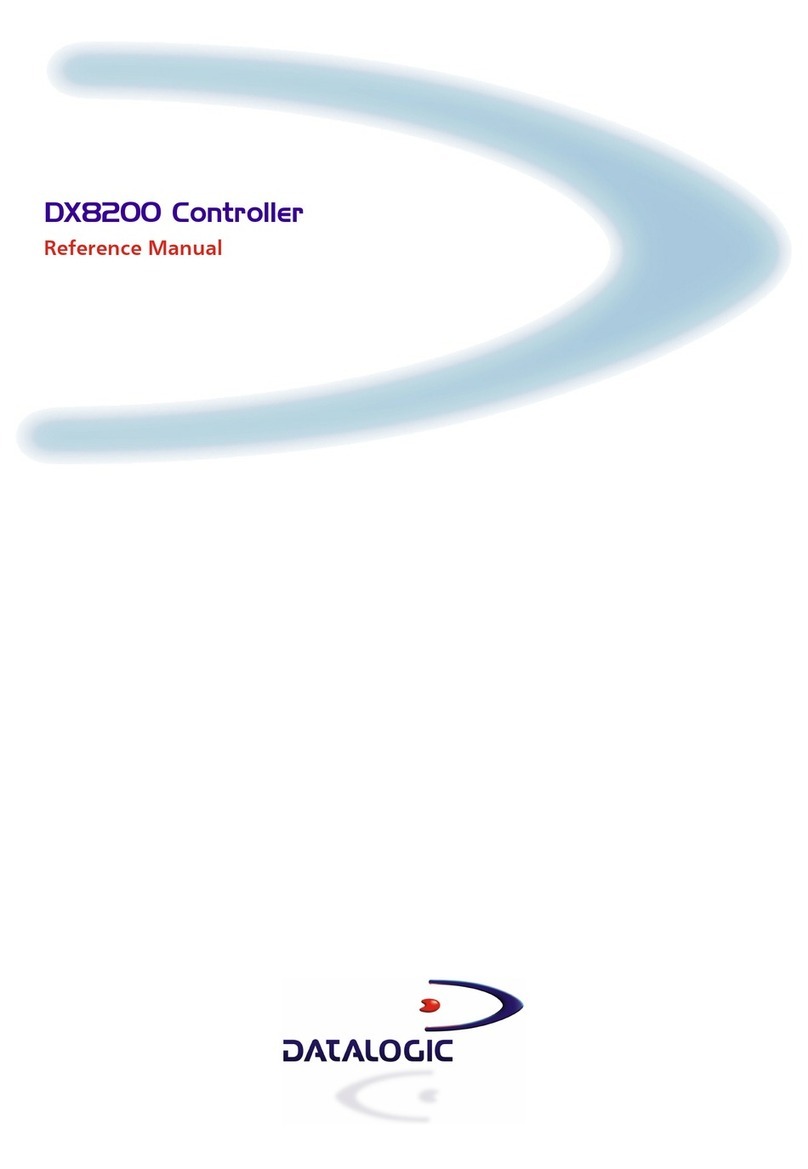
Datalogic
Datalogic DX8200 Reference manual