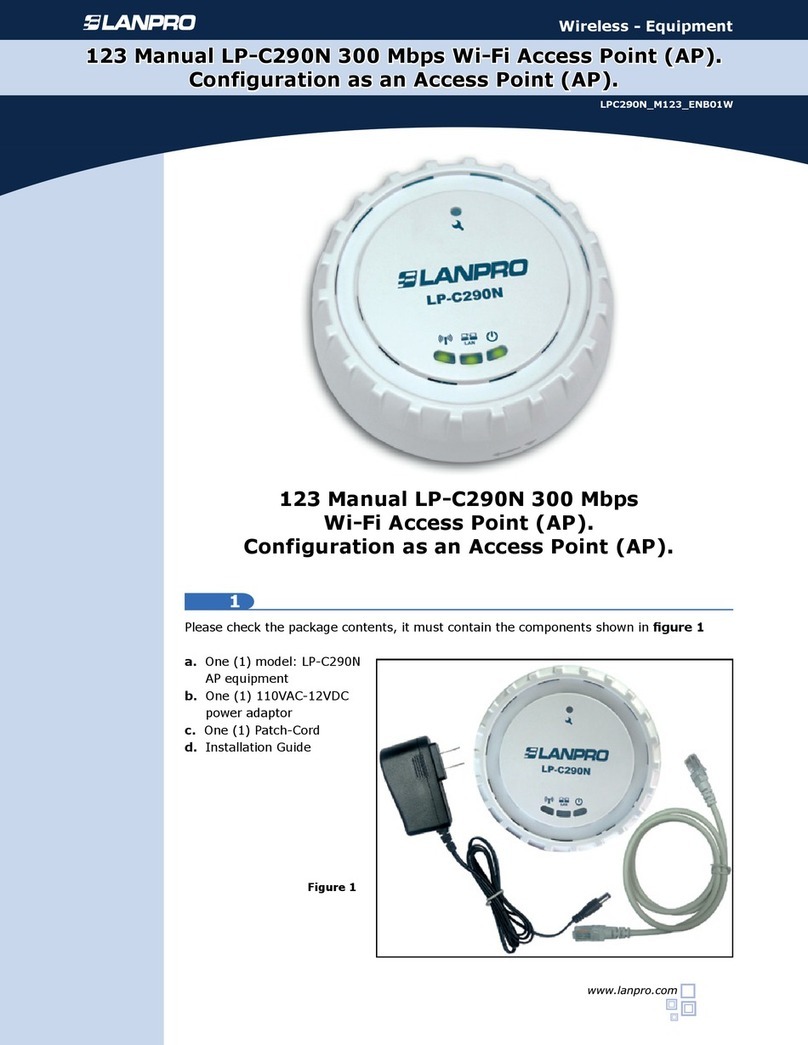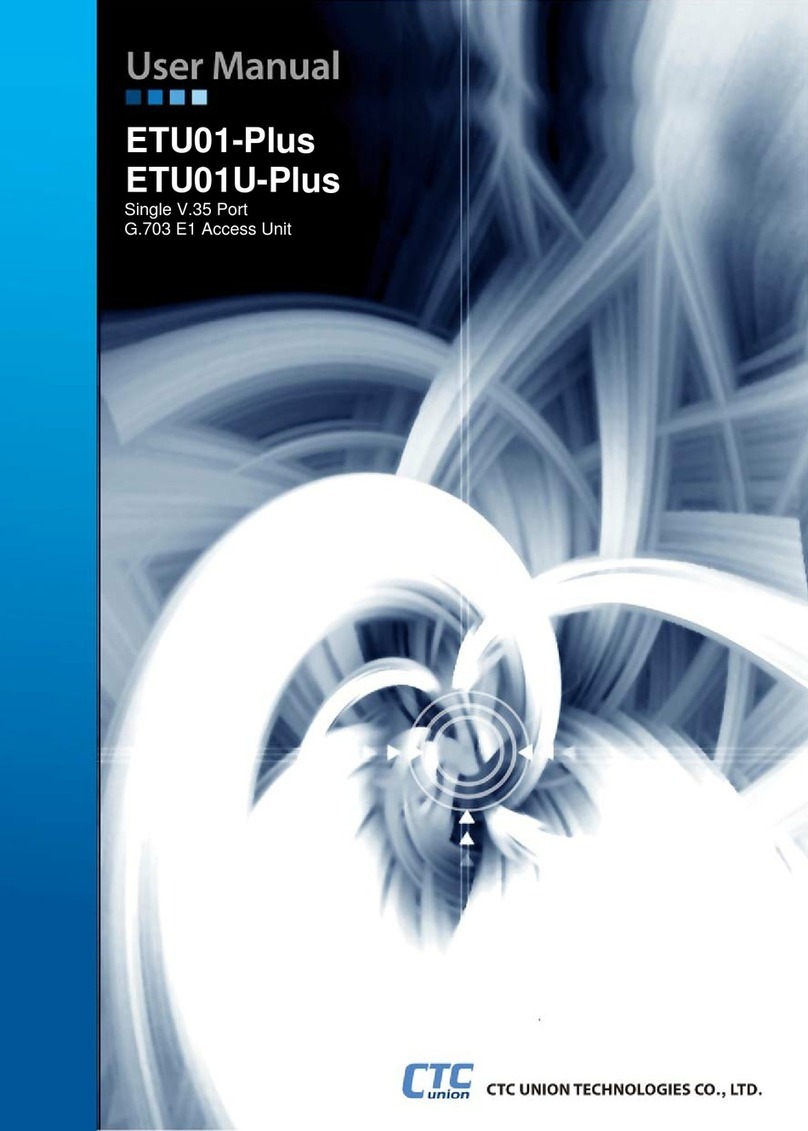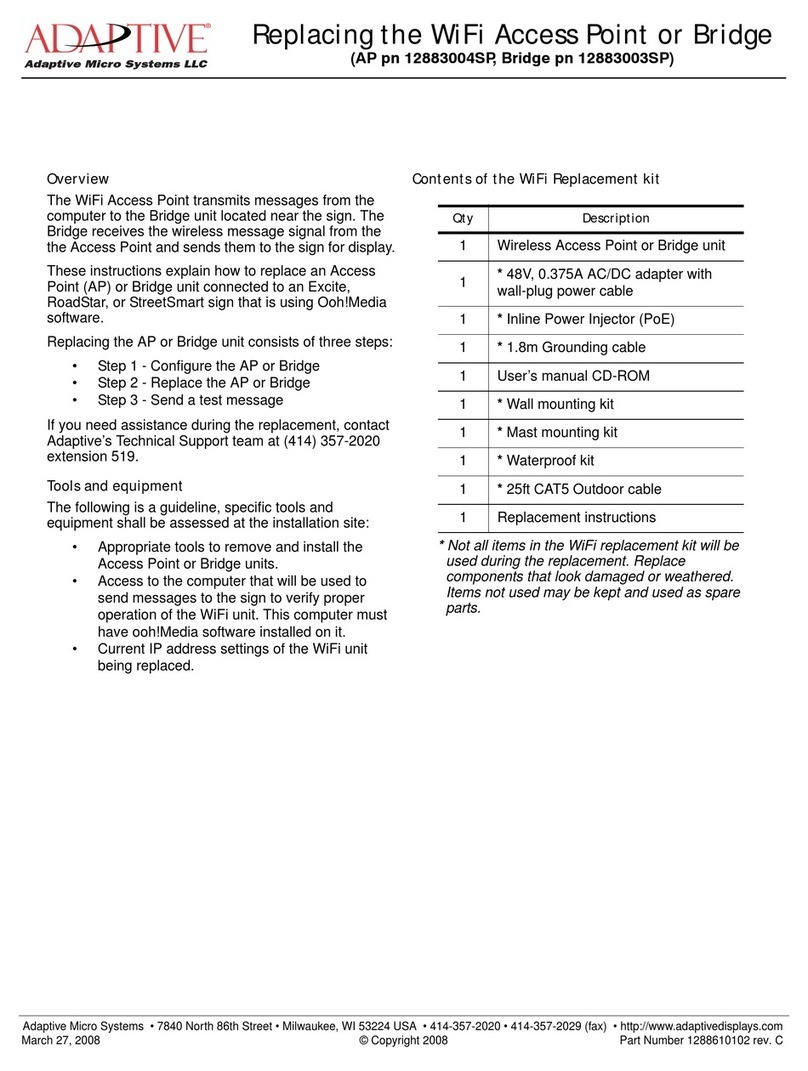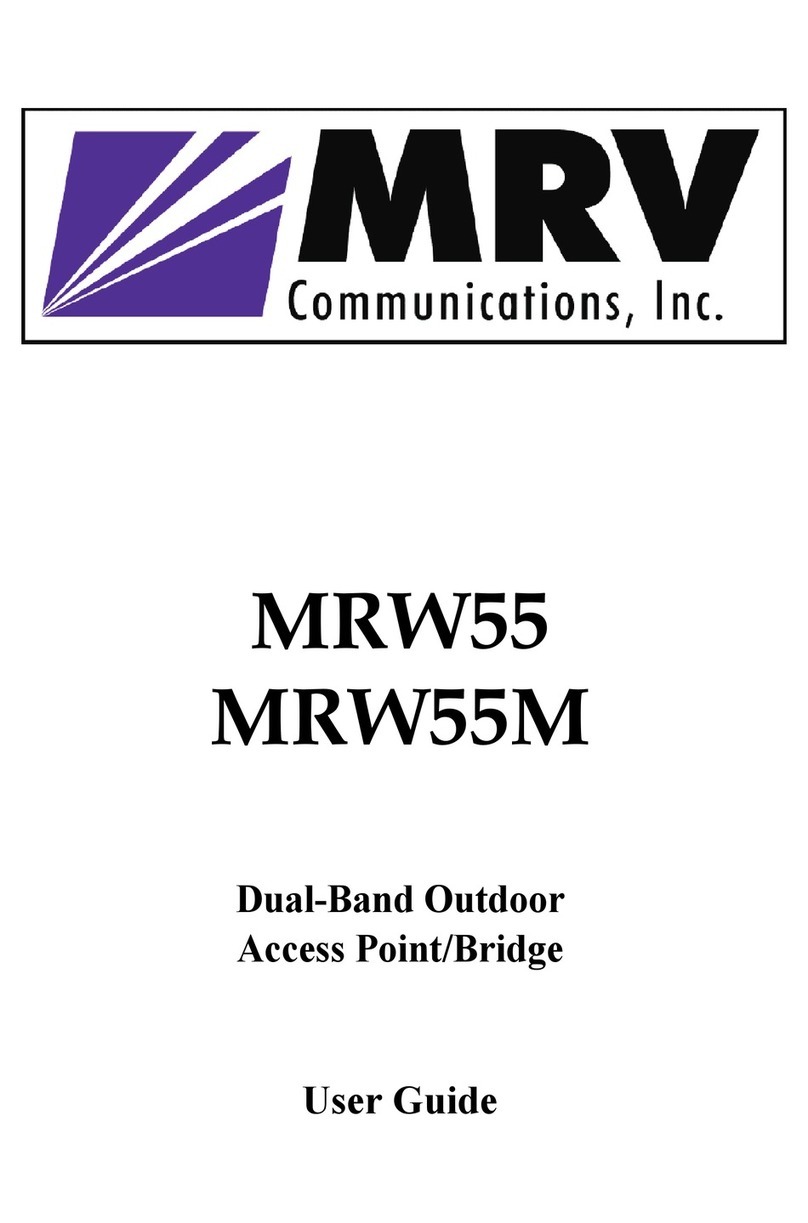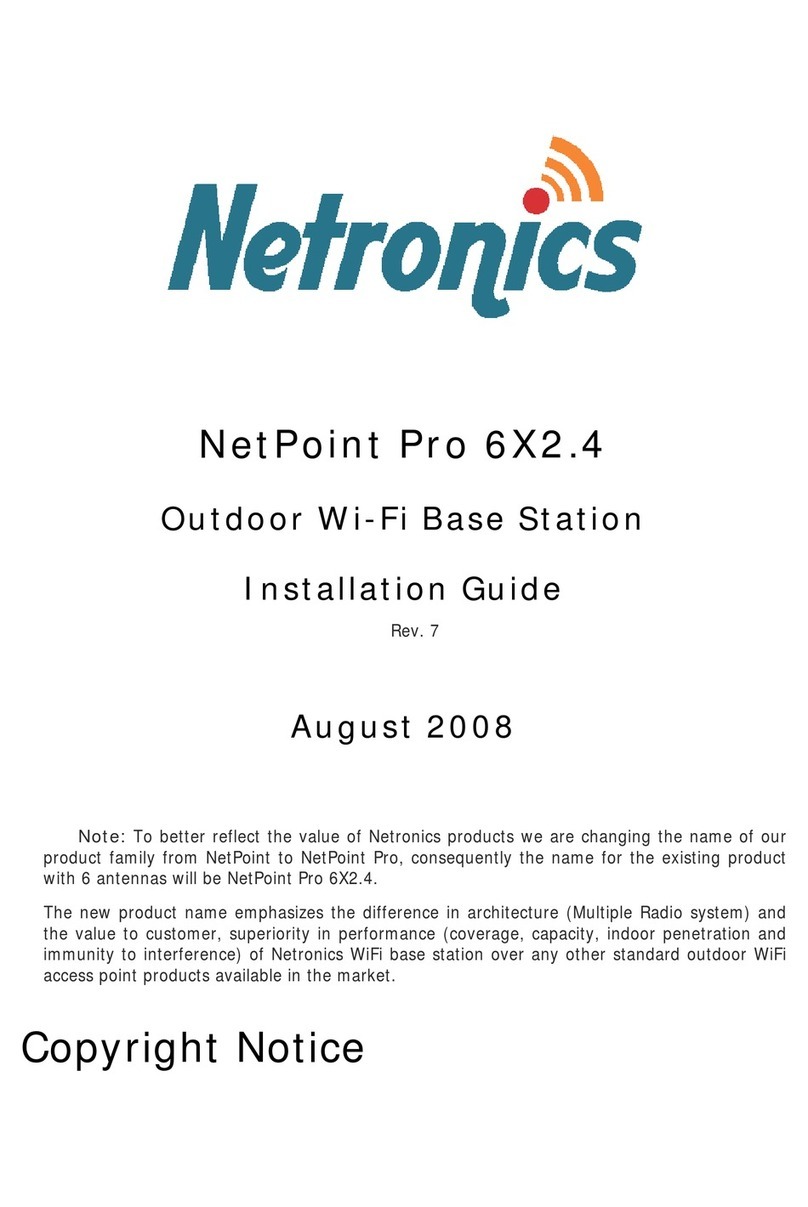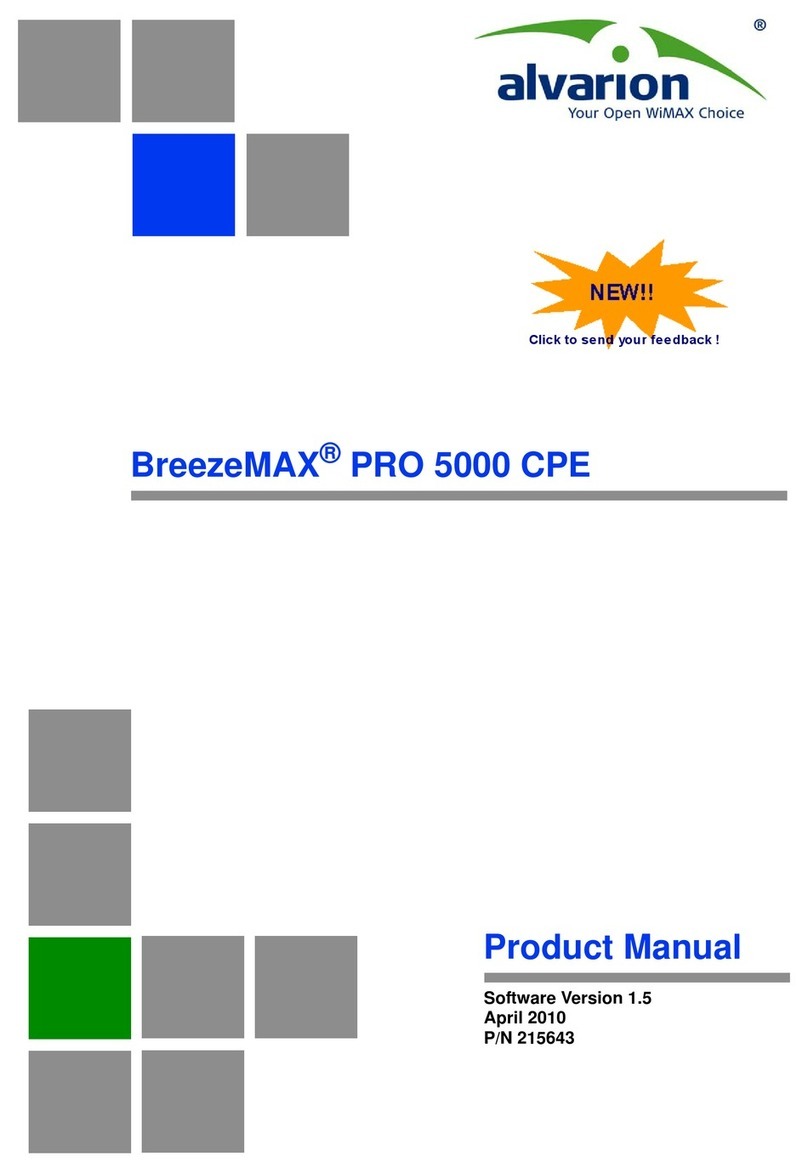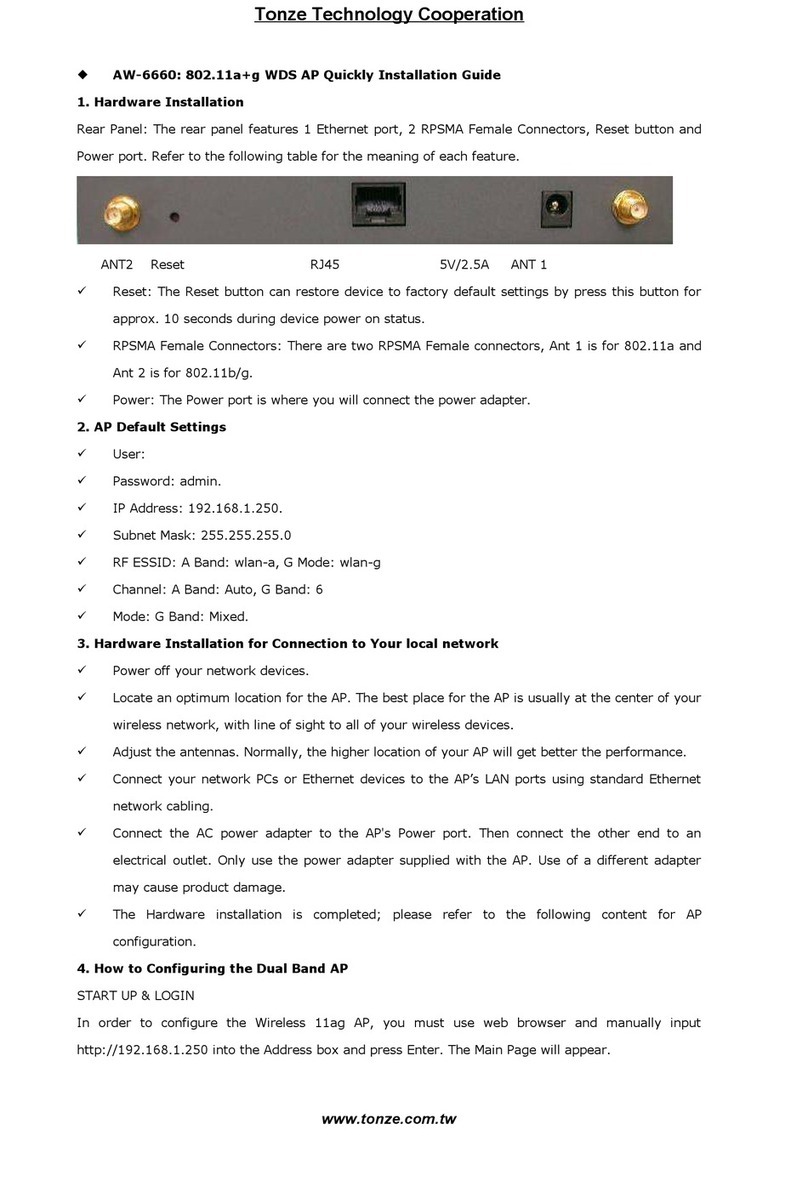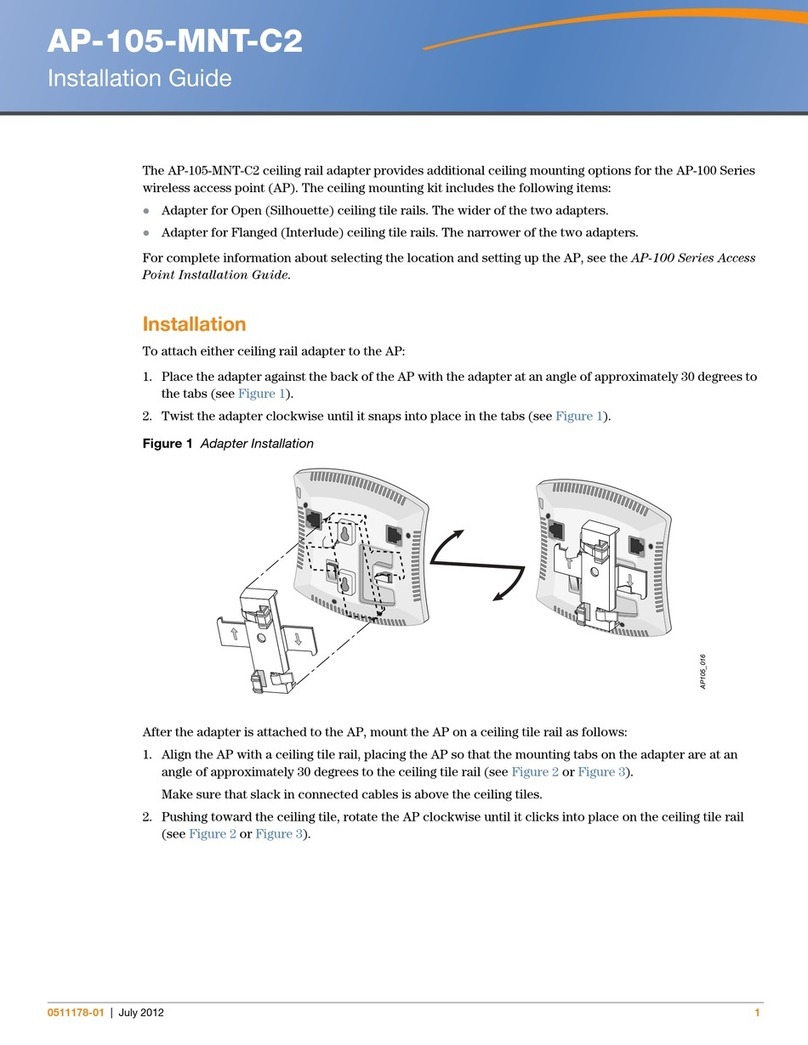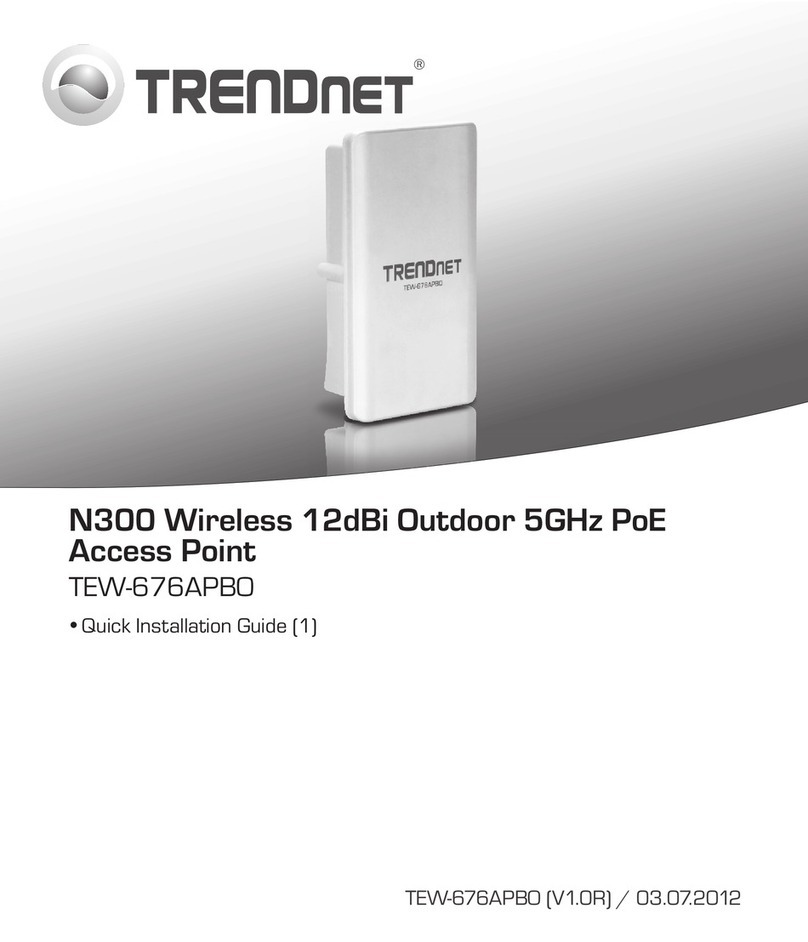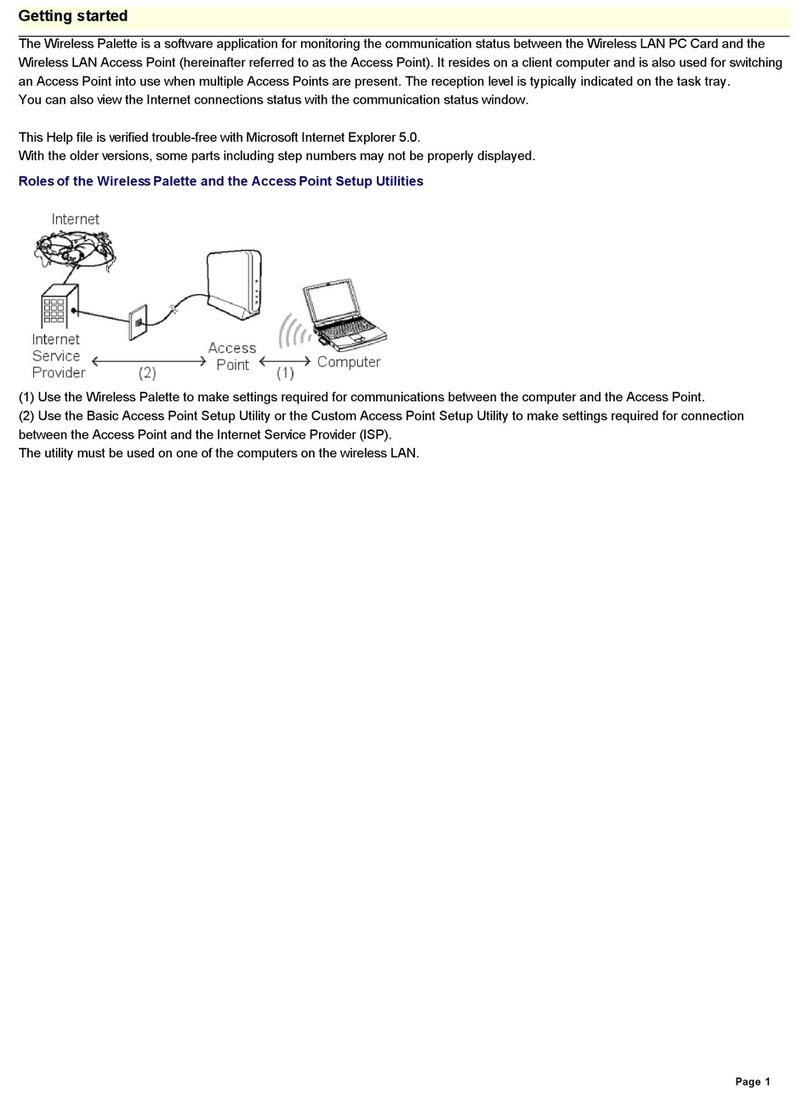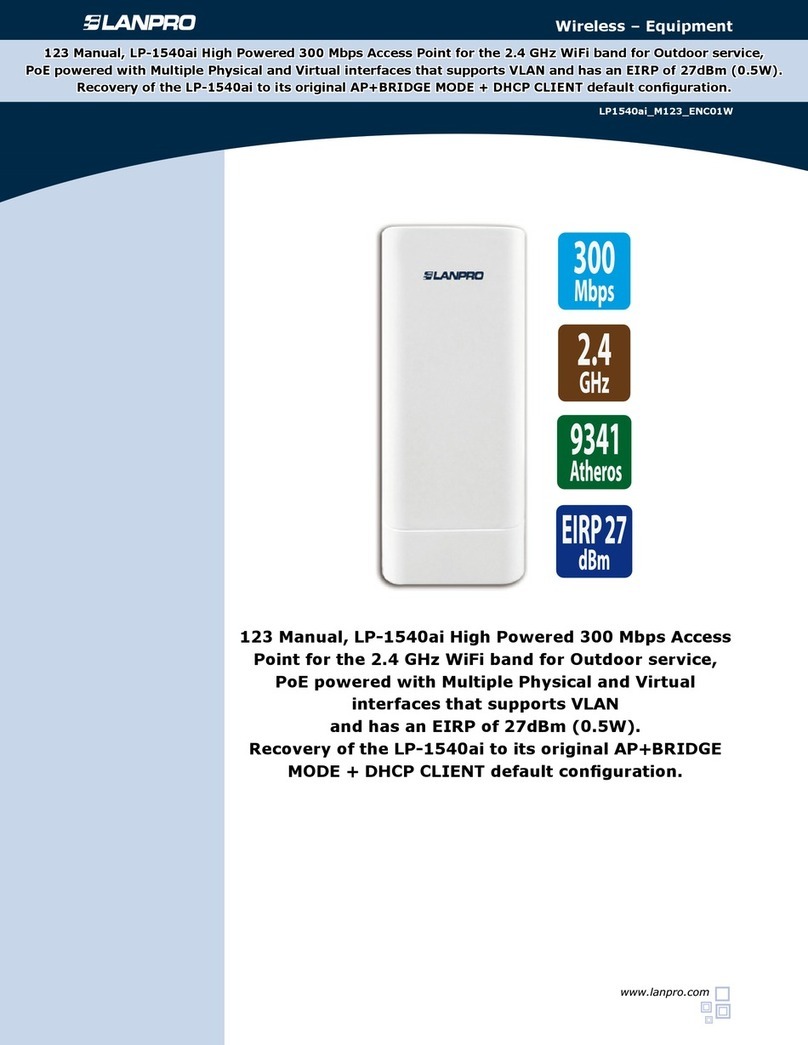2
Contents
1 Introduction .........................................................................................................................................................3
1.1 Features and Benefits..................................................................................................................................3
1.2 Applications.................................................................................................................................................3
2Before You Start ...............................................................................................................................................4
2.1 You must have the following items..............................................................................................................4
2.2 Checklist......................................................................................................................................................4
3 Hardware Installation..........................................................................................................................................5
3.1 Connect the station adapter to your Ethernet-enabled device.......................................................................5
3.2 Mechanical Description..................................................................................................................................5
3.3 System configuration......................................................................................................................................6
3.3.1 Install an AP.........................................................................................................................................6
3.3.2 Install a Station---Connecting One Ethernet-Device (as Station)..........................................................7
3.3.3 Install a Station---Connecting Multiple Ethernet-Devices (as Bridge)...................................................7
3.3.4 Install aWDS........................................................................................................................................8
4 Configure Your 3-in-1 AP....................................................................................................................................9
4.1 Using the 3-in-1 AP Web Management..........................................................................................................9
4.1.1 How to access the web-browser configuration utility? ..........................................................................9
4.1.2 Information.........................................................................................................................................10
4.1.3 Configuration......................................................................................................................................11
4.1.4 TCP/IP ................................................................................................................................................19
4.1.5 Firmware Upgrade..............................................................................................................................20
4.2 Using the 3-in-1 AP Utility..........................................................................................................................21
4.2.1 Configuration......................................................................................................................................22
4.2.2 TCP/IP................................................................................................................................................26
4.2.3 Advance .............................................................................................................................................26
5 Wireless Connection to the Internet /Head-to-Head for your Gaming Console...........................................28
5.1 Internet Gaming.........................................................................................................................................28
5.2 Head To Head Gaming..............................................................................................................................28
6 Troubleshooting................................................................................................................................................30
Appendix A Limited Warranty.............................................................................................................................33