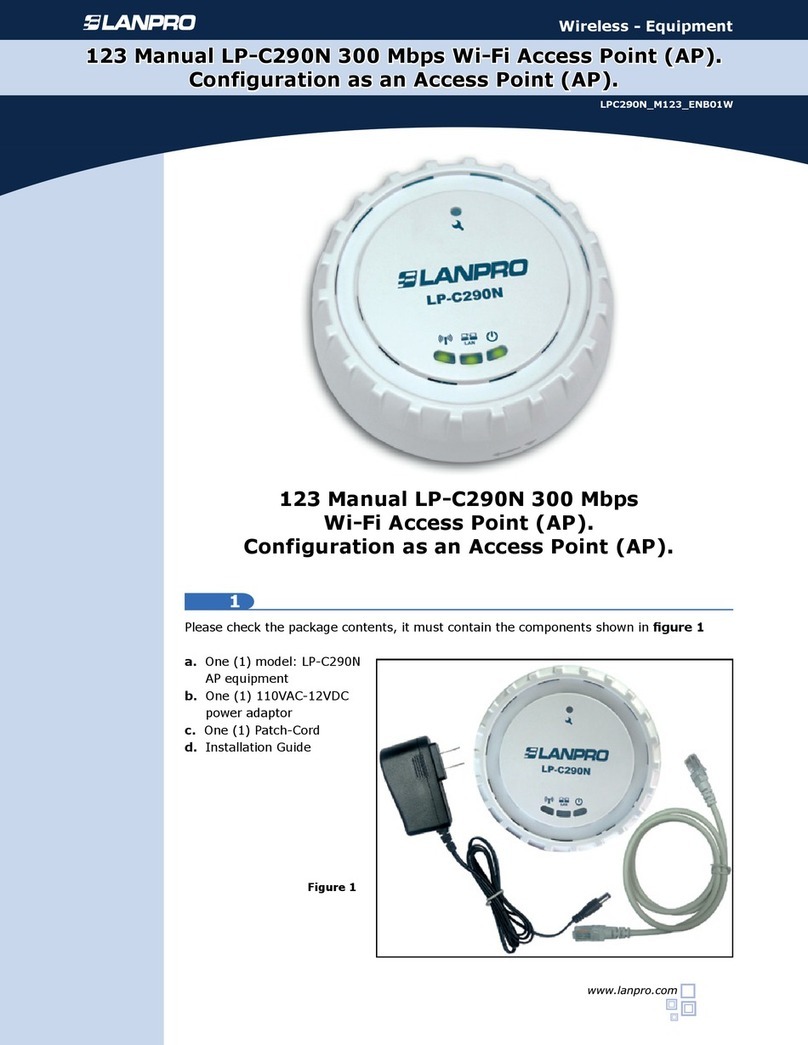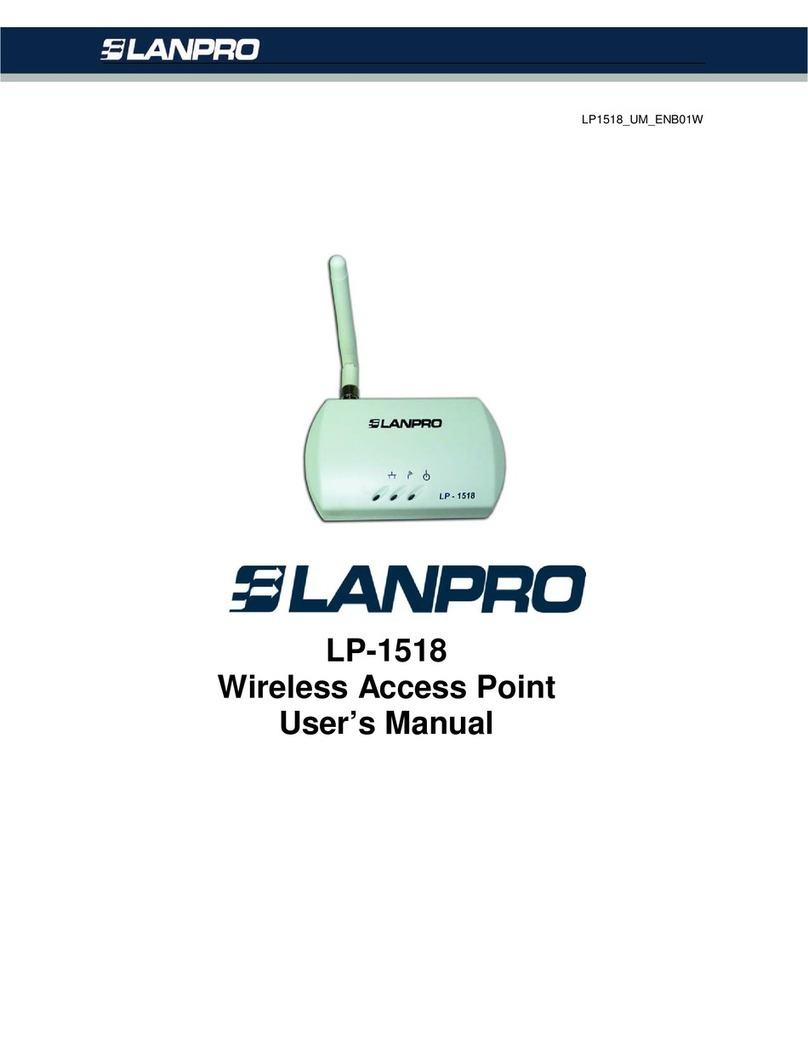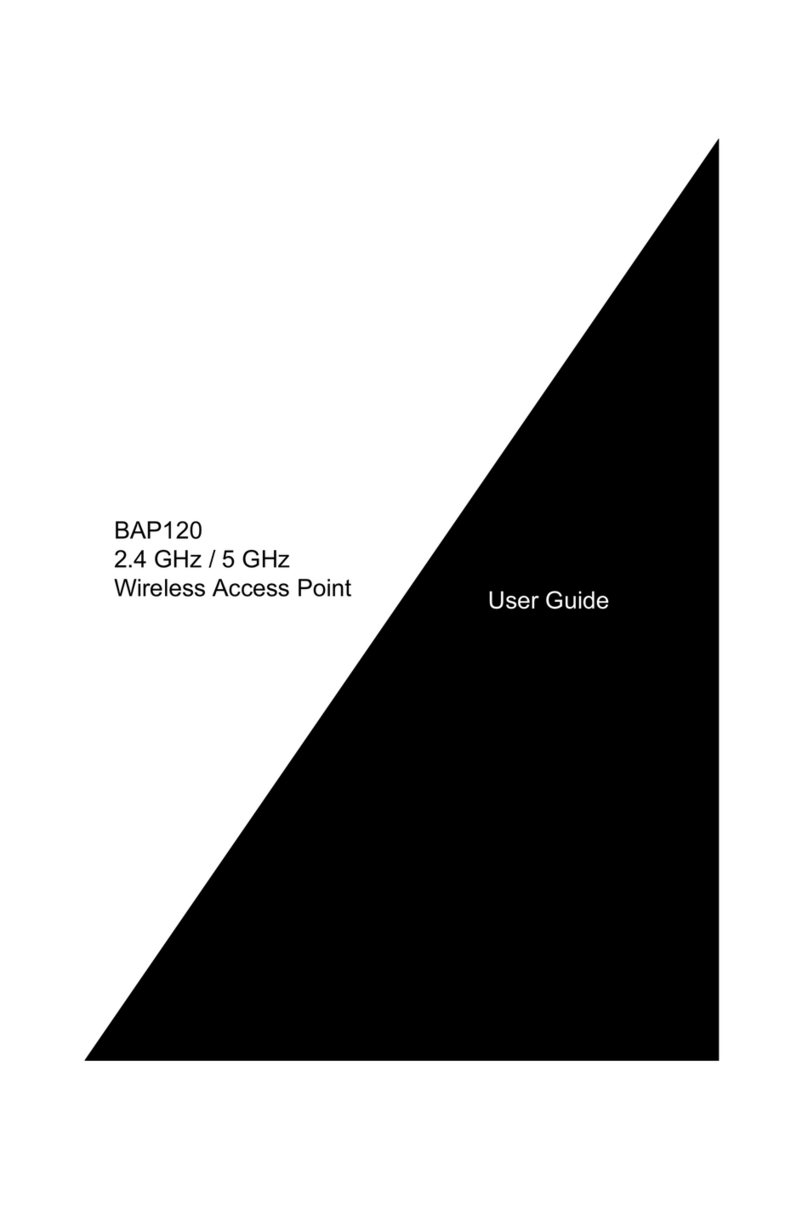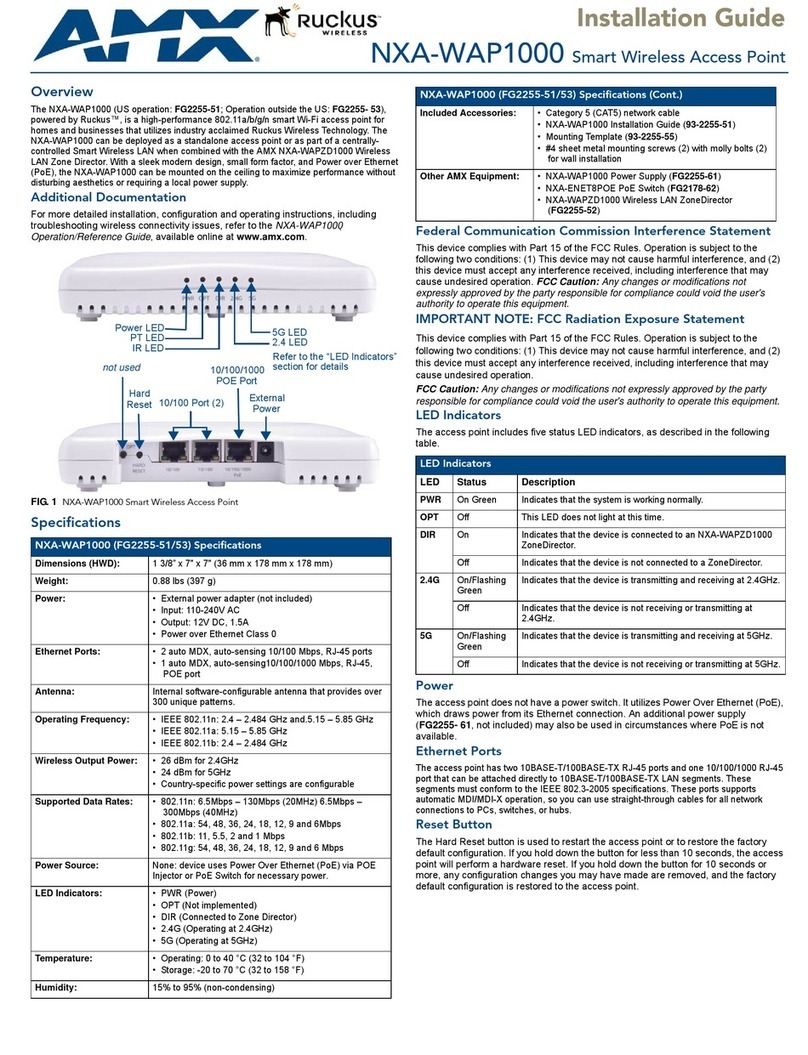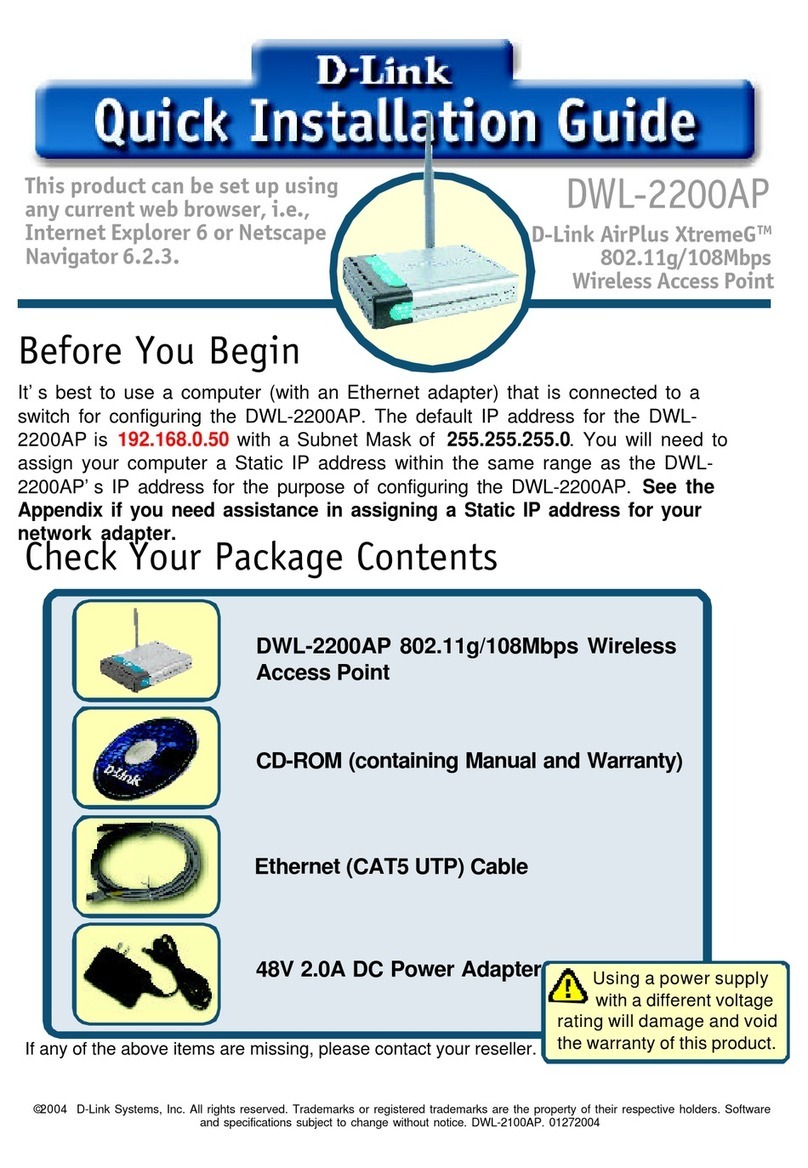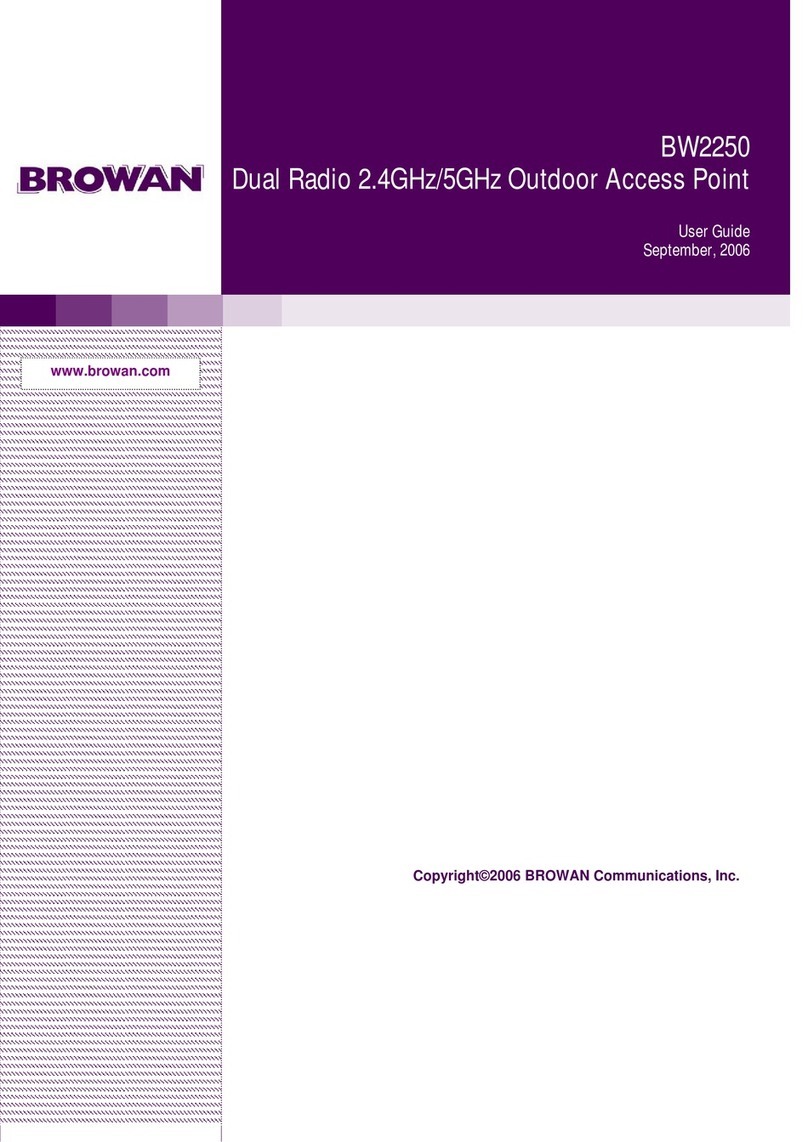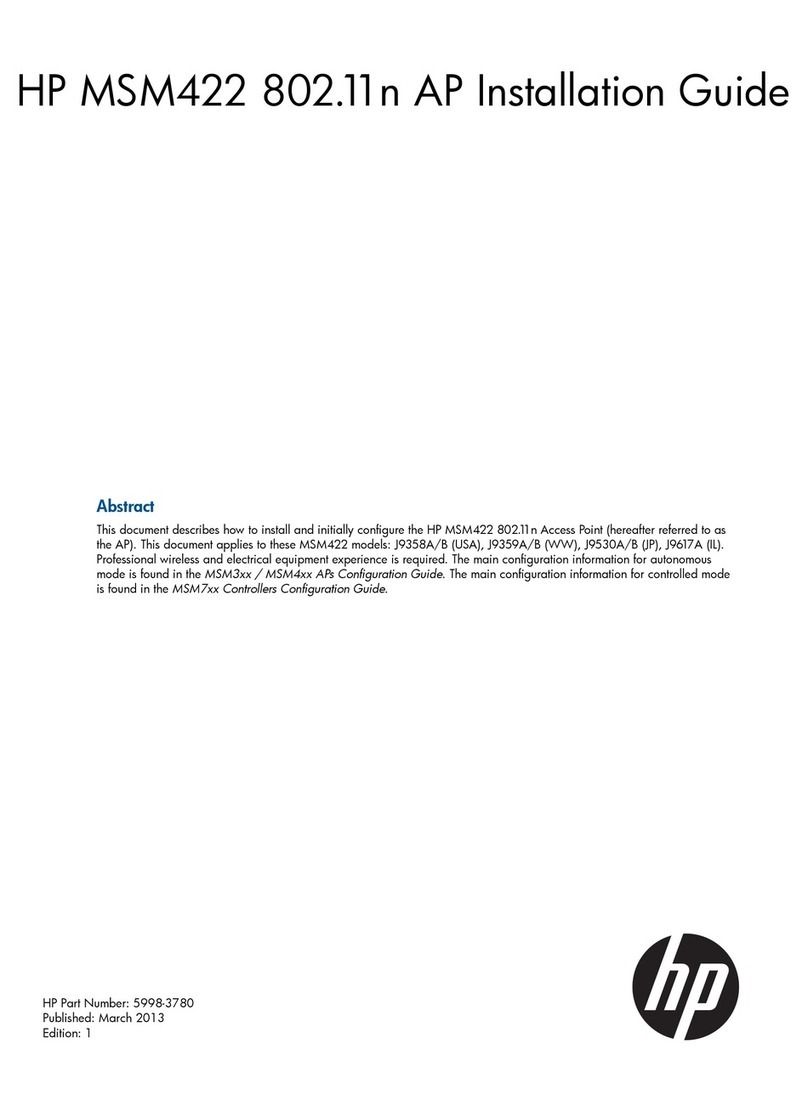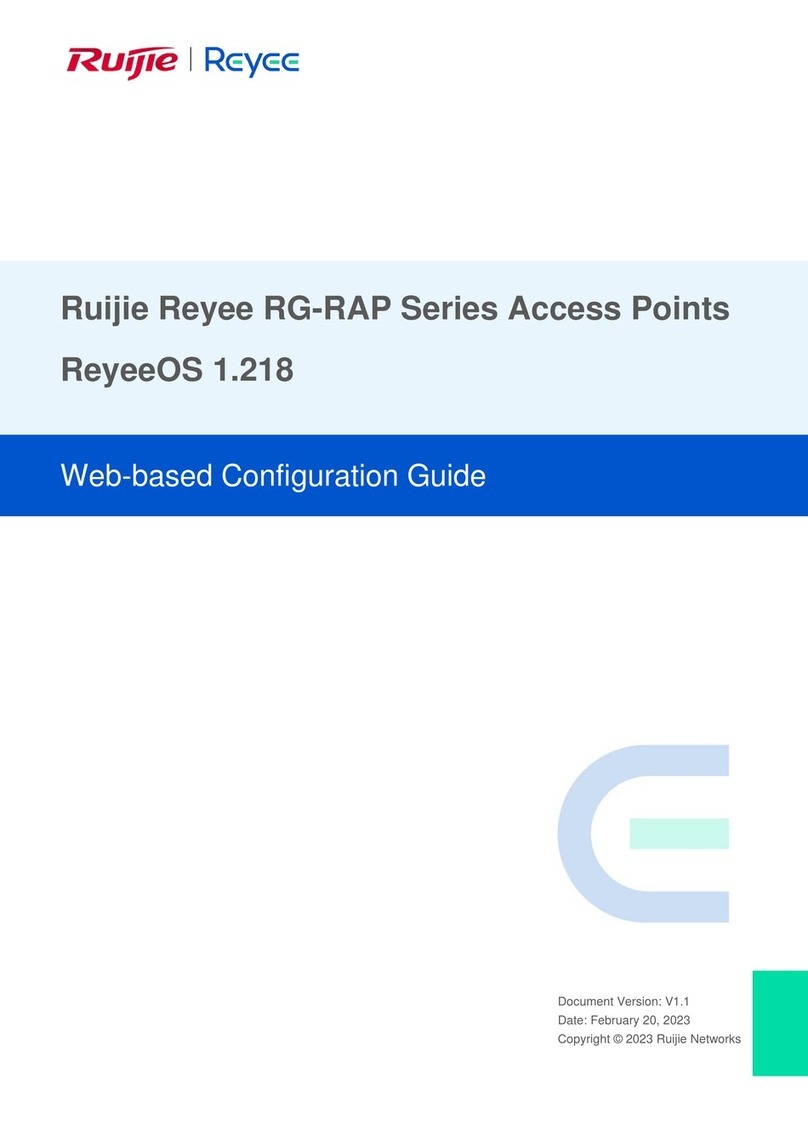www.lanpro.com
Wireless - Equipment - 123 Manual, LP-1540ai High Powered 300 Mbps Access Point for the 2.4 GHz WiFi band
for Outdoor service, PoE powered with Multiple Physical and Virtual interfaces that supports VLAN and has an EIRP
of 27dBm (0.5W). Recovery of the LP-1540ai to its original AP+BRIDGE MODE + DHCP CLIENT default conguration.
2
Please check the package contents which should contain:
Purpose of this 1 2 3 Manual:
1
2
a.- One LP-1540ai Access Point
b.- One AC/DC power converter with 110 V
to 220VA input and 12 VDC output
c.- One Patch Cord
d.- One Documentation CD.
e.- One passive PoE injector.
As shown in Figure 1. Figure 1
In this 123 Manual we will explain how to perform the recovery of the LP-1540ai to its original AP+BRIDGE MODE +
DHCP CLIENT default conguration. On this mode, the LP-1540ai radio would be supplying internet to the surrounding
areas, just plug in ANY port of a given network. No need for special congurations. This is one of the most popular
and versatile congurations available. Also, you can download the template for a faster conguration process.
For other options, please consult the available M123’s in our site: at www.lanpro.com. Please proceed to physically
connect the equipment as per the chosen conguration shown in Figures 2.1, 2.2, 2.3 and 2.4.
Figure 2.1
Figure 2.3
Figure 2.2
Internet
Internet
Figure 2.4