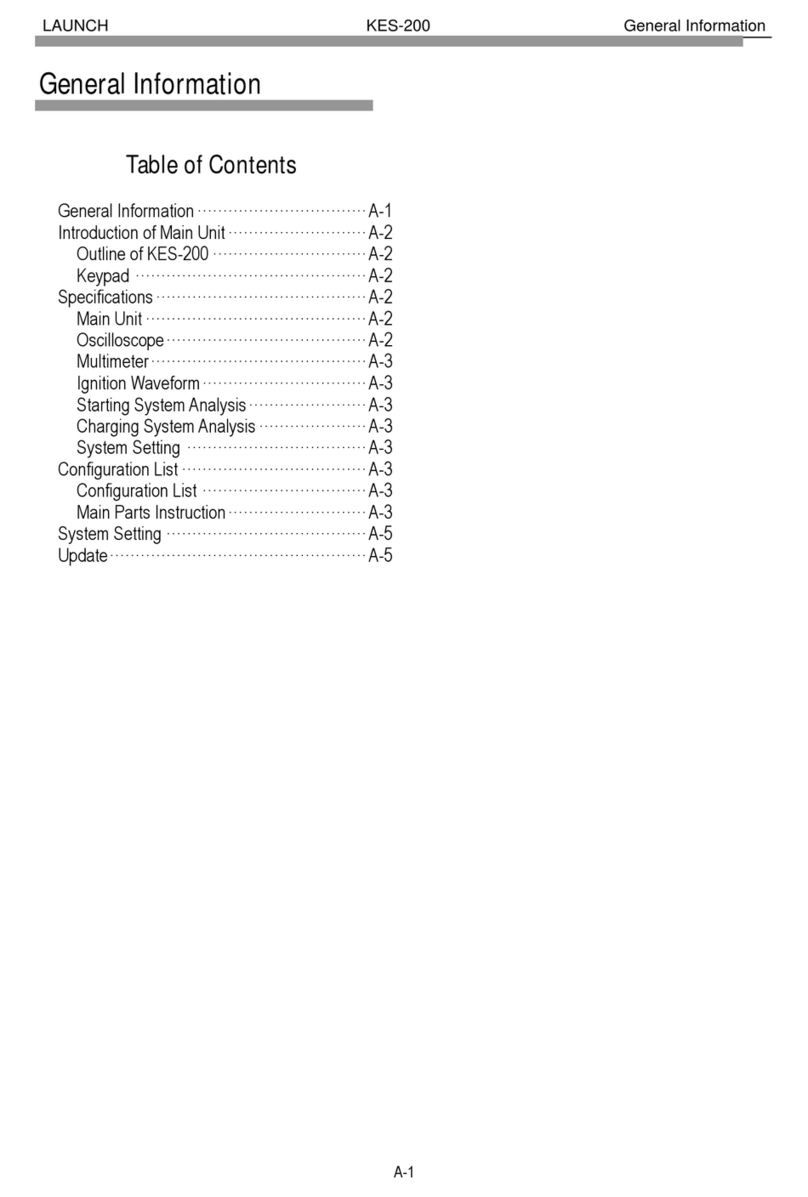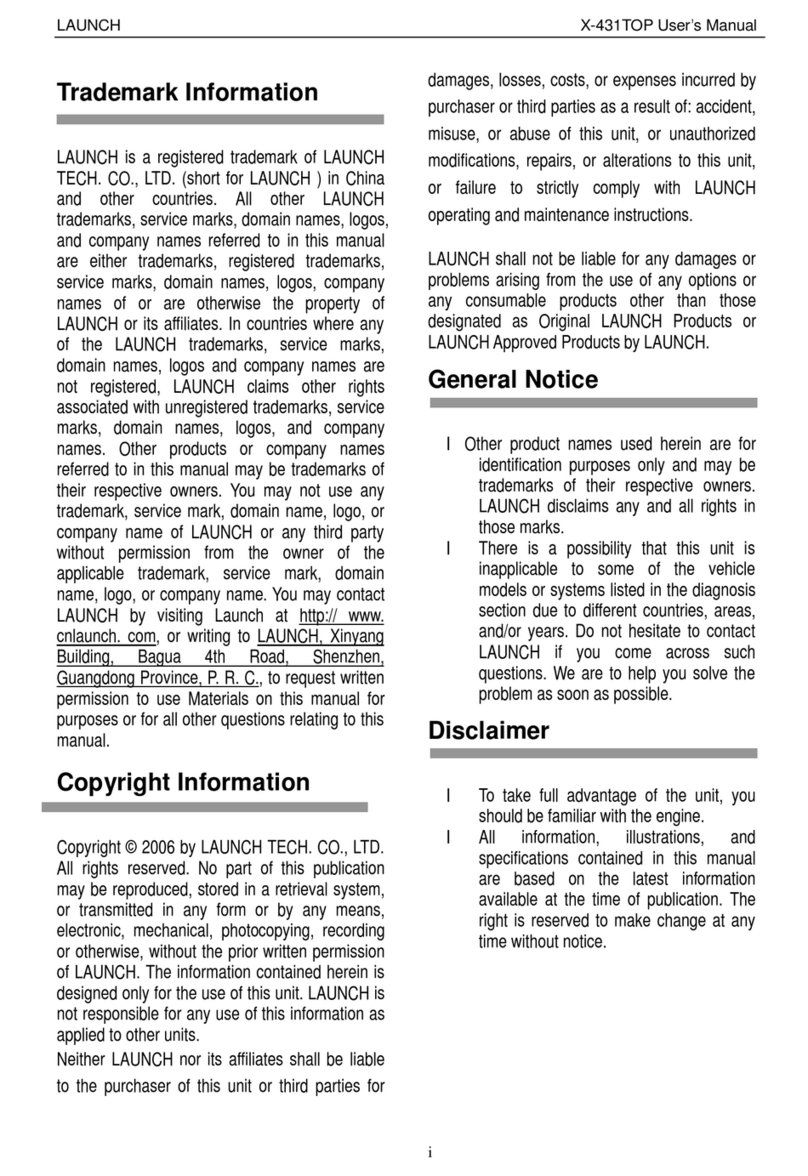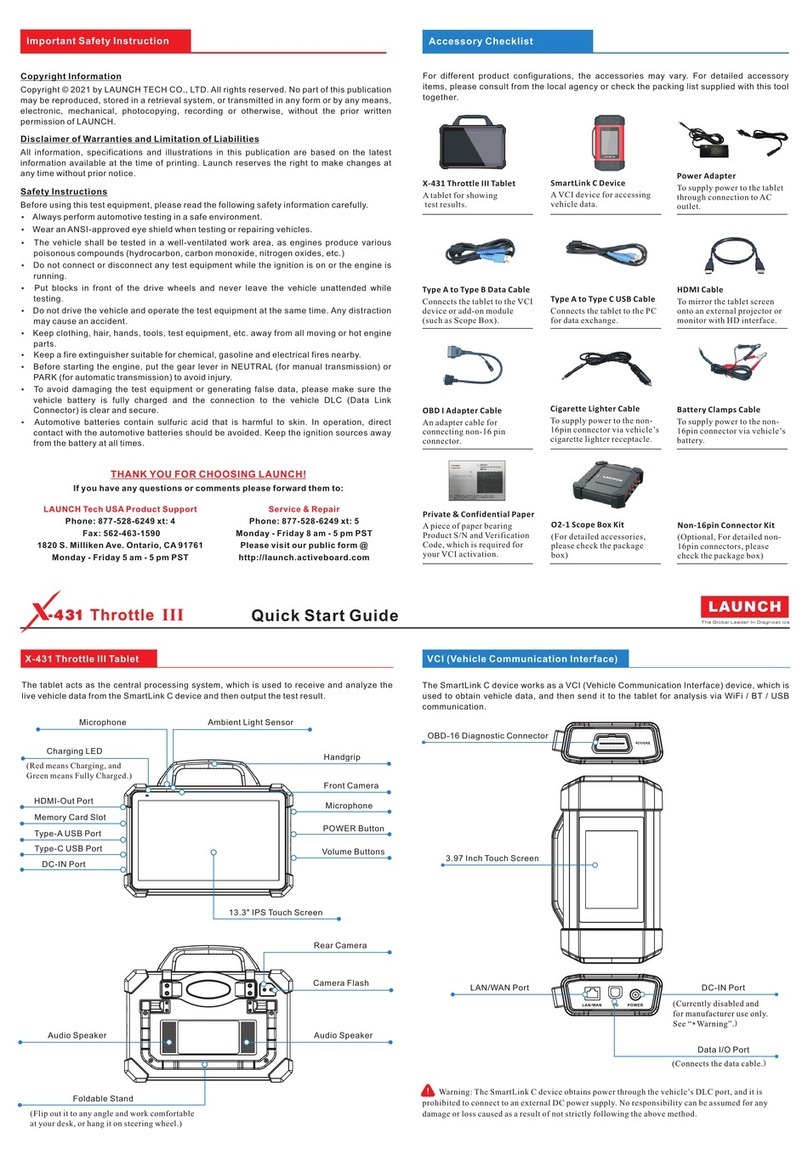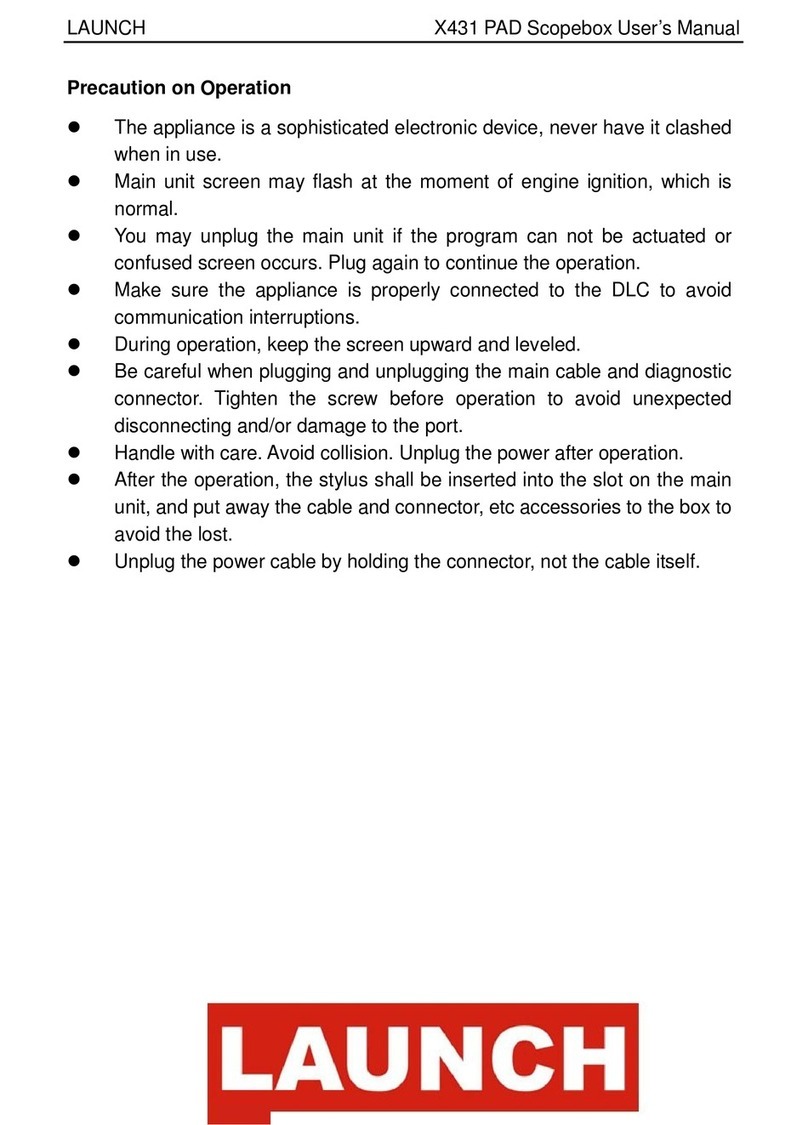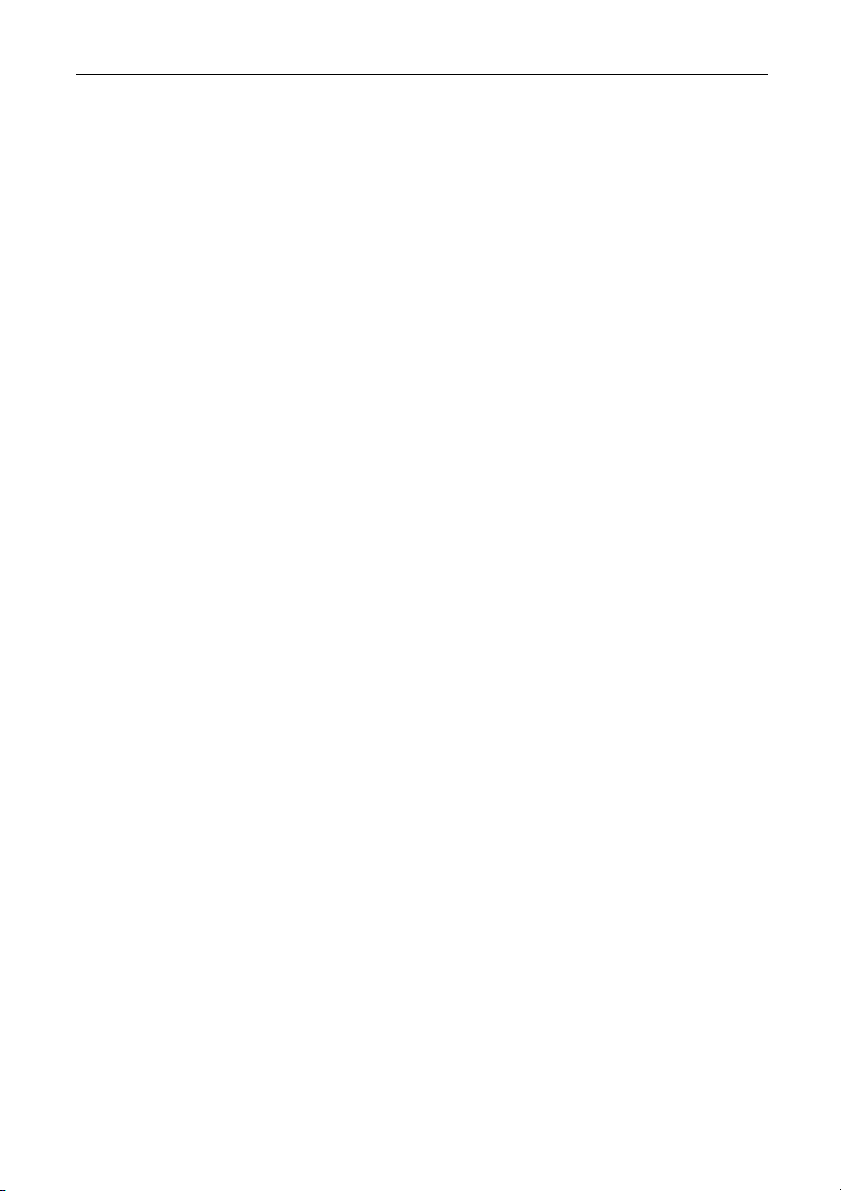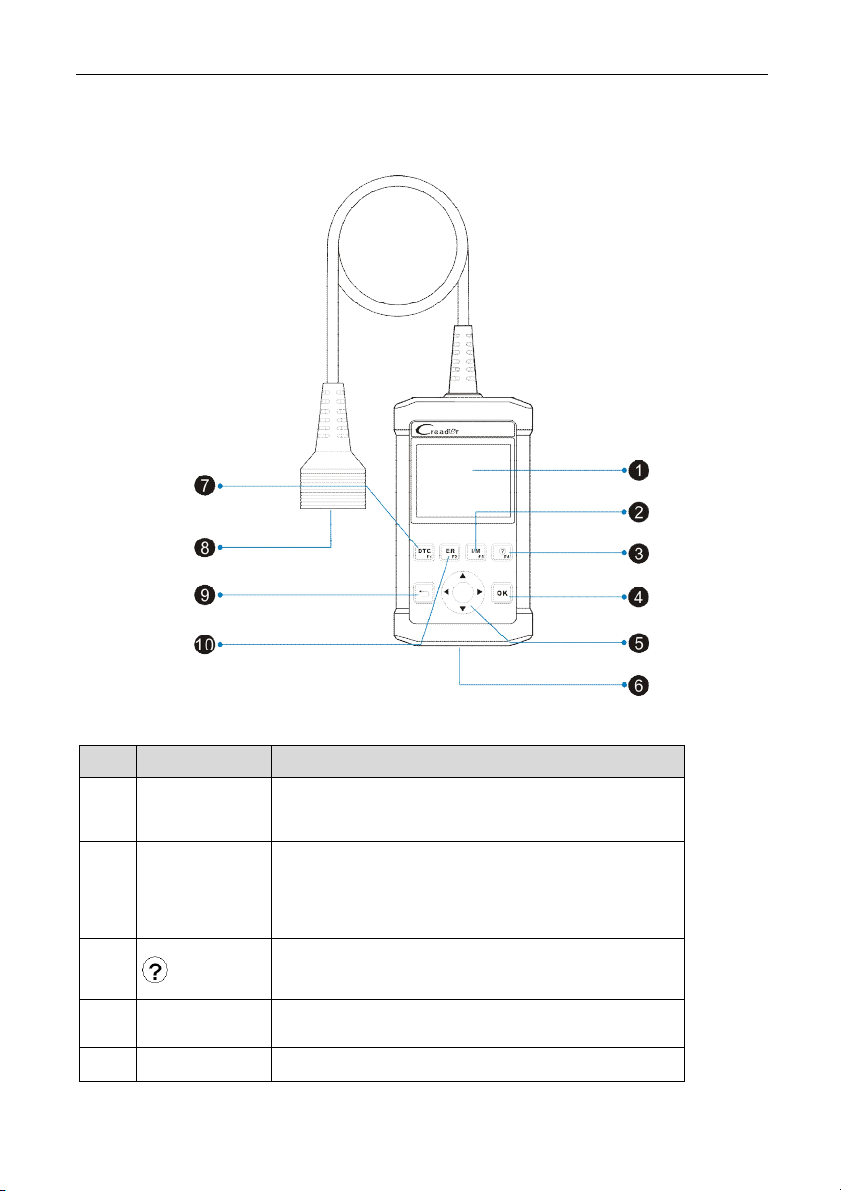LAUNCH Creader 5001 English User’s Manual
I
Trademark Information
LAUNCH is a registered trademark of LAUNCH TECH CO., LTD. (LAUNCH) in China and
other countries. All other LAUNCH trademarks, service marks, domain names, logos and
company names referred to in this manual are either trademarks, registered trademarks,
service marks, domain names, logos and company names of or are otherwise the property
of LAUNCH or its affiliates. In countries where any of the LAUNCH trademarks, service
marks, domain names, logos and company names are not registered, LAUNCH claims
other rights associated with unregistered trademarks, service marks, domain names, logos
and company names. Other products or company names referred to in this manual may be
trademarks of their respective owners. You may not use any trademark, service mark,
domain name, logo, or company name of LAUNCH or any third party without permission
from the owner of the applicable trademark, service mark, domain name, logo, or company
name. You may contact LAUNCH at www.cnlaunch.com, or write to LAUNCH TECH CO.,
LTD., Launch Industrial Park, North of Wuhe Rd., Banxuegang, Longgang, Shenzhen,
Guangdong, P.R. China, to request written permission to use Materials on this manual for
purposes or for all other questions relating to this manual.
Copyright Information
Copyright © 2019 by LAUNCH TECH CO., LTD. All rights reserved. No part of this
publication may be reproduced, stored in a retrieval system, or transmitted in any form or by
any means, electronic, mechanical, photocopying and recording or otherwise, without the
prior written permission of LAUNCH. The information contained herein is designed only for
the use of this unit. LAUNCH is not responsible for any use of this information as applied to
other units.
General Notice
Other product names used herein are for identification purposes only and may be
trademarks of their respective owners. LAUNCH disclaims any and all rights in those
marks.
There is a possibility that this unit is inapplicable to some of the vehicle models or
systems listed in the diagnosis section due to different countries, areas, and/or years. Do
not hesitate to contact LAUNCH if you come across such questions. We are to help you
solve the problem as soon as possible.
Disclaimer
To take full advantage of the unit, you should be familiar with the engine.
All information, illustrations, and specifications contained in this manual are based on the
latest information available at the time of publication. The right is reserved to make
change at any time without notice.
Neither LAUNCH nor its affiliates shall be liable to the purchaser of this unit or third
parties for damages, losses, costs or expenses incurred by purchaser or third parties as
a result of: accident, misuse, or abuse of this unit, or unauthorized modifications, repairs,
or alterations to this unit, or failure to strictly comply with LAUNCH operating and