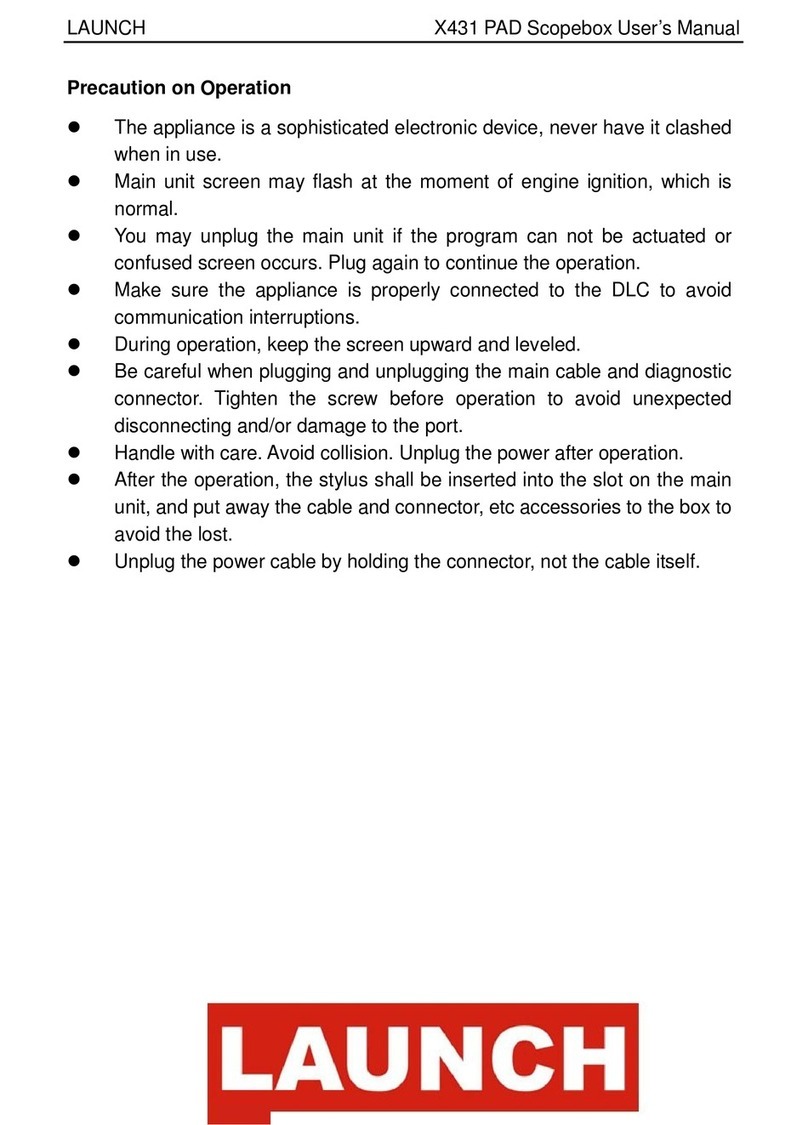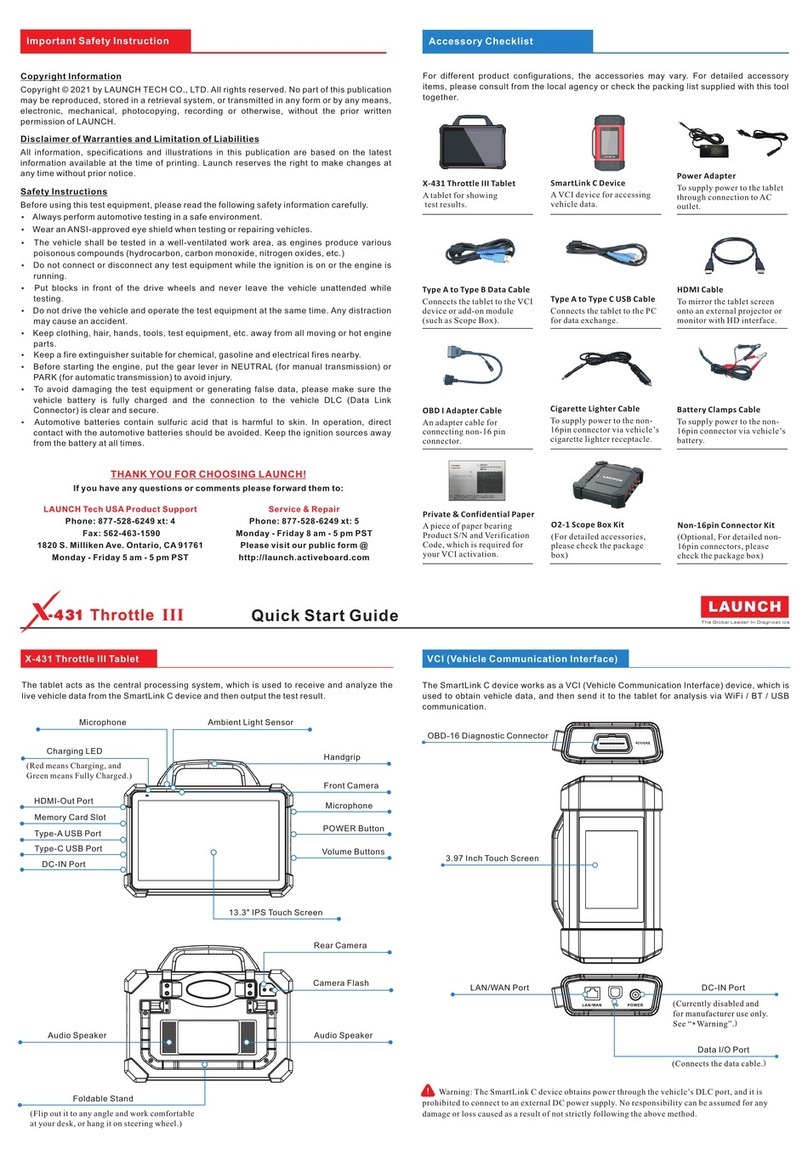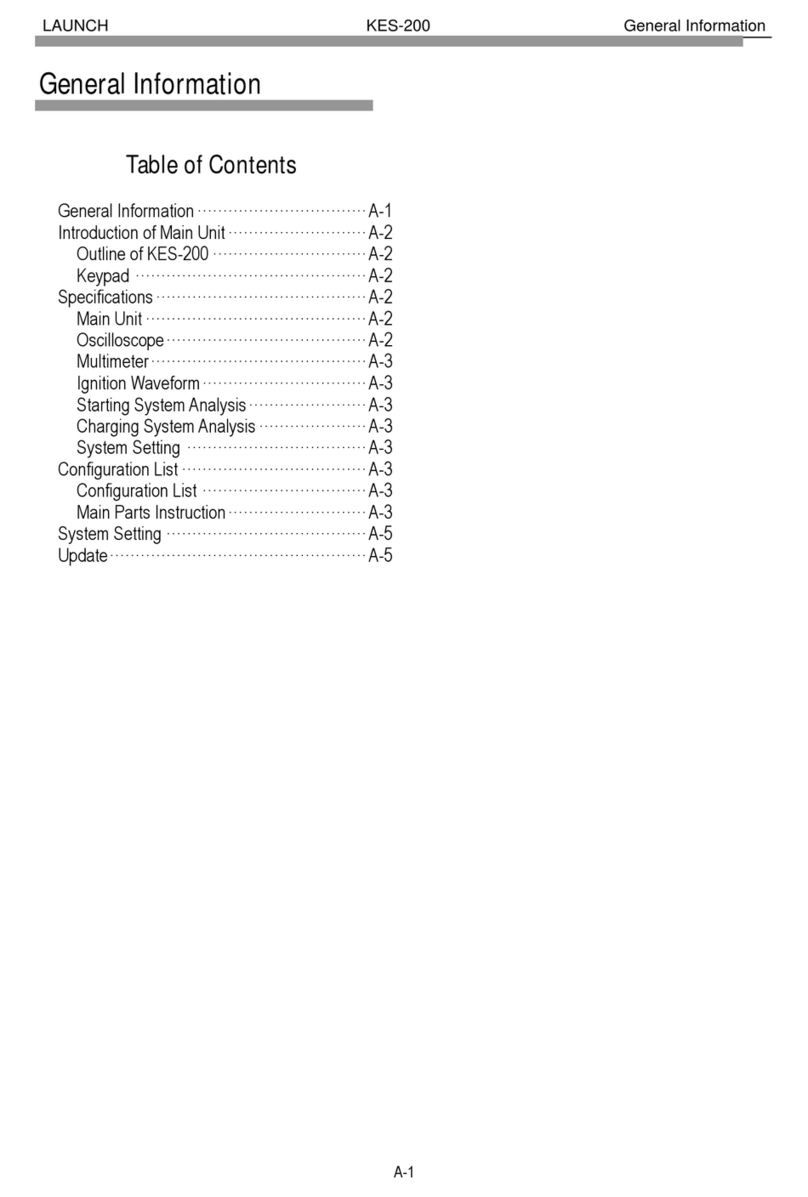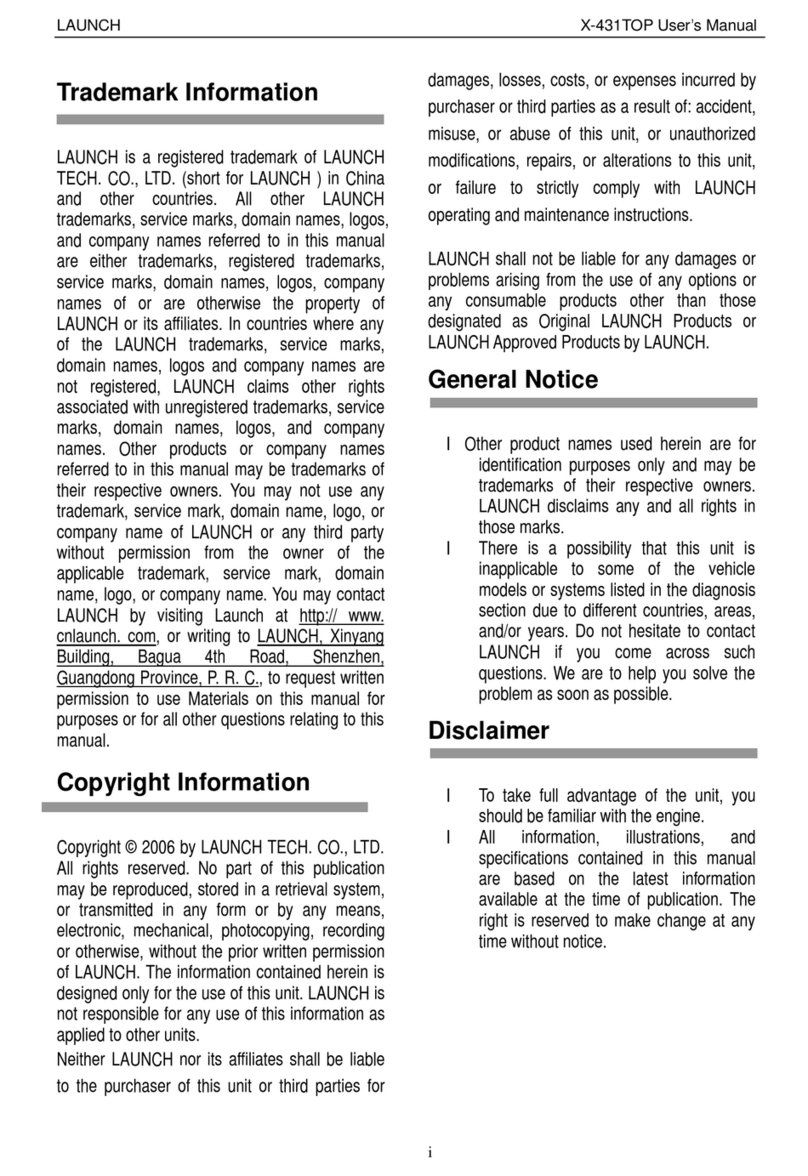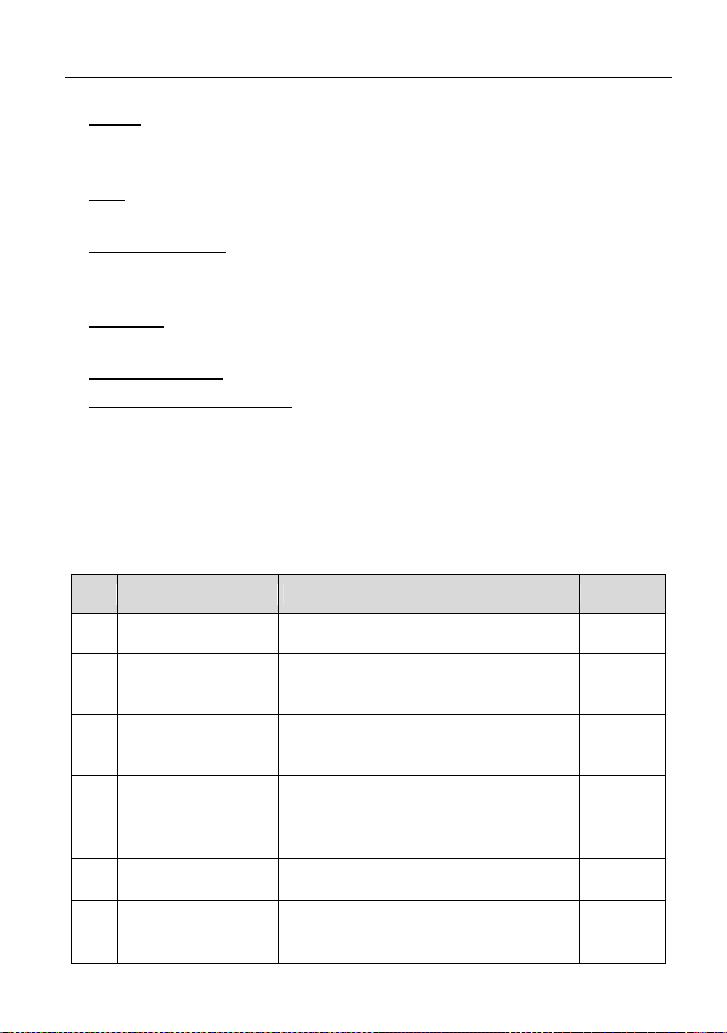LAUNCH X-431 PROS V1.0 User Manual
1
1 Introduction
1.1 Product Profile
X-431 PROS V1.0 adopts a higher performance-price ratio display tablet, which is
equipped with Android operating system and 8” HD capacitive touch screen. It
inherits from LAUNCH’s advanced diagnosing technology and is characterized
by covering a wide range of vehicles, featuring powerful functions, and providing
precise test result.
Through the simple Bluetooth communication between VCI (Vehicle
Communication Interface) device and the display tablet, it achieves full car
model and full system vehicle trouble diagnosis, which include Reading DTCs,
Clearing DTCs, Reading Data Stream, Actuation Test and Special Functions.
It has the following features:
Intelligent Diagnose: This module allows you to use the VIN information of the
currently identified vehicle to access its data (including vehicle information,
historical diagnostic records) from the cloud server to perform quick test,
eliminating guesswork and step-by-step manual menu selection.
Local Diagnose: Follow the on-screen prompts to start diagnostic session
step by step.
Remote Diagnose: This option aims to help repair shops or technicians
launch instant messaging and remote diagnosis, making the repair job getting
fixed faster.
Service Function: Performs all kinds of common maintenance and reset items
including Oil Reset Service, Electronic Parking Brake Reset, Steering Angle
Calibration, ABS Bleeding, TPMS (Tire Pressure Monitor System) Reset,
Gear Learning, IMMO Service, Injector Coding, Battery Maintenance System,
Diesel Particulate Filter (DPF) Regeneration, Electronic Throttle Position
Reset, Gearbox Matching, AFS (Adaptive Front-lighting System) Reset,
Sunroof Initialization, Suspension Calibration and IMMO Programming.
One-click Update: Lets you update your diagnostic software online.
ADAS calibration: Allows you to perform Advanced Driver Assistance System
(ADAS) calibration operations. This function needs to be activated before
normal use and only works with the specific ADAS calibration tool.