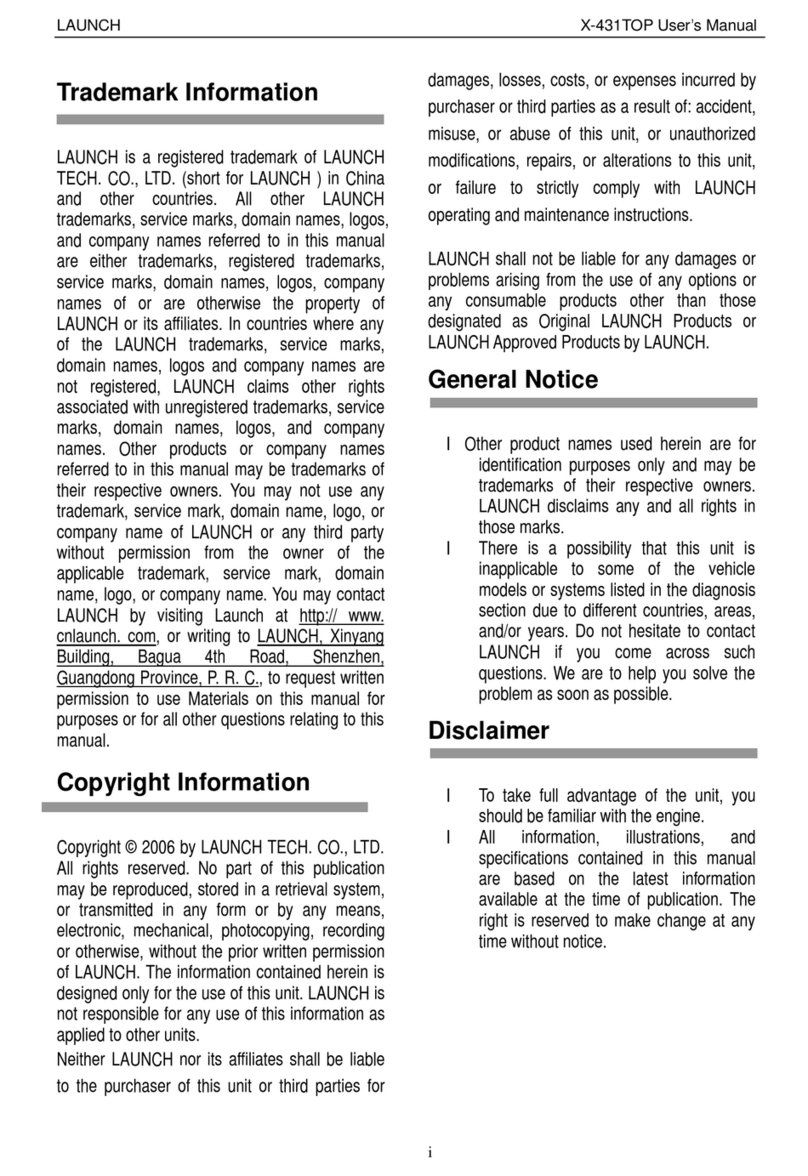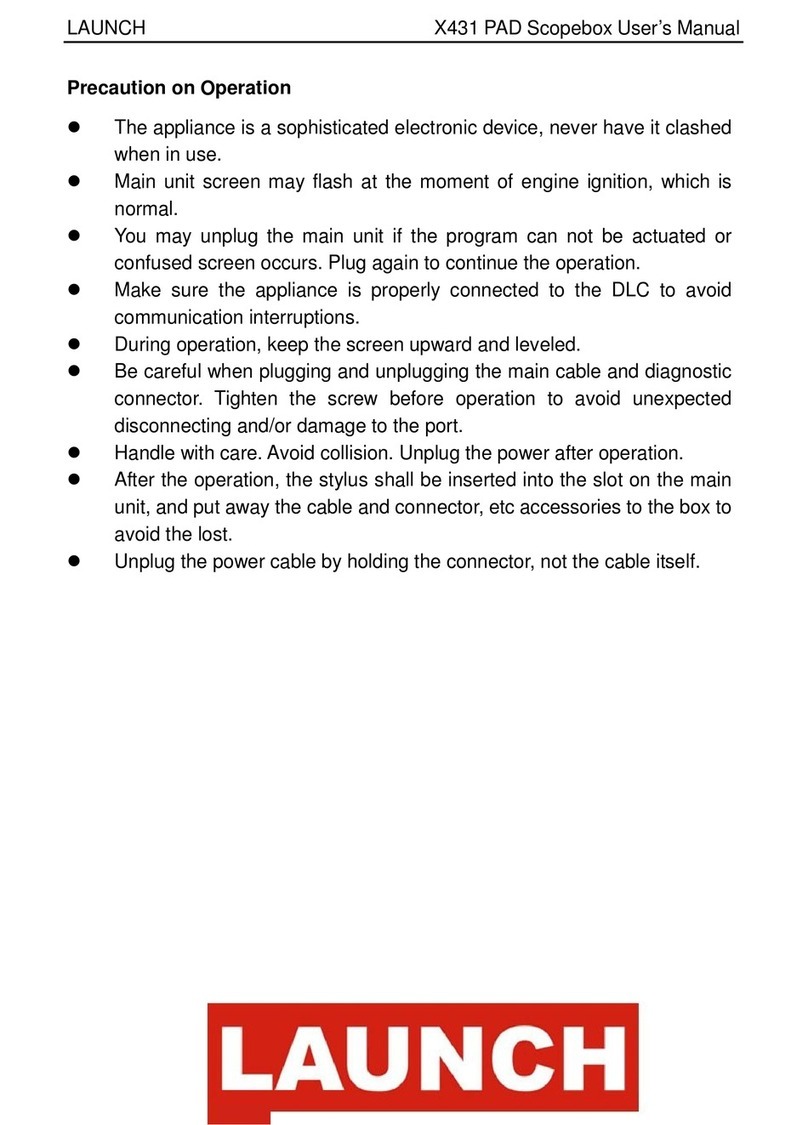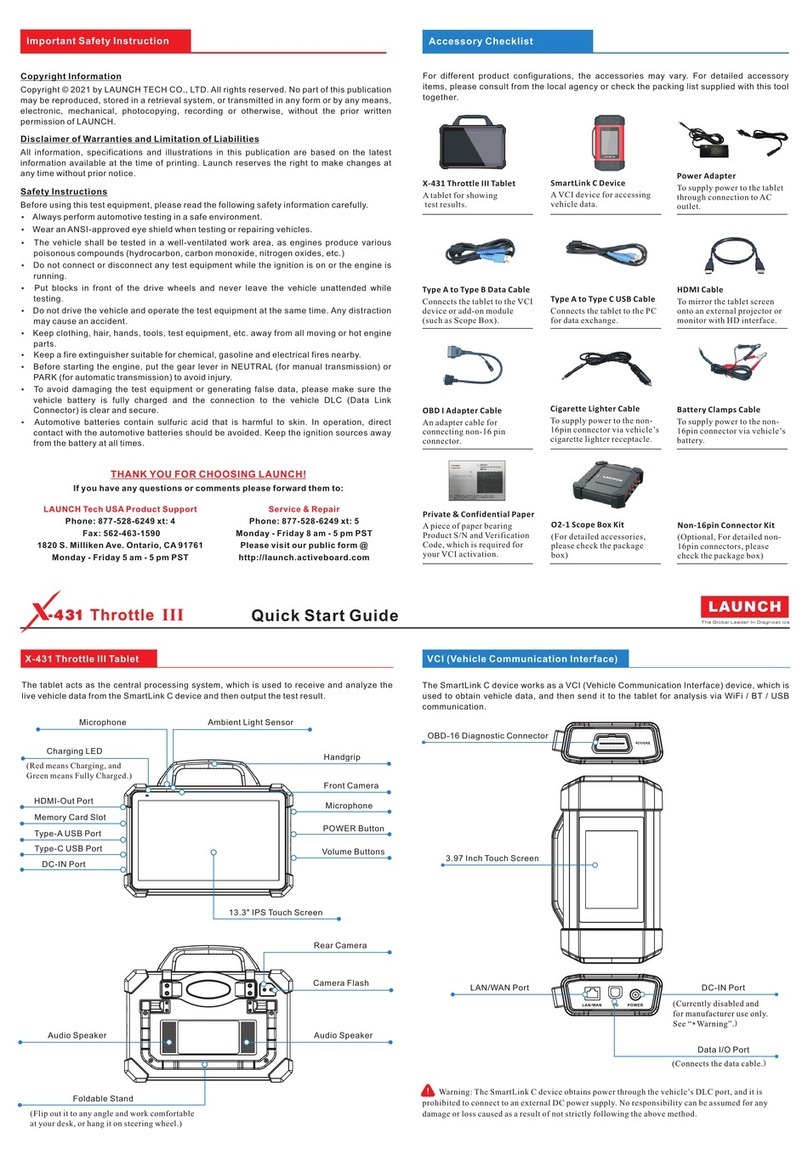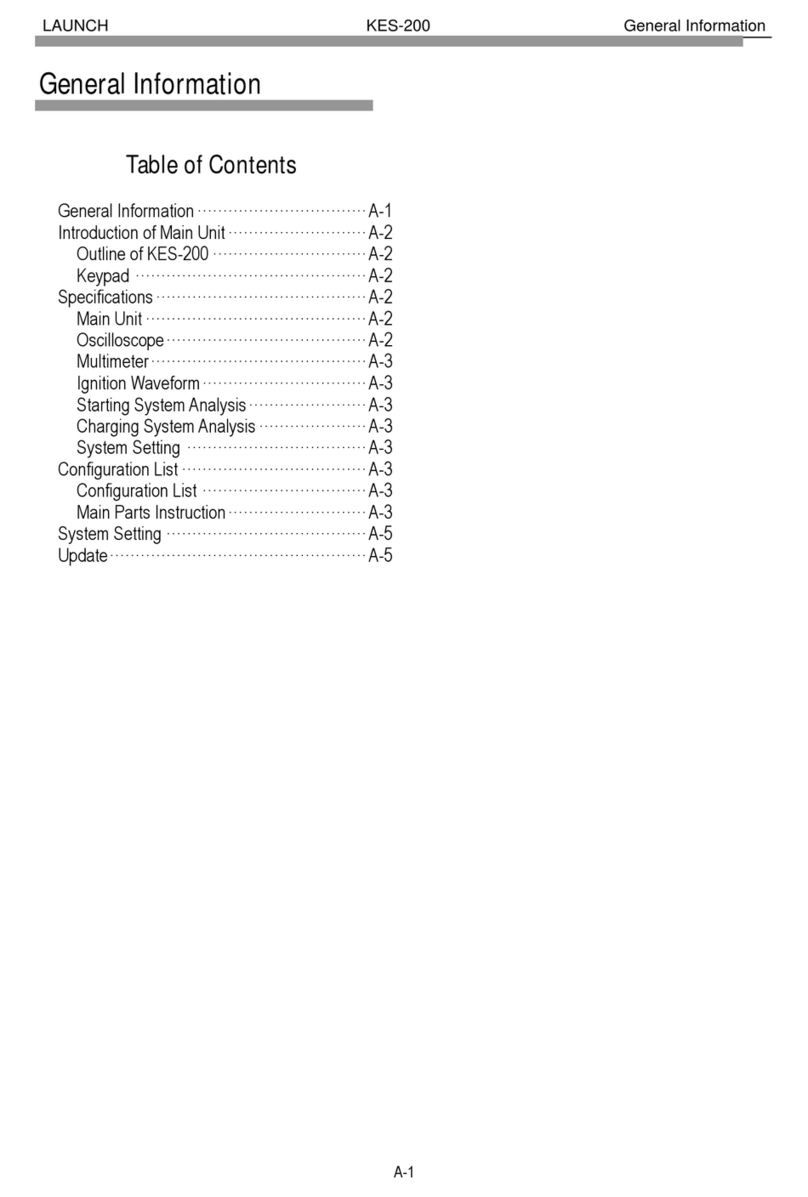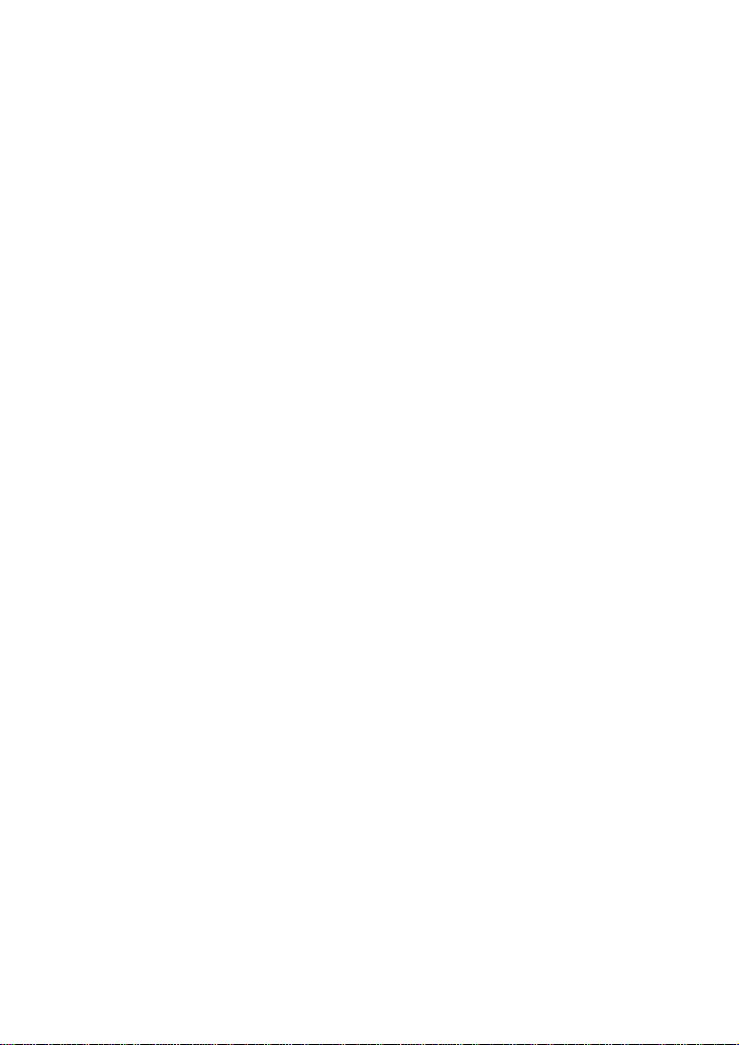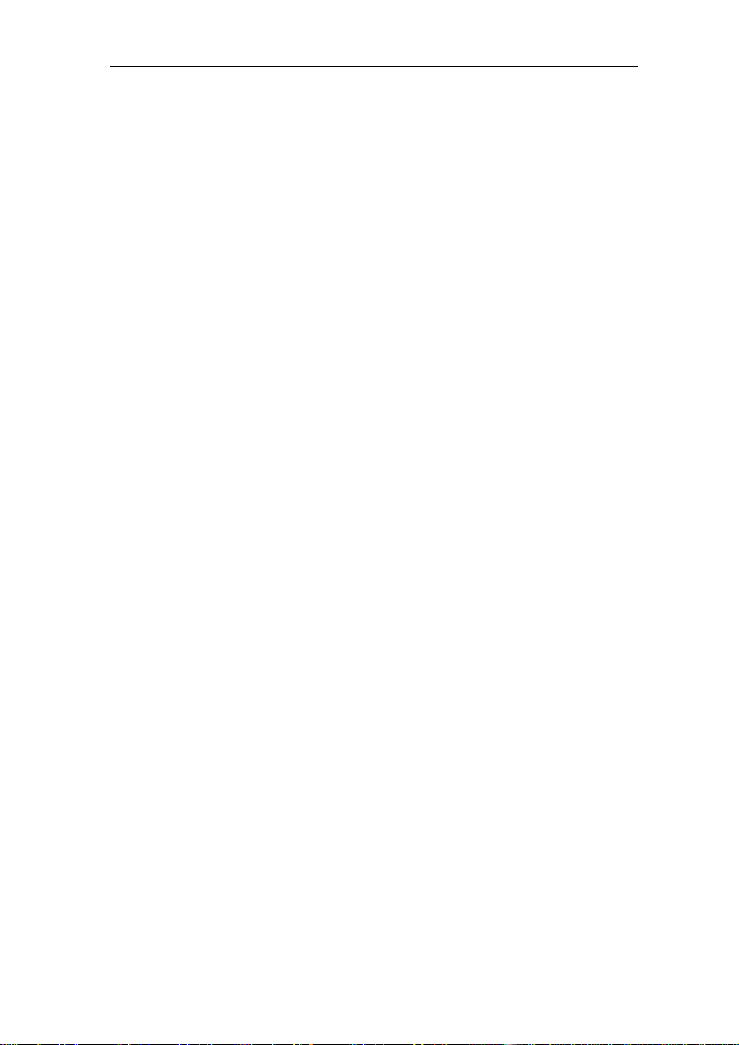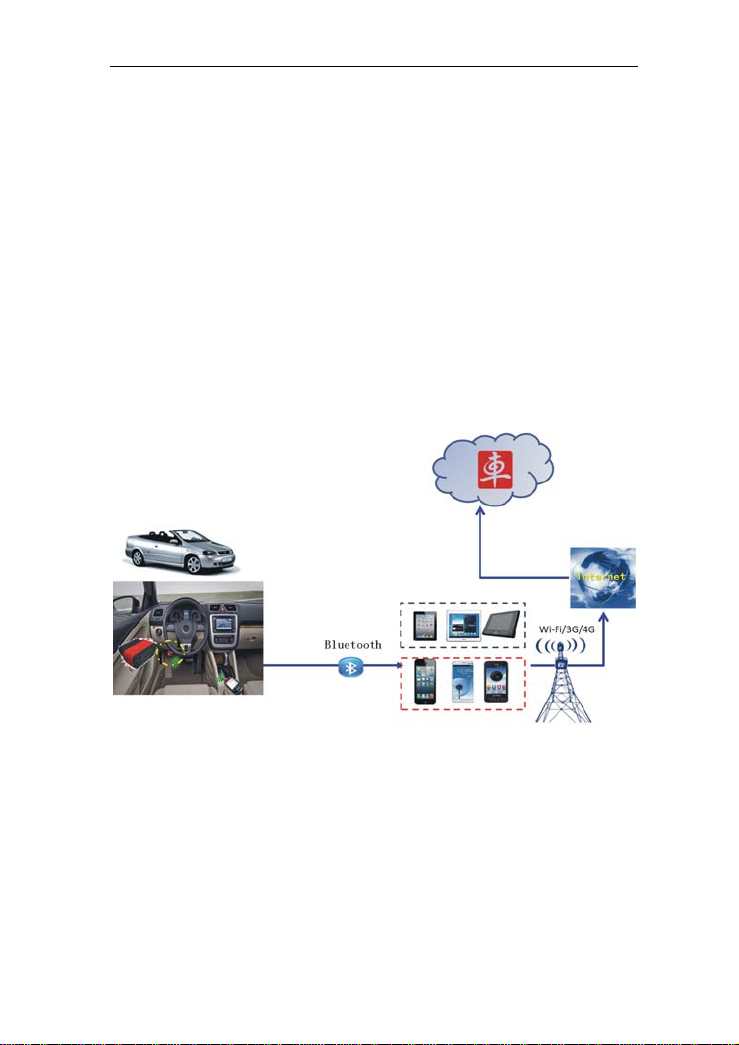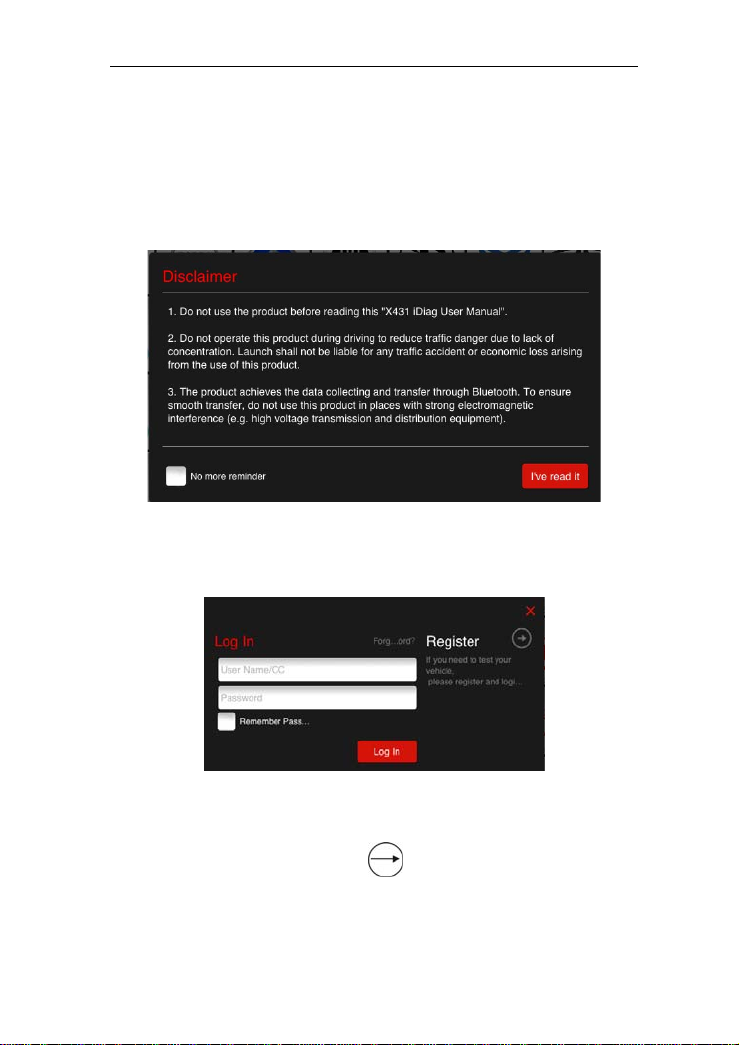LAUNCH EasyDiag user’s guide
Contents
1. Overview............................................................................................1
1.1 Product introduction.....................................................................1
1.2 Parameters ..................................................................................1
1.3 Features.......................................................................................2
1.4Accessories..................................................................................2
2. Configuration and Structure............................................................3
3. Connection and Installation ............................................................4
3.2 EasyDiag connection...................................................................4
3.3 Software download and install.....................................................4
3.4 Bluetooth setting..........................................................................5
4. How to use ........................................................................................5
4.1 Initial use......................................................................................6
4.2 EasyDiag registration...................................................................9
4.3Acquire software ........................................................................10
4.5 My space....................................................................................22
4.6 Instant info. ................................................................................23
4.7 Social Circle...............................................................................24
4.9 Management..............................................................................26
4.9.1 EasyDiag Register..............................................................26
4.9.2 Change password ..............................................................26
4.9.3 Type Password Hint............................................................27
4.9.4 Forgot password.................................................................27
4.9.5 Only display available models............................................28
4.10 More.........................................................................................28
4.10.1 Quick Guide......................................................................28
4.10.2 User’s Guide.....................................................................28
4.10.3 Diagsoft Purchase and Download Instruction ..................28
4.10.4About................................................................................28
5. How to Diagnose ............................................................................29
ii