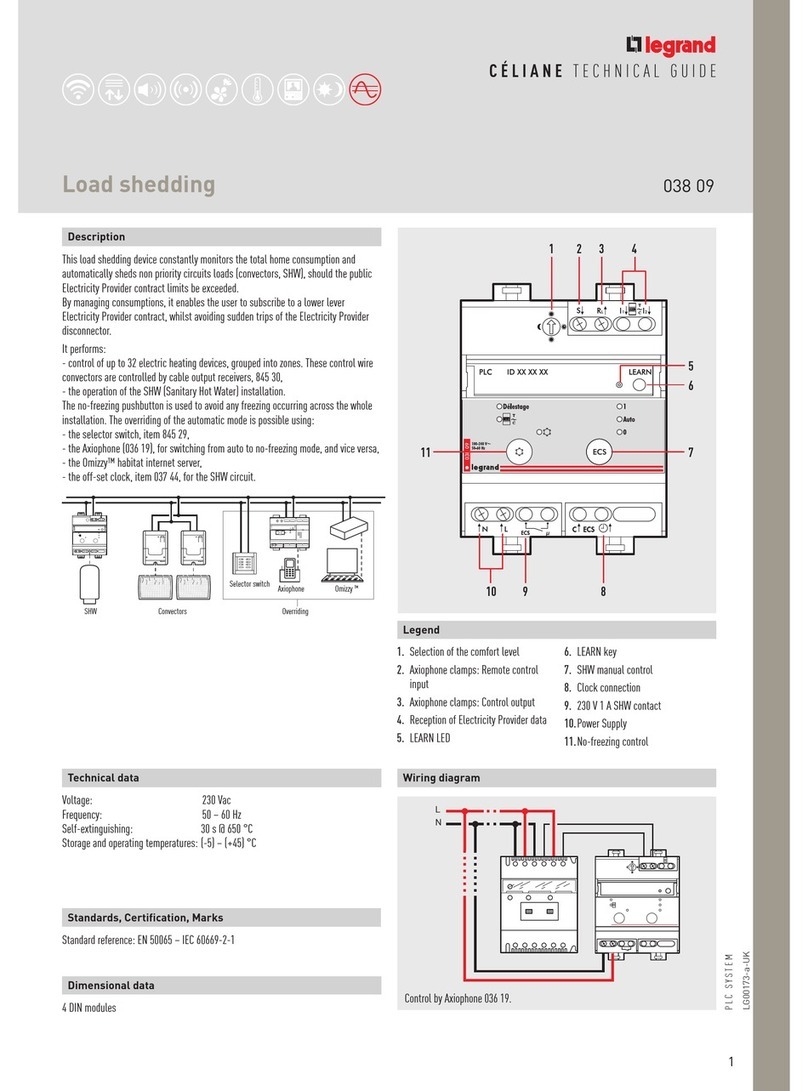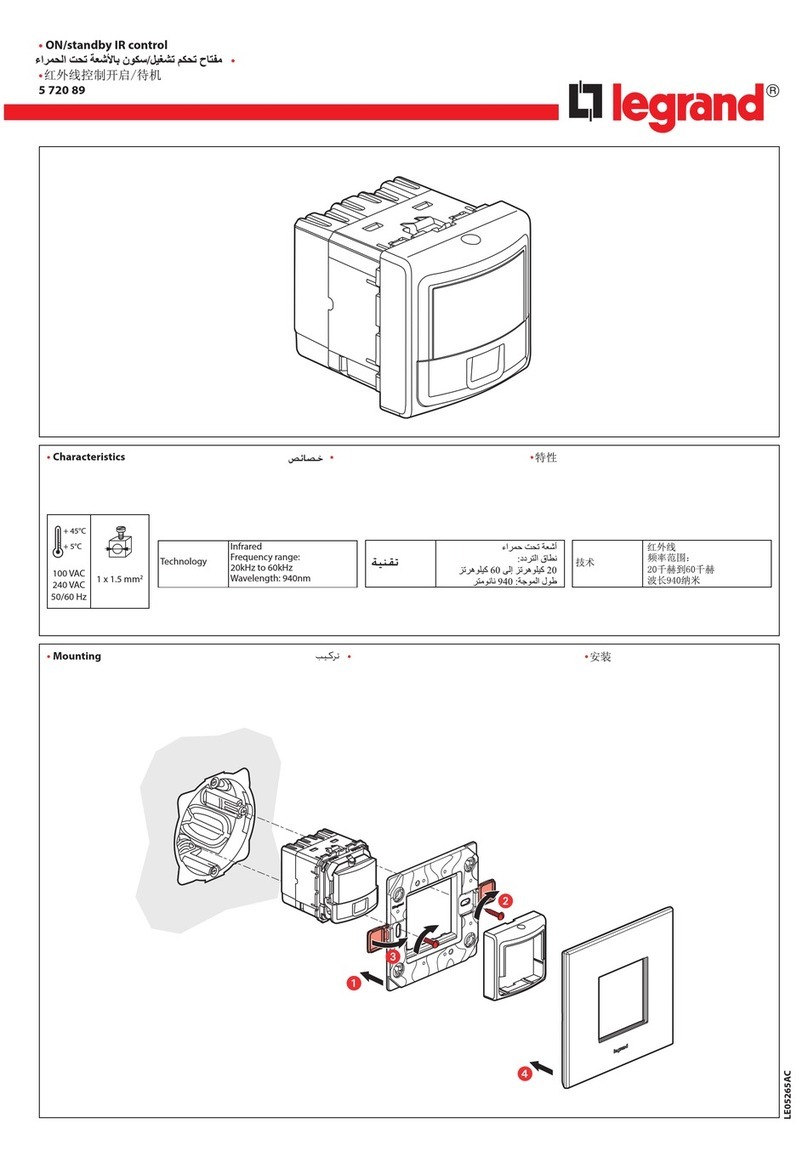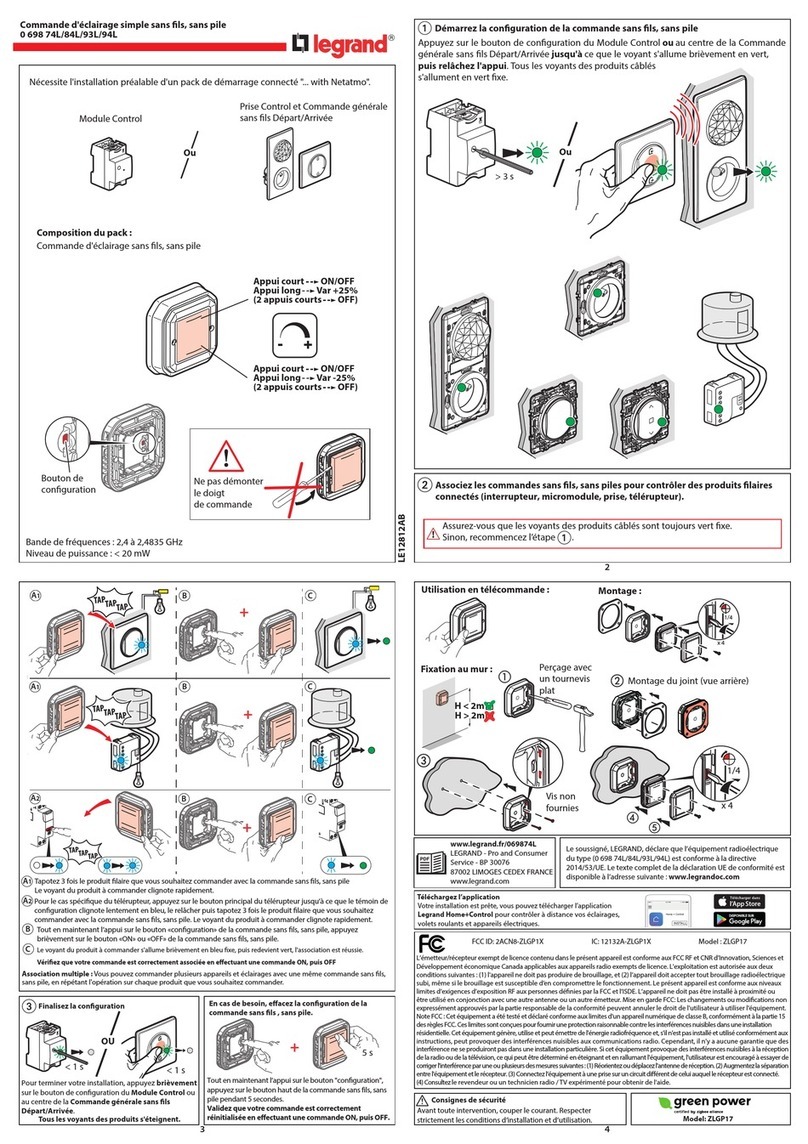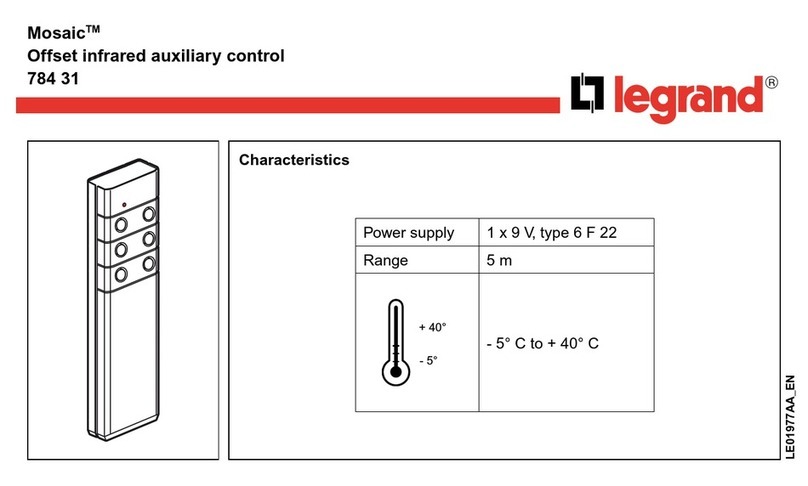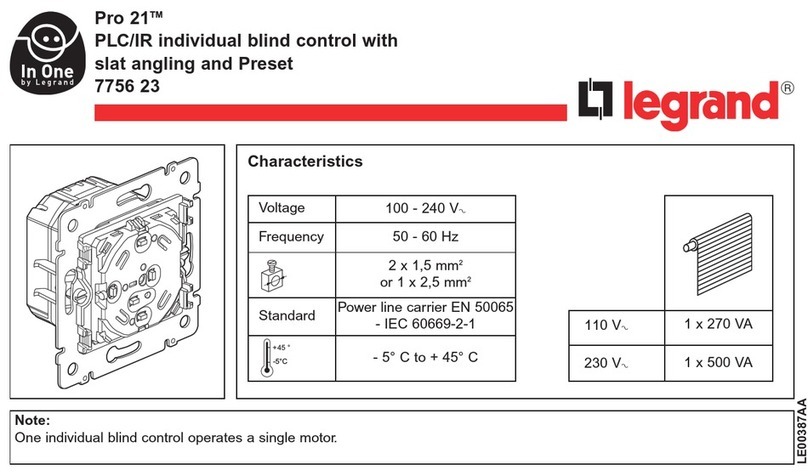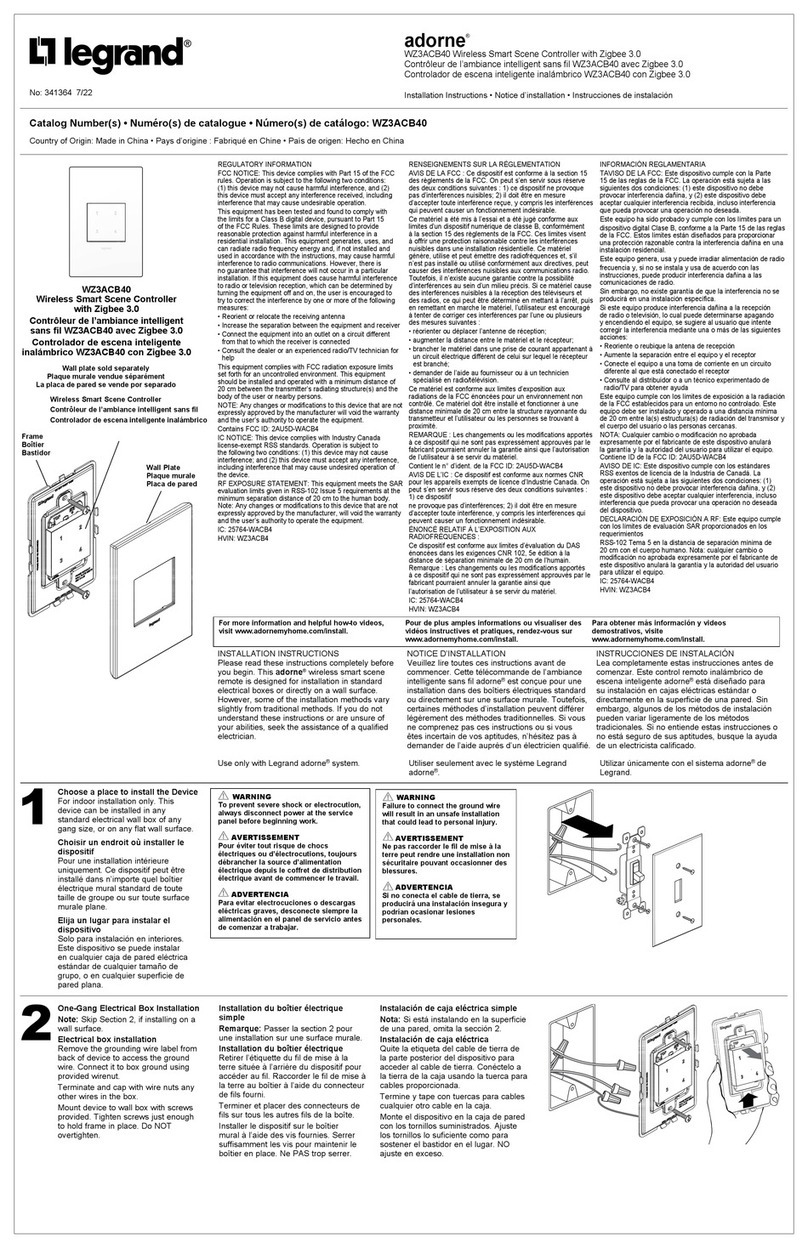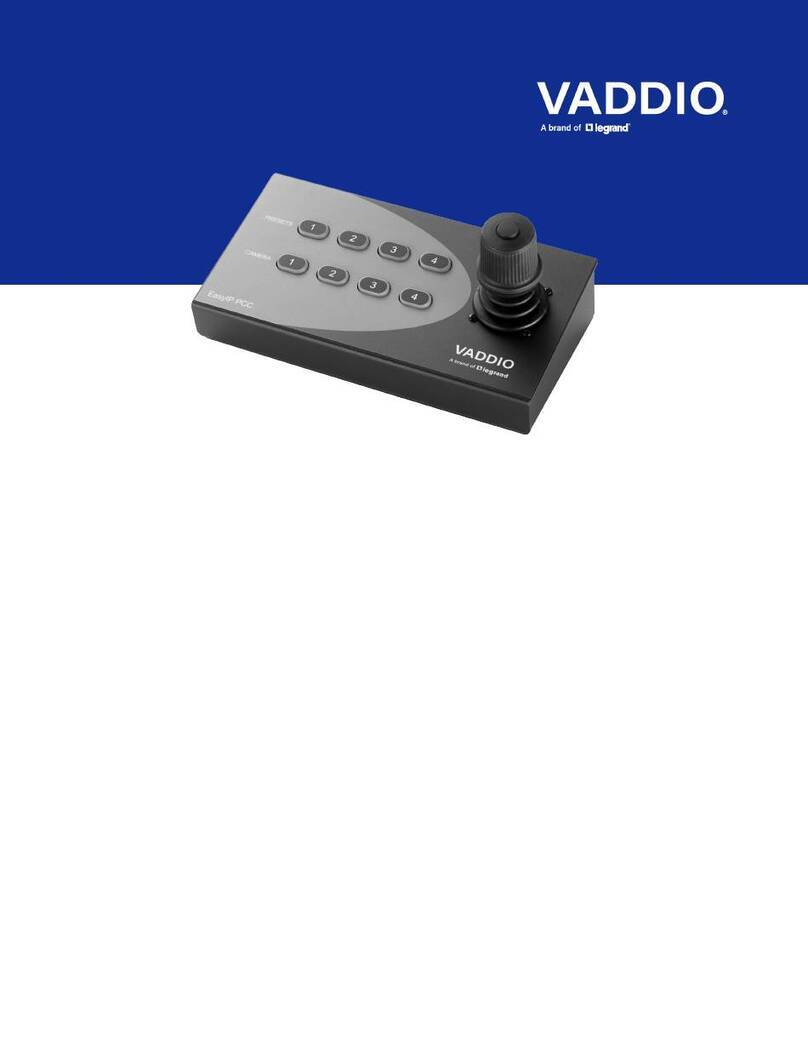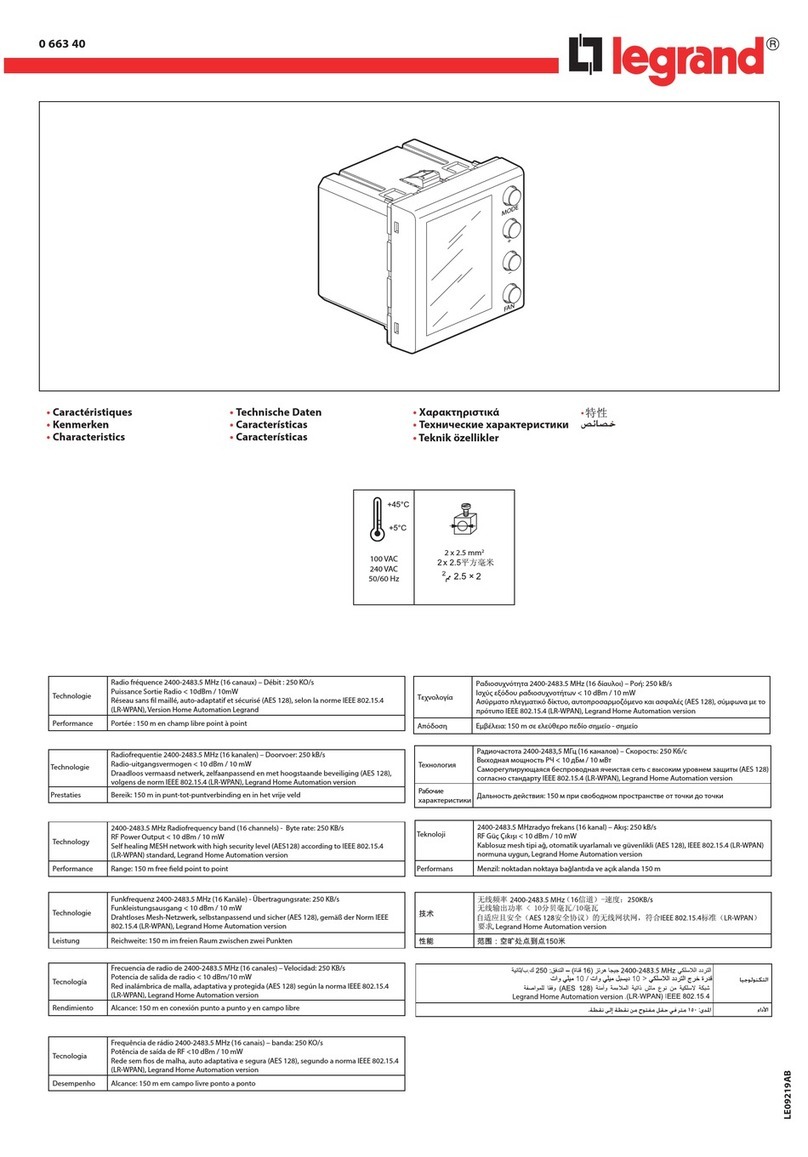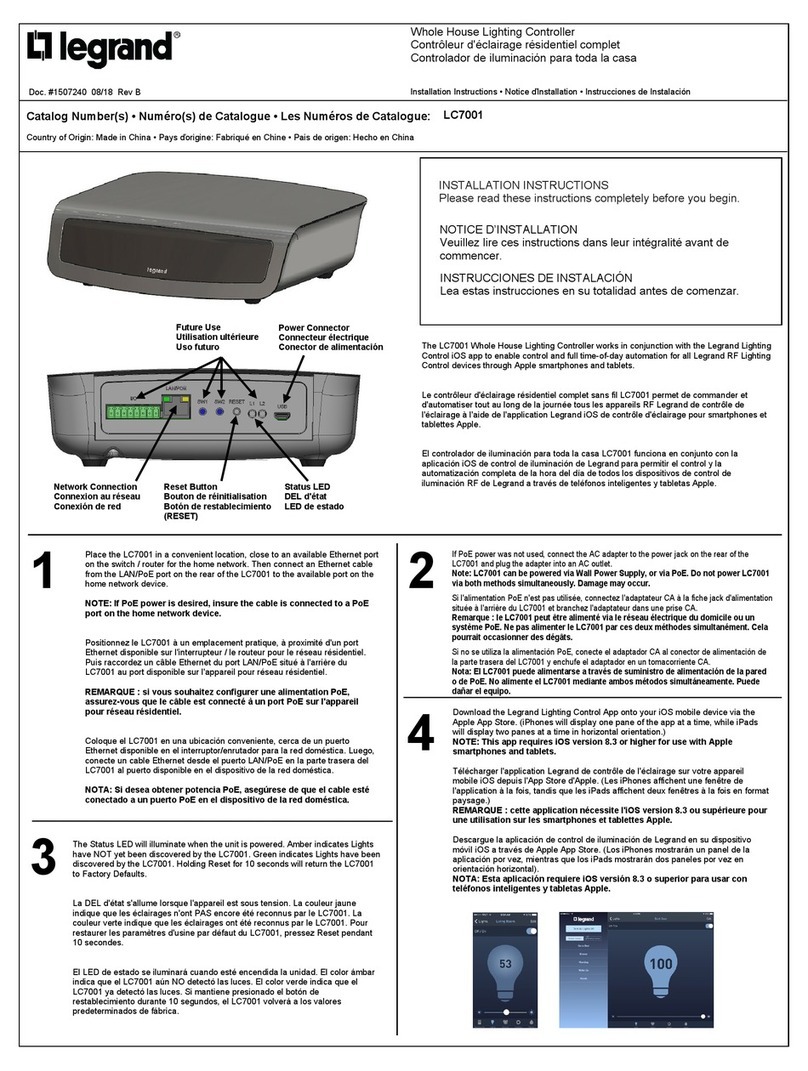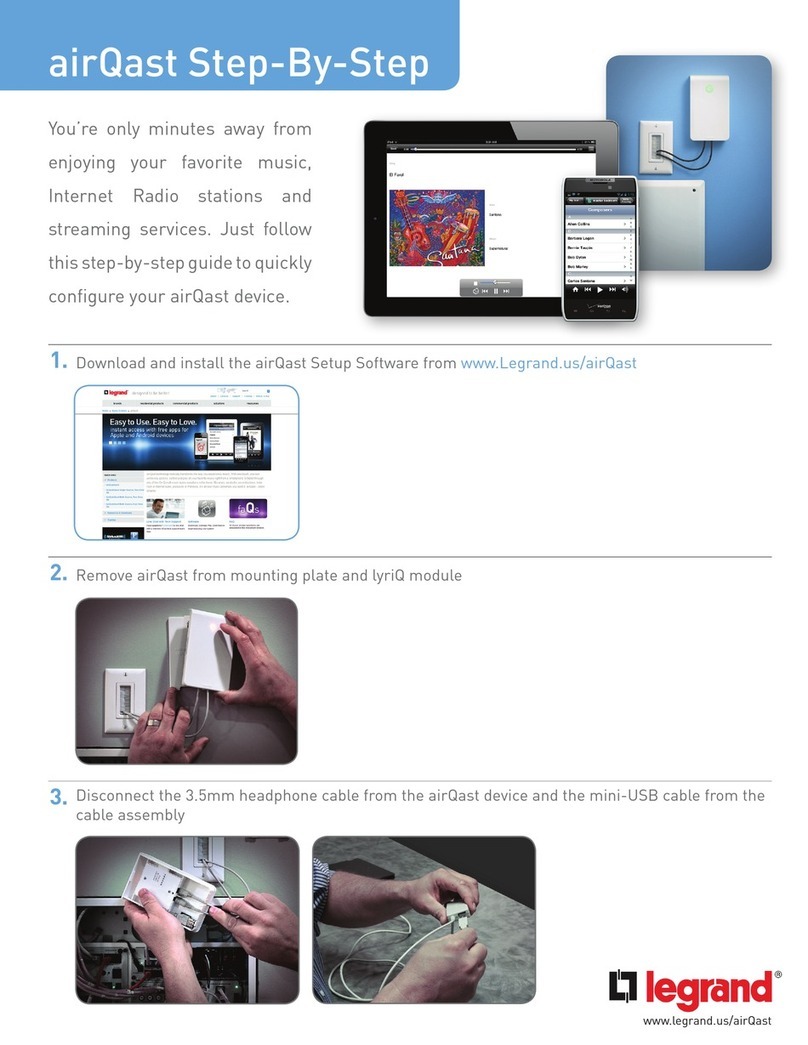PRODUCT TECHNICAL SHEETS
4
The combination of a scenario configured in the scenario programmer 035 65 and the corresponding control activation keys, is performed during the programming of the
scenario itself with the software supplied.
SPE=0 M=0/I; hi; hi M Swivelling modes
Possible function M configurator value
ON/OFF control: On control using the upper key, Off control using the lower key. For point-point controls, the ON/OFF functions
are performed by a quick pressure, while a longer pressure will be used for the adjustments; for the other controls only
the ON/OFF functions are performed
0/1
Control (UP-DOWN for rolling shutters): up-down control to end of stroke hi
Monostable control (UP-DOWN for rolling shutters): up-down control for the time the key is pressed hiM
These modes enable quick installation without the need for learning or scenario modules, allowing control of 2 consecutive light points or rolling shutters. The A PL address is the light
point or rolling shutter controlled by the first pair of keys. The subsequent pairs control the subsequent light points or rolling shutters. If the configurator Amb or Gr are connected to
A, in the same way the 2 pairs of keys control consecutive rooms or groups, starting from the one indicated by the configurator in PL.
The possible A and PL configurations are the following:
- Point-point: A=1 – 9 is the room, PL=1 – 9 is the light point.
- Room: A=AMB, PL=1 – 9 is the no. of the room.
- Group: A=GR, PL=1 – 9 is the no. of the group.
- General: A=GEN, PL=0 all pairs send the same general controls.
Cancel a scenario
1) The scenario module must be in the “self-learning enabled” configuration;
2) Shortly press the key on the rear side, the LEDs will switch in succession;
3) Press, within 20 seconds, the key corresponding to the scenario to be deleted and
keep it pressed for 4 seconds;
4) The corresponding LED will flash for 4 seconds, alternating with the others;
afterwards operation 2 can be repeated to delete another programmin;
5) Shortly press the relevant key or wait 20 seconds to exit the deleting mode;
NOTE:
the entire memory can only be reset from the scenario module: press and hold
down the "DEL" key for 10 seconds after enabling programming on the scenario module.
SPE=0 M=CEN Scenario programmer mode
Possible function M configurator value
Always assign to the control a specific A/PL address on the system (not to be used by any other device installed on the Bus), A=0
– 9, PL=0 – 9.
The A=0, PL=0 configuration cannot be accepted. This operating mode can only be used if the system includes a scenario
programmer (035 65).
CEN
672 43
672 44
672 45
DEL
035 51
Programming a scenario
1) In order to program, change or cancel a scenario, it is necessary to enable the pro-
gramming mode of the Module 035 51 so that the programming status LED is green
(use the lock/unlock key on the Scenario Module for at least 0.5 seconds).
2) Press briefly the pushbutton on the back, the LEDs turn on in succession.
3) Quickly press the key corresponding to the scenario to be programmed: the LED will
start flashing (upon receiving the update of the scenario module), confirming that the
programming mode is active.
4) Set the scenario using the corresponding controls and/or actuators.
5) Press the pushbutton to exit programming: the LEDs flash in succession, it is now
possible to repeat points 2, 3 and 4 for all scenarios, including those keys that have
already been associated, if they need changing.
6) Press the pushbutton on the back to exit programming, or wait 20 seconds to exit
programming automatically.
035 51
Scenario reset
pushbutton
Scenarios/learning reset
LED
Lock/unlock programming
pushbutton
Programming status LED
LG00129-a-UK