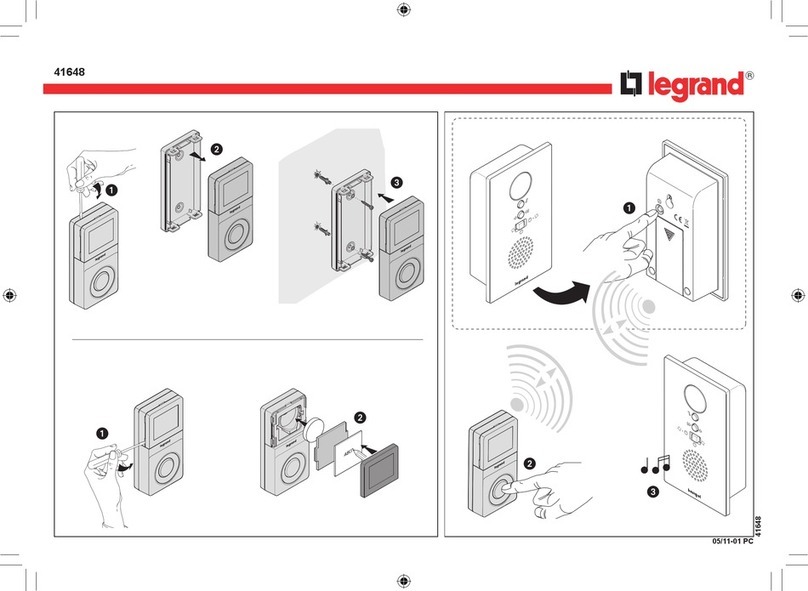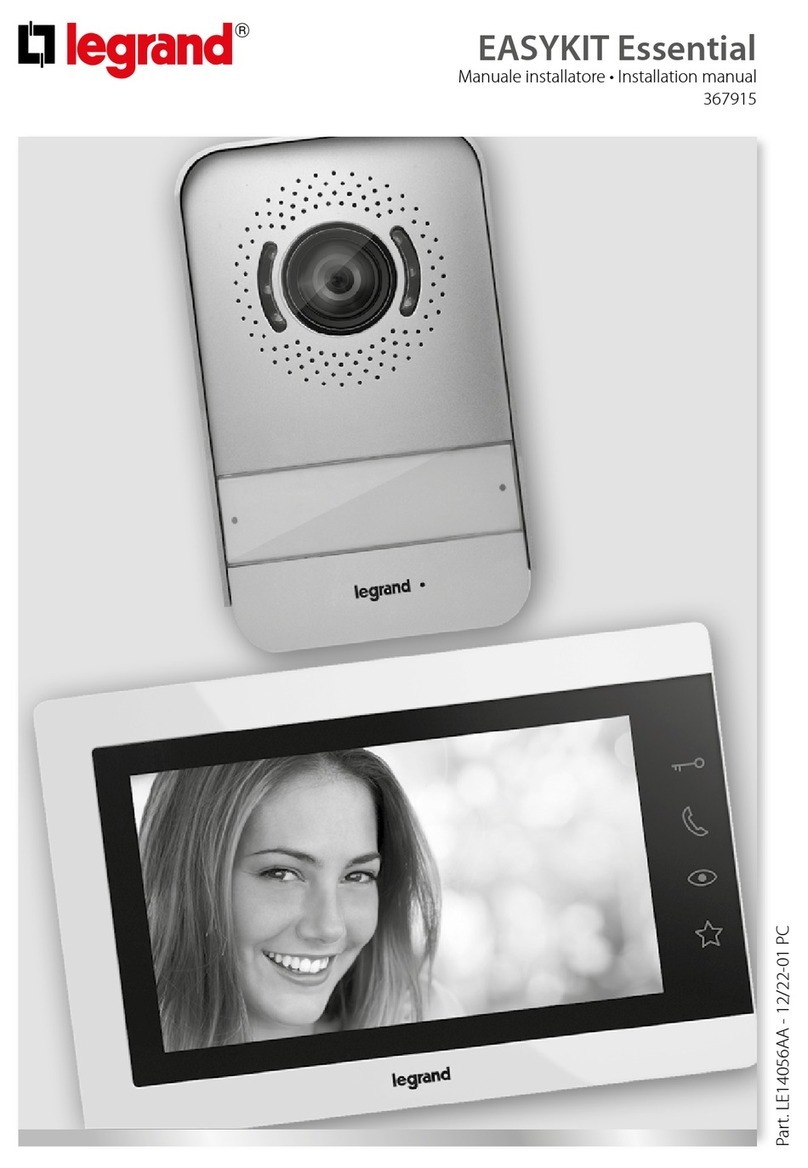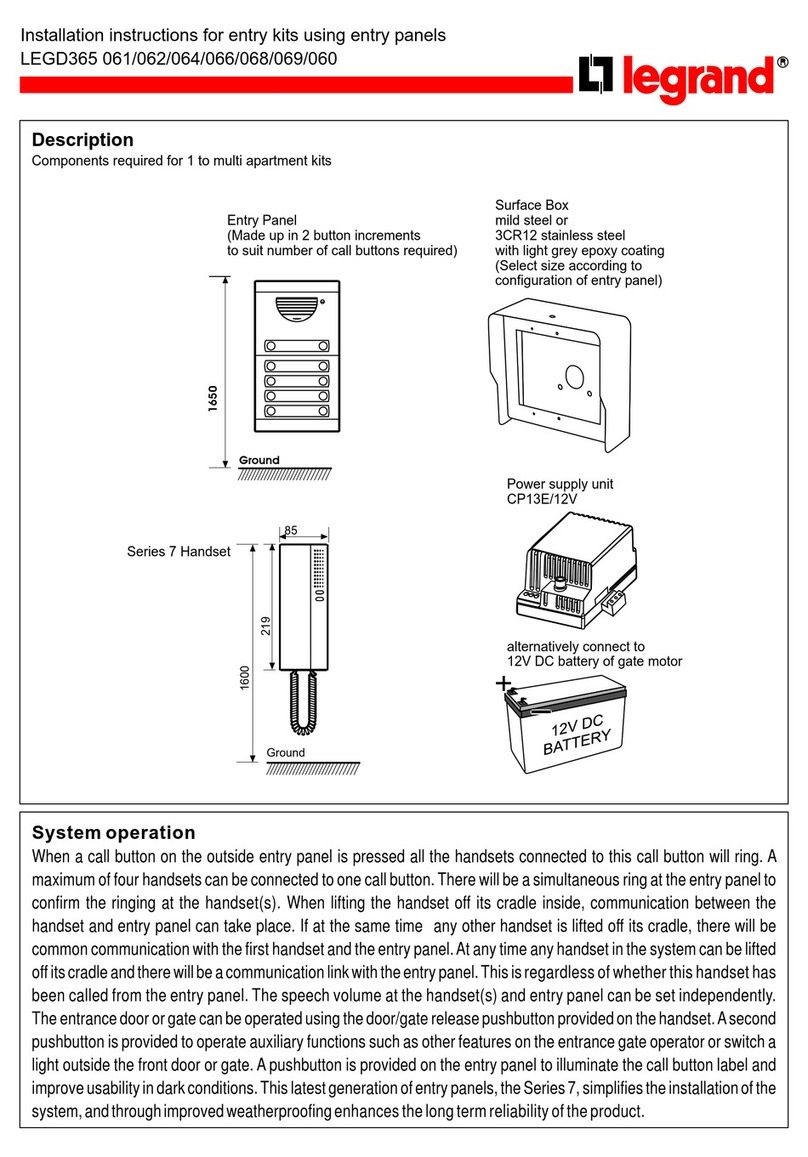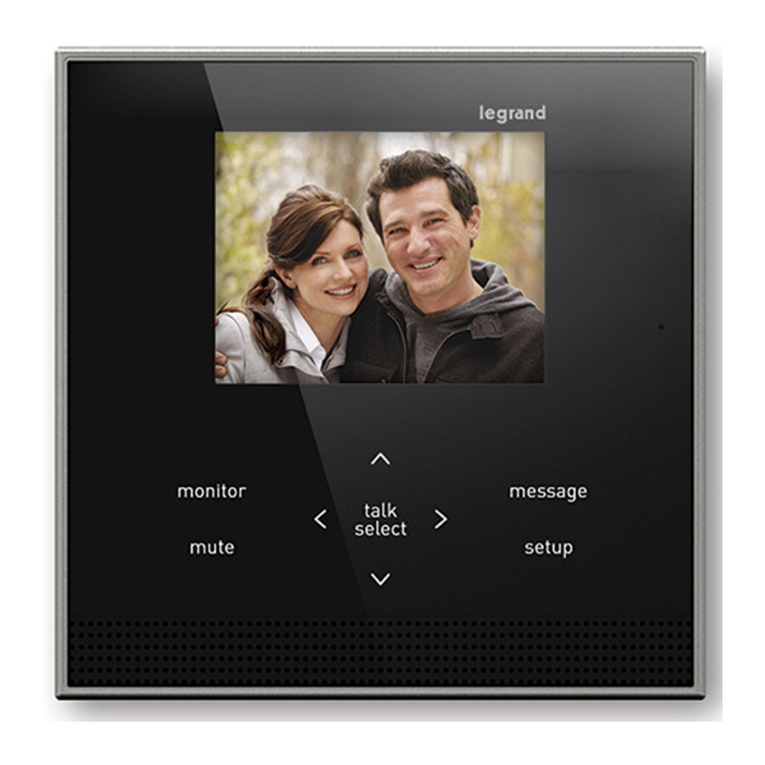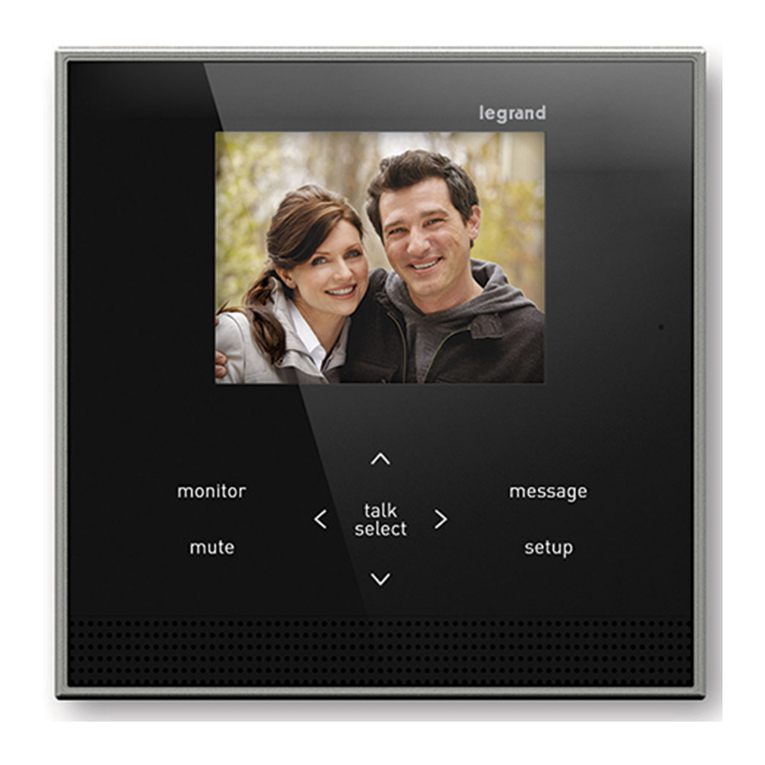301 Fulling Mill Road, Suite G
Middletown, PA 17057
Phone (800) 321-2343 / Fax (717) 702-2546
www.onqlegrand.com
Page 2 of 2
INSTRUCTION/INSTALLATION SHEET
INTERCOM DESKTOP UNIT
IS-0328 REV. O
©Copyright 2005 by On-Q/Legrand All Rights Reserved.
4. Operation
Please refer to Figure 4 to familiarize yourself with the operation of the Desktop Unit.
Figure 4
TALK: Depressing this button will allow you to communicate with all
other active units. Hold in the TALK button while speaking, and let it
go when you are done. Your voice will be heard on the Main Console
Unit, as well as any active Room or Desktop Unit within the system.
ANSWER LED: This LED is located at the top of the
keypad of the Desktop Unit. When lit, the LED indicates
that the microphone in the unit is active and anything you
say will be communicated through the system. This LED
will light when you are depressing the TALK or DOOR
buttons. The LED will be constantly lit when the unit is in
MONITOR mode.
MONITOR: Press this button once to put the Unit in
MONITOR mode. Press the button again to return the
Unit back to normal mode. While in MONITOR mode, the
microphone is constantly active, the speaker is disabled
and any voice or noise within the room will be heard
throughout the system. The LED to the right of the
MONITOR button will glow green when in MONITOR
mode. Multiple Units can be in MONITOR mode at the
same time. This function is useful for baby monitoring or
other types of situations which require any voice or noise
in a room to be heard throughout the system.
MUTE: Press this button once to put the Unit in
MUTE mode. Press the button again to return the
Unit back to normal mode. While in MUTE mode,
both the speaker and microphone of the unit will be
inactive and the LED to the right of the MUTE
button will glow red. MUTE mode is useful for
maintaining privacy in a particular room. Multiple
rooms can be in MUTE mode at the same time.
VOLUME: There are two volume control keys with an
associated volume level LED bar. There are 10
different volume levels which are adjusted up and
down using these two buttons. Pressing the volume up
button once will increase the volume one level higher.
You may not see the LEDs change until you press the
volume up or down multiple times (approximately
every sixth button press). You can also hold in the
volume up or down button until you have reached the
desired volume level. It is recommended that you keep
the volume level in the middle position (3 LEDs lit) for
optimum sound quality
DOOR: Depressing this button will allow you to
communicate with all Door Units that are part of your
system. Hold in the DOOR button while speaking and
let it go when you are done. Your voice will be heard on
any active Room or Desktop Units, the Main Console
Unit, and all Door Units within the system.
DOOR RELEASE: There is no specific button on the Unit for the DOOR
RELEASE function. However, by depressing both the TALK and the DOOR
buttons at the same time, the Unit will engage the door release device (not
included with the Intercom System) if a door release device is installed in
conjunction with the Intercom System. Once you let go of the TALK and
DOOR buttons, the door release device will be disengaged, which will lock
the door again.