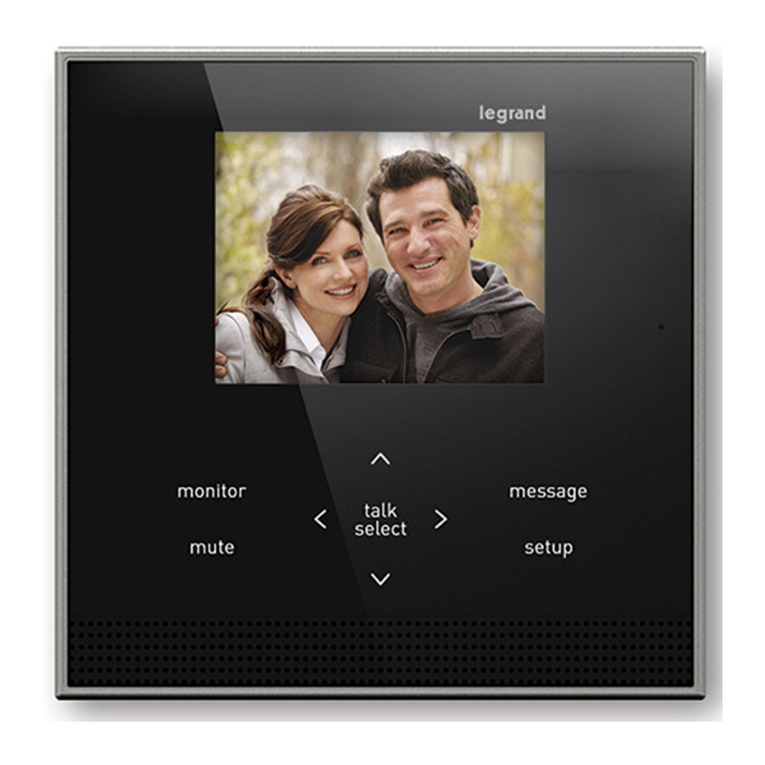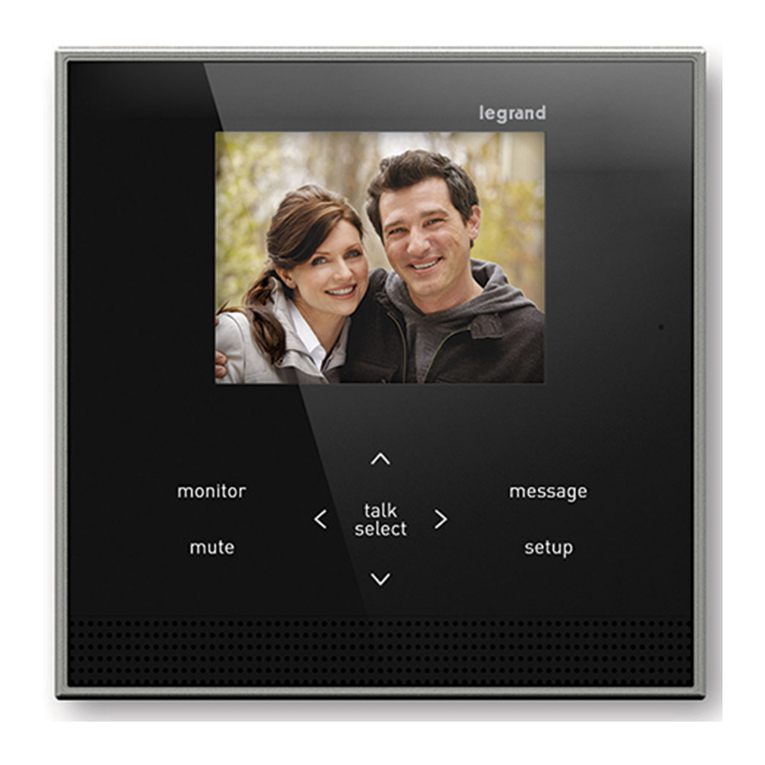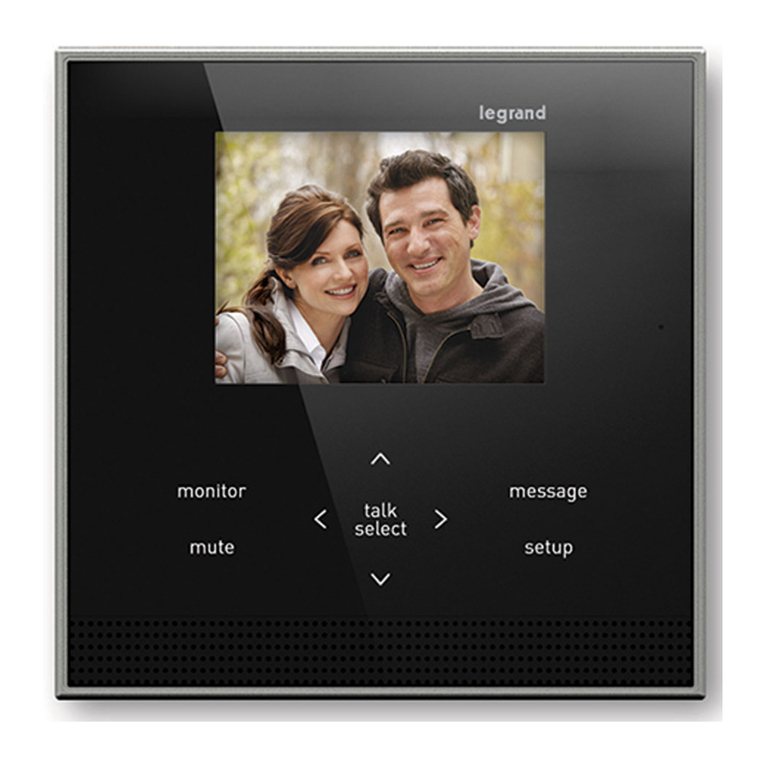Easy Kit Connected
• Handset • Hausstation
9
2
3
4
5
6
7
8
1
1. 7”(16:9) display
2. Door lock release pushbutton (L+/L- connector)
3. Answer key / Intercom key (available only with
additional internal unit)
4. Scrolling/entrance panel activation key
5. Gate lock release pushbutton (G+/G- connector)
6. Light pushbutton (+/- connector)
7. Bell exclusion notication LED
Red LED ashing: bell excluded
8. Wi-Fi signal notication LEDA
Red LED ashing: WI-FI on but not connected to
the network
LED o: WI-FI disabled or working correctly
Red LED steady: Easy Kit Connected is
exchanging data with the Door Entry Easy Kit
App (auto-switching ON)
9. Joystick for adjustments ans programming
1. Display 7”(16 : 9)
2. Türöffnertaste (Anschluss L+/L-)
3. Gesprächstaste / Intern Sprechen-Taste (nur mit
zusätzlicher Hausstation verfügbar)
4. Ein- und Umschalttaste Türstation / Kameras
5. Türöffnertaste (Anschluss G+/G-)
6. Lichttaste (Anschluss +/-)
7. LED- Meldung Läutsignal
Rote LED blinkt: Läutsignal stummgeschaltet
8. LED-Anzeige des WI- FI-Signals
Rote LED blinkend: WI- FI aktiv aber nicht mit
einem Netzwerk verbunden
LED aus: Wi-Fi deaktiviert oder korrekte Funktion
Rote LED fest leuchtend: Das Easy Kit Connected
tauscht gerade Daten mit der App Door Entry
Easy Kit (Automatische Einschaltung)
9. Joystick für Einstellungen und Konfiguration
•Note: when idle, the door opening, gate opening and light control
will act on the main Entrance Panel (MD). However, during an audio
video communication they will act on the communicating entrance
panel.
•Anmerkung:ImRuhezustandbeeinflussendieTüröffnung,dieToröffnung
und dieLichtsteuerungdieHaupttürstation(MD).Andernfallssteuernsie
während einerAudio-Video-Kommunikation,dieinVerbindungstehende
Türstation.