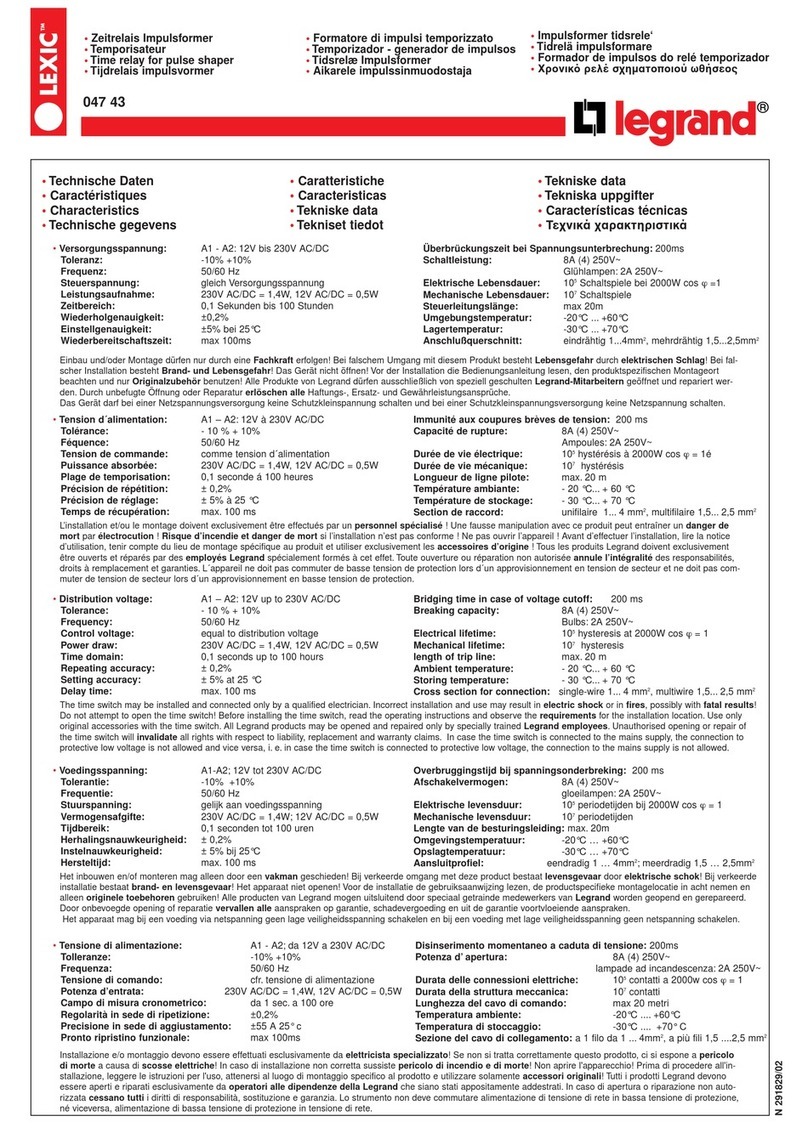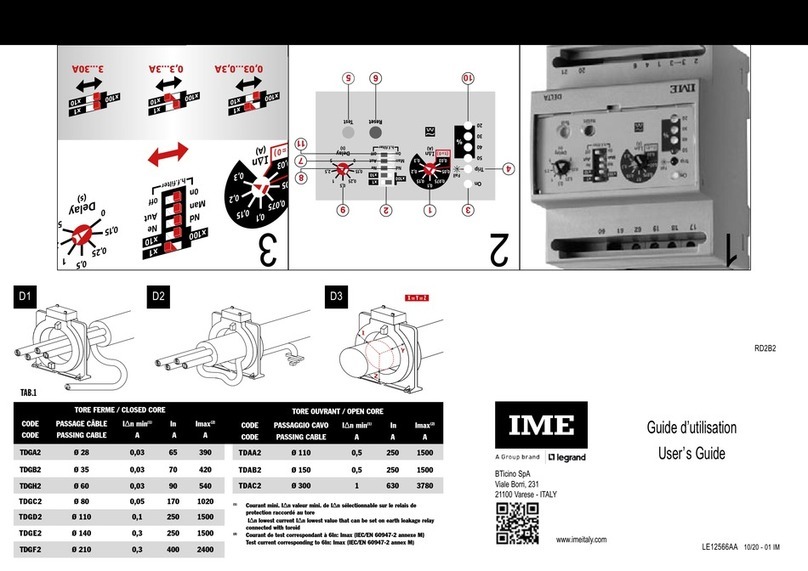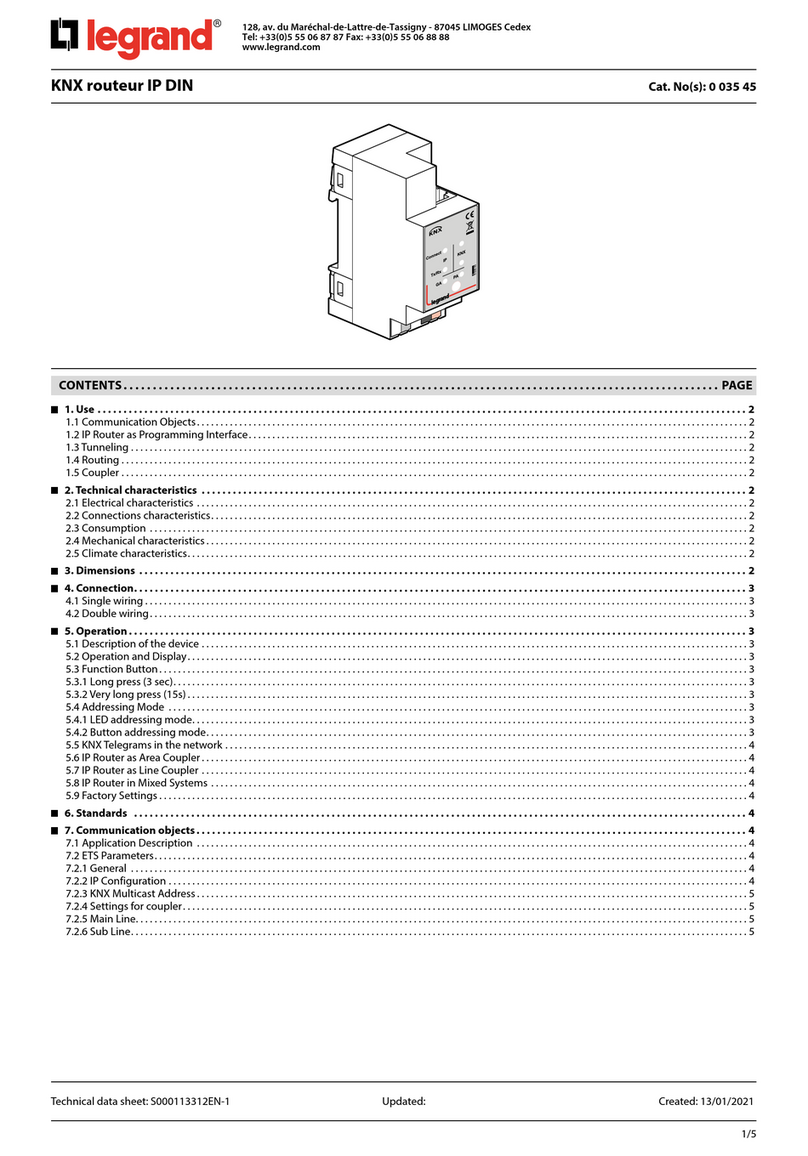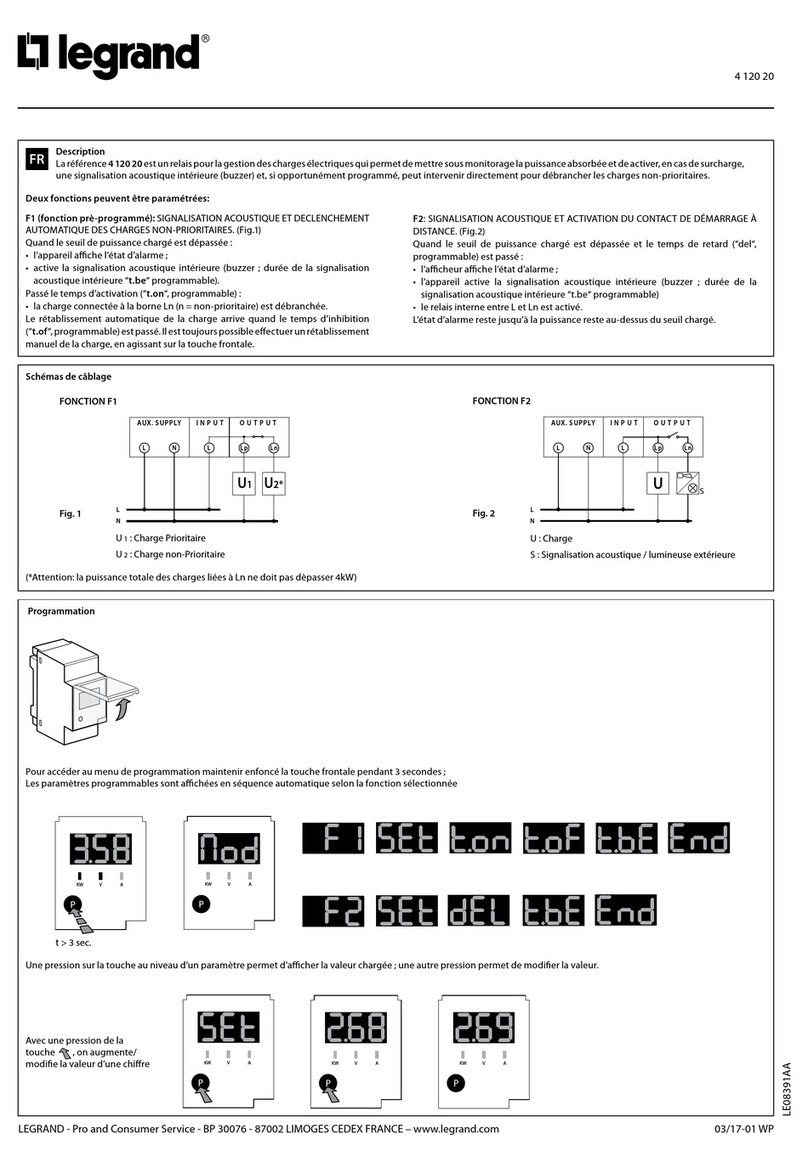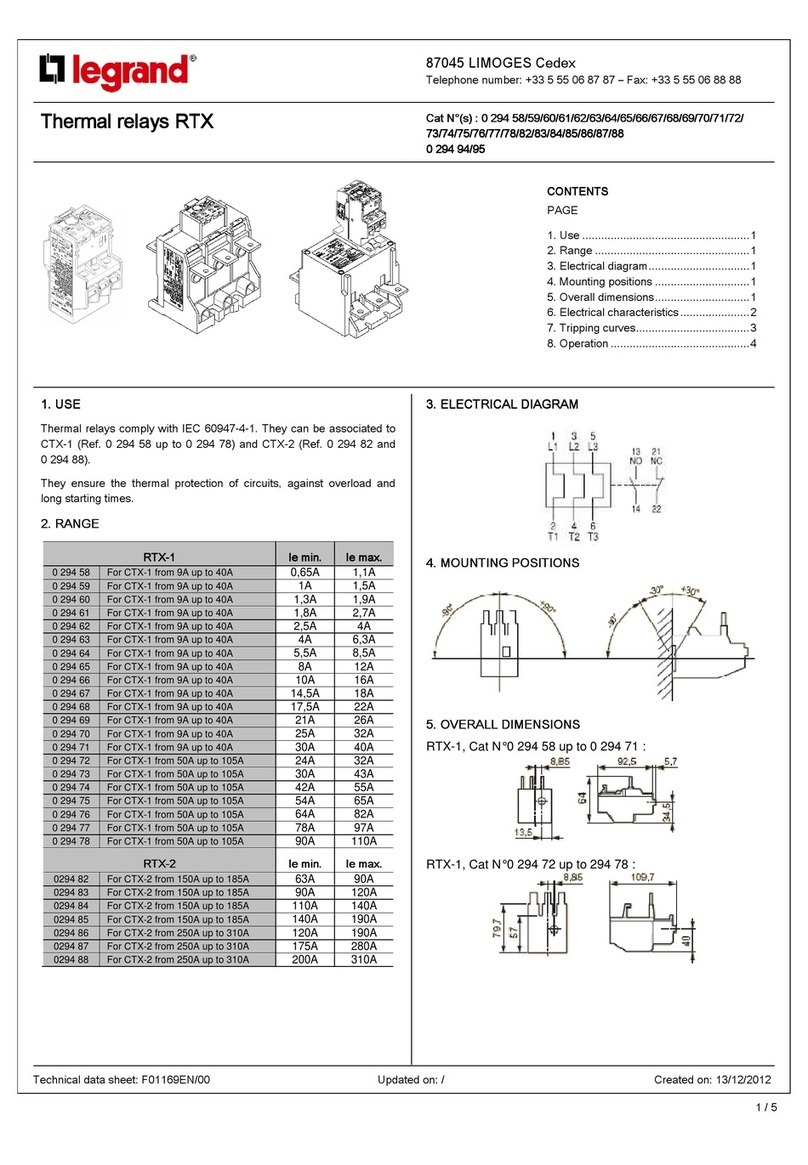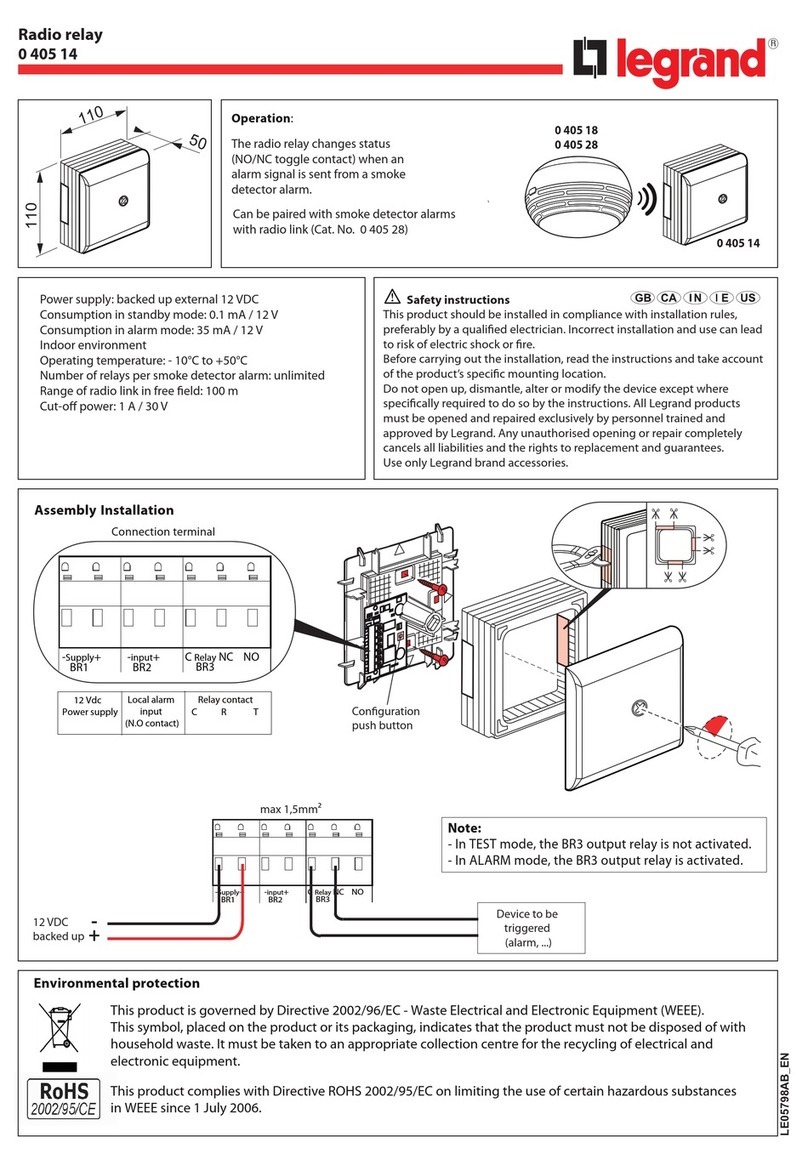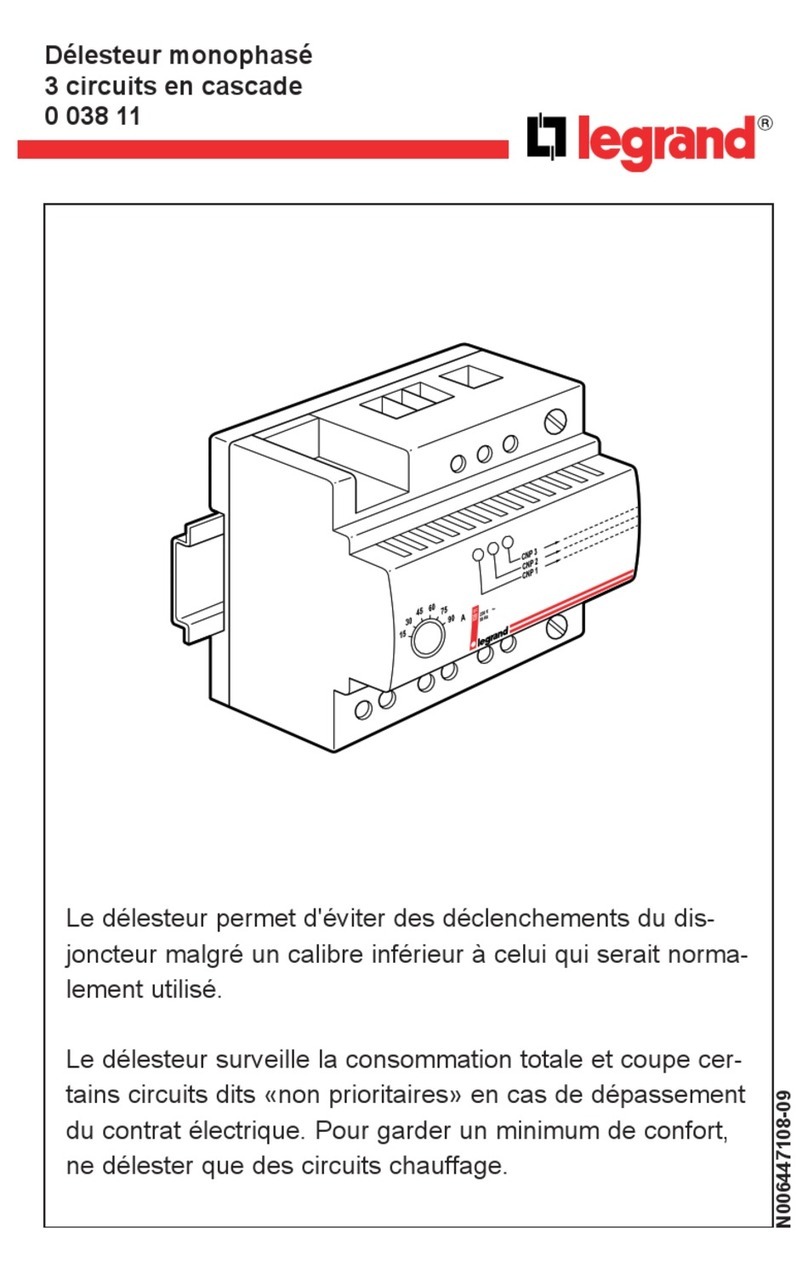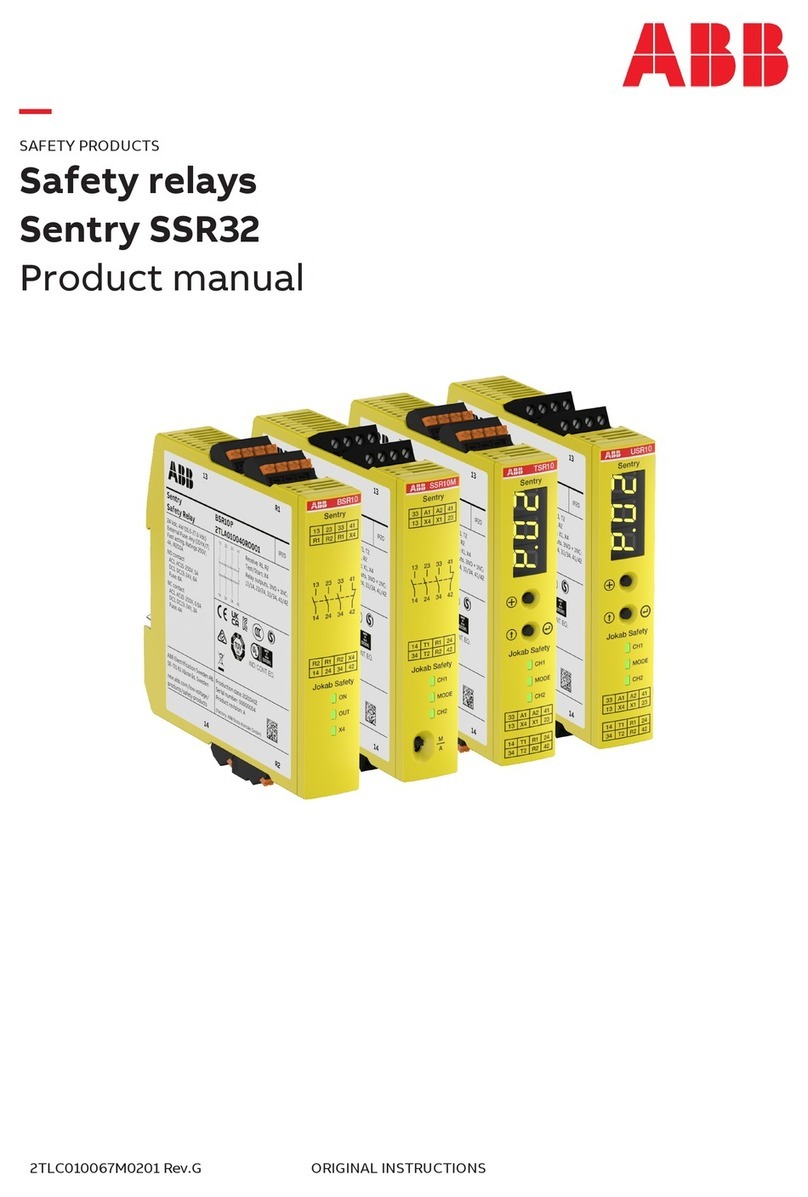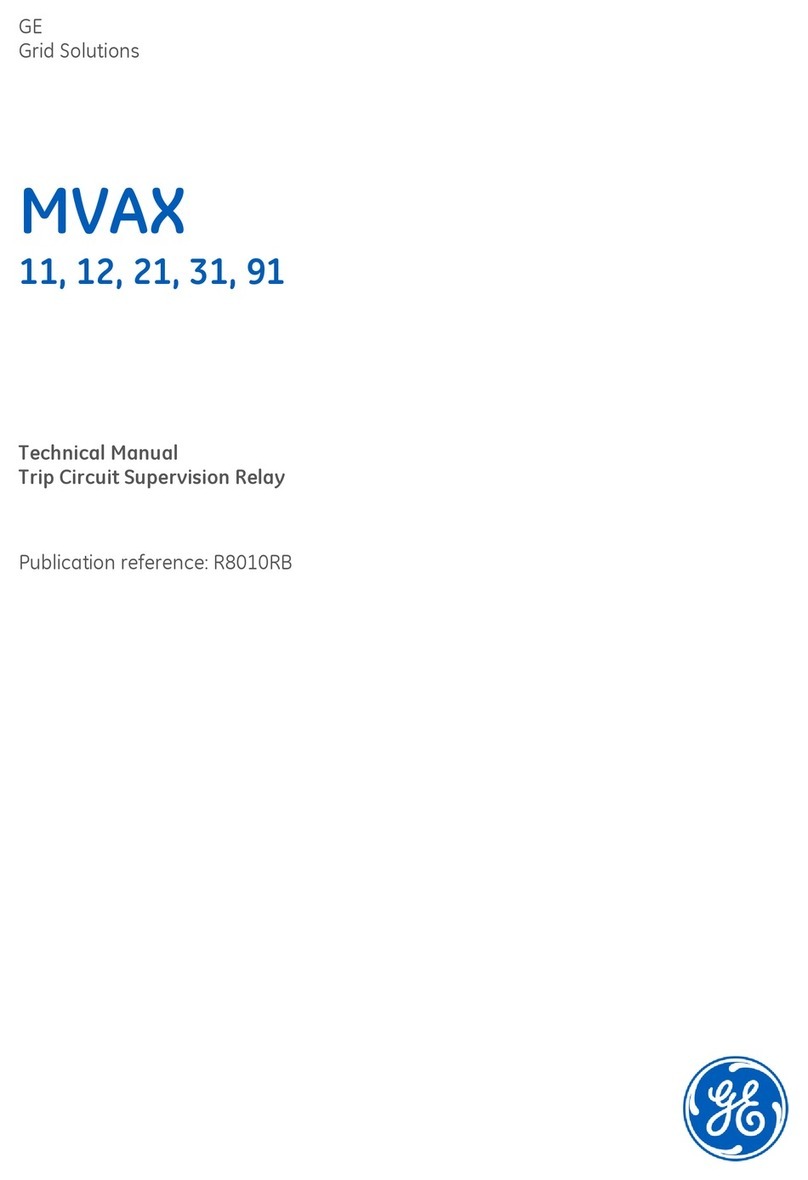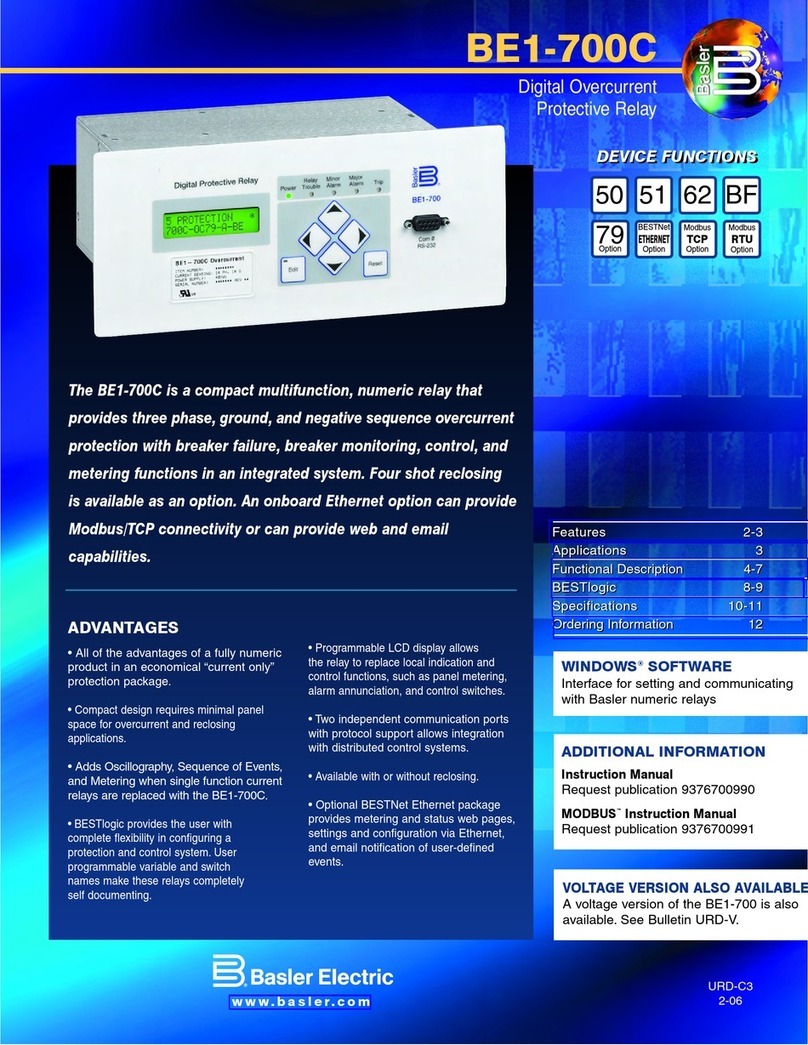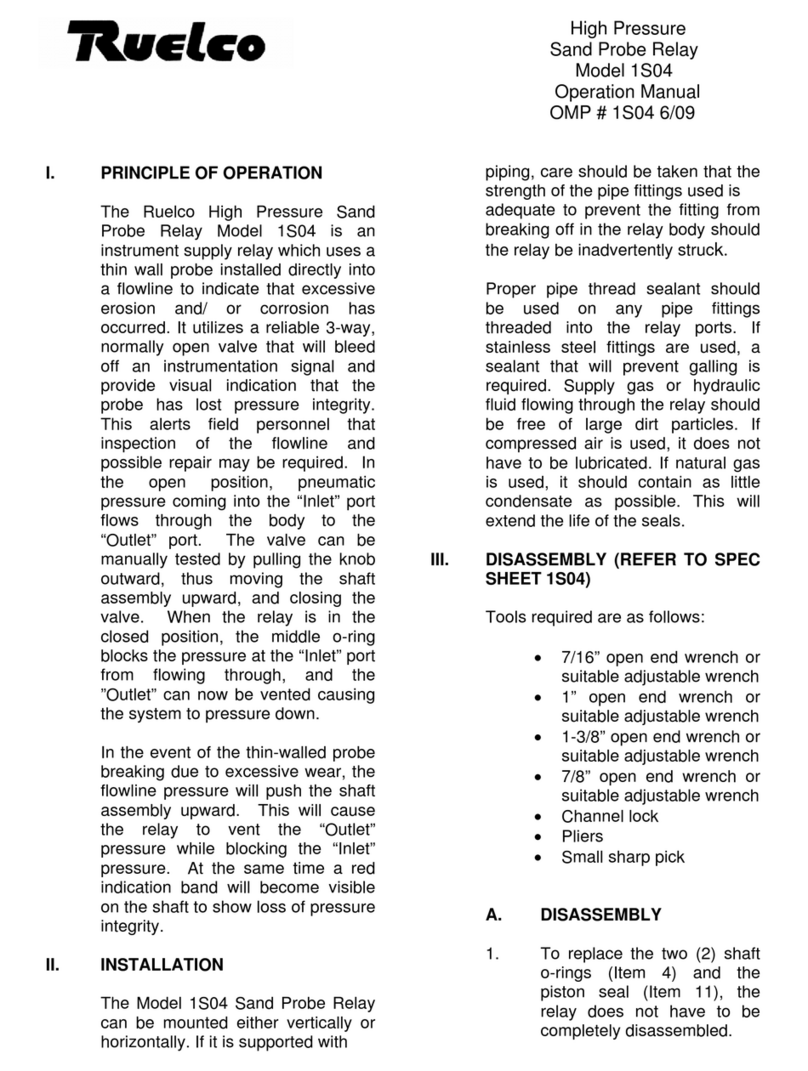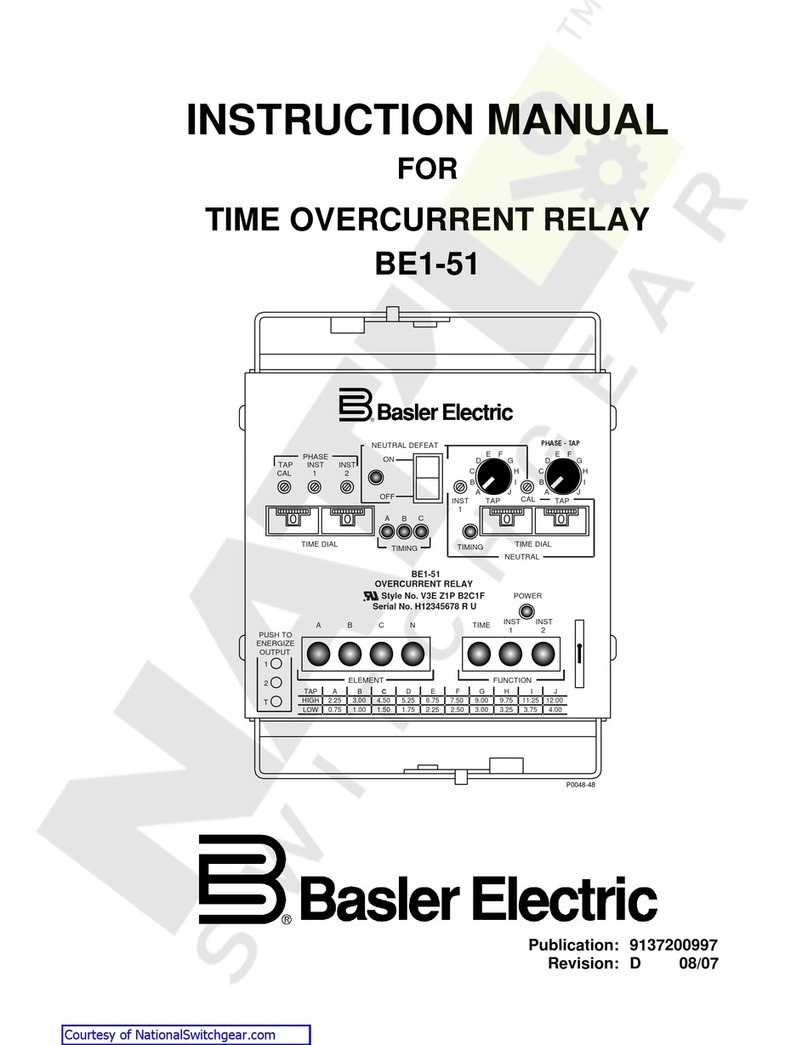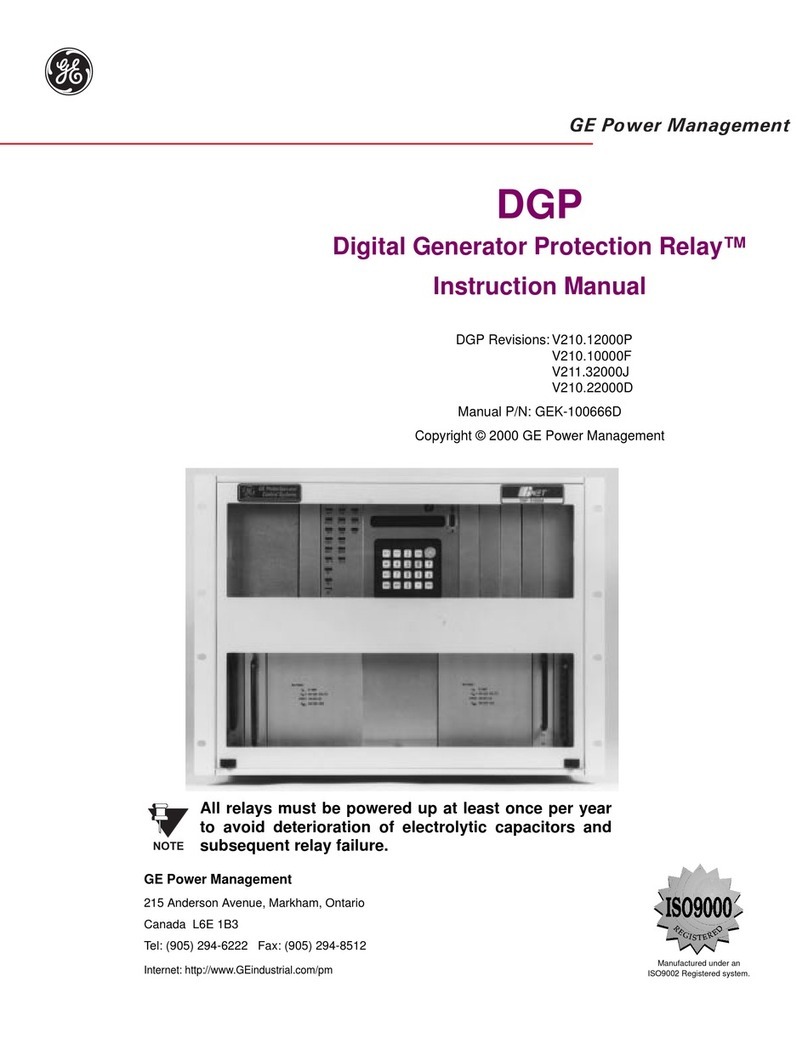I N S T A L L A T I O N
©Vantage, 12/1/2016 / IS-0471-B RadioLink EasyTouch II ScenePoint Relay, MODEL: RR1XXX-XXXX page 2 of 3
Minimum Back Box Dimensions
Number of Gangs Minimum Back Box Dimensions
1 2.80”h x 1.80”w x 2.5”d
2* 2.80”h x 3.60”w x 2.5”d
3* 2.80”h x 5.40”w x 2.5”d
4* 2.80”h x 7.20”w x 2.5”d
* ScenePoint relay stations are available in one load models
only. 2, 3 and 4 gang Back Box dimensions are calculated by
ganging single load stations together.
NOTE: UL requires one-half inch clearance between the back
of the station to the back of the back box.
Most standard back boxes that have the receiving threads for
the device mounting screw inside the box will be adequate.
Most back boxes where the receiving threads are outside the
box will be too small.
Mud Rings
If mud rings are specified on a job it is important to test the
mud rings for proper fit. Some mud rings run substantially
smaller than back boxes and some brands are not large
enough for the station. The only solution is to test the mud ring
for proper fit first.
3-Way Switch Application
The RadioLink EasyTouch II ScenePoint Relay station from
Vantage may be used for 3-way applications. When installing a
standard RadioLink EasyTouch II Relay station as a 3-way
switch, the Red (Load Out) wire is not connected and is
properly capped-off.
Station Set Up in Software
InFusion: In the Project Explorer click on Style/Profile View.
Right click on Keypad Styles and select Add Keypad Style. In
the Object Editor window fill in all the information for the
keypad style including the EasyTouch II Button Shape. Select
SoftLine or TrimLine plastic for ScenePoint stations.
Remember to check or uncheck the Auto Backlight check box
to enable or disable this built-in feature. Right click on button
style and setup a button style with the button color wanted.
While still in Style/Profile View, right click on LED Styles and
fill in the appropriate information in the Object Editor for
EasyTouch II LEDs – Red/Green/Blue with ON and OFF colors.
Next select the room, then click on Vantage Objects in the
Object Explorer and expand Stations, RadioLink. From the list
of stations double click on the ScenePoint Relay Station to
place it in the room. In the Object Editor, name the station and
make sure it is on the correct RadioLink bus.
Configuration
RadioLink stations need to be configured to associate which
physical station goes with the station in software.
When the station is initially powered-up, the Status LED will
blink three times followed by a pause - this means the station
is powered correctly but not yet on the network. Before
uploading the file to the Vantage system, do the following:
From Design Center, click in the Serial Number section in the
Object Editor and type in the serial number. Manually enter the
serial number for each RadioLink station to match it with the
corresponding programming. Please note, if the serial number
contains an alpha character please ignore this when typing in
serial number.
The serial number of each station is located on a permanent
sticker and a removable sticker on the front of the station.
Remove the sticker with the number only and place on the
Station Design Report for easy reference when programming.
The Main Controller will add to its network and configure all
the RadioLink stations that it has serial numbers for. This may
take several minutes depending on the number of RadioLink
stations on the network. The Status LED will remain off when a
station has been added to the network and configured.
NOTE: A new feature with Design Center 2.3 and up is the
ability to configure RadioLink stations the same way WireLink
stations are configured, e.g., 3-button press. When configuring
stations, if the Exclude RadioLink Bus check box, under
Settings | System Preferences, is not checked, all RadioLink
stations go back to non-programmed mode when the
Configure Stations button on the tool bar is clicked. The
EasyTouch II station LEDs will all blink between Red and Off
while in configure station mode. After configuring stations and
clicking the Configure Stations button again to turn configure
stations mode off, all RadioLink stations need to log back on to
the system before working as programmed. Allow time for this
to occur.
Default Mode
The RadioLink EasyTouch II Relay station has a default mode
that operates without programming or being connected to the
Vantage System. If a relay station has been programmed but
communication with the controller is lost the station will revert
to default operation, i.e., toggling the load directly connected
to the station.
Default IR Mode
EasyTouch II ScenePoints have a built-in IR receiver. The
default IR mode that is active before the station is
programmed or if the station is offline is explained below.
The Scene Codes 230-239 are transmitted by the Scene
buttons 1-10 on a Vantage IR Remote Control.
Scene button 1, Vantage code 230, toggles the station load,
operating the same as the default operation for a button.
Scene 9, code 238, will turn the station’s load on. Scene 10,
code 239, will turn the station’s load off.
When the station is configured to the system all of the IR
Scenes stop executing default operation and will not respond
to IR input unless the built-in IR receiver is assigned to an IR
Zone with programmed codes.
Reset / Power Outage
The ScenePoint stores the configuration data locally so that it
will continue to operate correctly if communication with the
system is lost. This information includes: LED properties,
sounder properties, and last load state.
To reset this information to the factory default, press and hold
switches 1-3 when power is applied to the station. The board
will respond by sounding three beeps to indicate that the reset
took place. After a reset, the load will be off and the LEDs will
change to Blue for ON and White for OFF.
Removing Metal Tabs
Removal of metal tabs allows ganging with other ScenePoint
Stations or third party devices.
Diagnostic Information
The Status LED can be seen behind the sensor light bar. The
light bar is just between the 3rd and 4th button diffusers. The
Status LED is off or blinks 2, 3, 4 or 5 times followed by a
pause to indicate status information.
Off: The station is programmed and configured, or the station
is not powered, a line voltage connection has not been made
or the line feed breaker is off.
Two blinks: Station has logged on to Controller but is not
initialized. If two blinks persist more than five minutes, the
station should be reset. See Reset above.
Three blinks: Station is not added to the network. Verify that
its serial number has been programmed into the Controller and
that the station is within 100 Feet of the RFE1000.
Four blinks: Relay station problem. Please contact the factory.
Five blinks: Configuration mode.