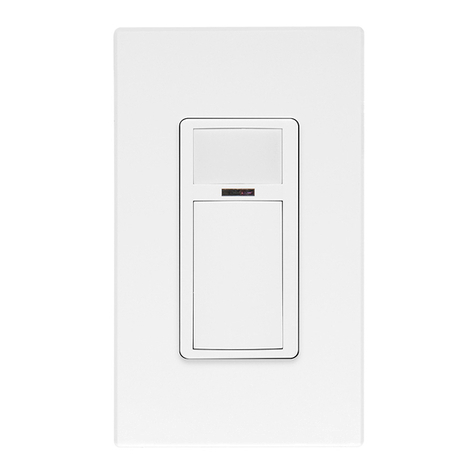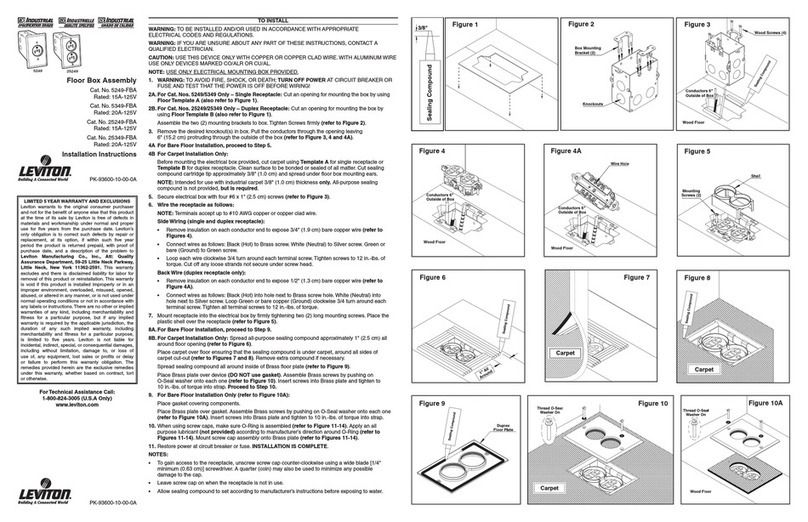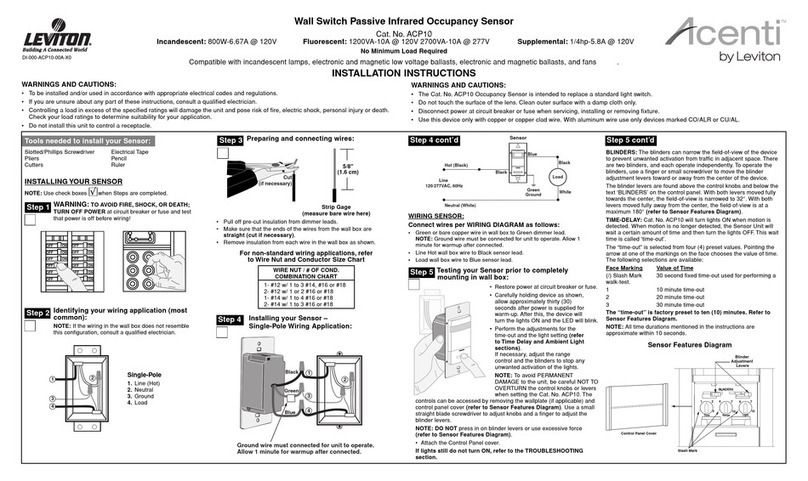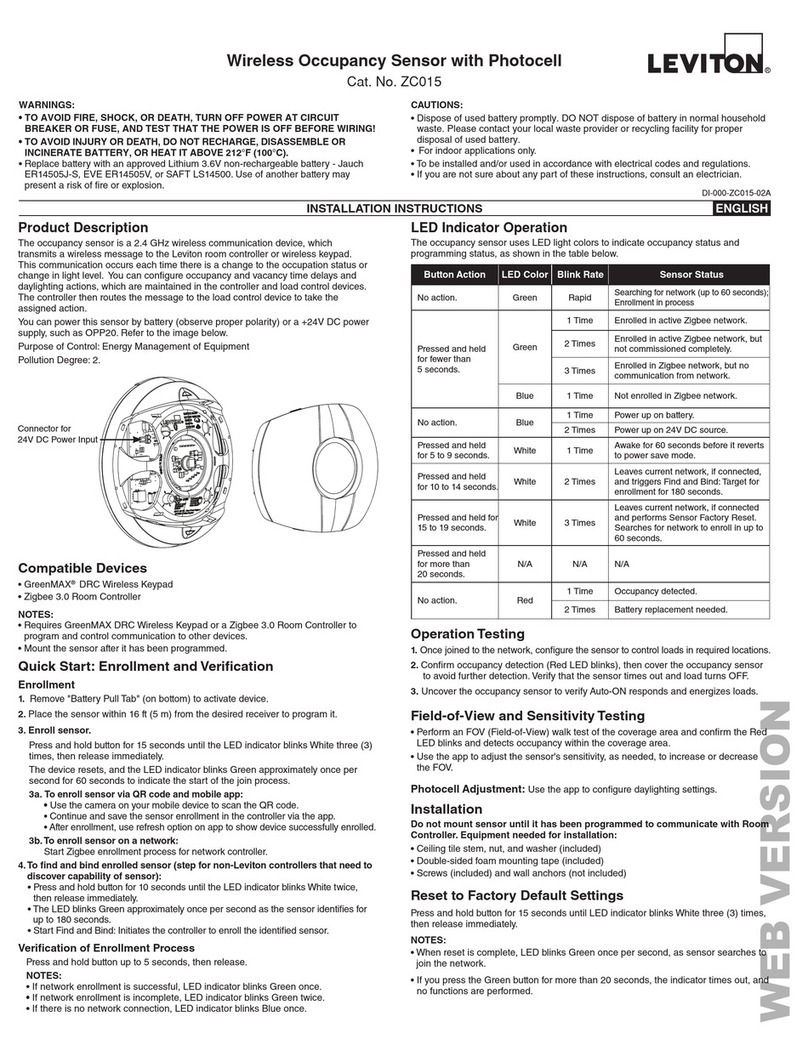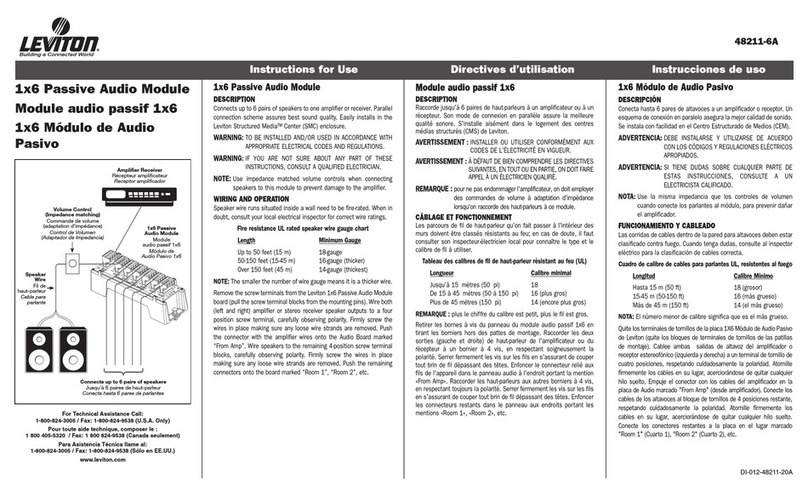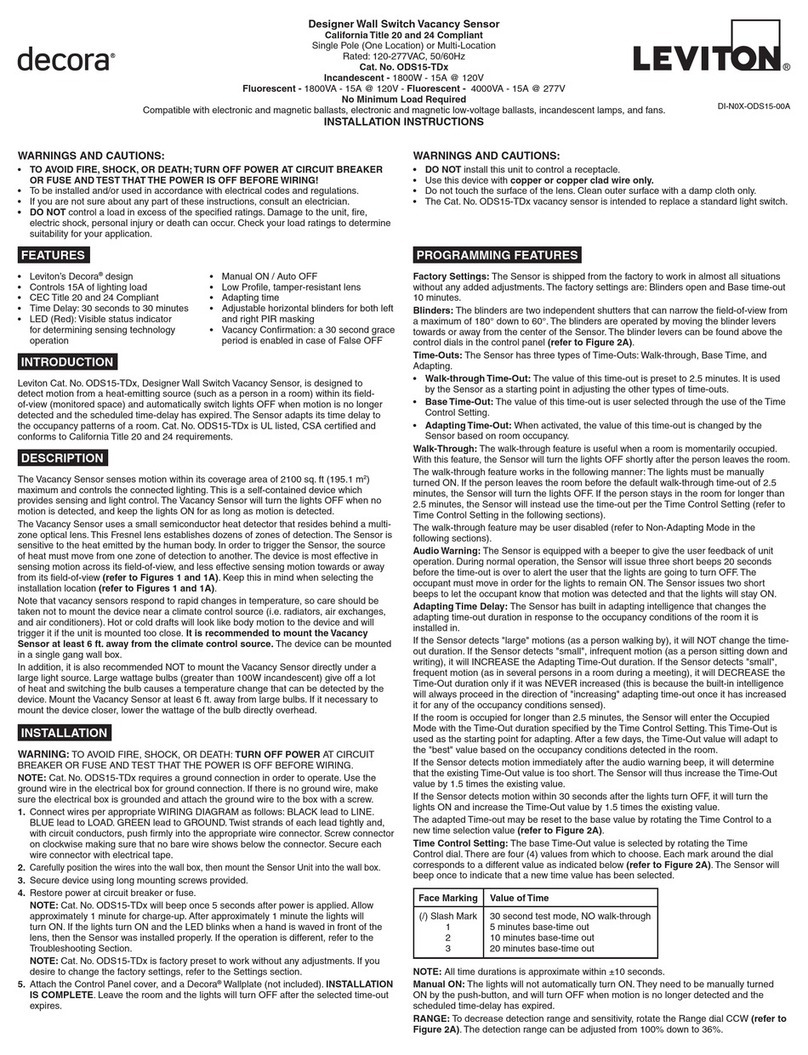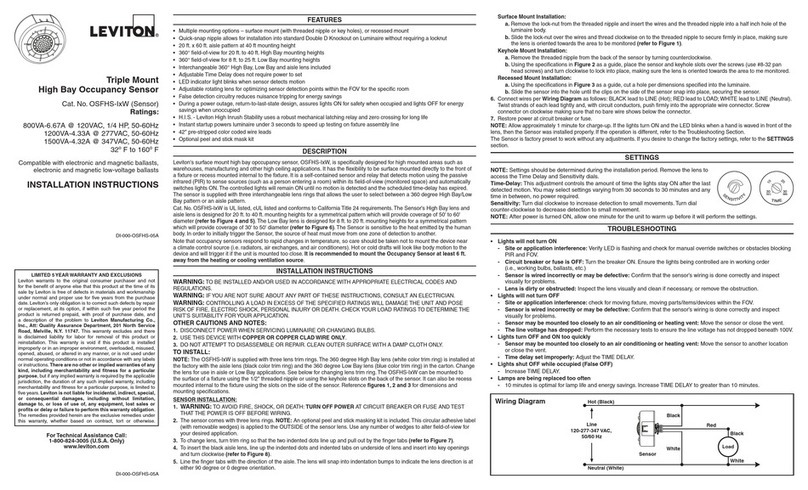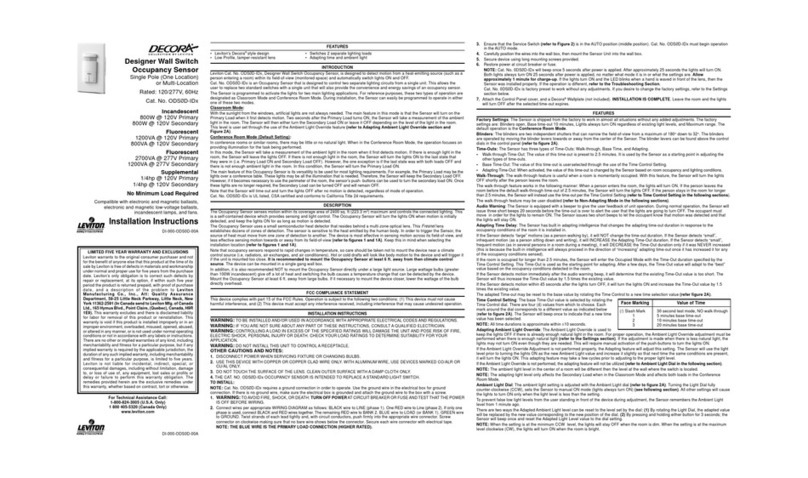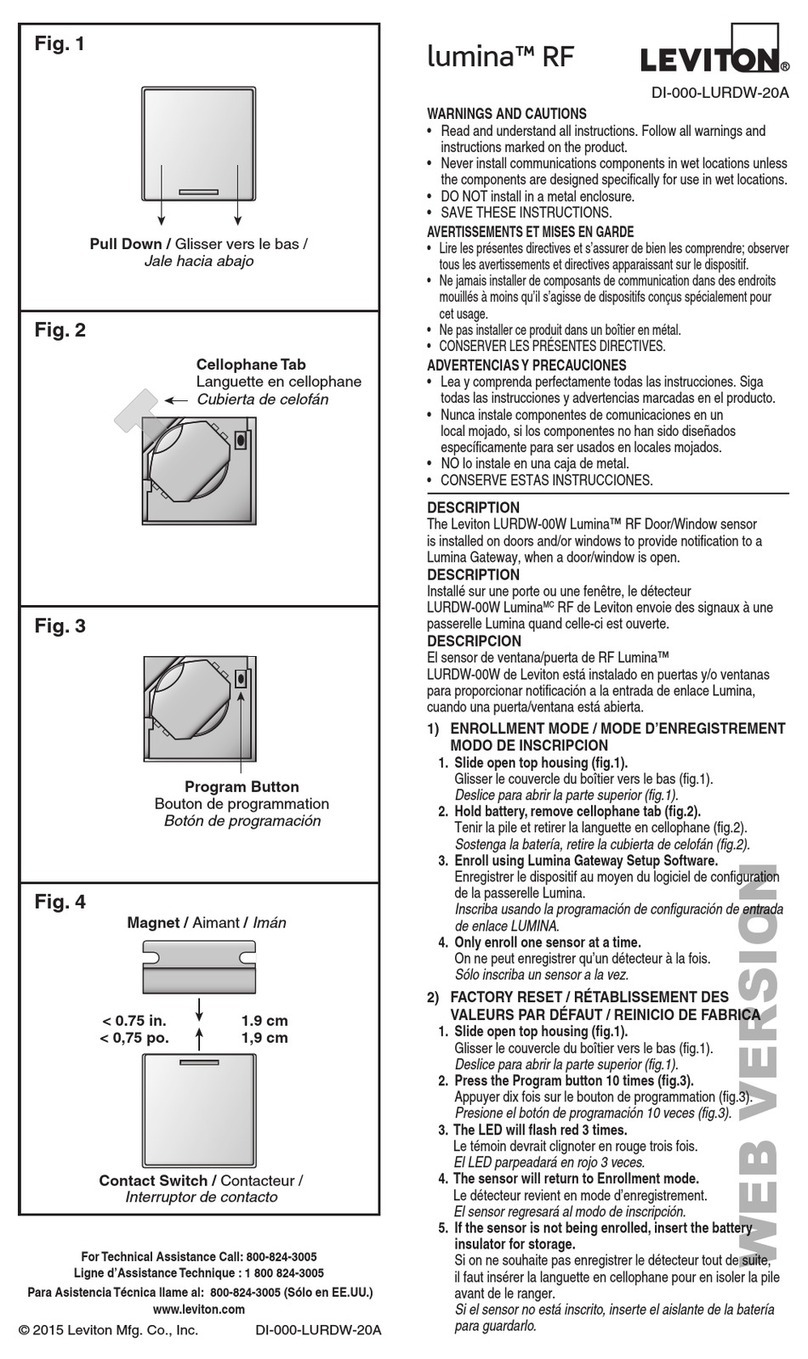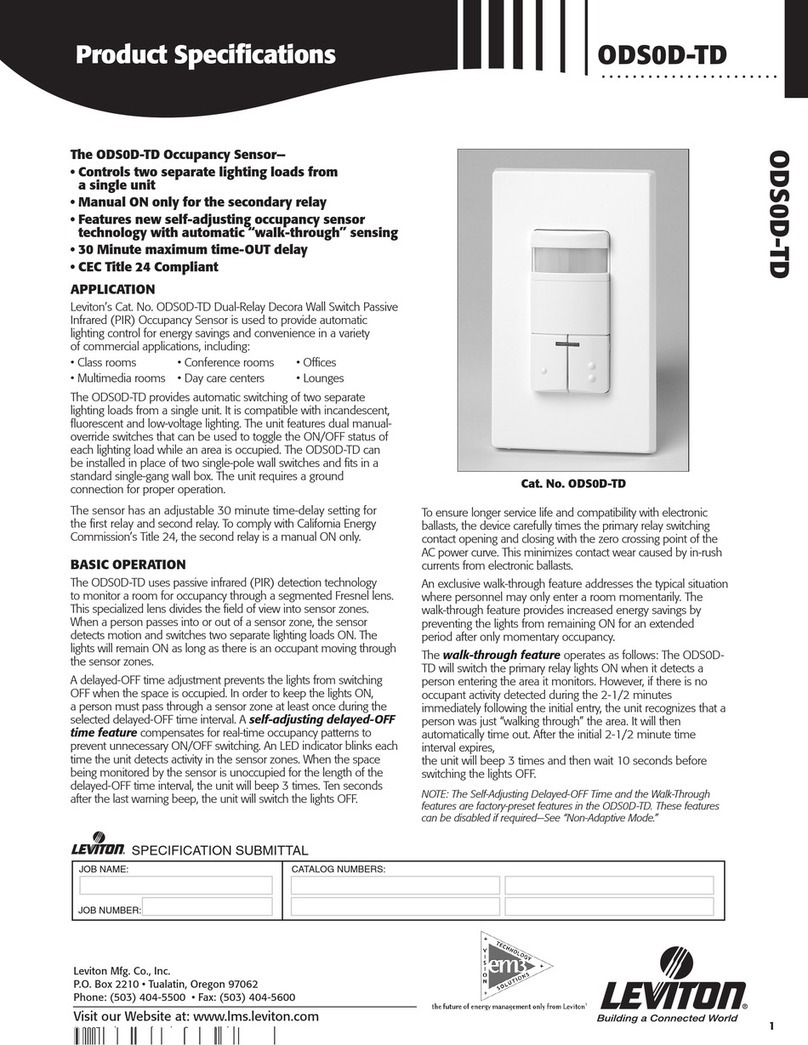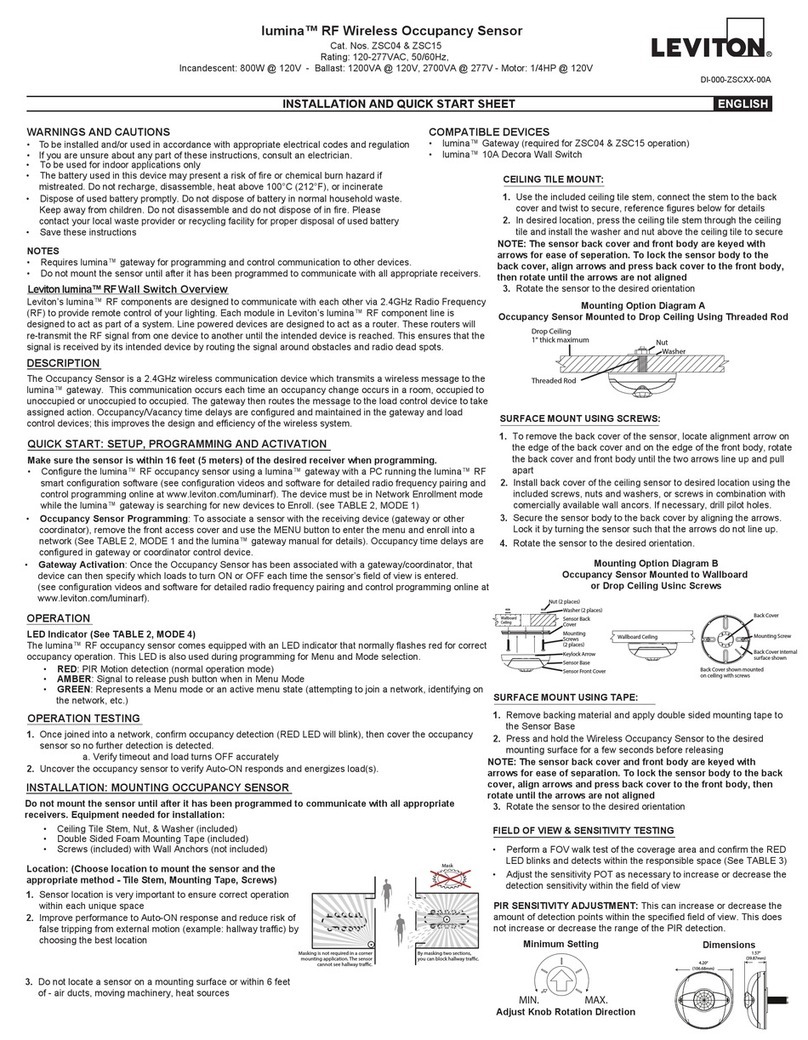© 2022 Leviton Manufacturing Co., Inc.
Setting Types and Options
(Default Settings Are Highlighted)
Option
Number
Setting 1 Setting 2 Setting 3 Setting 4
FAN TIMER
The duration of time
the Fan Load stays
ON when activated.
(Red light blinks 1x.)
LIGHT TIMER
The duration of time
the Light Load stays
ON after the last
detected motion.
(Red light blinks 2x.)
SENSITIVITY
Motion sensitivity.
Set the major and
minor detection
ranges. (Red light
blinks 3x.)
AMBIENT LIGHT
If the room is brighter
than the setting
selected, the Light
Load will not turn ON.
(For Occupancy
Sensor Mode Only)
(Red light blinks 4x.)
Option 1
(Green
blinks 1x) Manual 1 Minute Low (50% Range) Low Light Level
Option 2
(Green
blinks 2x)
15 Minutes
5 Minutes
Medium Medium Light
Level
Option 3
(Green
blinks 3x)
30 Minutes 10 Minutes High High/Brightest
Light Level
Option 4
(Green
blinks 4 x)
45 Minutes 20 Minutes Returns all settings
to their defaults.
Disabled-Turns
ON for all light
levels.
Programming
a. Hold the FAN and
LIGHT buttons down for
at least 5 seconds.
a. Hold down the
LIGHT button for
5 seconds.
a. Press the FAN button
each time you want
to advance from one
setting to the next.
NOTE: The settings
cycle from 1 to 4, and
then back to 1.
a. Press the LIGHT button
each time you want
to advance from one
option to the next.
NOTE: The options
cycle from 1 to 4, and
then back to 1.
•
Setting 1: Fan Timer - The amount
of time the fan stays ON. (A Red light
blinks once/second, if selected.)
• Setting 2: Light Timer - The time the
Light Load stays ON. (A Red light blinks
twice/second, if selected.)
• Setting 3: Sensitivity to Motion -
(A Red light blinks 3 times/second,
if selected.)
• Setting 4: Ambient Light Setting
(A Red light blinks 4 times/second,
if selected.) For Occupancy Sensor
mode only.
b. A Green light blinks to indicate
the option you selected.
b.
A Green light appears and
stays on for 5 seconds.
This indicates that you have
successfully entered the
Program Mode.
b.
A Green light appears and
stays on for 5 seconds.
This indicates that you
have successfully
exited
the Program Mode and
saved your settings.
4. Save your settings, and exit the Program Mode.
3. Change the option within each setting. (See the Setting Types and Options
table above.)
NOTE: The default option for each setting is highlighted in the table.
• Option 1 = 1 blink/second
• Option 2 = 2 blinks/second
• Option 3 = 3 blinks/second
• Option 4 = 4 blinks/second
2. Select one setting at a time, and program it to the desired option.
(See the Setting Types and Options table above.)
NOTES:
• After 60 seconds of inactivity, the device automatically exits the Program Mode, and
your settings are not saved.
• When you enter the Program Mode again, you start at the Fan Timer setting in the last
saved option. The default setting is Option 1: Manual.
NOTE: Once you enter the Program Mode, you can change multiple settings
before you save and exit.
1. Enter the Program Mode. Make sure the Light Load is ON.
For Technical Assistance, call 1-800-824-3005 (USA Only) or 1-800-405-5320 (Canada Only) www.leviton.com.
FCC STATEMENT
This equipment has been tested and found to comply with the limits for a Class B digital device, pursuant to part
15 of the FCC Rules. These limits are designed to provide reasonable protection against harmful interference in a
residential installation. This equipment generates, uses and can radiate radio frequency energy and, if not installed
and used in accordance with the instructions, may cause harmful interference to radio communications. However,
there is no guarantee that interference will not occur in a particular installation. If this equipment does cause harmful
interference to radio or television reception, which can be determined by turning the equipment off and on, the user is
encouraged to try to correct the interference by one or more of the following measures:
• Reorient or relocate the receiving antenna.
• Increase the separation between the equipment and receiver.
• Connect the equipment into an outlet on a circuit different from that to which the receiver is connected.
• Consult the dealer or an experienced radio/TV technician for help.
IC STATEMENT
This device complies with Industry Canada licence-exempt RSS standard(s). Operation is subject to the following
two conditions: (1) this device may not cause interference, and (2) this device must accept any interference, including
interference that may cause undesired operation of the device.
LIMITED 5 YEAR WARRANTY
For Leviton’s limited product warranty, go to www.leviton.com. For a printed copy of the warranty, call 1-800-824-3005.
Patents covering this product, if any, can be found on www.leviton.com/patents.
Leviton and the Leviton logo are the registered trademarks of Leviton Mfg. Co., Inc.
Test Mode
1. Hold down the Fan button for 5 seconds. A Red light blinks once every 2 seconds.
2. Walk around in any area you want to test. In the Test Mode, every motion detected
triggers the Light Load for 5 seconds.
3. Press the Light button to exit the Test Mode. The Test Mode times-out after 2 minutes.
NOTE: The Green locator LED function is disabled when in the Test Mode.
Temporary Disable Mode
1. To temporarily disable the Light Load from turning ON, press and hold the Light
button for 5 seconds.
2. The sensor ignores motion, and the Light Load stays OFF. A Green light double-flashes
every 2 seconds.
3. Press the Light button to exit the Temporary Disable Mode.
When to Use Occupancy or Vacancy
Programing
Mode When to Use Amount of Ambient
Light Present
Light Turns
ON When...
Light Turns
OFF When...
Occupancy
When
automatic ON/
OFF lighting
control is
desired.
1. Low: Light turns ON
automatically if the room
is darkest.
2. Medium: Light turns ON
automatically if the room
has more light.
3. High: Light turns ON
automatically if the room
has the most light.
4. Disabled: Light always
turns ON with motion.
User walks into
the view of the
sensor when the
light is OFF, and it
is darker than the
ambient light level
setting.
-OR-
The user presses
the Light button.
No motion is
detected for the
duration of the
programmed time
period.
-OR-
The user presses
the Light button.
Vacancy
When Manual
ON and
Automatic
OFF lighting
control is
desired.
N/A
The user presses
the Light button.
-OR-
The user moves
around within
30 seconds of
when the light
automatically
turns OFF.
The user presses
the Light button.
-OR-
No motion is
detected for the
duration of the
programmed Light
Timer period.
NOTE: When you turn the light OFF manually, the sensor ignores motion for 30 seconds to
allow the user to exit the room without re-triggering the light.
Occupancy/Vacancy Switch
Remove the wallplate and color kit to access the switch.
OCC
VAC
What to do if...
Issue Make this adjustment
The Light and Fan loads do
not operate with the push
pad, and the Red indicator
does not blink when motion
is present.
• Verify wiring connections to sensor.
• Make sure that device is installed correctly.
• Make sure the power is ON.
• Check to make sure the light bulb and fan are functional.
Lights do not switch ON when
motion is detected.
• Motion is beyond the sensing range - move closer to the switch.
• Adjust the ambient light level lower (Option 3, 2, 1 or disable). The
Red light blinks to indicate motion. If it blinks and the load is not
turning ON, it may be the ambient light.
• Check to make sure that the Occ-Vac switch is in OCC position.
Lights always stay ON.
• Check time delay settings and compare to how long the lights stay ON.
• Make sure no motion occurs in the coverage area for the time
selected by covering the lens.
• Check that the switch is not installed near a heat source, such as
a stove, lights, or heat vents, or detecting motion from an adjacent
area, such as a hallway. If it is, relocate it.
Fan turns ON when the Light
button is pressed.
The device is wired incorrectly. Switch the Red and Blue wires. The
Blue wire goes to the fan, and the Red wire goes to the light.
Sensing Area Coverage
1. Horizontal Field-of-View:
2. Vertical Field-of-View:
15 FT
10 FT
0
10 FT
15 FT
20 FT 30 FT
Major motion coverage 900ft2
Minor motion coverage 400ft2
40-48 IN
20 FT 30 FT
FOR CANADA ONLY
For warranty information and/or product returns, residents of Canada should contact Leviton in writing at Leviton
Manufacturing of Canada ULC to the attention of the Quality Assurance Department, 165 Hymus Blvd,
Pointe-Claire (Quebec), Canada H9R 1E9 or by telephone at 1-800-405-5320.
The table below describes each setting and each option within that setting. When in
the Program mode, the sensor's LEDs blink a red or green light sequence to verify the
settings you selected. For example, if you select the Light Timer setting, the Red LED
blinks 2 times. If you want to set the light timer to 5 minutes, the Green LED blinks two times.