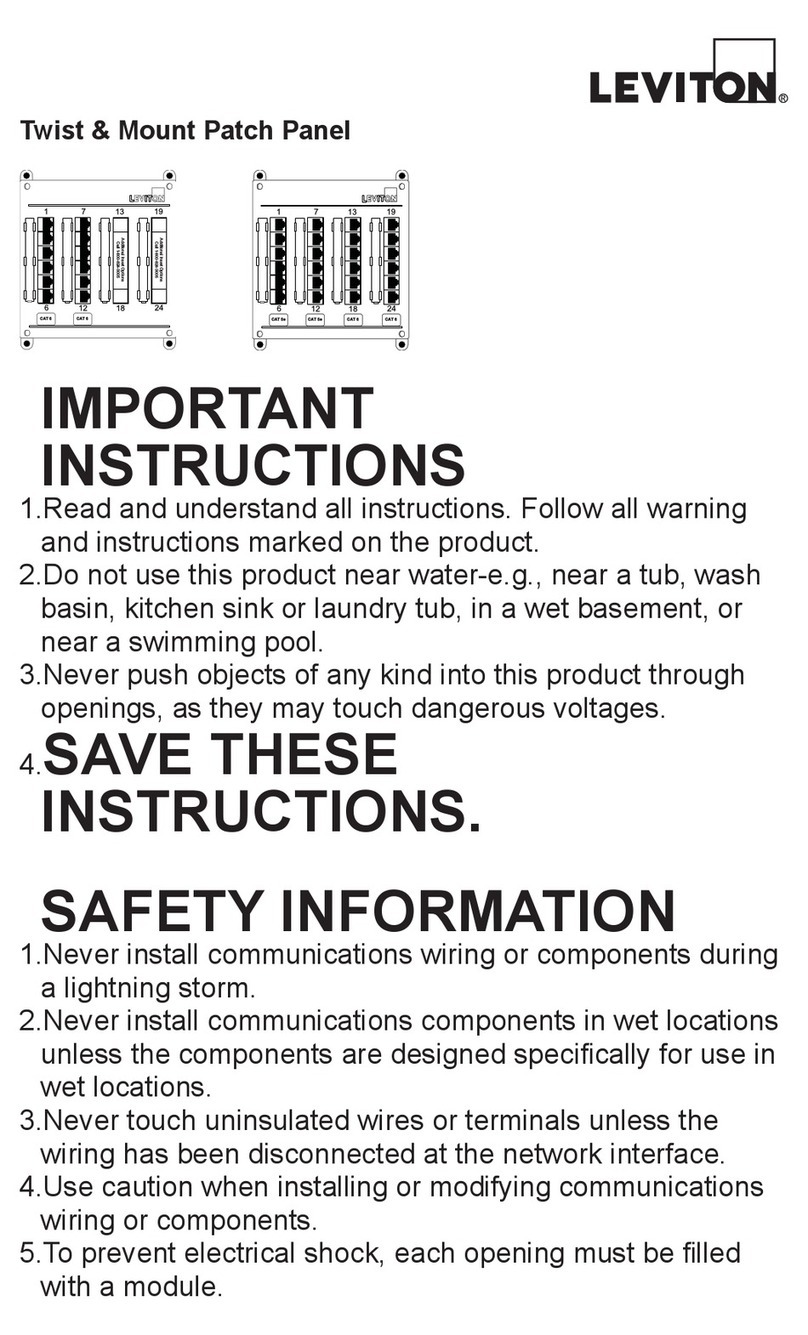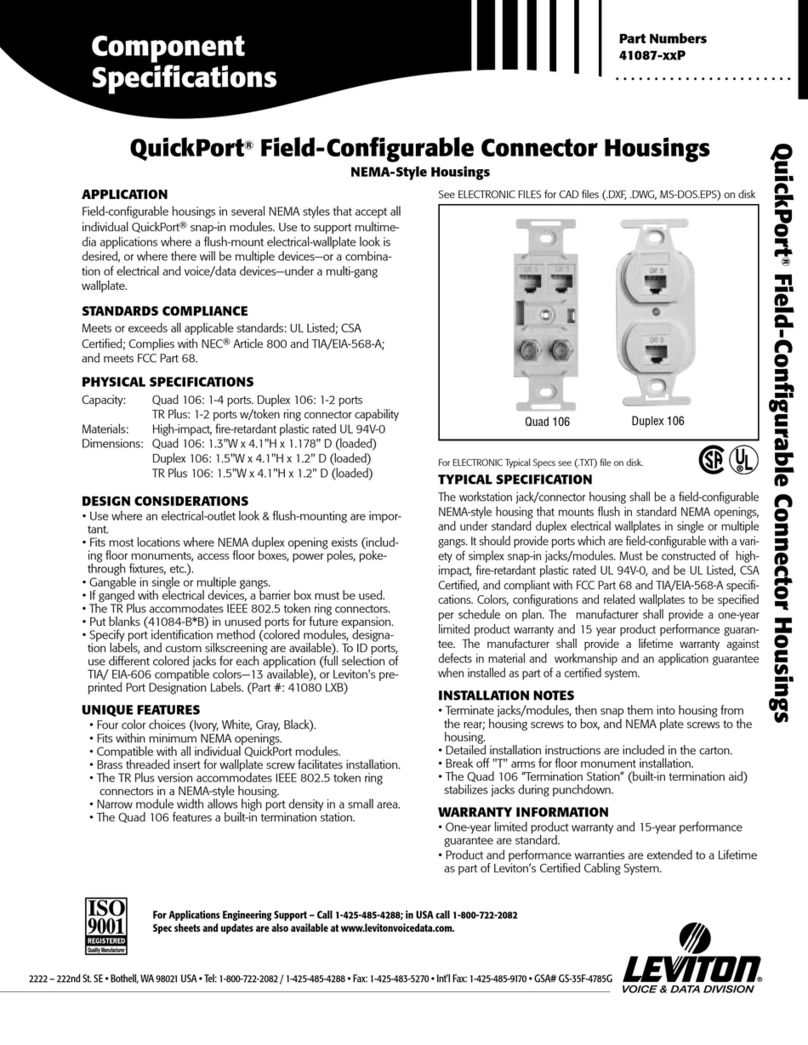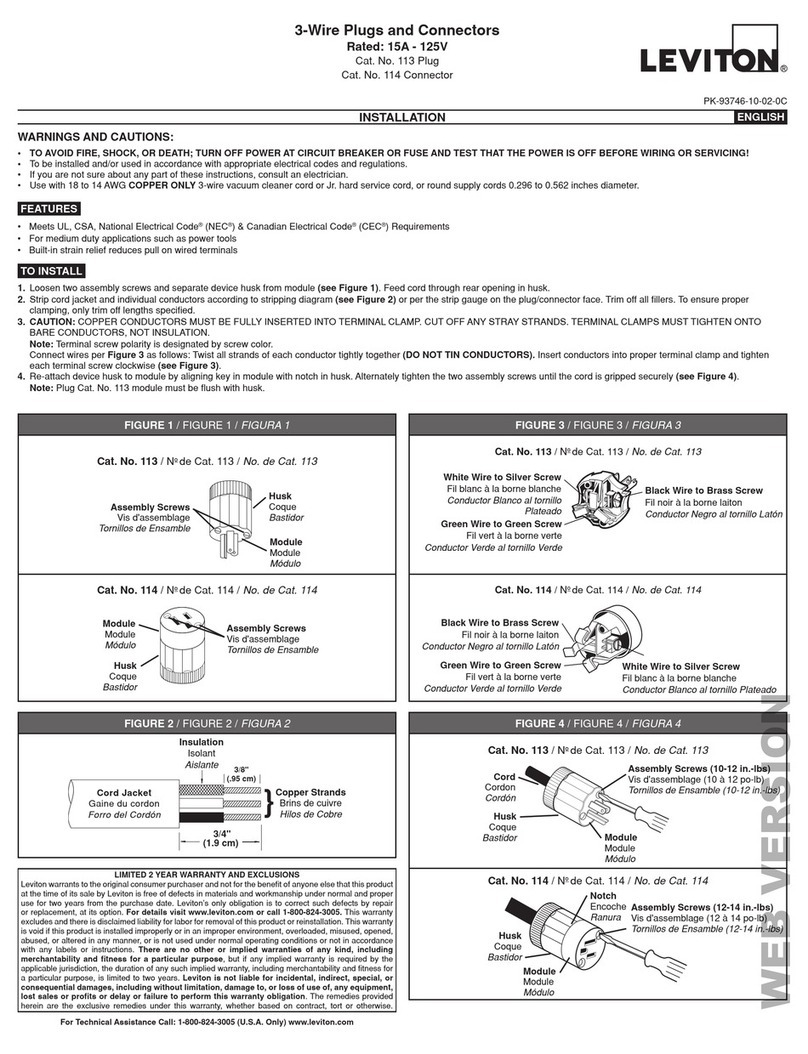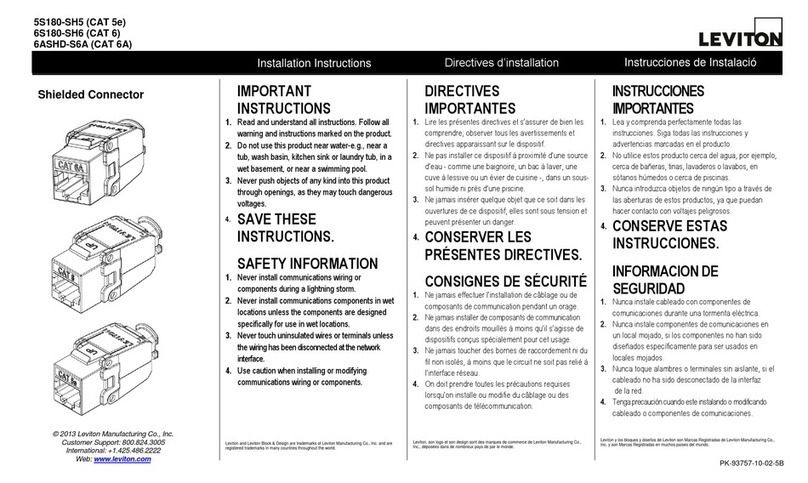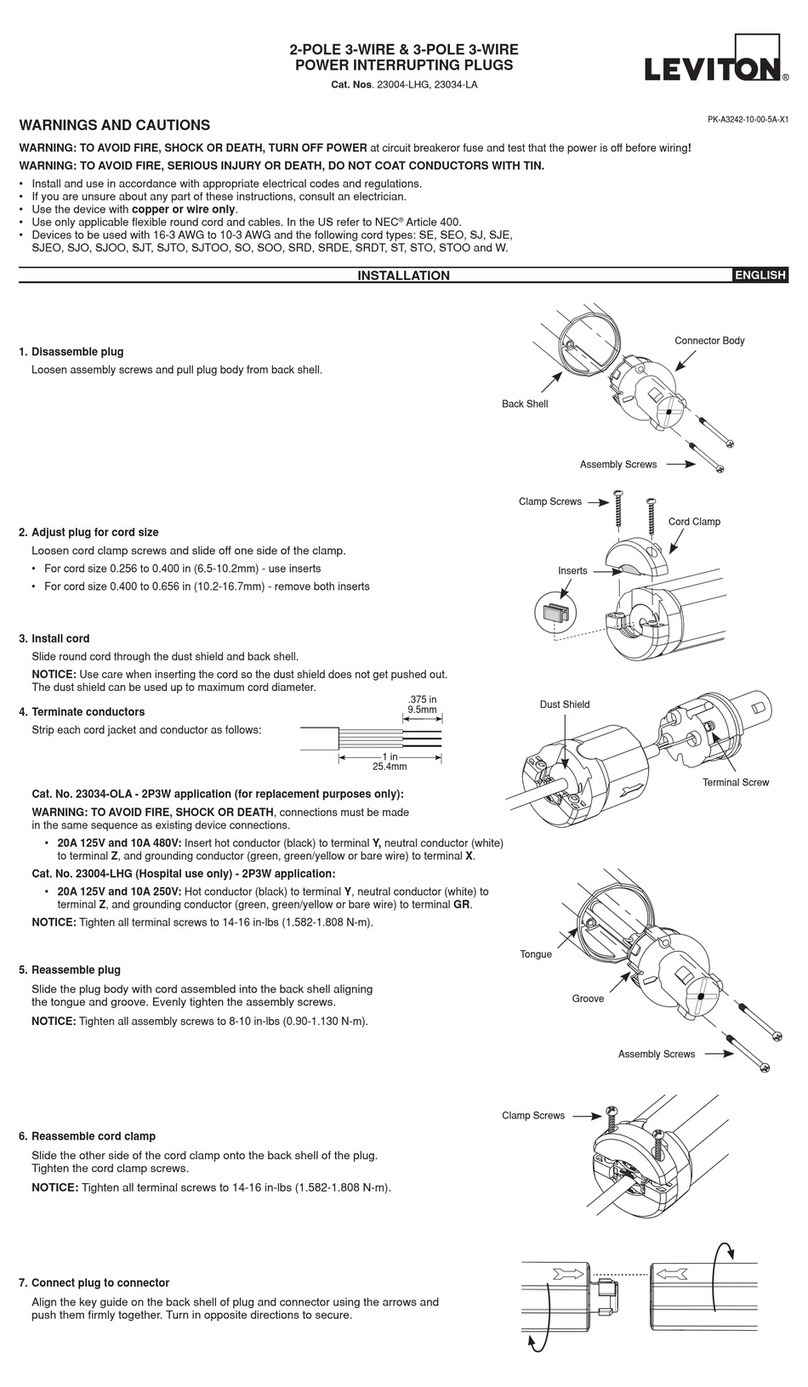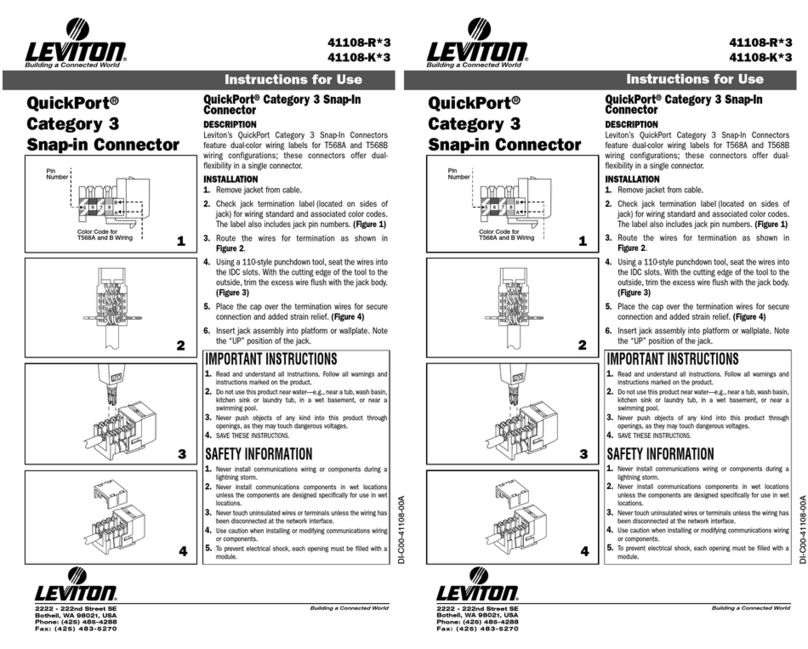For Technical Assistance Call:
1-800-824-3005 (U.S.A. Only)
www.leviton.com
LIMITED 2 YEAR WARRANTY AND EXCLUSIONS
Leviton warrants to the original consumer purchaser and
not for the benefit of anyone else that this product at the
time of its sale by Leviton is free of defects in materials and
workmanship under normal and proper use for two years
from the purchase date. Leviton’s only obligation is to correct
such defects by repair or replacement, at its option, if within
such two year period the product is returned prepaid, with
proof of purchase date, and a description of the problem to
Leviton Manufacturing Co., Inc.,Att: Quality Assurance
Department, 59-25 Little Neck Parkway, Little Neck, New
York 11362-2591. This warranty excludes and there is
disclaimed liability for labor for removal of this product or
reinstallation. This warranty is void if this product is installed
improperly or in an improper environment, overloaded,
misused, opened, abused, or altered in any manner, or is
not used under normal operating conditions or not in
accordance with any labels or instructions. There are no
other or implied warranties of any kind, including
merchantability and fitness for a particular purpose, but if
any implied warranty is required by the applicable
jurisdiction, the duration of any such implied warranty,
includingmerchantability andfitness fora particular purpose,
is limited to two years. Leviton is not liable for incidental,
indirect, special, or consequential damages, including
without limitation, damage to, or loss of use of, any
equipment, lost sales or profits or delay or failure to perform
this warranty obligation. The remedies provided herein are
the exclusive remedies under this warranty, whether based
on contract, tort or otherwise.
DI-000-NE100-00A-Pilot
C O L L E C T I O N B Y L E V I T O N
SmartJack
Cat. No. NE100
24VDC
40mA, 1W
For use w/Leviton LCnet products
INSTALLATION INSTRUCTIONS
DI-000-NE100-00A-Pilot
LCnet LED
Jack
RS-232 LED
A
A
A
A
Figure 1 - SmartJack Functions
Figure 2 - Color Conversion
FEATURES
•Leviton’s Decora®Style design
•Fits standard wall box
•Color conversion available
•Low-Voltage for easy installation
•Serial to RJ11 Cable included
INTRODUCTION
The SmartJack, Cat. No. NE100, is used in conjunction with software provided by Leviton to enable
control of a Leviton lighting system from a personal computer. This product allows messages to be
transferred back and forth from a user’s personal computer to the LCnet system, allowing a user to
have control of their own lights from the computer desktop. If there is a whole network of
computers, then each person can control their own lights. To enable this, the computer connected
to the SmartJack must be part of a network that supports HTTP.
DESCRIPTION
The SmartJack is a low-voltage Class II wiring device and installs in a regular wall box. There are
two connections, a pluggable connector (on back of device) and a jack (on front of device) to use
with the provided computer cable. The pluggable connector is used to connect the SmartJack to the
LCnet system. The provided cable connects the SmartJack to the serial port of a personal
computer. On one end of the cable there is a RJ-11 plug and on the other end a DB-9 connector.
There are two LED indicators on the face of the SmartJack. These indicators are used to display
the state of communication on each of the connectors. See the “To Operate”section for a
description of the functions of the indicators.
The Leviton Personal Dimmer and HTTP Server software provided works with Windows 95, 98,
2000 and NT 4.0. Instructions for installing the software are provided with the software files. Check
Leviton website for updated software.
FCC COMPLIANCE STATEMENT
This device complies with part 15 of the FCC Rules. Operation is subject to the following two
conditions: (1) This device must not cause harmful interference, and (2) This device must accept
any interference received, including interference that may cause undesired operation.
INSTALLATION INSTRUCTIONS
WARNING: TO BE INSTALLED AND/OR USED IN ACCORDANCE WITHAPPROPRIATE
ELECTRICAL CODES AND REGULATIONS.
WARNING: IF YOU ARE NOT SURE ABOUTANY PART OF THESE INSTRUCTIONS, CONSULT
A QUALIFIED ELECTRICIAN.
CAUTION: DISCONNECT POWER WHEN SERVICING FIXTURE OR CHANGING LAMPS.
CAUTION: THE SMARTJACK OPERATES OFF OF LOW-VOLTAGE (24VDC), SO CARE MUST
BE TAKEN WHEN REPLACING A LIGHT SWITCH. CONSULT LOCAL BUILDING CODES AND
REGULATIONS FOR PROPER LOW-VOLTAGE INSTALLATION.
TO INSTALL:
1. WARNING: TO AVOID FIRE, SHOCK, OR DEATH; TURN OFF POWER AT CIRCUIT
BREAKER OR FUSE AND TEST THAT POWER IS OFF BEFORE WIRING!
2. Remove existing wallplate and switch or dimmer, if applicable
CAUTION: IF APPLICABLE, ENSURE THAT CIRCUIT CONDUCTORS ARE PROPERLY
CAPPED OFF WITH WIRE CONNECTORS AND REMOVED FROM WALL BOX.
3. Connect per appropriate WIRING DIAGRAM as follows: Insert each lead into appropriate Plug
location by pushing firmly (refer to Wiring Diagram 1). If using stranded wire, twist strands of
each lead tightly (making sure that there are no stray strands) and push firmly into appropriate
Plug location. Tighten the screws on the Plug making sure that no bare conductor shows.
Connect Plug into Connector on the back of the SmartJack.
DI-000-NE100-00A-Pilot 9/21/01, 4:35 PM1