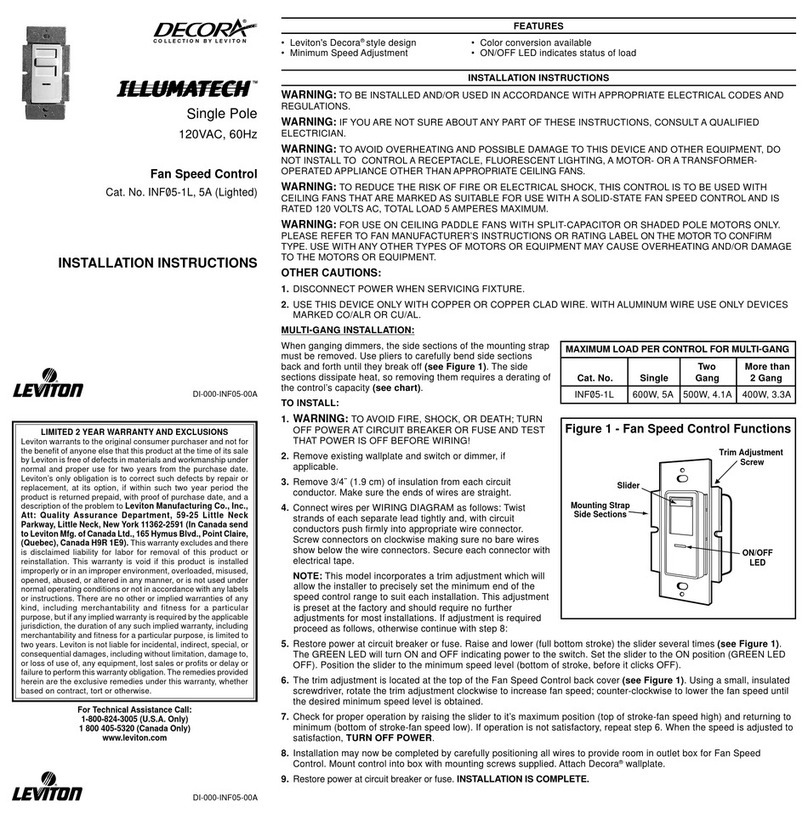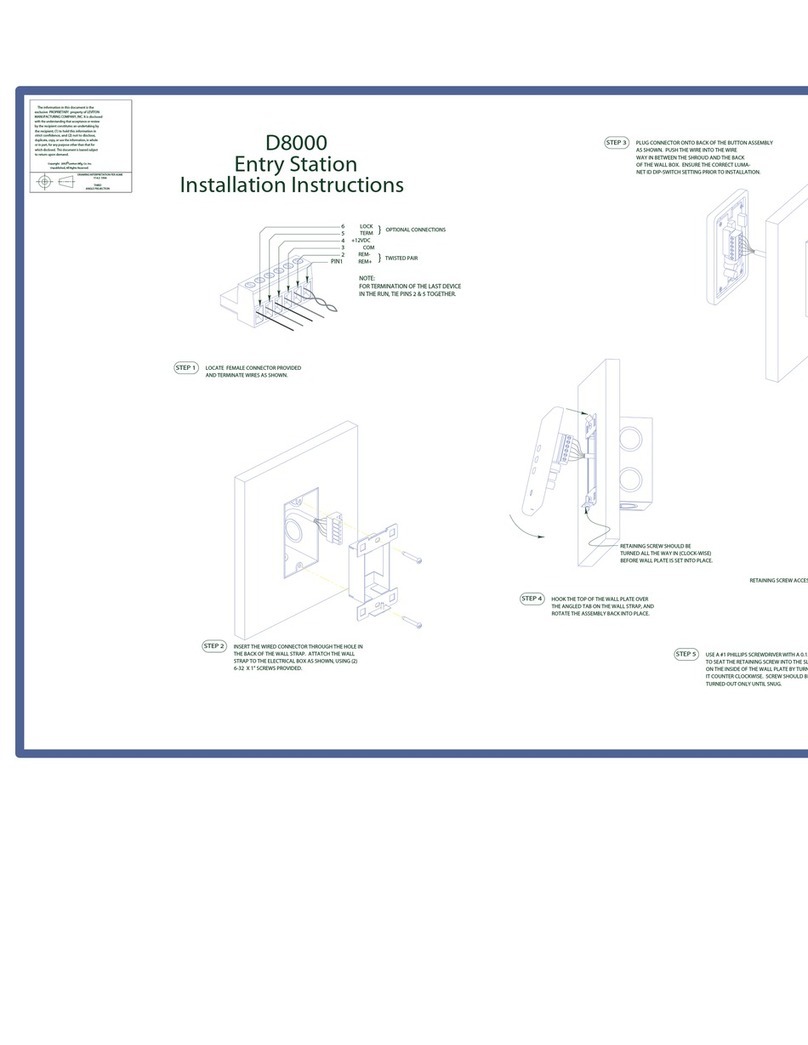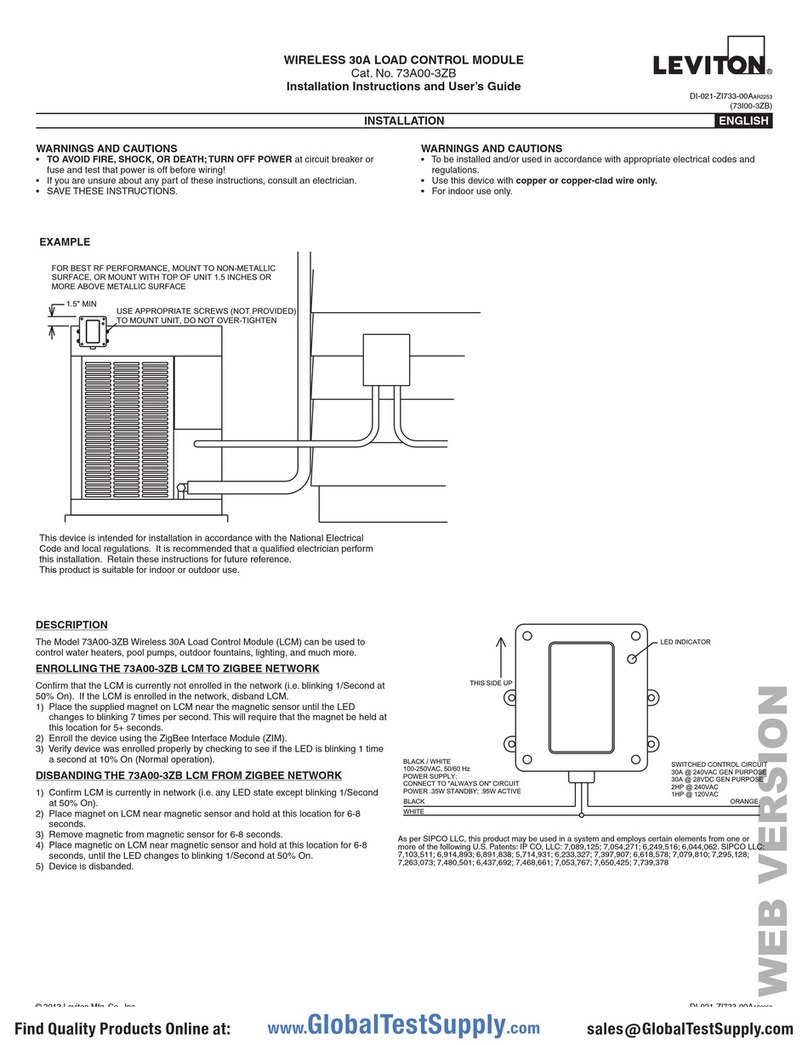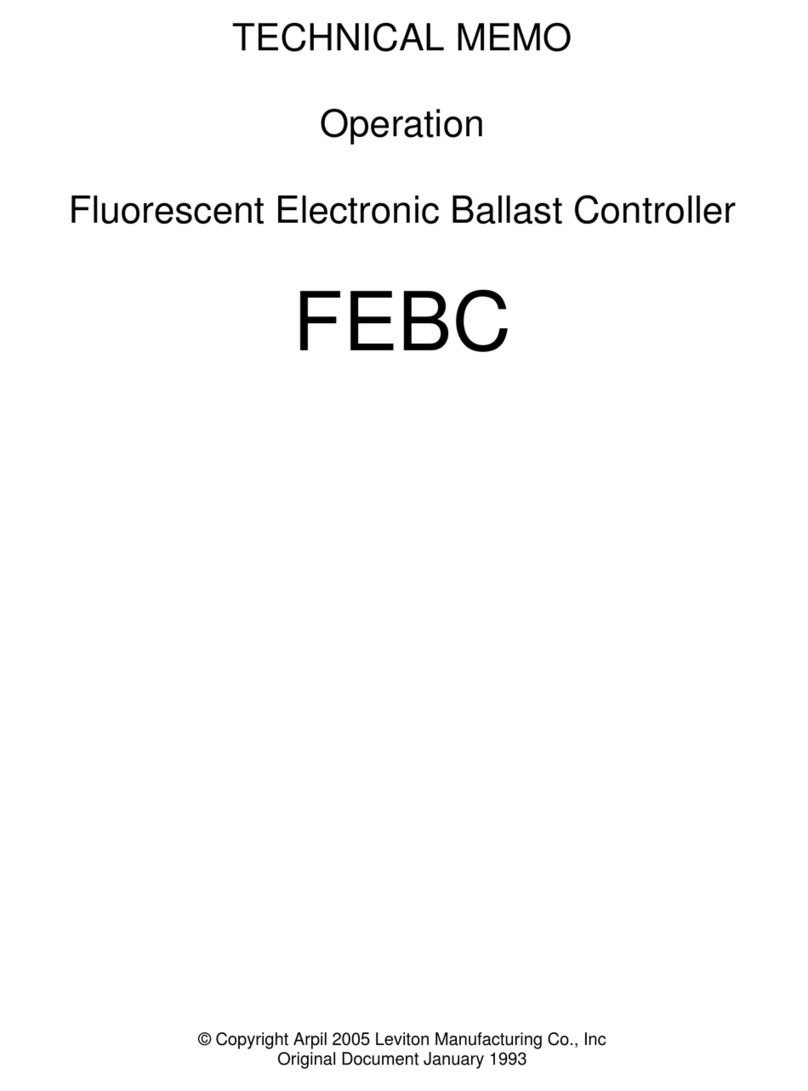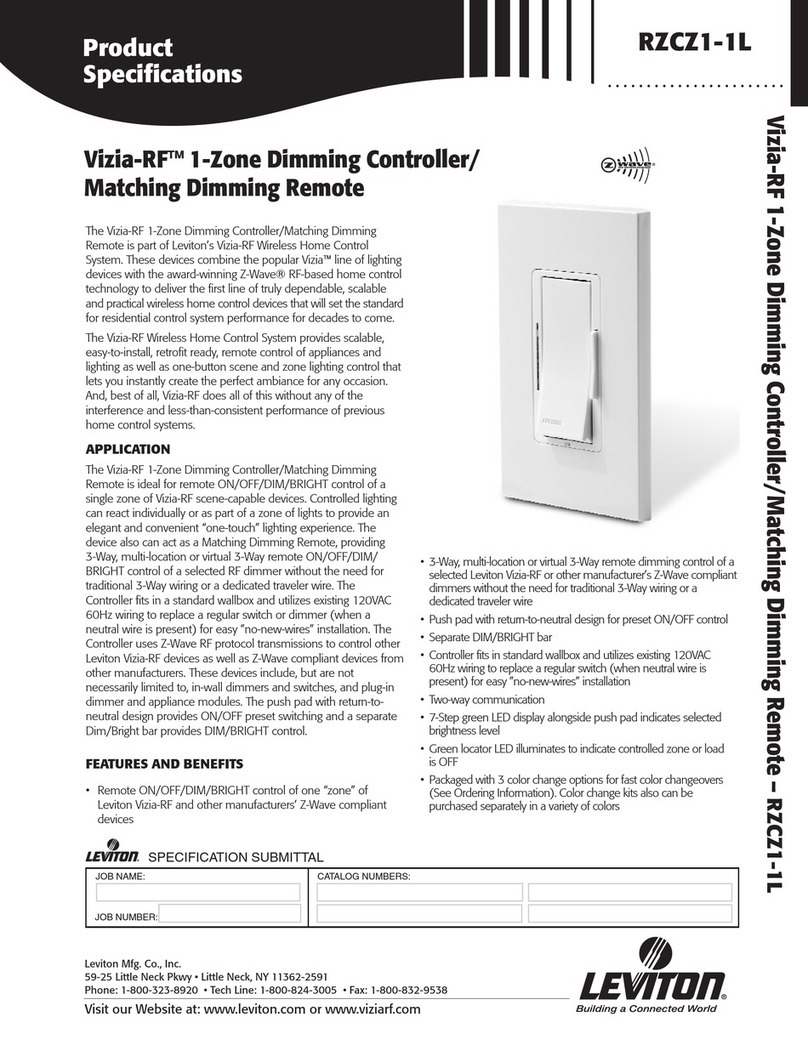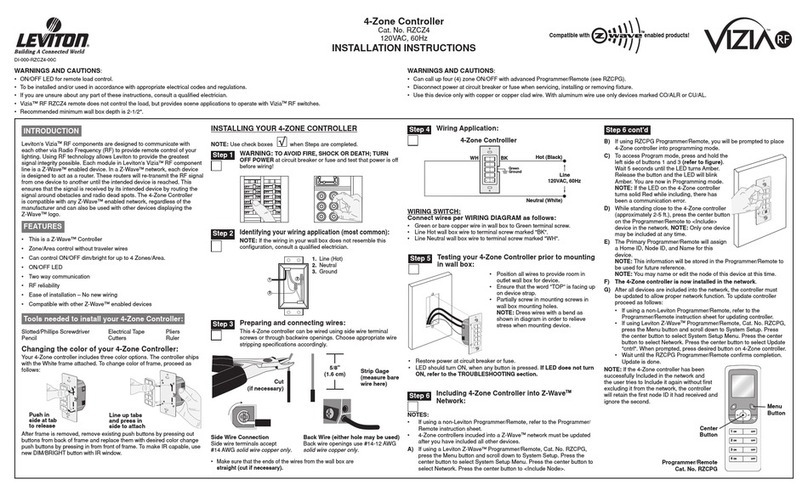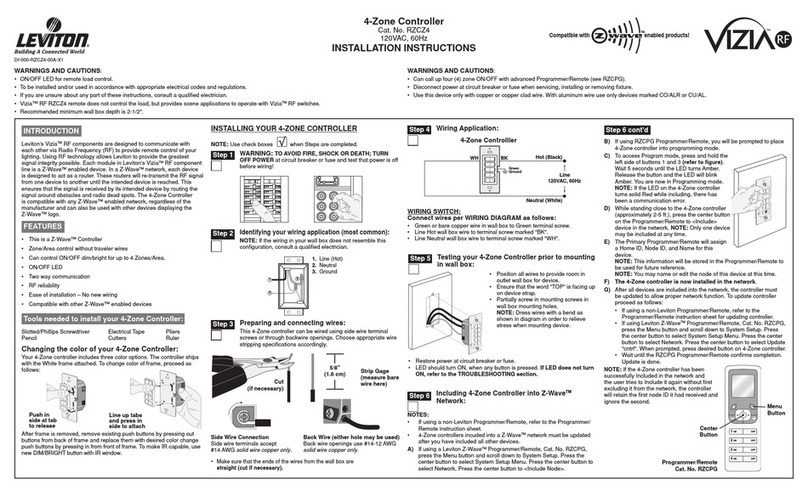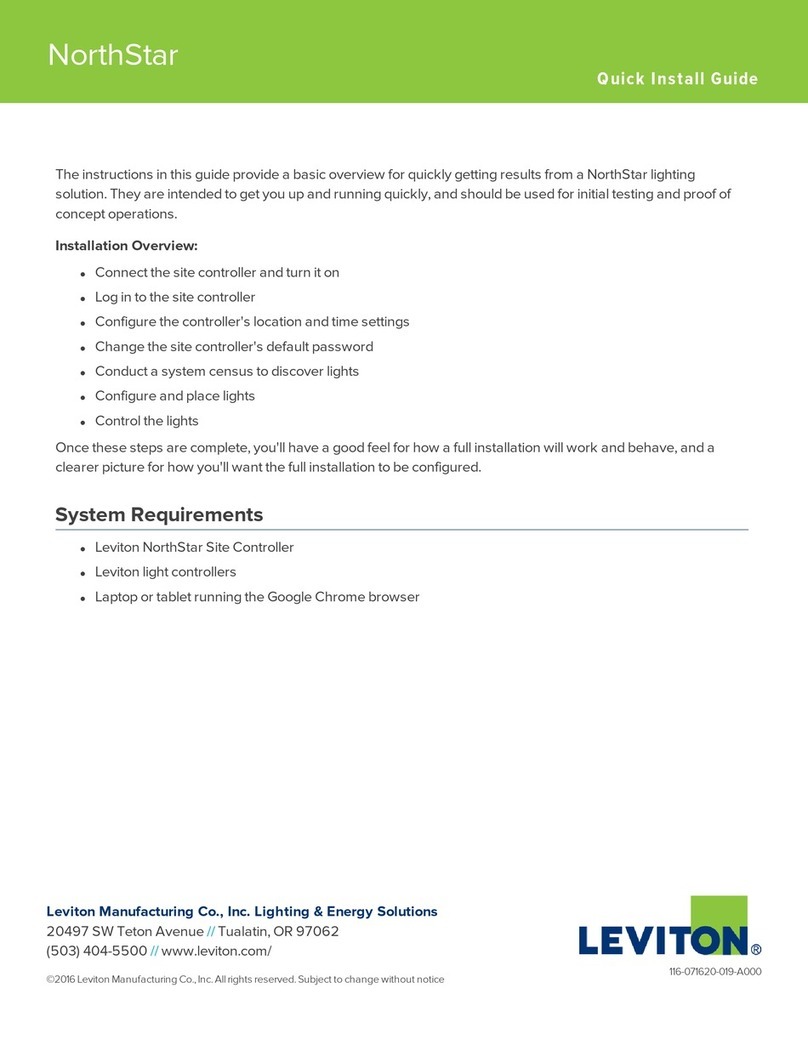For Technical Assistance Call:
1-800-824-3005 (U.S.A. Only)
www.leviton.com
LIMITED 5 YEAR WARRANTY AND EXCLUSIONS
Leviton warrants to the original consumer purchaser and not
for the benefit of anyone else that this product at the time of
its sale by Leviton is free of defects in materials and
workmanship under normal and proper use for five years from
the purchase date. Leviton’s only obligation is to correct such
defects by repair or replacement, at its option, if within such
five year period the product is returned prepaid, with proof of
purchase date, and a description of the problem to Leviton
Manufacturing Co., Inc., Att: Quality Assurance
Department, 59-25 Little Neck Parkway, Little Neck, New
York 11362-2591. This warranty excludes and there is
disclaimed liability for labor for removal of this product or
reinstallation. This warranty is void if this product is installed
improperly or in an improper environment, overloaded,
misused, opened, abused, or altered in any manner, or is
not used under normal operating conditions or not in
accordance with any labels or instructions. There are no
other or implied warranties of any kind, including
merchantability and fitness for a particular purpose, but
if any implied warranty is required by the applicable
jurisdiction, the duration of any such implied warranty,
including merchantability and fitness for a particular purpose,
is limited to five years. Leviton is not liable for incidental,
indirect, special, or consequential damages, including
without limitation, damage to, or loss of use of, any
equipment, lost sales or profits or delay or failure to
perform this warranty obligation. The remedies provided
herein are the exclusive remedies under this warranty,
whether based on contract, tort or otherwise.
DI-000-NE515-00A
Partition Controller
Cat. No. NE515
24VDC
24mA, 0.6W
For use w/compatible Leviton LCnet products
For more information go to
www.leviton.com/D3200
INSTALLATION INSTRUCTIONS
DI-000-NE515-00A
Figure 1
Partition Controller Function Buttons
FEATURES
•Leviton’s Decora®Style design • Gangable with 1 additional unit for selection of up to 256 configurations
•Each NE515 can call up to 16 configurations • Fits standard wall box
•Low-Voltage for easy installation
INTRODUCTION
The Partition Controller, Cat No. NE515, is a Decora-style device that sends commands to control combine/separate features. This allows changes of partition configurations with
a touch of a button. The unit provides a unique, entry pad interface that matches Decora® style devices. The NE515 is ideal when lighting rooms with movable walls using the
D3200 Systems.
DESCRIPTION
The NE515 allows you to manipulate lighting in a room with up to four movable walls. Each button will place each D3208 Multizone Controller into the proper configuration when a
wall is present or removed. After programming of D3208(s)/D3206(s) and connection to the NE515 is complete, the NE515 buttons 1 through 4 will be illuminated to indicate
configuration 1 (all walls removed). Pressing a button on the NE515 will turn OFF the NE515 LED associated with that button and will illuminate the Reset button indicating a wall
is present and a different lighting configuration has been implemented. Pressing the Reset button will return the system back into configuration 1 (which will illuminate buttons 1
through 4 of the NE515 to show all walls are removed).
The NE515 in conjunction with a D3208 system can be used more generally as a configuration controller where movable walls may not be utilized.
FCC COMPLIANCE STATEMENT
This device complies with part 15 of the FCC Rules. Operation is subject to the following two conditions: (1) This device must not cause harmful interference, and (2) This device
must accept any interference received, including interference that may cause undesired operation.
INSTALLATION INSTRUCTIONS
WARNING: TO BE INSTALLED AND/OR USED IN ACCORDANCE WITH APPROPRIATE ELECTRICAL CODES AND REGULATIONS.
WARNING: IF YOU ARE NOT SURE ABOUT ANY PART OF THESE INSTRUCTIONS, CONSULT A QUALIFIED ELECTRICIAN.
CAUTION: DISCONNECT POWER WHEN SERVICING FIXTURE OR CHANGING LAMPS.
CAUTION: THE PARTITION CONTROLLER OPERATES OFF OF LOW-VOLTAGE (24VDC), SO CARE MUST BE TAKEN WHEN REPLACING A LIGHT SWITCH. CONSULT
LOCAL BUILDING CODES AND REGULATIONS FOR PROPER LOW-VOLTAGE INSTALLATION.
TO INSTALL:
1. WARNING: TO AVOID FIRE, SHOCK, OR DEATH; TURN OFF POWER AT CIRCUIT BREAKER OR FUSE AND TEST THAT POWER IS OFF BEFORE WIRING!
2. Low-Voltage Wiring: Connect per appropriate WIRING DIAGRAM as follows: Insert each lead into appropriate Plug connector location by pushing firmly (refer to Wiring
Diagrams 1 and 2). If using stranded wire, twist strands of each lead tightly (making sure that there are no stray strands) and push firmly into appropriate Plug connector
location.
NOTES:
•LCnet must be wired using a twisted pair for the CAN_H and CAN_L wires. Leviton recommends using CAT5 wire.
•If the device is the first or last one on the bus, the LCnet must be terminated. Use the terminating plug (included) making sure to connect shorting wire to CAN_H or you
may also short the center terminal in the connector on the device to the CAN_H terminal (refer to Wiring Diagrams 1 and 2).
3. Tighten the screws on the Plug connector making sure that no bare conductor shows. Connect Plug connector to Jack on the back of the Controller.
4. Carefully position all wires to provide room in outlet box for Controller. Mount Controller into box with mounting screws supplied.
5. Replace wallplate as follows:
•Remove "A" tab when using standard Decora® wallplate (refer to Figure 1).
•Leave “A” tabs intact when using Decora® Screwless wallplate.
6. Restore power at circuit breaker or fuse. INSTALLATION IS COMPLETE.
TO OPERATE
1. At the desired D3208 Controller, use the programming wizards to enter the Configuration wizard and access the Comb/Separate menu.
NOTE: Refer to Controller instruction sheet for programming details.
2. Using the UP/DOWN arrows, pick which walls you wish to be present out of the eight available walls. When selected,
the NE515 will shut OFF the LED(s) of the button(s) corresponding to the wall(s) that you have just entered.
NOTE: The walls can also be chosen by entering a configuration number.
3. Assign all attributes to the D3208 Controllers in the system under this configuration to combine the groups of the now joined D3200.
4. With this configuration set, you can move on to set up all configurations needed.
When you want to change configurations corresponding to a wall being removed or added, simply press the button on the NE515. This will cause the corresponding NE515
button to toggle states (LED ON/OFF) and signal a change in configuration. The Reset button may also toggle state.
NOTES:
•When using a NE515 Partition Controller, each button corresponds to its identical space, i.e. button 1 on the NE515 corresponds to space one in the combine/separate function.
•When first installed, the default configuration is #1 which corresponds to all D3208’s in a common group. The D3208’s will be all combined for one large area and the NE515
will have all buttons except for the reset button lit.
•The device will internally assign a configuration number based on the Configuration Matrix on page 2.:
Use , v or SEL
>Comb/Separate
V
Use , v or SEL
<CONFIG WIZARD>
V
SEL PARTITIONS:
>________<