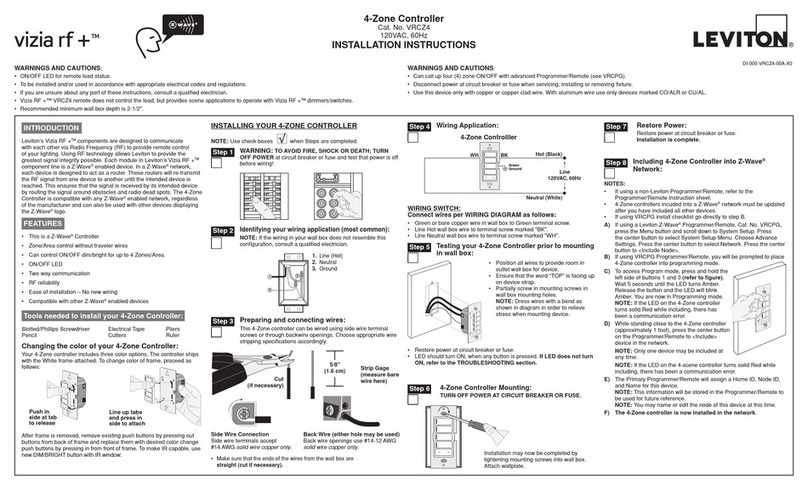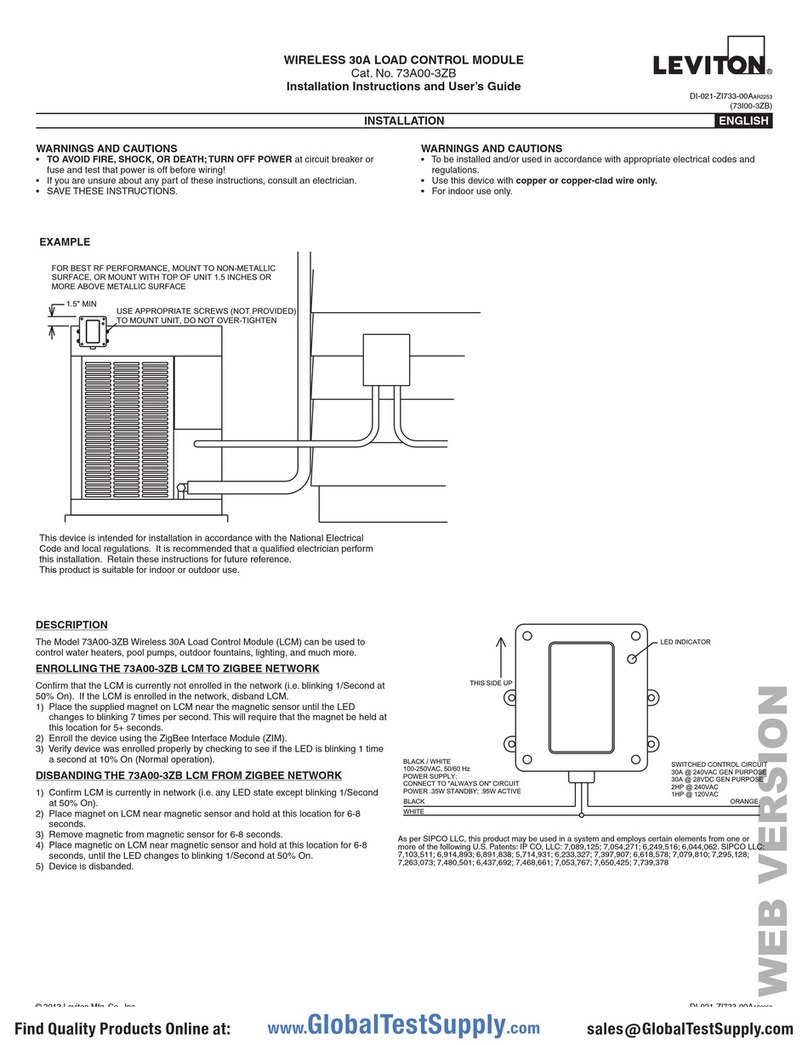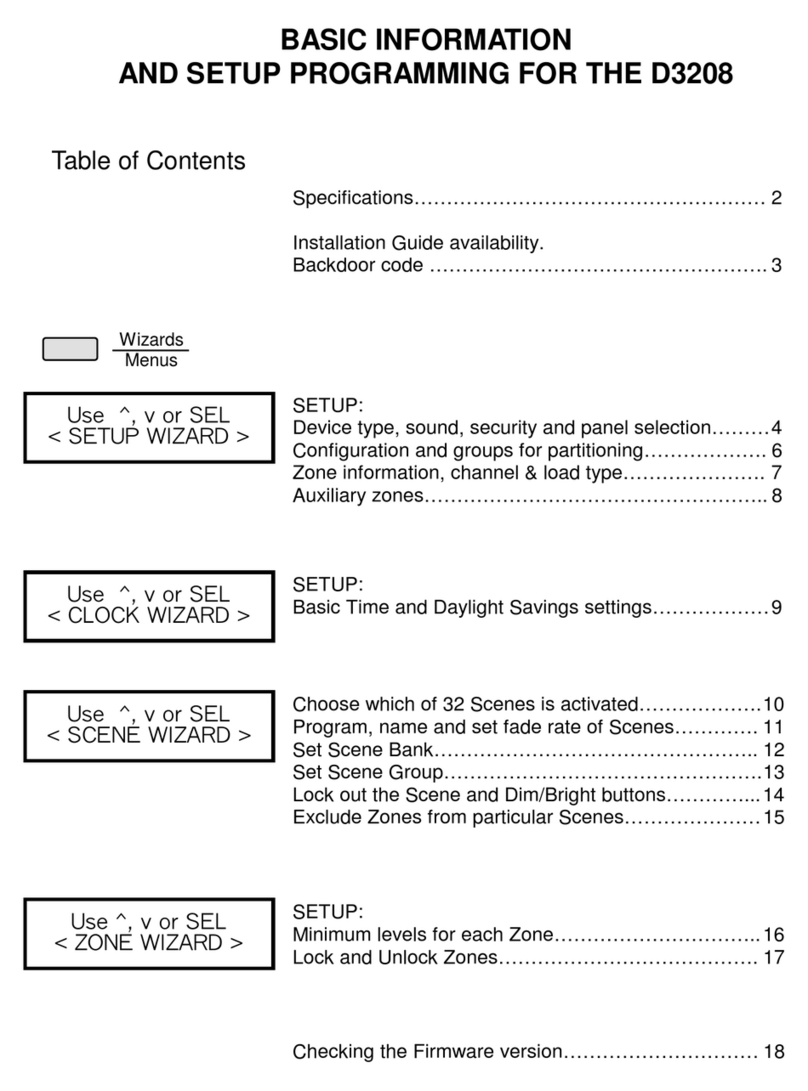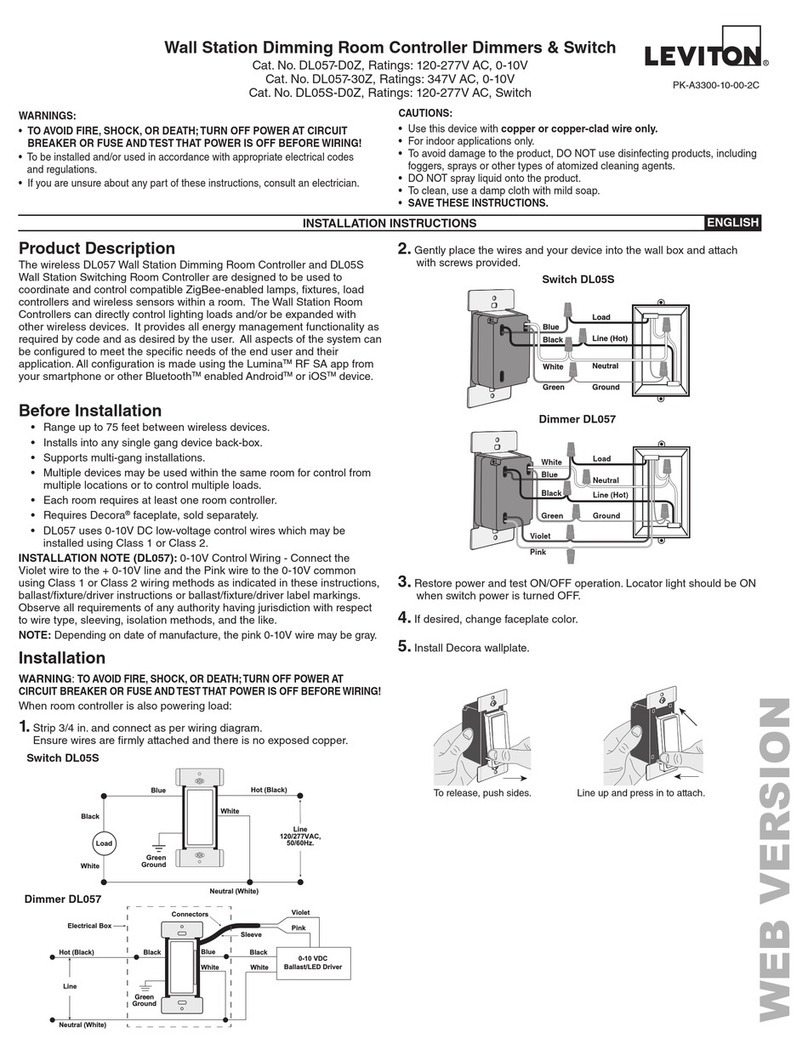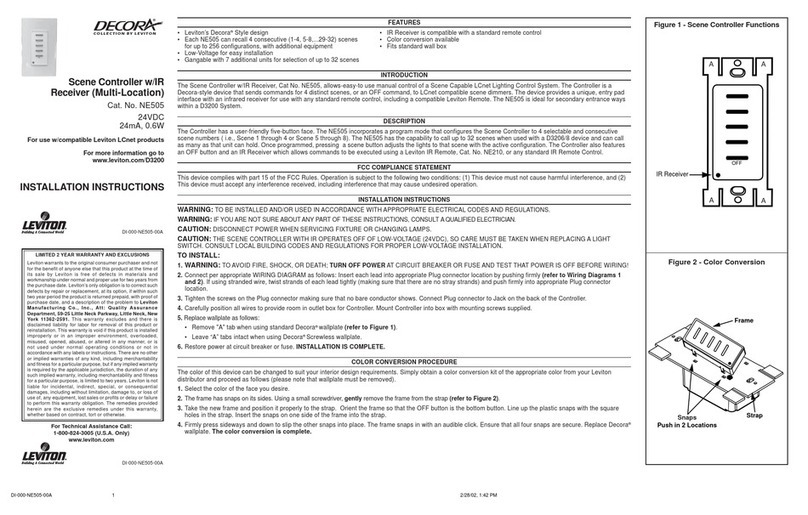Installation Guide
Leviton D4200 Architectural Lighting Controller Page 3 of 9
9
4Press the Menu/Cancel or the Up and Down buttons to exit
this menu.
Your version number should be the same or greater than this manual. A
control station always has the latest version available at the time it was
built. Data on this screen cannot be changed.
Setting the Network ID
Each control station must have a unique ID number assigned to it. These
numbers may have been assigned during system checkout at the factory prior to
shipment. When assigned at the factory each station is labeled with its ID
number.
The network ID must be set to a unique number between 001 and 127. If two
stations have the same network ID, all stations may operate erratically and the
dimmers will not respond to any station.
Master stations and remote stations used in the same room must be
paired and their numbers bonded together so that the correct master
station responds to the mated remote station. Once this is done, they
must be installed in the same room or space. If the remote station is
mounted in another room, it will still select preset Scenes in the master
station that it is bonded to in the wrong room.
The master station and the remote stations mated to it must each have an ID
number. The remote station's ID number must be mated to the master station's
ID number to function properly in normal operation.
To set the master station ID number and the remote station ID number:
1Access the second-level Setup menu (see
Accessing the Second-Level
Setup Menu
).
2Press the Menu/Cancel button.
3Press the Up or Down buttons until EDIT NETWORK? flashes
on the LCD display.
4Press the Select/Save button to select the master station ID number.
The Network ID number flashes.
5Press the Select/Save button to select the number.
NETWORK
changes to
MASTER
.
6Press the Up and Down buttons to change the value.
Note: Press
Clear
to reset the value to
000
(Network disabled). You need
to set a unique number from 001 to 127 for it to function.
7Press the Left and Right buttons to select the remote station
ID (displayed as the remote station ID number or MASTER).
The selected item flashes.
8Press the Up and Down buttons to change the value.
Note: Press
Clear
to change the value to
MASTER
. (
MASTER
is displayed
when the remote ID is mated to the Network ID.)
9Press the Select/Save button to save the values.
10 Press the Menu/Cancel button to exit this menu.
11 Exit the second-level Setup menu.