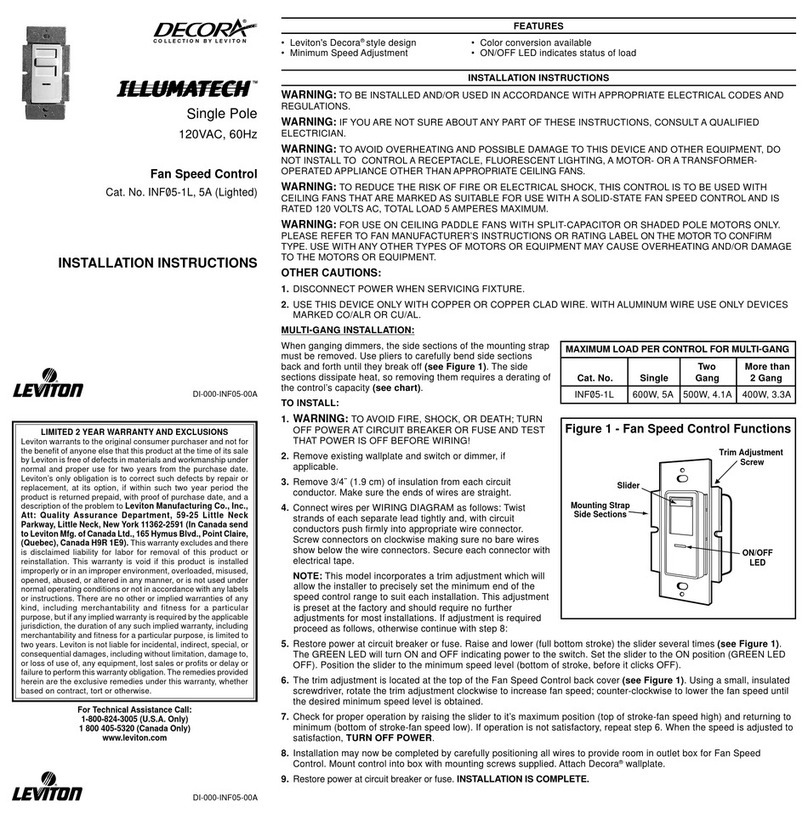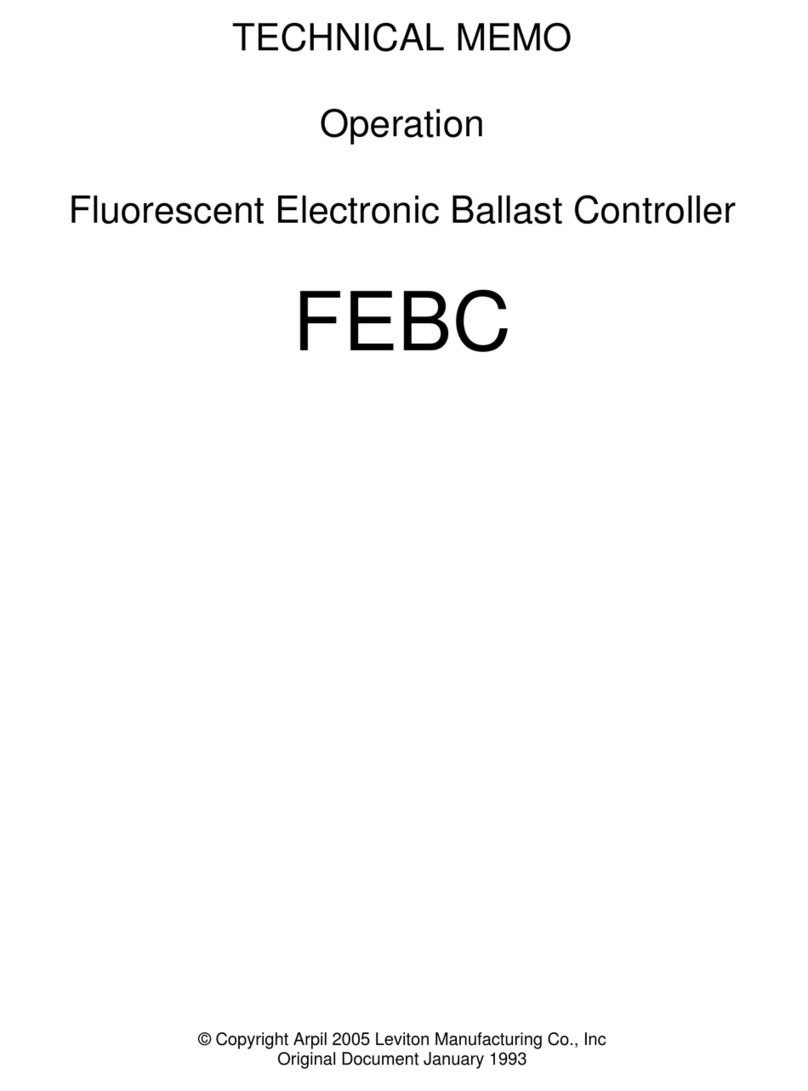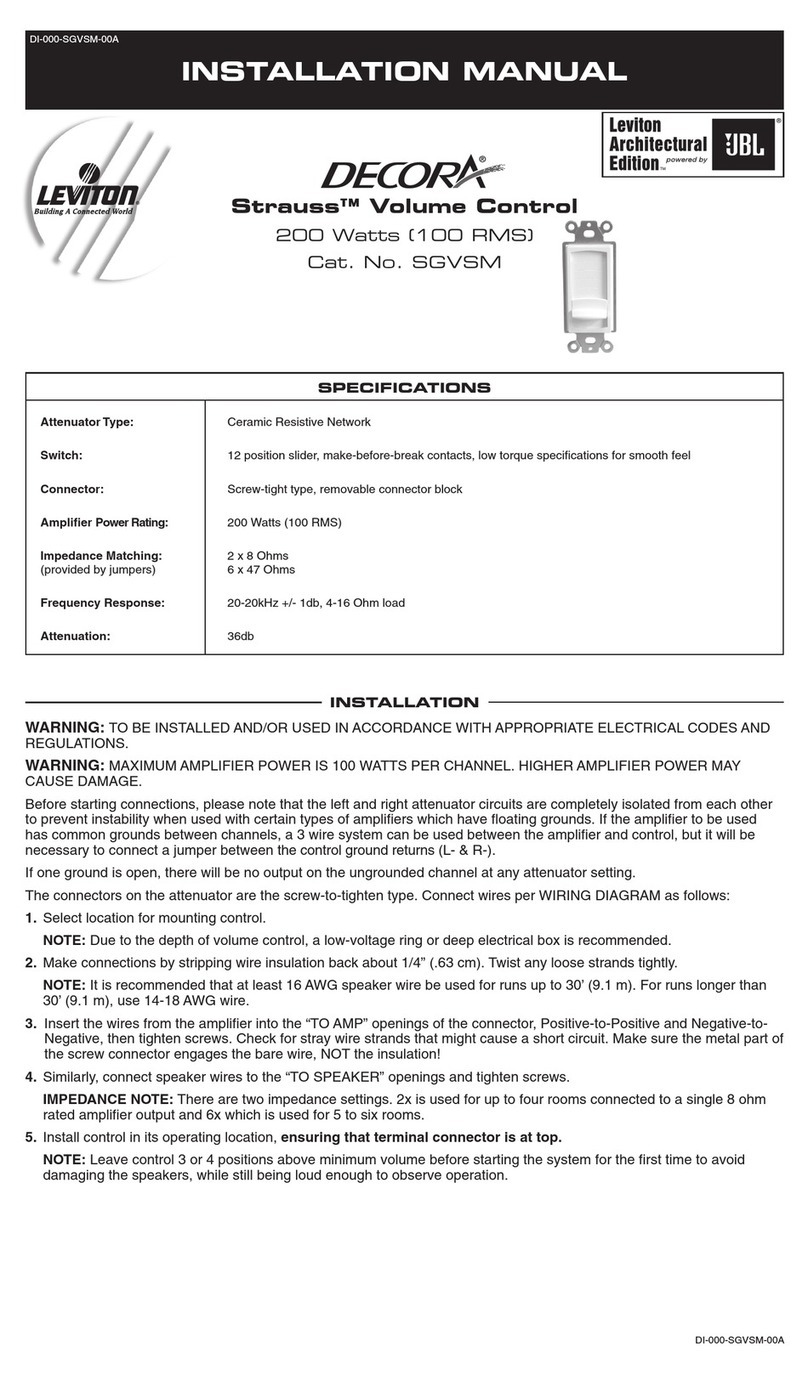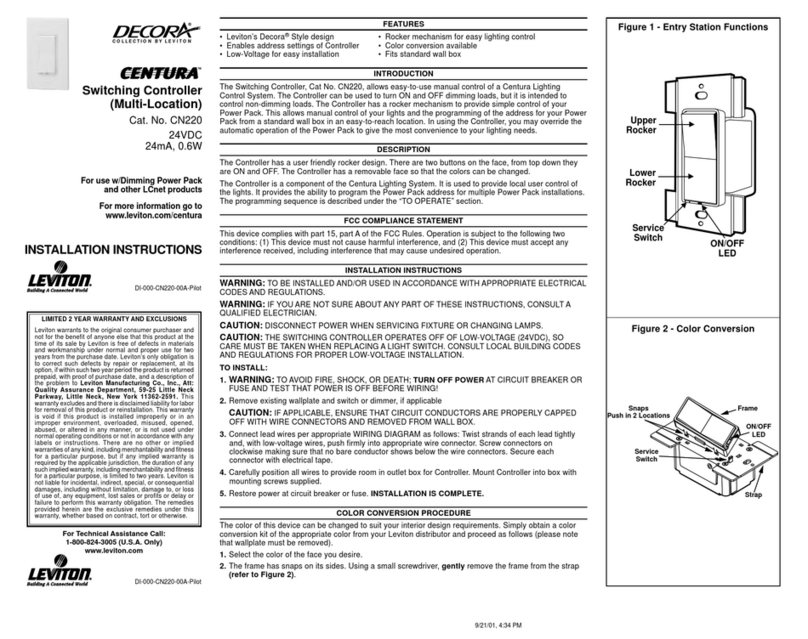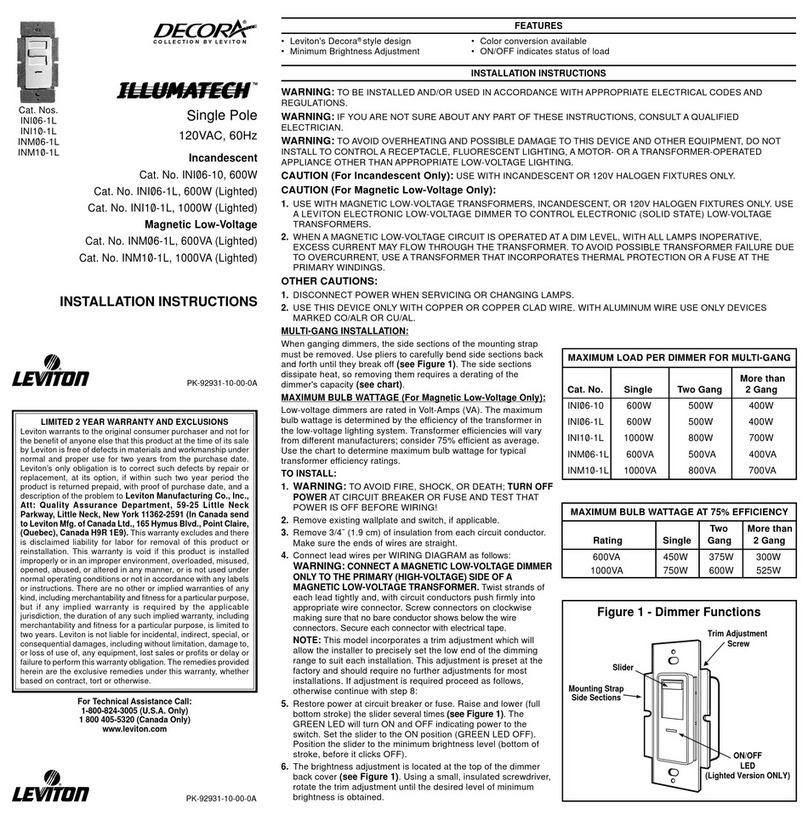Excluding 4-Scene Controller from
Z-Wave®Network:
Including 4-Scene Controller into
Z-Wave®Network:
A) If using a Leviton Z-Wave®Programmer/Remote, Cat. No. VRCPG,
press the Menu button and scroll down to System. Press the center
button to select System Menu. Choose Advanced. Press the center
button to select Advanced Install. Scroll down to <Exclude Node> and
press the center button.
B) If using VRCPG Programmer/Remote, you will be prompted to place
4-Scene controller into programming mode.
C) To access Program mode, press and hold buttons 1 and 3 (refer to
figure). Wait 5 seconds until the LED turns Amber. Release the buttons
and the LED will blink Amber. You are now in Programming mode.
NOTE: If the LED on the 4-Scene controller turns solid Red while
excluding, there has been a communication error.
D) While standing close to the 4-Scene controller (approximately 1 ft.),
press the center button on the Programmer/Remote to <Exclude>
device from the network.
Factory Default:
If your 4-Scene controller is not responding, or you are unable to control it
after you have tried to Include/Exclude it multiple times, it may be necessary
to reset the 4-Scene controller to its original factory settings. To accomplish
this, proceed as follows:
• On the 4-Scene controller (refer to figure), press
and hold buttons 1 and 3. Wait approximately
5 seconds until the LED turns Amber and then
turns solid Red. Release the buttons. The 4-Scene
controller is now reset. Once the controller is
reset, it will be necessary to Re-Include it to a
network before it can be used.
CAUTION: SETTING A DEVICE TO A FACTORY
DEFAULT DOES NOT EXCLUDE THAT DEVICE
FROM A NETWORK. THE EXCLUSION
PROCEDURE MUST STILL BE FOLLOWED TO
REMOVE THE DEVICE FROM THE PRIMARY
CONTROLLER’S INFORMATION TABLE. FAILURE
TO DO SO MAY RESULT IN SYSTEM THAT IS
SLOW TO RESPOND, OR MAY FAIL TO RESPOND TO SOME DEVICES.
IF YOU HAVE TO RESET THE CONTROLLER WITHOUT EXCLUDING IT
GO TO THE REMOVE FAILED MENU AND REMOVE THIS DEVICE FROM
YOUR VRCPG REMOTE. REFER TO VIZIA RF+®APPLICATION GUIDE
(WWW.LEVITON.COM)
DI-031-VRCS4-02F© 2014 Leviton Mfg. Co., Inc.
Step 8 cont'd Step 9
For additional information, contact Leviton’s
Techline at 1-800-824-3005 or visit Leviton’s
website at www.ViziaRFplus.com
Scene Application:
Push Button (Default settings)
Turn ON from OFF position:
Press – Scene is activated, Scene LED turns ON.
LED will blink until Scene is reached.
Turn OFF from ON position:
Press – Turns all lights in scene OFF, Scene LED turns OFF.
DIM/BRIGHT:
Press left side of Dim/Bright button – Lights in last activated Scene will dim.
Press right side of Dim/Bright button – Lights in last activated Scene will
brighten.
NOTE: Controller will only Dim/Bright
devices located within direct radio
frequency range.
NOTE: LED will be lit only when all
lights in scene have reached their
preset level. If there is a manual change
to any light in the scene, the LED will
turn OFF indicating that you are no
longer in that scene.
OPERATION
TROUBLESHOOTING
• Locator LED on controller does not turn ON
- Circuit breaker or fuse has tripped.
- If 4-Scene controller is powered up and LED does not turn ON,
check wiring.
• Scene Controller does not operate lights
- Check association.
- Ensure that controller was properly updated.
- Re-configure the controller button to operate using the
AREA ON/OFF action (refer to VRCPG documentation).
• LED turns solid Red
- Check association.
- Ensure that each device in the network is within 70 ft. (21m) of
another device.
Step 10
After inclusion process, you must associate the devices to
the controllers. Refer to the Primary Programmer/Remote
instruction sheet for complete details.
NOTE: This step requires a controller that can create association lists to
specific groups 1-4.
NOTE: One (1) Z-Wave®device can be associated to multiple controllers
(up to five (5) controllers maximum).
NOTE: If using a non-Leviton Programmer/Remote, refer to the
Programmer/Remote instruction sheet for associating a device.
Device Association:
Programmer/Remote
Cat. No. VRCPG
NOTE: Programmer/Remote must be
in close proximity (approx. 1 foot) to
4-Scene controller when including in
the network.
LED
Push
Button
Dim/Bright
Button
G) After all devices are included into the network, the controller must
be updated to allow proper network function. To update controller
proceed as follows:
• If using a non-Leviton Programmer/Remote, refer to the
Programmer/Remote instruction sheet for updating controller.
• If using Leviton Z-Wave®Programmer/Remote, Cat. No. VRCPG,
press the Menu button and scroll
down to System. Press the center
button to select System Menu.
Choose Advanced. Press the center
button to select Advanced Install.
Press the center button to select
Update Controller. Your update will
automatically begin.
• Wait until the VRCPG Programmer/
Remote confirms completion. Update
is done.
NOTE: If the 4-Scene controller has
been successfully Included in the
network and the user tries to Include
it again without first excluding it from the
network, the controller will retain the first
node ID it had received and ignore the
second.
Cat. No. VRCPG
1 ON
2 ON
3 ON
4 ON
OFF
OFF
OFF
OFF
Menu
Button
Center
Button
Scene Programming:
NOTE: All devices associated to the buttons must support
Z-Wave®scene command. If a device in the group does not
support the scene command it will not be controlled.
• Press and hold desired scene button on 4-Scene Controller
until LED blinks Green.
• Adjust devices associated to the button.
• Press button again on 4-Scene Controller and the LED will
stop blinking.
• The scene has now been set.
Step 11a
Step 11b Mixed group or device that does not support
scene:
NOTE: This step requires a 4-Zone Controller or Z-Wave®
Controller that supports Z-Wave®scene controller configuration
commands.
AREA ON/OFF Application:
Push Button
Turn ON from OFF position:
Press button – Turns all lights in Zone/Area ON, LED turns ON.
LED will blink until Zone/Area is ON.
Turn OFF from ON position:
Press button – Turns all lights in Zone/Area OFF, LED turns OFF.
DIM/BRIGHT:
Press left side of Dim/Bright button - Lights in last activated Zone/Area will dim.
Press right side of Dim/Bright button - Lights in last activated Zone/Area will
brighten.
NOTE: Controller will only Dim/Bright devices located within direct Radio
Frequency range.
NOTE: LED will be lit Green if any one load in the associated Area is ON.
LED will be OFF when all loads are turned OFF.
If there is a power outage, when the power is restored, the lights will return
to the last setting before the power interruption.
Cleaning: Clean with a damp cloth. DO NOT use chemical cleaners.
FCC COMPLIANCE STATEMENT
This device complies with Part 15 of the FCC Rules. Operation is subject
to following two conditions: (1) this device may not cause harmful
interference, and (2) this device must accept any interference received,
including interference that may cause undesired operation of the device.
This equipment has been tested and found to comply with the limits for
a Class B Digital Device, pursuant to Part 15 of the FCC Rules. These
limits are designed to provide reasonable protection against harmful
interference in a residential installation. This equipment generates, uses,
and can radiate radio frequency energy and, if not installed and used in
accordance with the instructions, may cause harmful interference to radio
communications. However, there is no guarantee that interference will
not occur in a particular installation. If this equipment does cause harmful
interference to radio or television reception, which can be determined
by turning the equipment OFF and ON, the user is encouraged to try to
correct the interference by one or more of the following measures:
• Reorient or relocate the receiving Antenna.
• Increase the separation between the equipment and the receiver.
• Connect the equipment into an outlet on a circuit different from that to
which the receiver is connected.
• Consult the dealer or an experienced radio/tv technician for help.
FCC CAUTION
Any changes or modifications not expressly approved by Leviton
Manufacturing Co., Inc., could void the user's authority to operate the
equipment.
LIMITED 5 YEAR WARRANTY AND EXCLUSIONS
Leviton warrants to the original consumer purchaser and not for the benefit
of anyone else that this product at the time of its sale by Leviton is free of defects in materials and workmanship under normal and proper use for five years from the purchase date. Leviton’s only obligation is to correct
such defects by repair or replacement, at its option. For details visit www.leviton.com or call 1-800-824-3005. This warranty excludes and there is disclaimed liability for labor for removal of this product or reinstallation. This warranty is void if this product is installed improperly
or in an improper environment, overloaded, misused, opened, abused, or altered in any manner, or is not used under normal operating conditions or not in accordance with any labels or instructions. There are no other or implied warranties of any kind, including merchantability and fitness
for a particular purpose, but if any implied warranty is required by the applicable jurisdiction, the duration of any such implied warranty, including merchantability and fitness for a particular purpose, is limited to five years. Leviton is not liable for incidental, indirect, special, or consequential
damages, including without limitation, damage to, or loss of use of, any equipment, lost sales or profits or delay or failure to perform this warranty obligation. The remedies provided herein are the exclusive remedies under this warranty, whether based on contract, tort or otherwise.
F
OR CANADA ONLY
For warranty information and/or product returns, residents of Canada should
contact Leviton in writing at Leviton Manufacturing of Canada Ltd to the attention of
the Quality Assurance Department, 165 Hymus Blvd, Pointe-Claire (Quebec),
Canada H9R 1E9 or by telephone at 1 800 405-5320.
This product is covered by U.S. Pat. Nos.: 7,538,285; 7,756,556;
8,138,435; 8,386,661; D563,326 and corresponding foreign patents.
Licensed under U.S. Pat. Nos. 5,905,442 and 5,982,103.
Vizia RF + is a trademark of Leviton Manufacturing Co., Inc., registered
in the United States, Canada, China, Mexico and other foreign countries.